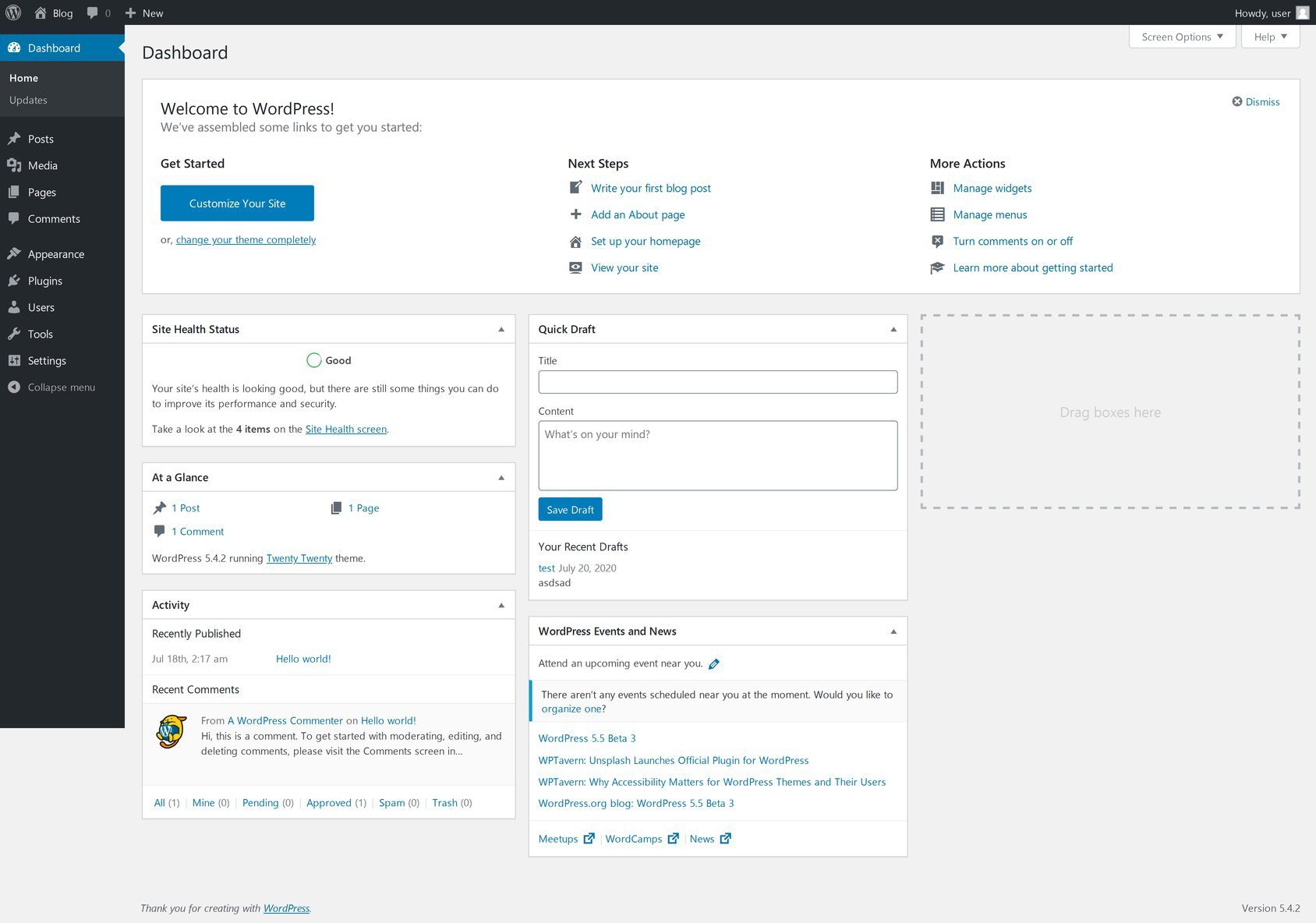WordPress Dashboard Explained
When a user logs in to the admin area, the WordPress dashboard displays a quick overview of the blog or website. The Dashboard lets you post articles, install plugins to enhance the website’s functionality, add categories, customize themes, and more.
Often called WP Admin, the Dashboard is the control center for your entire blog/website. It is where you can customize settings, manage content, and change styling. If you’re a beginner, it’s essential to learn how to access WP-Admin, how to effectively control and modify your site through WP-Admin, and other common uses.
In this article, you’ll learn about the Dashboard screen options, the tabs that you see on the WordPress Dashboard menu, how a user can log in to the WordPress Admin area, how to change site colors, how to update your profile in the admin area, and how to change the Dashboard themes and layout.
How to log in to your WordPress website
How do you log in to the WordPress admin panel? To access the WordPress admin panel, or the Dashboard, you must log in to your WordPress website. To access the login page, add /wp-admin or /wp-login.php to the end of your domain, for instance, abc.com/wp-admin or abc.com/wp-login.php. Once on the login page, enter the username and password you selected during WordPress installation on your website. Now, click on the login button. After logging in successfully to the WordPress admin panel, you will see a screen with widgets, blocks, and menus. This is your Dashboard Main Screen.
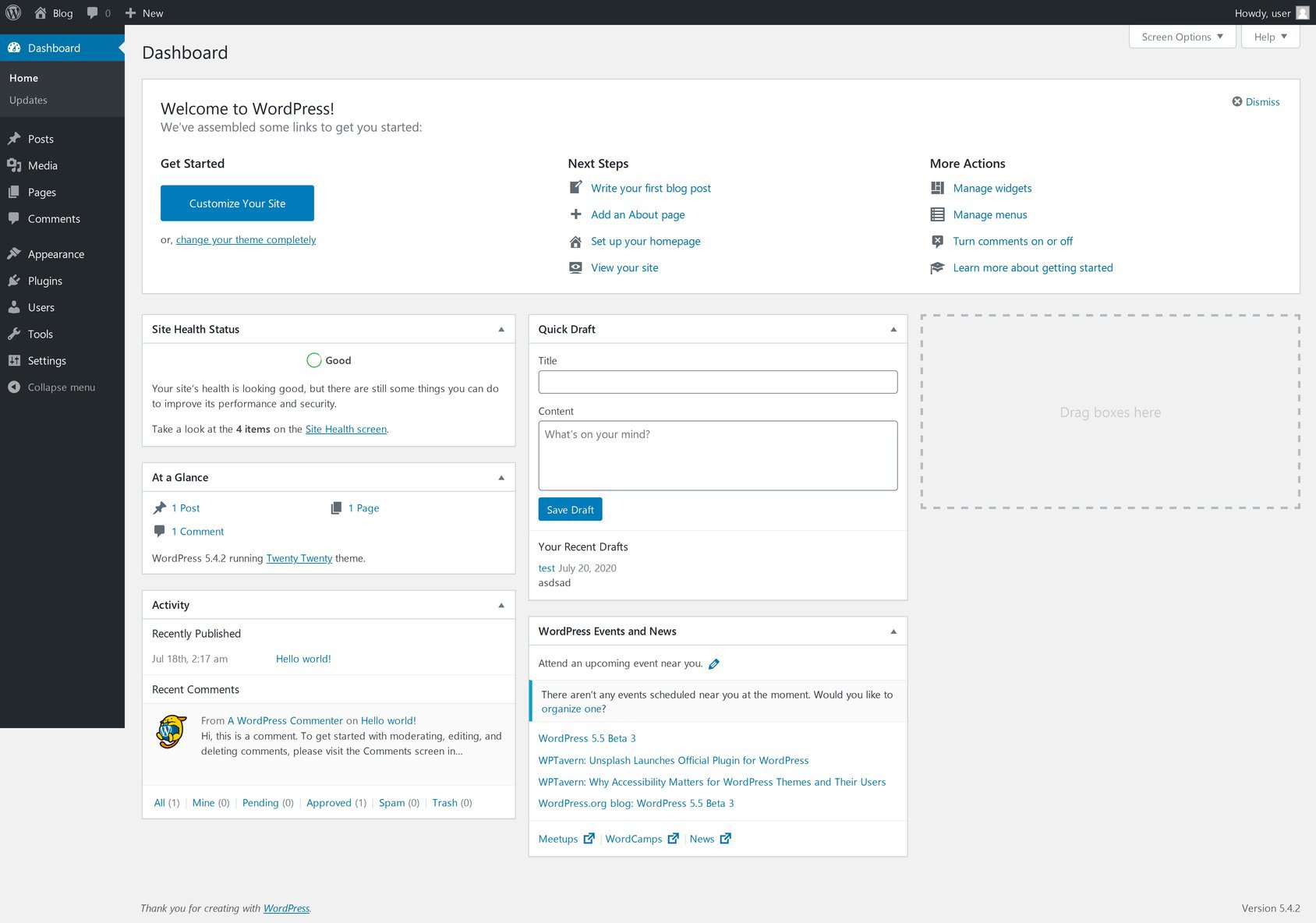
Dashboard – main screen
The WordPress Dashboard is the first screen a user sees after successfully logging in to the admin area of the website. It is a collection of widgets, elements, and menus that help manage your website content, present information, and provide a quick overview of your website’s functionality. Within the dashboard, hover over the cursor to quickly navigate different site sections.
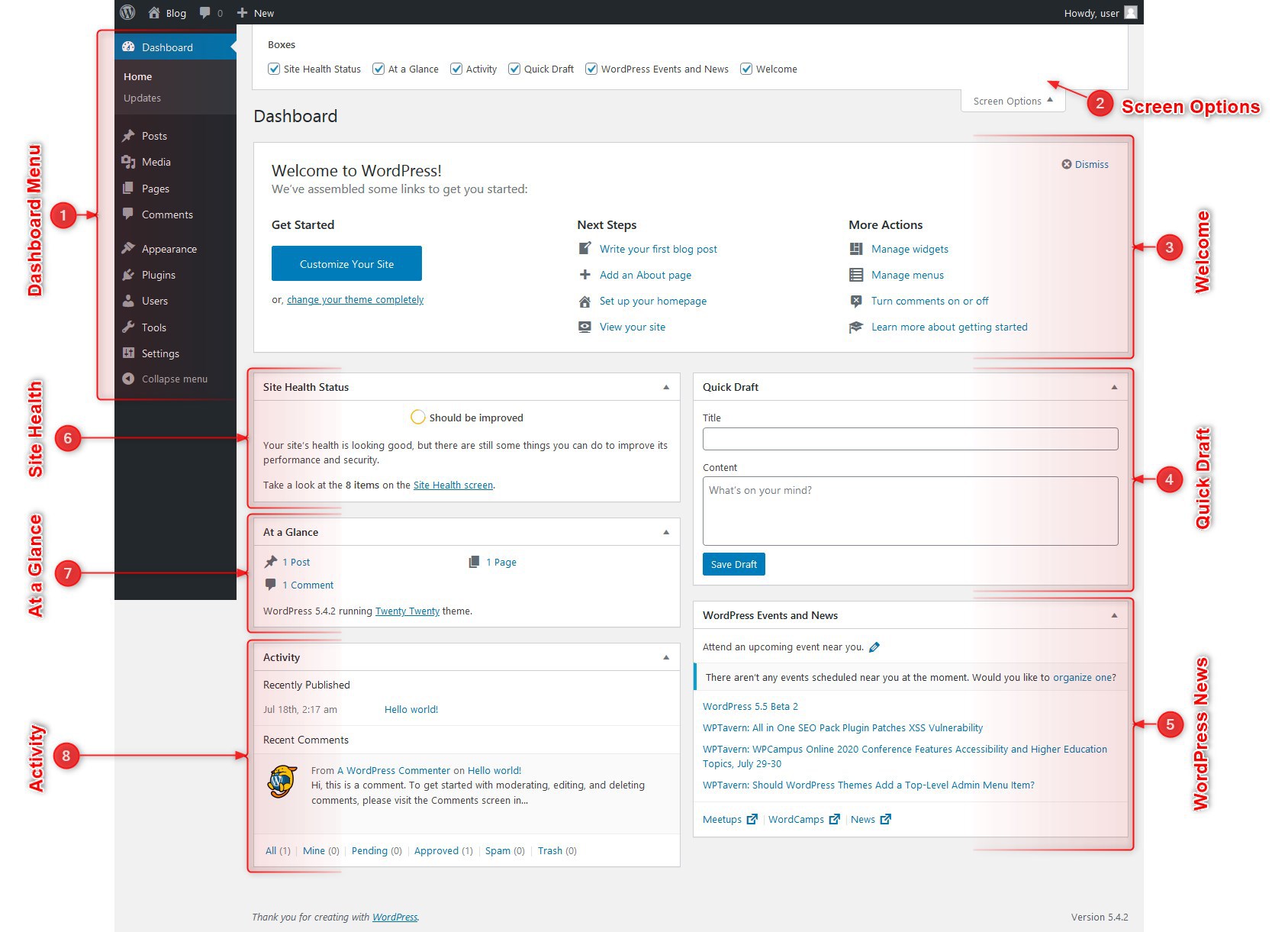
Now, let’s explore the different components of the Dashboard main screen.
1. Dashboard menu
The WP admin Dashboard shows a navigation menu on the left side of the screen. This menu includes the following options: posts, media, pages, comments, an appearance tab, plugins, users, tools, and settings. With the Dashboard menu, you can quickly navigate and manage different sections of your website.
2. Screen options
By default, WordPress shows six widgets on the WordPress admin panel. They are: “Site Health Status,” “At a Glance,” “Activity,” “Quick Draft,” “WordPress Events and News,” and “Welcome.”
“Screen Options” lets you display or hide these widgets on the admin screen with a single click. To view a widget, check the box in front of the widget name in the screen options area. Similarly, clear the checkbox next to the widget name to hide it.
3. Welcome to Dashboard
The Dashboard Main Screen has three columns. The left column includes the “Customize Your Site” button, which lets you customize your site or change your theme settings.
The center column provides links to write your first blog post, create an about page, set up the home page, and view your website’s front end. The column on the right provides links to manage widgets and menus, comment settings, and the WordPress setup guide.
4. Site Health Status
This widget helps site owners to monitor their WordPress website’s speed, performance, and security. Site Health allows users to identify issues and helps them fix them. Site Health scores your WordPress health after running a series of tests. It rates the results with three labels (Good, Recommended, and Critical). When you click on the “Site Health screen, you’ll see two pages (Status page and Info page) that show your website’s results and statuses.
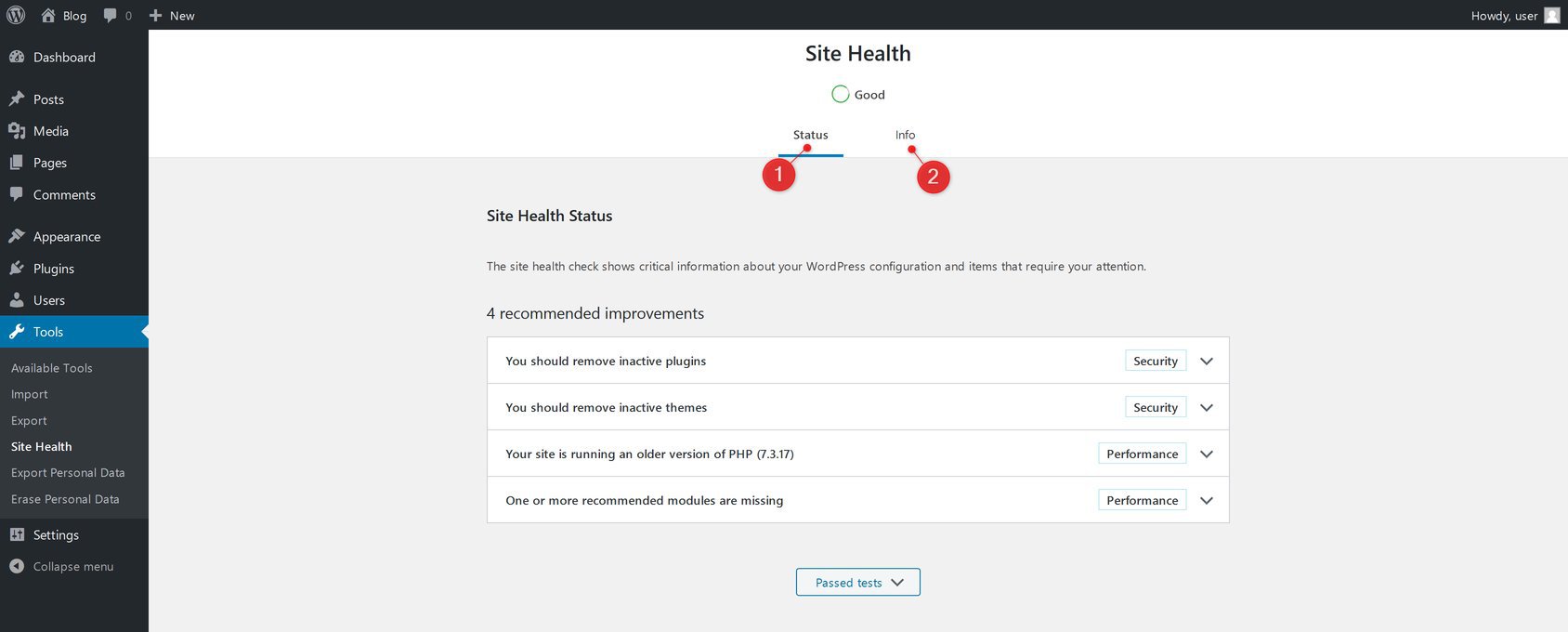
If you’ve passed the tests, your site health will be labeled “Good.” If you see “Recommended,” it means some changes are required, but not necessary. If you haven’t passed the tests, your site health will be labeled “Critical.” This indicates there are significant issues you must address immediately.
5. Quick Draft
Quick Draft is a mini post editor that lets you quickly create drafts for your new website posts. To make a quick draft, enter the title and content. Then click the “Save Draft” button, and the post will be saved as a draft that you can edit later in the “Posts” section. Recent drafts will also be shown in the “Quick Draft” widget.
6. WordPress news and events
This widget displays the latest WordPress news and events, including updates, alerts, upcoming events, and meetups shared on the official WordPress blog.
7. Activity in Dashboard
This block shows recently published posts and the latest comments on your blog. It also provides quick links to navigate different comment sections so you can approve, reply, edit, spam, or trash comments, all at the bottom of the widget.
8. At A Glance Dashboard
The “At A Glance” section summarizes your site’s published blog posts, pages, and comments. You’ll be taken to that specific screen when clicking the individual links. “At A Glance” also shows the current WordPress version you are running and the active theme for your site.
9. Toolbar
The Toolbar is displayed at the top of each Admin Screen. It has links to functions such as adding a new post, seeing pending comments, and editing your profile. Many Toolbar items expand when you hover your mouse over them to display more options.
What options do you see on the Dashboard menu?
The WordPress Dashboard provides a left-hand navigation menu that includes options for posts, media libraries, pages, comments, appearance, plugins, users, tools, and settings. This is where you’ll update and configure your site using different options.
Your Dashboard lets you customize your website’s settings in a few clicks. It enables you to manage different site sections and change the overall look by switching themes or adding new functionality via plugins.
Now, let’s briefly review each menu option.
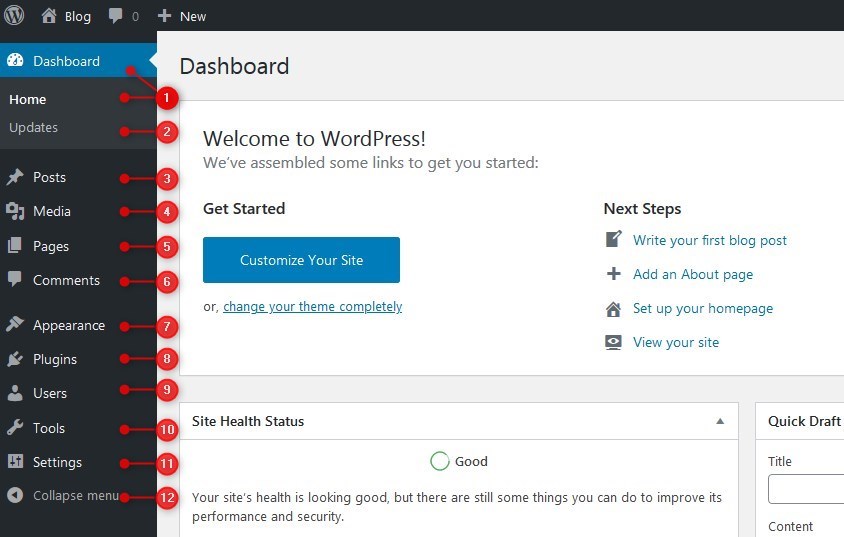
The WordPress Dashboard Menu options are listed below:
1. Dashboard or Home
When you click your Dashboard, it displays the “Homepage,” which is your WordPress admin screen, as discussed earlier in this article.
2. Updates
The “Updates” section will notify you of any available WordPress updates, such as installed themes or plugins. It will update them from within the “Updates” section. You can also update themes and plugins from their respective sections, but you must do so from the “Updates” section to ensure WordPress is updated.
3. Posts
This is where a WordPress user can view their posts, create new blog posts, edit old posts, delete posts, and manage categories and tags.
4. Media
Media Libraries allow you to upload new images, documents, and files to your WordPress website. You can view, edit, and update the media library files uploaded within the “Media” section.
5. Pages
Click on this menu option to view all the pages created on your website, create new pages, update your existing pages, or delete pages.
6. Comments
This tab shows the latest comments on your blog posts. It allows you to approve, reply, edit, mark spam, and trash comments. WordPress users can manage all their website comments from within this menu.
7. Appearance
This is the most crucial menu option for customizing settings, managing widgets, changing or editing a theme (Theme Editor), and changing the background image on your site.
8. Plugins
Plugins add or enhance the functionality of your WordPress website. This menu option shows installed plugins on your site. It lets you add or delete plugins, edit installed plugins, and activate or deactivate plugins.
9. Users
The “Users” menu option lists all existing users of your website or blog. You can also add new users, edit user settings, delete users, and manage user roles based on their responsibilities.
10. Tools
This menu option allows WordPress users to import data from platforms such as Tumblr, RSS, and LiveJournal. Similarly, you can also export the data from your WordPress website. Users can also delete personal data from the WordPress site or export it. This menu option lets Site owners monitor their WordPress website’s performance, security, and speed. Site Health helps users identify site issues and resolve them.
11. Settings
The settings tab allows users to configure their site. With this option, you can customize your site title and URL, set default user roles and identities, identify the page where your latest posts should appear, moderate comments, and much more.
12. Collapse menu
At the bottom of the WordPress Dashboard menu, you will see an option named “Collapse menu.” Clicking this option hides the menu item names and displays the menu item icons. Click again to expand the menu.
Conclusion
The WordPress Dashboard is the indispensable command center for your entire website. This guide provides a comprehensive tour, from the simple login process to a detailed exploration of the main screen’s key components, including the “Site Health” monitor, the “At a Glance” summary, and the convenient “Quick Draft” tool.
By delving into the primary navigation menu, you’ve seen how every aspect of your site—from creating posts and pages to managing media, comments, plugins, and themes—is readily accessible. A thorough understanding of the Dashboard and its extensive settings is the first and most crucial step in effective website management. Mastering this powerful interface lets you fully control your site’s content, functionality, and design, enabling you to build and maintain a professional, dynamic online presence.
FAQ
What is the WordPress Dashboard?
The WordPress Dashboard is the main control panel where you manage your site’s content, settings, and tools.
What key sections are in the dashboard?
It includes menus for posts, pages, media, appearance, plugins, users, and settings.
Why is the dashboard important for WordPress users?
It provides quick access to site management features and an overview of your site’s activity.