Buying VPS Australia is suitable for download sites, websites, hosting, download servers, Windows servers, Linux servers, popular sites, social networks. One of the main reasons to buy VPS Australia is the specific IP of this location that users need this IP to use this virtual server. New generation DDR4 RAM is also another feature of powerful Ded9 servers. By ordering Ded9 virtual servers, you can safely enjoy the best quality servers in the world.
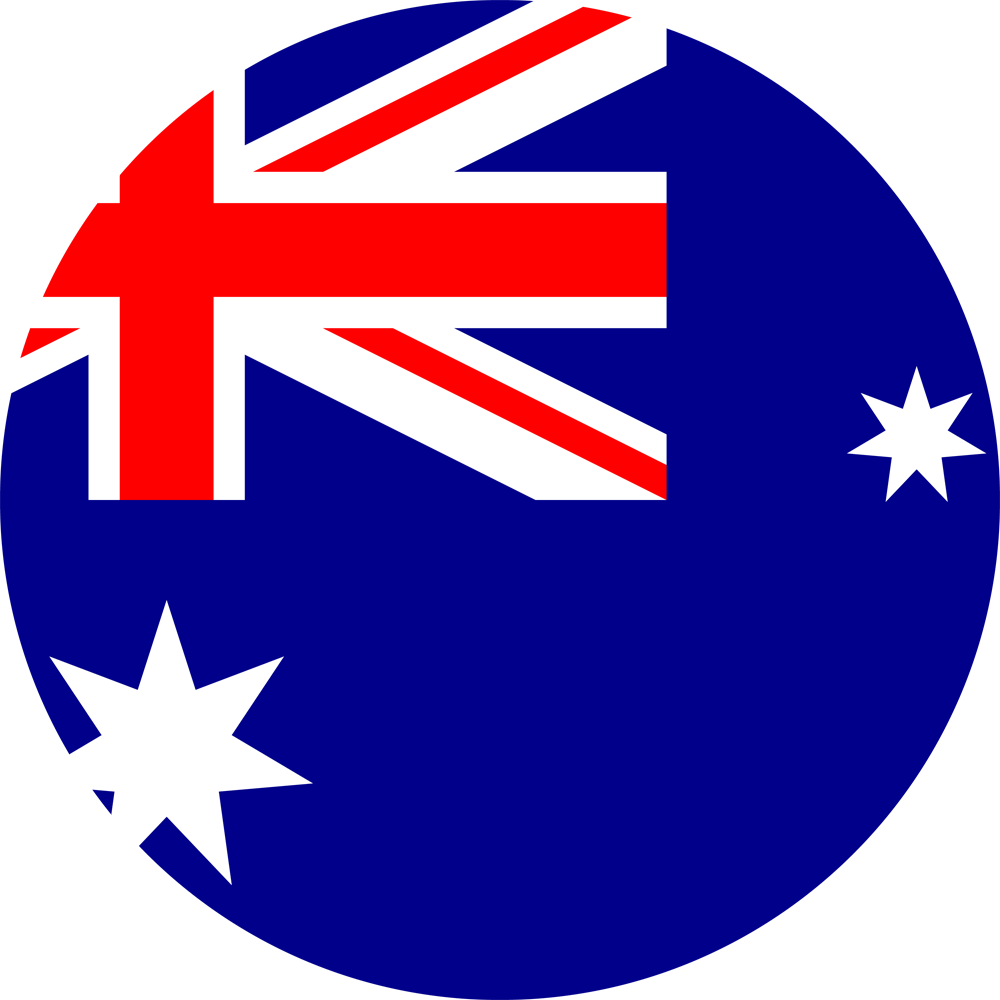
CPU: 2 core (1600 MHz)
RAM: 2GB
CPU: 3 core (2500 MHz)
RAM: 4GB
CPU: 4 core (3000 MHz)
RAM: 8GB
CPU: 4 core (3500 MHz)
RAM: 12GB
CPU: 2 core (1600 MHz)
RAM: 2GB
CPU: 3 core (2500 MHz)
RAM: 4GB
CPU: 4 core (3000 MHz)
RAM: 8GB
CPU: 4 core (3500 MHz)
RAM: 12GB
CPU: 2 core (1600 MHz)
RAM: 2GB
CPU: 3 core (2500 MHz)
RAM: 4GB
CPU: 4 core (3000 MHz)
RAM: 8GB
CPU: 4 core (3500 MHz)
RAM: 12GB
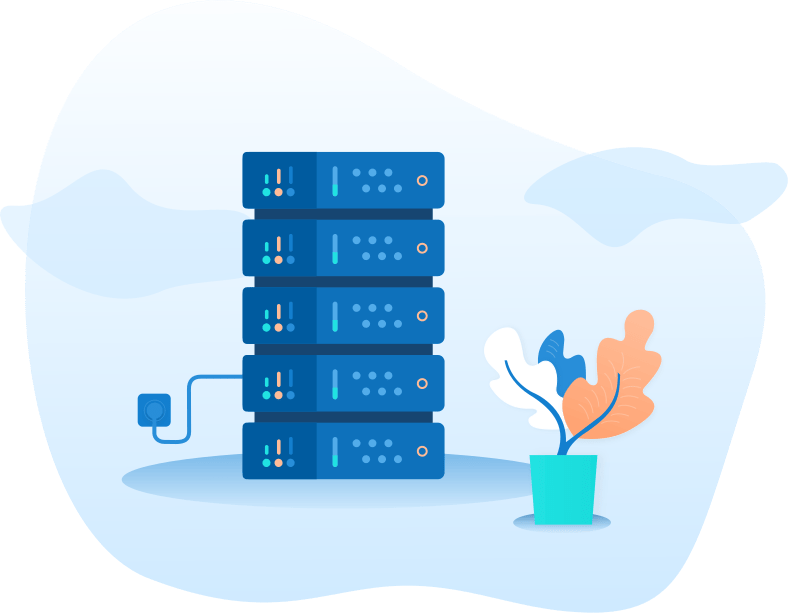
Easily increase RAM, CPU and storage
Full Root and Administrator access
Automatic OS installation (Max installation 10 times)
All servers have a control panel to turn off, on and reset.
Cryptocurrency Payment
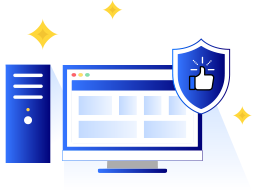
Share processes and data secure lona need to know basis
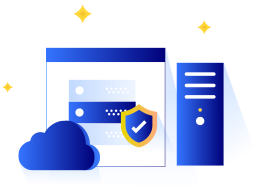
our team assured your web site is always safe and secure

We finally found a host that truly understood the unique
The special advantage of using an VPS Australia is the lack of disruption in the Internet network, the significant speed of the server compared to East Asian banks, the high security of the cloud network, and other special cases.
The IP of the server must be static, all Ded9 VPSs are guaranteed to have a static IP, and there is no reason for your IP to change, and you can always be sure that this static IP is available to you as long as you renew your service. It will always be available to you from Australia.
If you renew your server 3 days before the expiration date, the IP will remain static, but if the renewal is after the expiration date or if it is not renewed, the static IP will be canceled and changed.
Australia is one of the most advanced countries in the world with attractive and easy commercial laws for commercial and financial activities. Along with strictness and prevention of financial violations, it has special privileges for small and large businesses up to certain limits for growth. For this reason, you can use the VPS Australia for PayPal and exchange services such as Binance or connecting to the Australian bank, and like other more suitable server services, you can also use this country.
Yes, if the type of your operating system, and your request for the server manager is set to be used on the phone, you can definitely use it.
You can choose the service period of 3 months, 6 months and 12 months during the process of purchasing a virtual server. If you wish during the course, you can upgrade your service to a higher course by sending a course ticket.

Automatic installation of operating systems on a server is one of ShopingServer key features. Due to this feature a customer can get a ready-to-go server right after the payment has been made.

CentOS 7, 8; Debian 9, 10, 11 ; Ubuntu 18.04, 20.04, 22.04; Windows Server, 2019, 2022.

In our services, you have direct access to the server console

You can pay your invoices in renew VPS or new order VPS with BTC