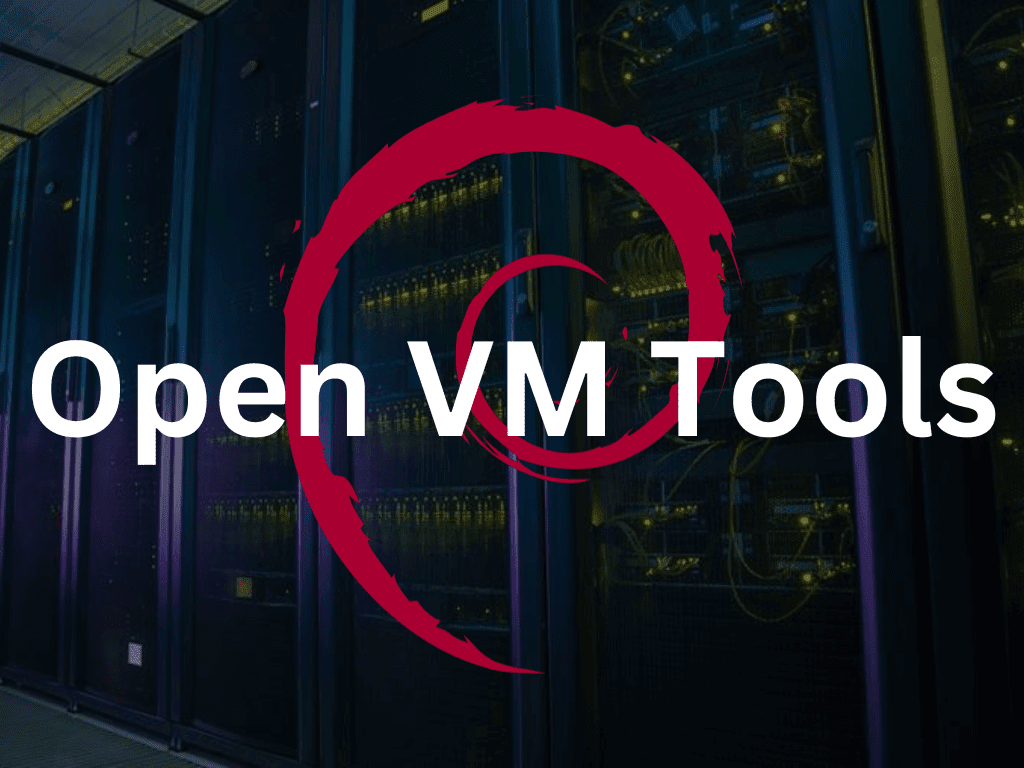How to Install Open VM Tools on Debian 11
After installing Linux or Windows on the virtual machine provided by VMware Workstation, we need to launch the VMware tool. This is because, by default, the virtual machine is not optimized to work in parallel with the host. This means that the VM does not adapt to the screen resolution. There will be no copying and pasting from host to guest or vice versa, including dragging and dropping files. While this may not be a valuable feature for users using command-line Linux on a VMware VM, it is valuable for desktop GUIs.
Steps to Install VMware Open VM Tools on Debian 11 Bullseye VM
1. Open the command terminal
As here we’re going to use the command line, so if you’re using a GUI desktop on your VM, we’ll use the open terminal program on our Debian 11 or 10 for that.
2. Rebuild the APT cache
As usual, first run the system update command, which refreshes the repository cache and installs the available updates.
apt update -y
apt upgrade -y
3. Issue the command to install Open VM Tools on Debian 11 or 10
We don’t need to go anywhere to get the Open-VM-Tools package, as it is already available through the default Debian base repository. Hence, simply run the APT package manager install command along with the package name as below:
apt install open-vm-tools-desktop -y apt install open-vm-tools -y
4. Restart your Debian 11 or 10 virtual machine
After the installation is complete. Restart your virtual machine so that the system can implement the changes made by installing the Vmware tools in its kernel.
reboot
5. Install VMTools for Debian using GUI
We can also use VMware GUI to install VMTools. Select Player->Manage drop-down button and then “Install VMware Tools”.
6. VMWare Tools If the option is greyed out
If the option is grayed out as shown in the image, continue with the steps.
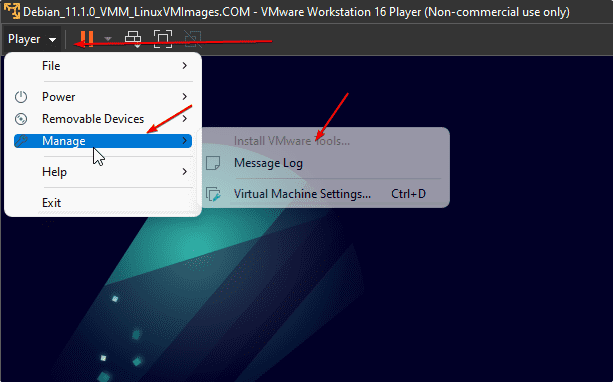
Select Manage and then Virtual Machine Settings or simply press Ctrl+D.
Click on the “Add” button.
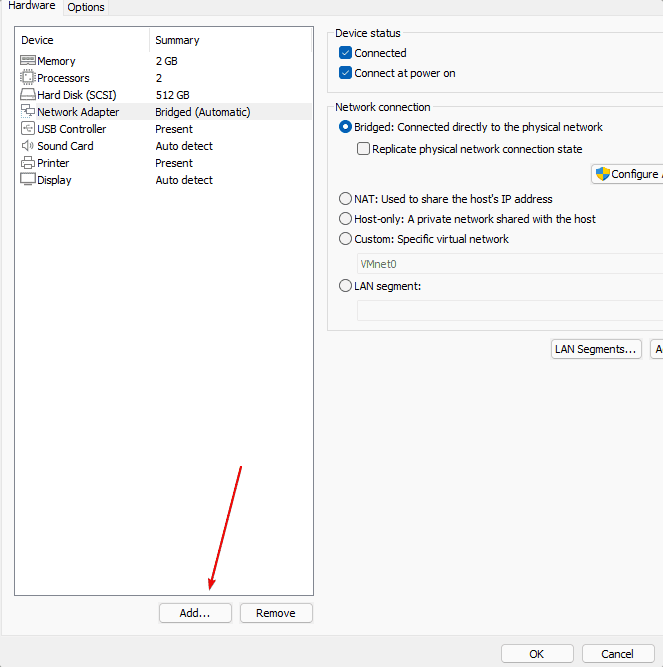
Select “CD/DVD Drive” and then hit the Finish button.
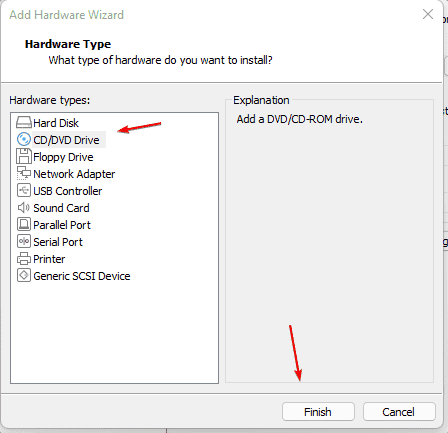
Press the OK button.
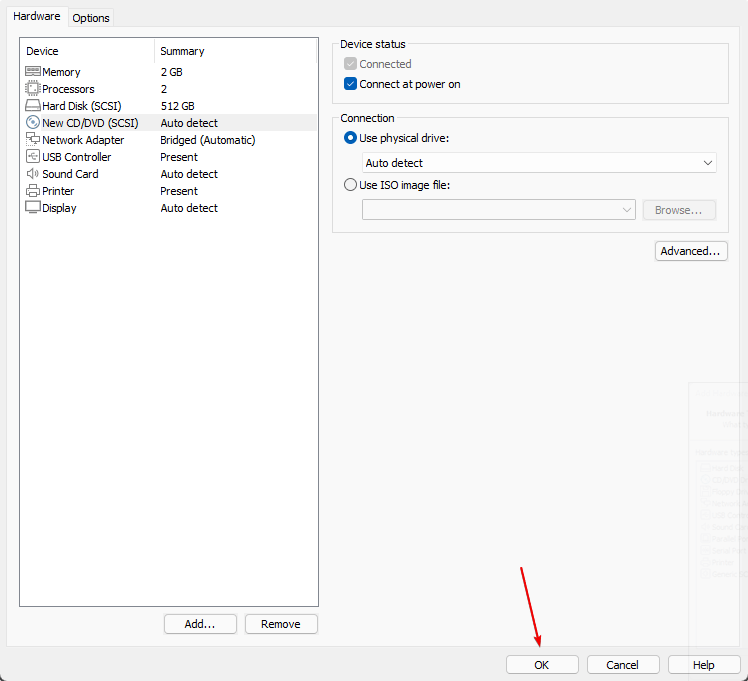
After that, you will have the option to install the Open VM tools using VMware’s GUI interface.
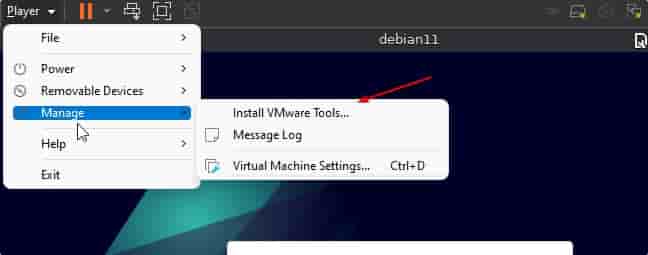
This way, we can easily install Open VM Tools not only for Debian 11 Bullseye or Debian 10 Buster but also for Ubuntu and similar Linuxes using the GUI or command line.