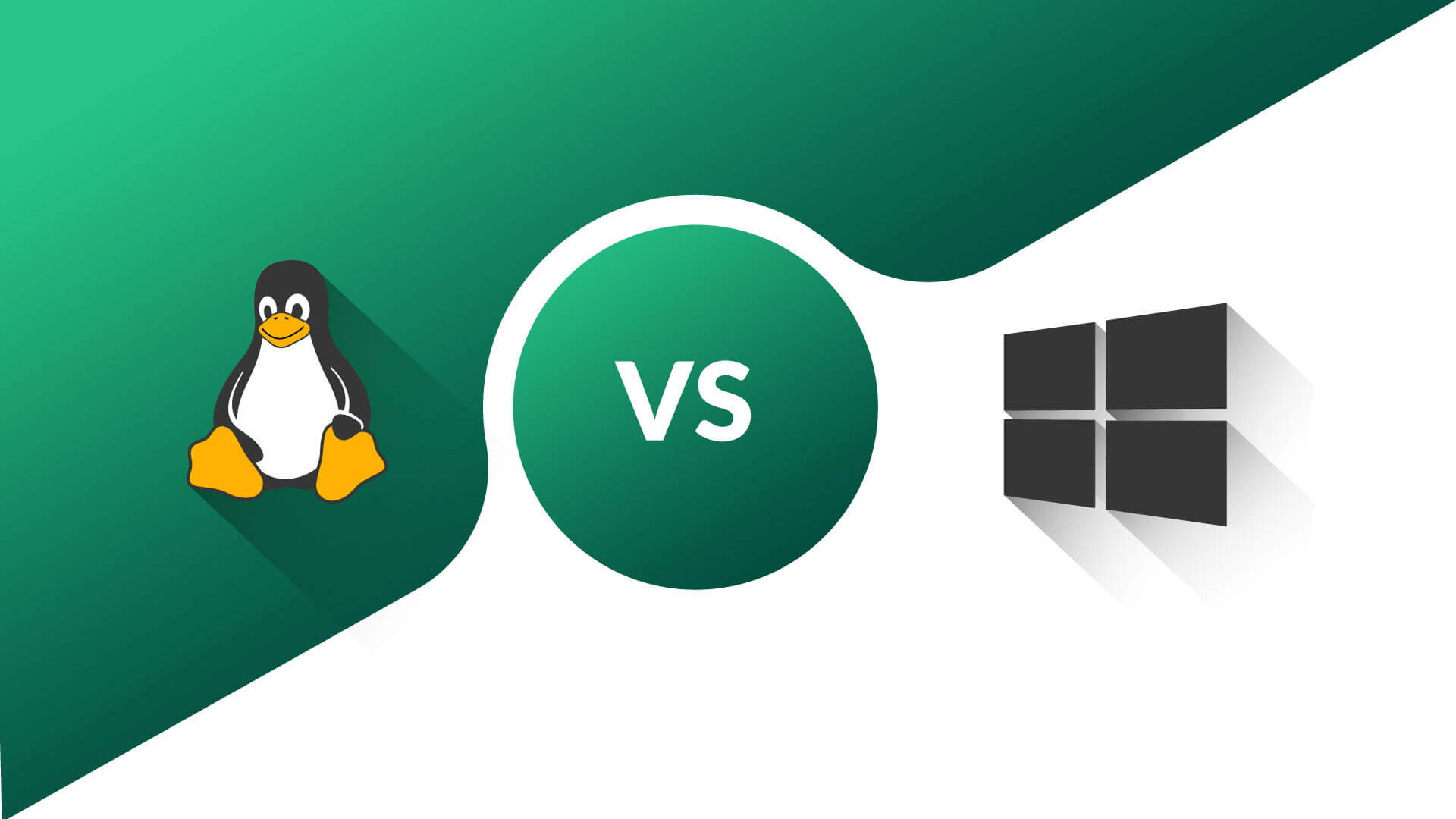Comprehensive Backup Solutions for Windows and Linux Servers
Among the most important things that should be paid special attention to in the virtual server is taking a backup. Important information that any organization, company, or even private sector has in its virtual server may be suddenly lost or deleted during processes. At this time, by preparing a backup copy of the virtual server, you will be able to restore the desired files. Re-upload to the server.
If you keep files or important things on the server, taking a backup on the virtual server should be one of your first priorities. If your site data is lost, your site may be unavailable forever, so backup is considered important and necessary.
In this article, we have tried to explain the simplest backup methods for Windows and Linux virtual servers so that you can always have a backup copy of your virtual server.
In the following, you can go with Ded9 to check the following:
- Backup fromthe Windows virtual server
- Backup from the Linux virtual server
- Reasons for backing up from a virtual server
- Common mistakes in VPS backup

Reasons for backing up from a virtual server
The existence of unforeseen cases such as:
- Hackers and malware
- Human errors and server errors
Various factors cause the loss of the server’s database, which can have many risks for the website and even cause us to lose essential files. Among the leading cases, the intervention of hackers, malware, humans, and even server errors can be mentioned.
In simpler terms, suppose your server has an antivirus and a firewall, and you think you are safe. This negligence creates many openings for hackers to access your site through various methods. You may quickly lose your files if you do not have a backup copy of your server.
Or, human errors and errors on the server, such as failed updates or accidental deletion of some files, can cause you to lose the original files and essential items. Therefore, always have a backup or a copy of the files on the server. You can access the desired information and files at any time.
Backup from the Windows virtual server
In order to make a backup copy of Windows Server, you must install the Windows Server Backup service. Follow the steps below to access the desired service. If you have just purchased a Windows virtual server, you don’t need to back up because you don’t have any data to back up!
First, run Server Manager as shown in the following image:
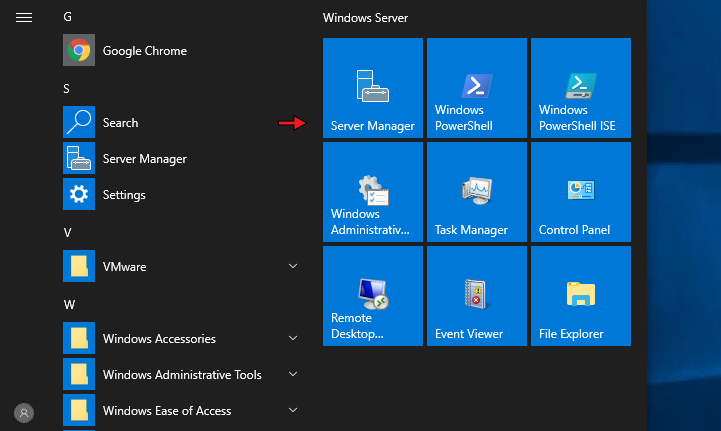
Next, choose option number two: Add roles and features:
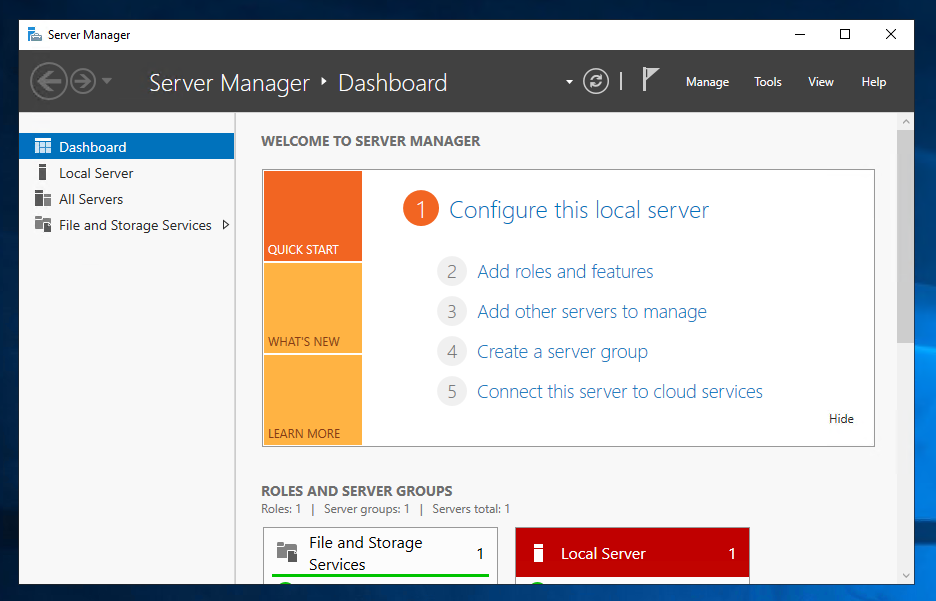
Now, continue the relevant steps to the Features section and click on the Next option. After reaching the appropriate section, find the term Windows Server Backup and select the corresponding tick. Then click on the Next option:
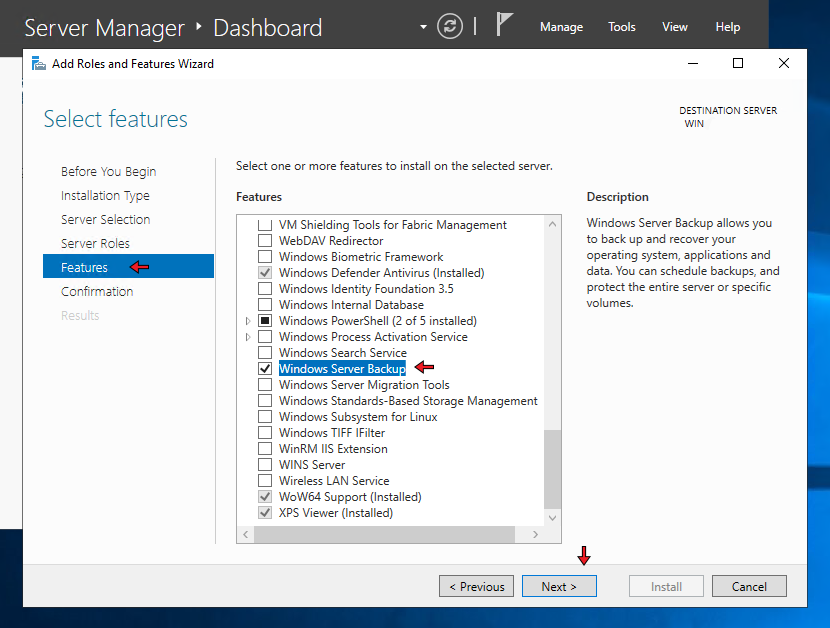
After confirming the process and starting the installation, click on the Install option:
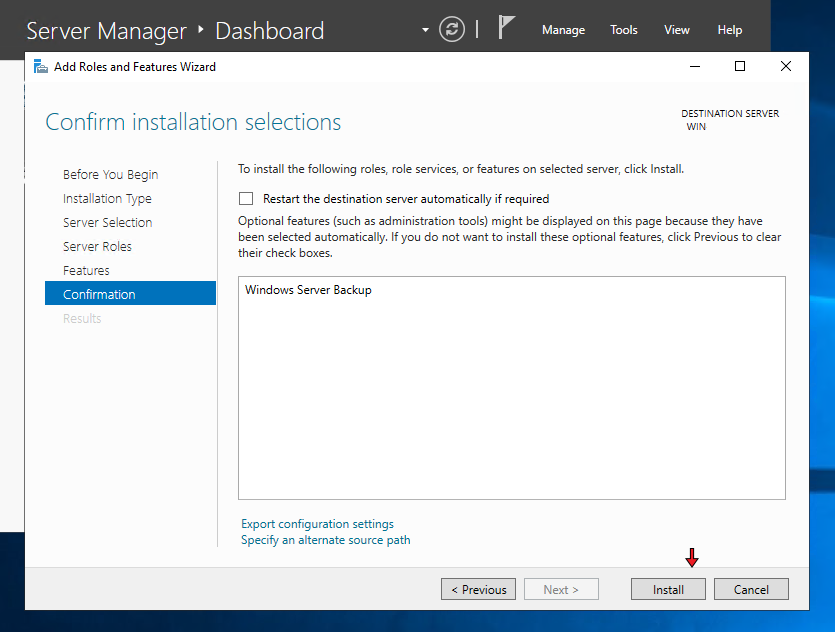
When the installation is complete, click Close and restart the server:
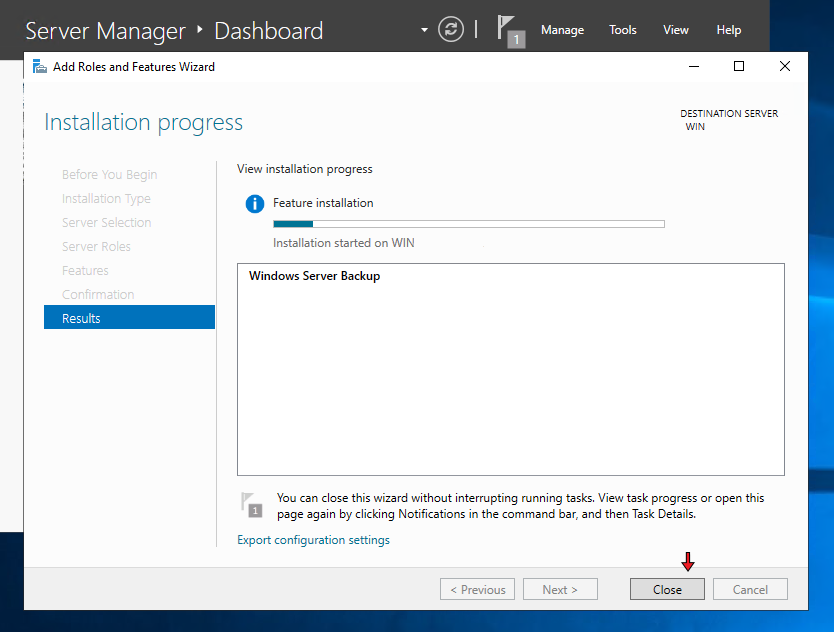
Start backup on Windows Server.
Run the Windows Server Backup service and then click on the Local Backup option, then click on the Backup Schedule option:
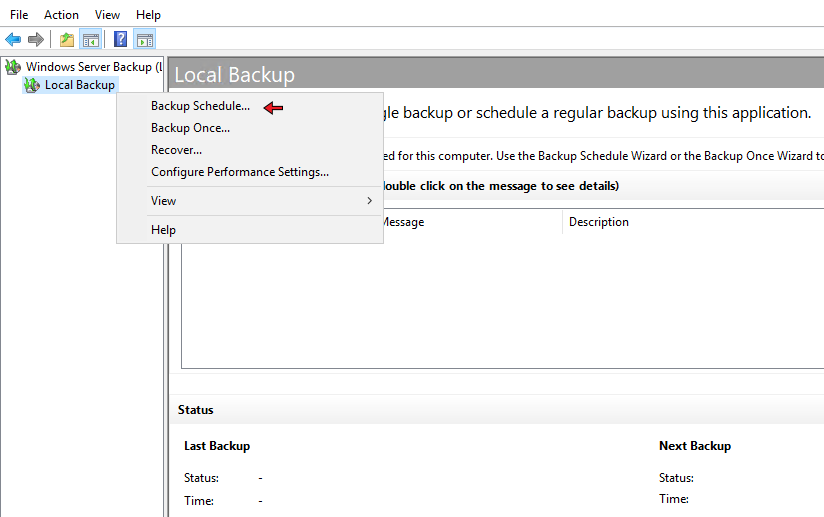
In the first section, click on the Next option:
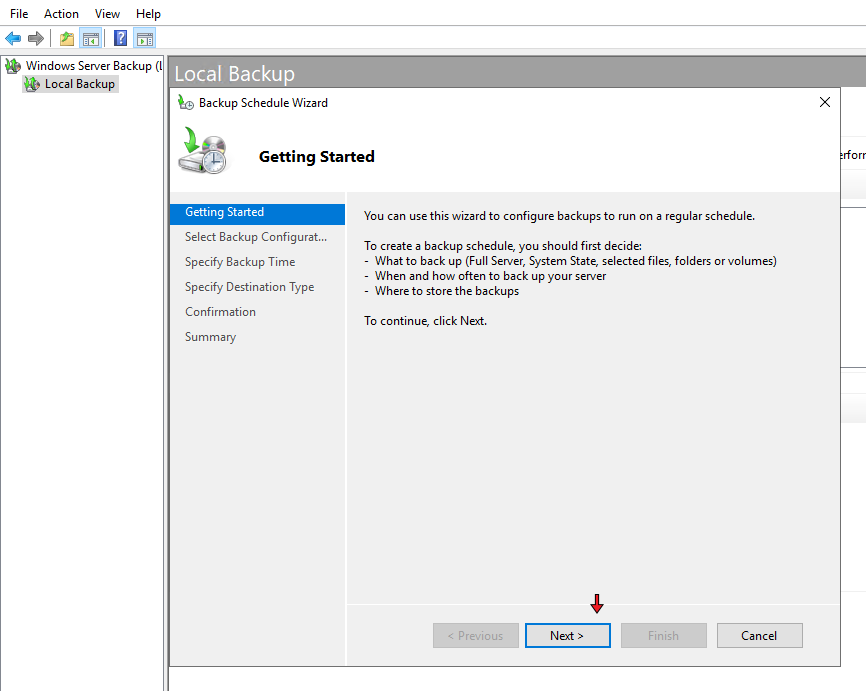
Now specify the type of backup. If you want to back up all Windows data, choose the first option, and if you’re going to back up only one directory, select the second option and then click on the Next option:
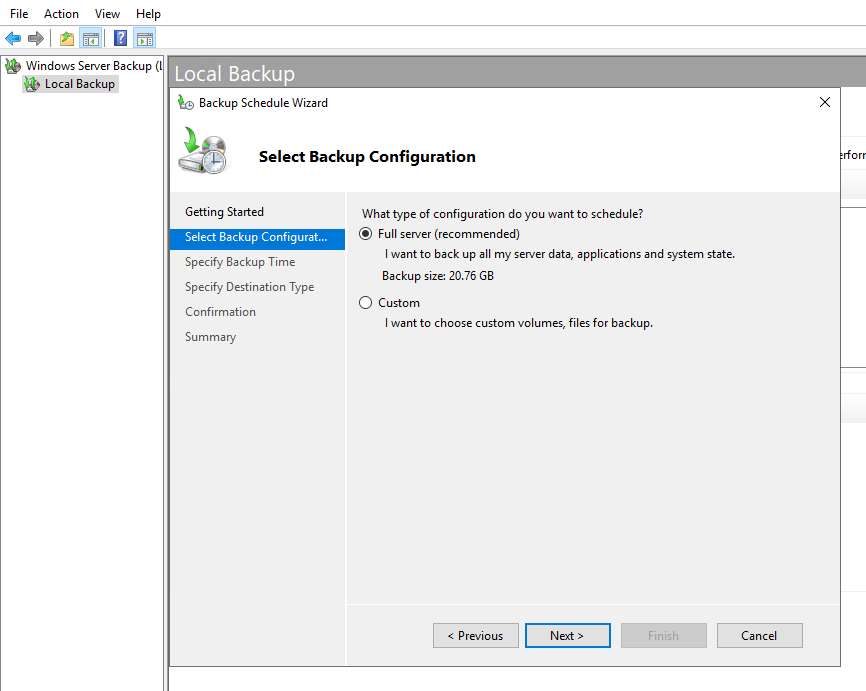
In the next section, set the backup time and then click Next to continue:
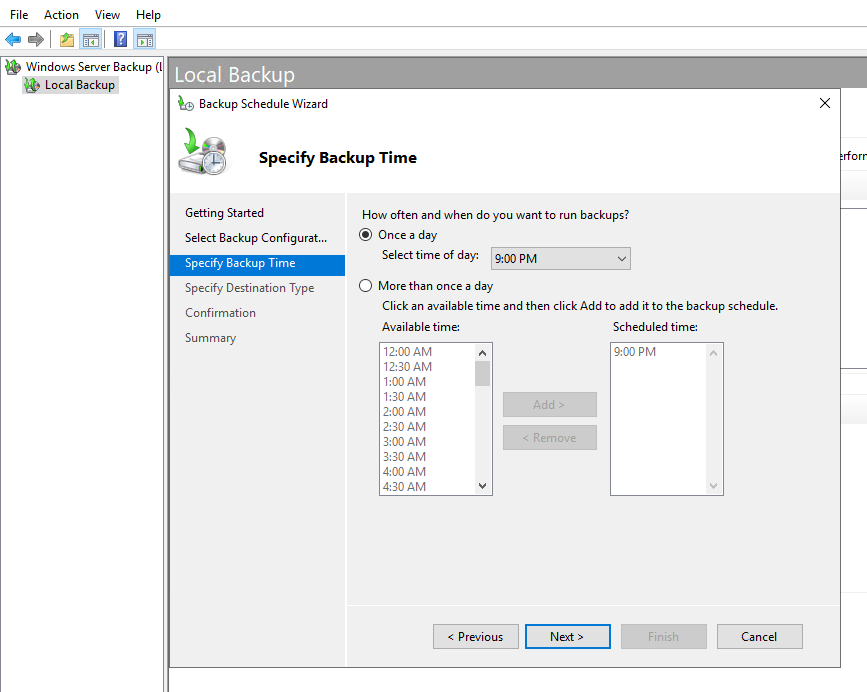
In this section, you will have three options;
1. Choose the first option if you have two hard drives and want the system backup to be stored on your second hard drive.
2. Choose the second option if you want to save the backup on the server’s main hard drive.
3. In this section, it is recommended that you use this option if you have web or network storage space.
Choose one of the available options according to your choice, and then click on the Next option:
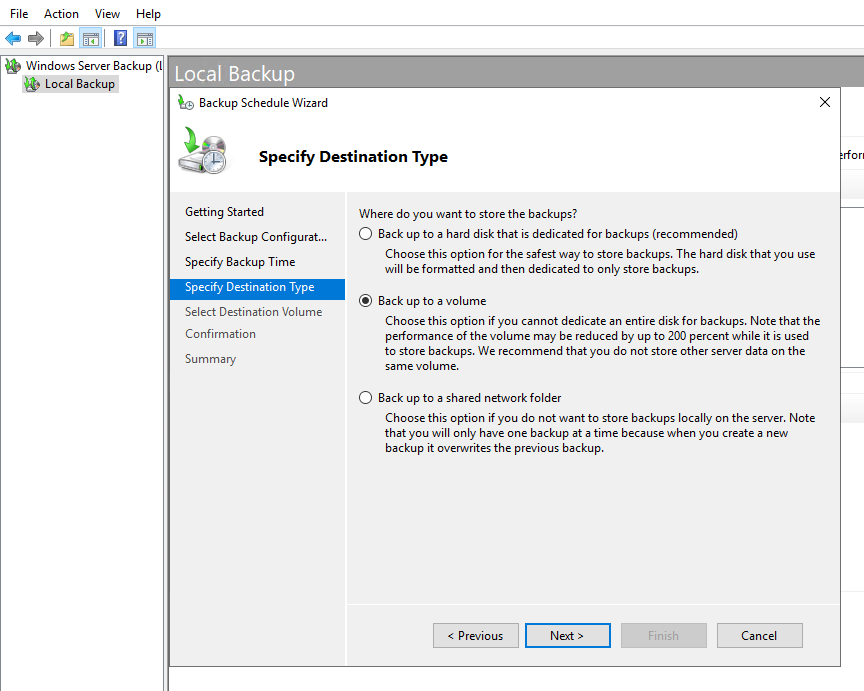
Select the desired path to save the backup and then click on the Next option:
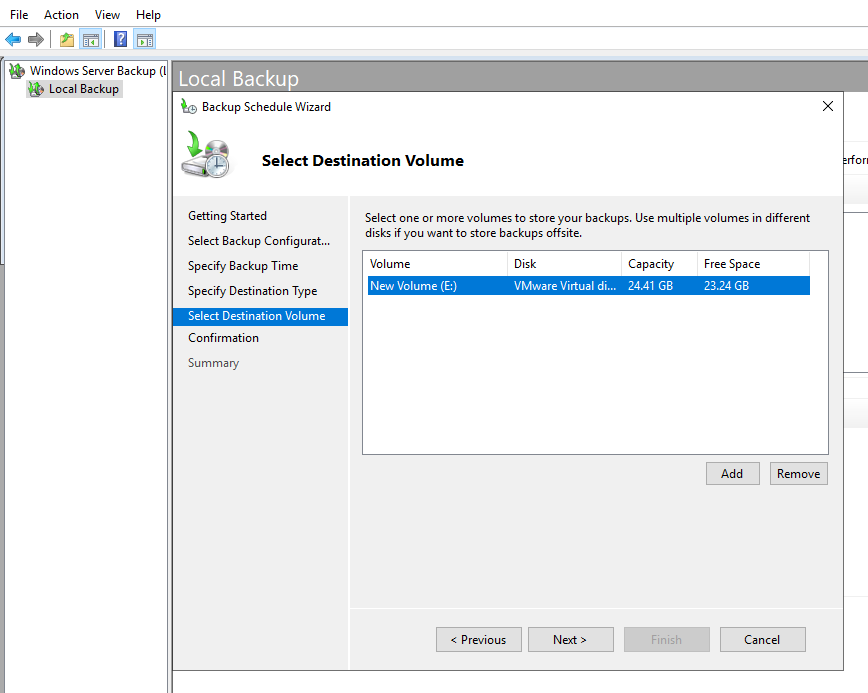
Finally, click on the Finish option to save the applied settings:
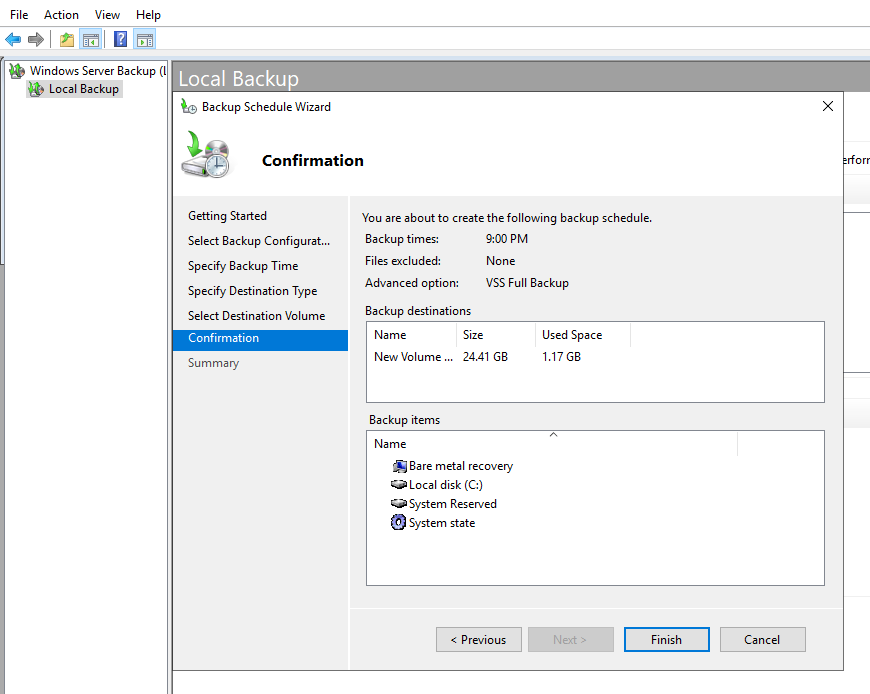
Your automatic backups have now been successfully saved and will be backed up when you have recorded. Click on the Close option to close the desired window:
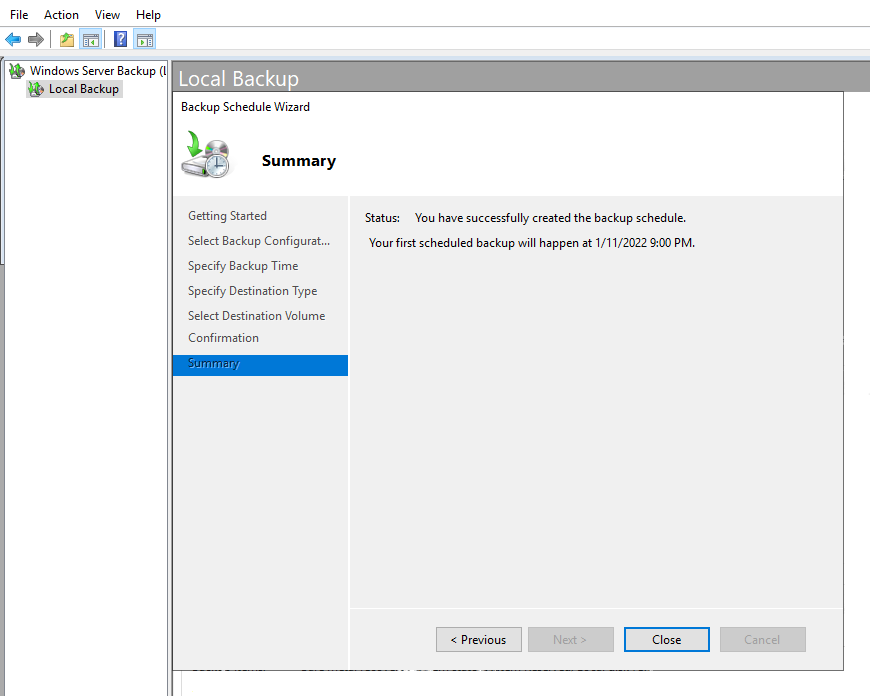
Backup from the Linux virtual server
If you purchased a Linux virtual server from us, you can ask the support team to do the backup. Otherwise, run the desired server and then use the following command; note that after running the command, the backup of the Linux server will be done automatically:
tar -cvpzf yourbackupfilename.tar.gz --exclude=/path/to/backup/yourbackupfilename.tar.gz --one-file-system /
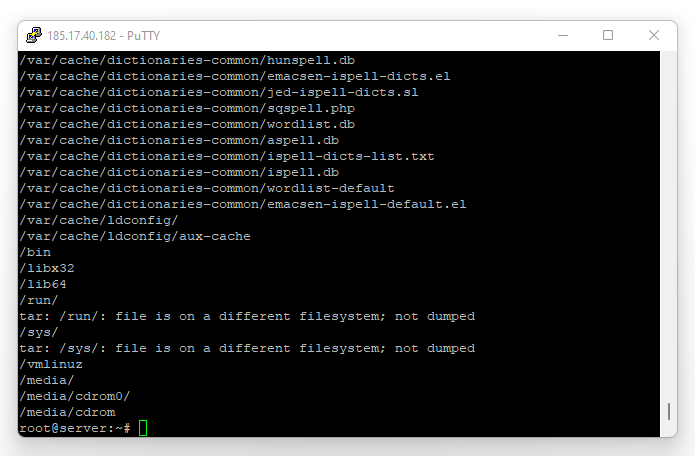
Note: In the desired command, you can change the name of the backed-up file instead of the section: your backup filename.
- The output of the desired command will be shown in the image you see.
- Using WinSCP software
- WinSCP
What is WinSCP used for?
According to WinSCP.net, WinSCP is a free, open-source SFTP client, FTP client, WebDAV client, S3 client, and SCP client for Windows. Its main function is transferring files between a local and remote computer. Beyond this, WinSCP provides scripting and native Linux file management.
In a more straightforward and diverse introduction, WinSCP is a software that transfers data or downloads required files from a Linux VPS to a computer or central system.
To check and use WinSCP software, go to the link below: Download WinSCP software; Have the necessary access.
Download the backup file from the Linux server.
Run the software and then enter the desired Linux server. Right-click on the desired zip file from the backup file and select the Download option:
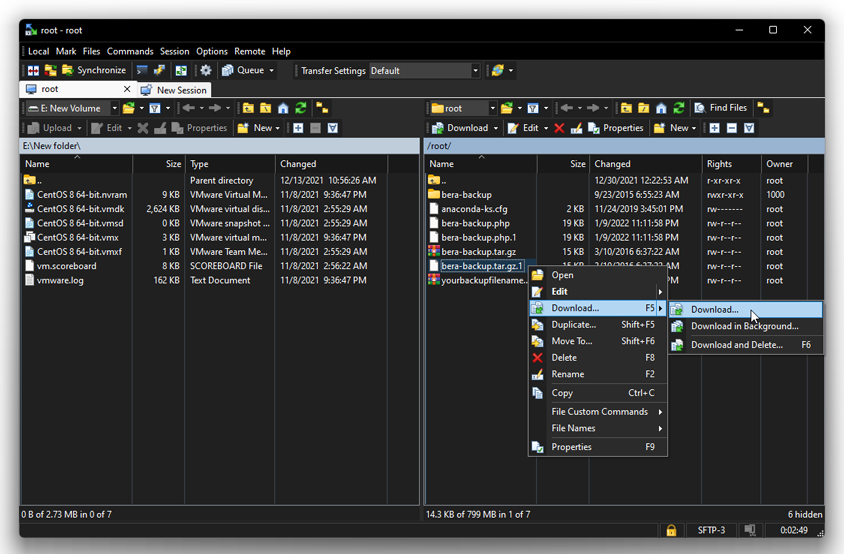
Common mistakes in VPS backup
Common mistakes that make the backup process on the server completely pointless; if you do not pay enough attention to the things mentioned, you may lose the server backup file. So don’t forget to observe the following points during the backup process:
Updated backup versions
If you also have an activity on your server that creates new files every few days, you must perform the backup process every three days. Observing regular backups will allow you to retrieve any file from the server you want.
Naming server backup versions
You may need to access the backup of the desired file during the backups you prepare during the work. In the meantime, if the file you are looking for does not have a specific name, it may be confused with the rest of the backup copies, so prioritize the naming of each backed-up file.
Backup storage on the central server
Definitely and strictly avoid saving the server backup file in the main location of the desired server, and store the files in a part other than the main location of the server. If your server goes down or there is a problem with it, you can’t access the backup file of the server.
FAQ
What types of backups should I implement on my servers?
Use a combination of full backups (captures entire system or critical data), incremental or differential backups (captures changes since last backup), and off-site or cloud backups for redundancy.
How often should I test backups and perform restores?
Regularly — at least quarterly or after major system changes. A backup is only useful if you have verified it can be restored successfully.
Are there tools suitable for both Windows and Linux server backups?
Yes — there are cross-platform tools and technologies (e.g., image-based backup software, rsync + scheduling scripts for Linux, Windows Server Backup with network/cloud replication) which can be combined depending on your environment.