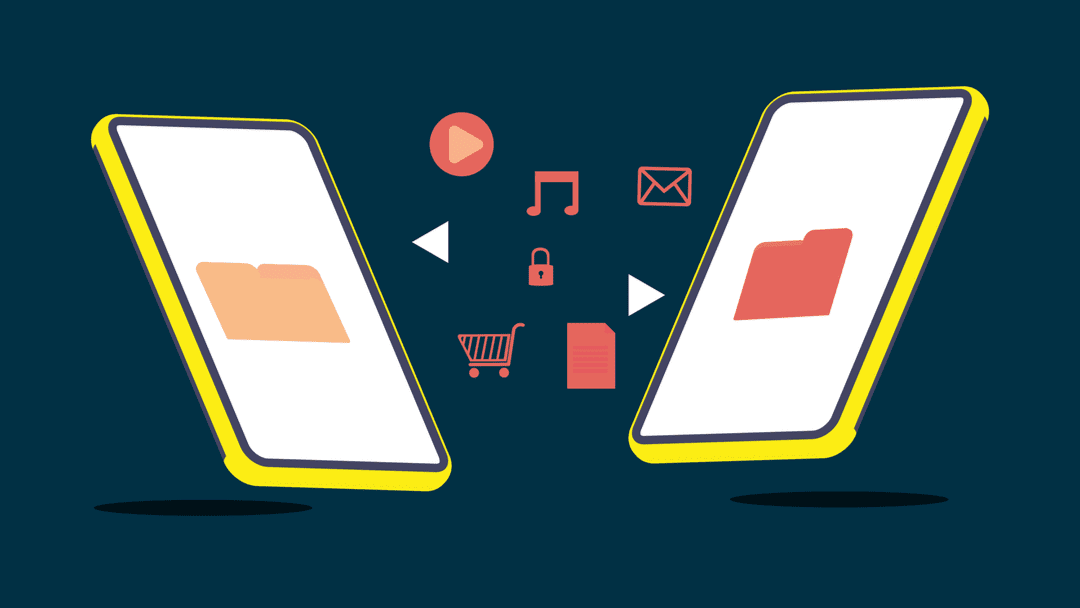5 Best FTP Clients for WordPress Users
FTP (File Transfer Protocol) allows you to upload files from your computer to your WordPress site. To use FTP, you need an FTP client, a desktop program connecting your computer to your WordPress hosting account.
It provides an easy-to-use GUI for performing all FTP methods, such as copying, uploading, deleting, renaming, and editing files/folders on your WordPress site.
There is no need to install an FTP client to use WordPress. However, when you cannot access the WordPress admin area, an FTP client can help quickly fix common WordPress errors.
How to use an FTP Client?
You need an FTP username and password to connect to your WordPress site.
This information is in the email you received when you started your blog and registered for a web hosting account (host/server).
You can also get this information from your web hosting cPanel dashboard or ask your hosting support, and they will email it to you.
Once you have this information, you can connect to your website.
First, launch your FTP client, enter your username, password, and FTP host (usually your website address, such as ultimatewp.com), and then click the connect button.
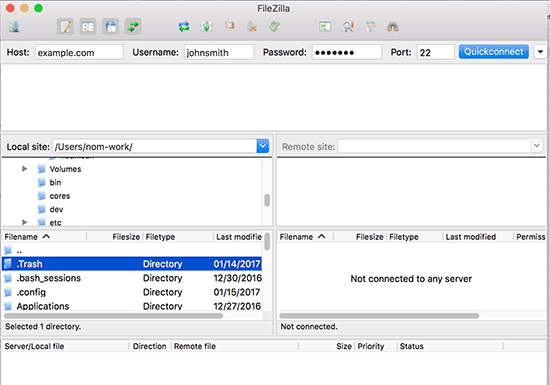
The host is usually the URL of your website.
If you do not enter anything in the port field, your FTP client will connect using the simple FTP protocol on port 21.
You can use port 22 to connect to your server using SFTP, which encrypts data before sending it to your web server. This reduces the chance of hackers stealing your FTP password or sniffing information.
Features that a good FTP client should have
FTP clients are very similar in some ways, but sometimes you’ll find a little feature in one that makes it much more helpful to you. That said, these are the features you should consider primarily:
- First, determine if the FTP client works on your operating system (such as Windows, Mac, or Linux).
- Also, take a look at your operating system versions. Some FTP clients are much better than others in terms of operating system support.
- Browse beautiful interfaces with drag-and-drop functionality.
- The best FTP clients use bookmarks and search tools to locate your files, even if you have thousands of files.
- Look for software that connects to specific types of servers. Some are just for transferring files from local to online servers, while others connect to third-party storage servers such as Dropbox and Google Drive.
- Make sure the software supports the protocols you need. Some of them may be FTP, SSL, and SSH.
- Fast file transfer is a must.
- A side-by-side directory comparison looks fantastic.
- Most developers should ensure that large files can be transferred through their FTP client.
- Security should be one of your top priorities when choosing an FTP client.
That said, let’s look at some of the best FTP clients available for WordPress users on different platforms.
The best FTP software for WordPress users
Several free FTP clients are available for different operating systems. Each has an easy-to-use interface and additional features that make it easy to edit WordPress files.
1. FileZilla (Windows, Mac, and Linux)
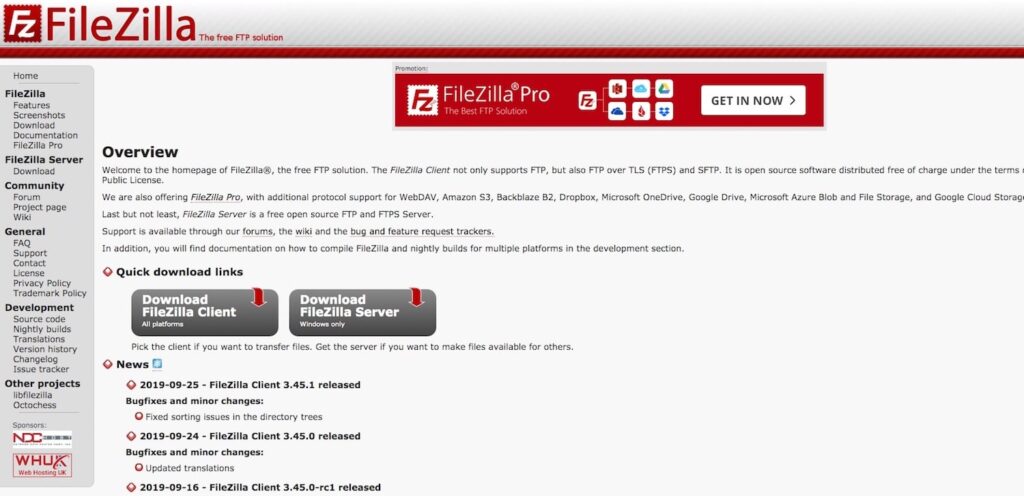
One of the most popular names in the FTP game is FileZilla. FileZilla is free and easy to download, but it also doesn’t take long to understand the inner workings of the entire system. Although FileZilla has a slightly outdated user interface, all users can link to files on their site and put them next to what is stored on the computer.
Most FileZilla users have Windows, but you can also download the software for all operating systems, including older versions such as Windows 7.
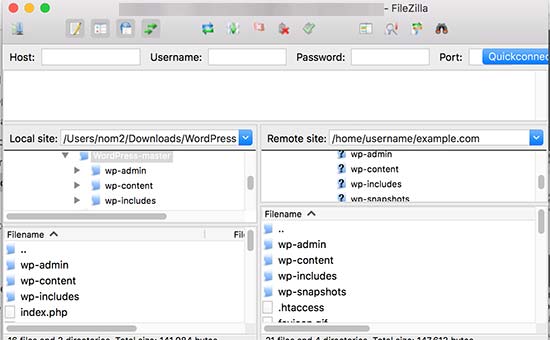
The FileZilla interface offers a main window (where you’ll spend most of your time), a site manager, and a filename filter area. Switching between the tabs in the main menu allows you to search for specific elements in files and configure settings. Most of the work is done in the main window, where you’ll see a side-by-side display with the local site files on the left and the remote site on the right.
With a simple login using your host, username, and password, you can transfer files to the transfer queue and even drag and drop them from one side to the other. Status reports are shown in several contexts and usually provide an error message quickly to inform you if something is wrong.
Attention :
Many reports of malware and virus downloads from the SourceForge website (which provides the FileZilla download) have been made. For the most reliable download file, your best bet is to go directly to the FileZilla website.
What makes FileZilla the best FTP Client?
- FileZilla is entirely open source and free software.
- It has options for different operating systems and versions. FileZilla is one of the few FTP clients that doesn’t care what kind of device you have.
- The FileZilla community is active and thriving, meaning updates are common, and you can interact with users and developers.
- The support documentation is plentiful and has a complete development help section, FAQs, a support page, and a forum.
- The side-by-side display on the main screen allows for straightforward interpretation of where your files are transferred and the transfer status.
- The FTP client supports many SFTP, FTPS, and FTP protocols.
- The client is available in many languages for worldwide use.
- The remote file search function ensures no need to scan to find them manually.
- You get remote file editing, so you don’t always have to log into your hosting account.
- Bookmarks are provided to save your location and remember the location of files.
- You can transfer large files. It usually supports files larger than 4 GB, which is better than some competitors.
- The directory comparison module is made even more helpful with the help of drag-and-drop tools.
Is this FTP software right for you?
FileZilla is one of the best FTP clients on the market. It may require a minor UI but supports all operating systems and older versions. It’s likely to be used by people with Windows, but there are options for Mac and Linux users. Additionally, we like FileZilla for those who want a simultaneous drag-and-drop comparison.
2. Cyberduck (Windows and Mac)
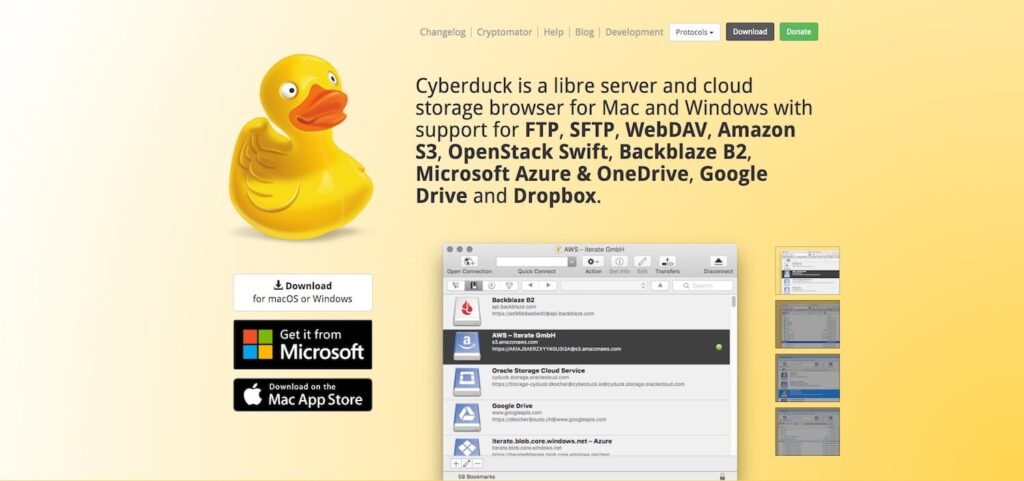
Cyberduck does not support Linux, but Mac and Windows users will find it very simple to transfer files to and from local and remote locations. You can download the FTP client from the Cyberduck website or from the Microsoft and Mac App Stores.
Cyberduck’s interface is more modern than that of other FTP clients (including FileZilla). It links your website to external storage locations such as Google Drive and Dropbox.
One of Cyberduck’s benefits is “encryption,” which adds another aspect of encryption during your transmission for added security. We also love that Cyberduck connects you to the cloud while allowing you to share files with the help of a short web URL.
What makes Cyberduck a great option:
- Cyberduck is run at no cost as an open-source project.
- You can download the client for both Windows and Mac operating systems.
- It allows you to connect via multiple protocols, such as FTP and SFTP.
- Cyberduck also includes migration support from the most popular third-party cloud storage platforms such as Microsoft Azure, Google Drive, and Dropbox.
- The Cryptomator feature ensures that all your files and transfers are encrypted and secure, adding an extra layer by encrypting each file individually. There is also no backdoor, as you do not
- need to register or create an account.
- You can use the external file editor to change all your documents.
- Sharing files is easy with the help of a URL generator.
- The bookmarking tool has logging history, imports, files, and more features.
- You can browse easily using the Quick Look feature or the provided outline review for large folder structures.
- Cyberduck allows for the transfer of anything. This is done using a drag-and-drop module. You can also sync, copy, and paste.
- Cyberduck has several integrations, including Keychain password protector and Bonjour auto-discovery platform.
Is this FTP client right for you?
If you are on Linux, you cannot use Cyberduck. However, Windows and Mac users prefer to appreciate the modern and clean interface that Cyberduck has to offer.
In addition, it is very suitable for those users who want to synchronize with alternative and third-party cloud services such as Google Drive or Dropbox. If you’re more interested in linking to cloud storage, this is the FTP client for you (and my personal preference).
3. ForkLift (Mac)
ForkLift is just a file manager and transport client with dual windows to compare different file locations and move them back and forth. Remote connections are available for things like Amazon S3 and Google Drive. Not to mention, you can connect to multiple servers at the same time. It also gives you more flexibility if you have more than one transfer.
ForkLift has a free trial version, but the original software requires a license, which costs $29.95. The family license can be used on three computers for $49.95, while the small business license extends to five Macs for $99.95. ForkLift also offers educational discounts for teachers and students.
The leading file manager links your remote servers to the local environment using a drag-and-drop system with beautiful images, so you can see which files are being managed. In addition, side-by-side comparison allows you to see everything in one window and move it from one file to another. It’s a fresh user interface that should come with Mac users’ smoothness.
What makes ForkList the best FTP Client?
- Although ForkLift is not free, it has reasonable prices and lifetime discounts for students and teachers.
- The two-panel interface splits your file location into two separate windows and gives you tools to drag files from one area to another.
- With Dropbox, you can sync all your favorites between computers.
- ForkLift allows you to copy Dropbox files with a right click and immediately drop them into ForkLift files.
- Various remote connections, including WebDAV, Amazon S3, and Google Drive, are available.
- ForkLift supports transfer with SFTP and FTP.
- The transfer module includes a preview screen for inspecting important details of all files. You may want to play an audio file or view an image.
- The multi-rename tool allows you to select a large group of files and rename them all at once. You can change your user interface to dark mode so your eyes don’t tire while working.
- ForkLift has options for setting up your preferred editor. All file edits are done outside of ForkLift but synced with the software.
Is this FTP client right for you?
ForkLift only works for Mac users, so Windows and Linux users should check out other FTP clients. As for choosing ForkLift based on features, consider it if you want to access many remote connections, some of which include Google Drive, SMB, and NFS. It’s also premium software, so you should look for something else if you don’t want to pay for an FTP client.
4. Transmit (Mac)
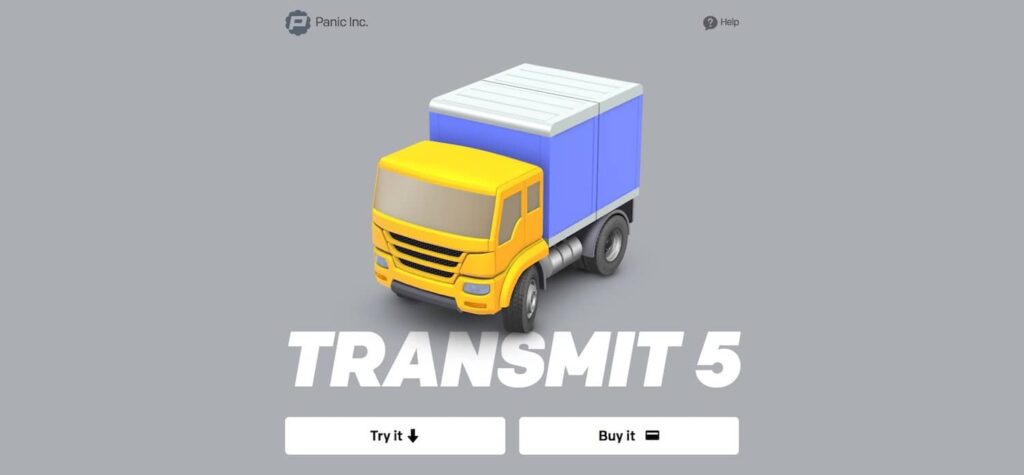
If you’re a Mac user looking for something different from ForkLift, Transmit has some unique features that make it stand out. On the surface, Transmit provides an excellent user interface for managing your files and linking them to multiple servers simultaneously. You can download, manage, and upload all from one place while connecting to favorites like Box, Google Drive, and Backblaze.
Like most Mac FTP clients, Transmit has a free trial version to try out. However, the original software retails for $45. This is for one license only, but you get a discount the more licenses you buy. For example, 10 copies of the transfer cost $43 per copy. This is not a huge discount, but it is suitable for companies that need additional copies.
One of the main selling points of Transmit is its significantly increased speed compared to other FTP clients. It also provides a side-by-side module, images of your files, and great shortcuts to find your files quickly. Overall, the Transmit FTP client seems to be great with cloud support and a file search tool.
What makes Transmit a great option:
- Transmit doesn’t have a free version, but the prices are reasonable, and you get discounts for buying more licenses.
- It offers a stunning user interface that is similar to what most Mac users are used to.
- It handles the basics, such as FTP, WebDAV, and SFTP. However, you can also integrate servers with services like Rackspace, Dropbox, and Backblaze.
- Transmit has a drag-and-drop system to upload and sync files in seconds.
- You can manage files on multiple servers at the same time.
- Transmit has a “Panic Sync” tool that securely locks your data in a separate location in case something goes wrong on the remote server or computer.
- It is one of the fastest clients on the market, with intelligent search in complex folders and fast multithreading.
- View file information in the sidebar.
- You can edit many of your files by selecting them and the text you want to change.
- Select a file name with a “key” and go directly to that location.
- Transmit supports transferring huge Amazon S3 files.
Is this FTP client right for you?
You should only consider Transmit if you are a Mac user. Otherwise, we recommend comparing Transmit and Forklift to see which one has the remote servers you need. Transmit is for those who want a clean interface with fast upload and transfer speeds. Shortcuts are also great for improving your workflow.
5. WinSCP (Windows)
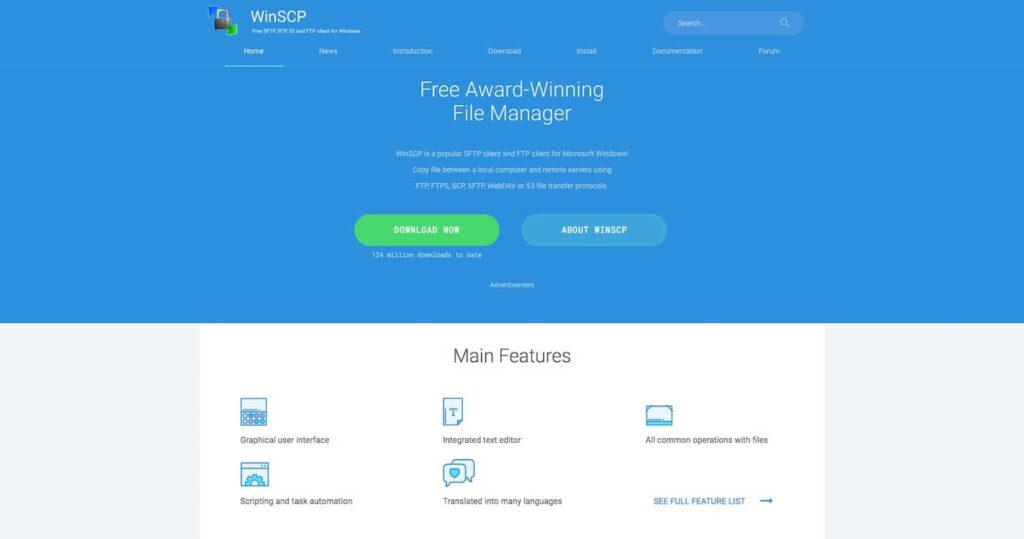
As you might guess, WinSCP only works on Windows computers. It is a free file manager and FTP client that connects your remote and local environments. This open-source project has more than 124 million downloads as of this article and seems to be growing in popularity. The user interface is similar to FileZilla and has a two-window module for transferring files.
You can customize your home page with multiple tabs, commands, and sessions. Multiple sessions are possible on the same page, allowing you to do more things simultaneously.
The basic feature set for WinSCP appears plentiful and easy to use. Additionally, you can find all kinds of product information on the WinSCP website. Some resources include in-depth documentation, user forums, and options to get customer support.
What makes WinSCP a great option:
- WinSCP is a free FTP client.
- Documentation and support tools are better than some of the competition.
- The client allows transfers to WebDAV, S3, SFTP, SCP, FTPS, and FTP.
- The graphical user interface makes your work more intuitive and understandable.
- You can integrate your desired text editor.
- Tasks and scripts can be automated by setting rules.
- Client translates into multiple languages for support in many countries.
- All files are encrypted when sent via WinSCP.
- You can set administrative restrictions if you intend to use the client for your company or if you do not want certain people to access certain files or functions.
- You can modify your user interface to meet any demand you need.
- WinSCP is always connected to your current workspaces. WinSCP will restore a workspace if you miss something.
Is this FTP client right for you?
WinSCP is not an option for Mac or Linux users. It makes sense for those who want a fully Windows-based FTP client. We mostly like it for the simplicity of the user interface. If you just want the bare essentials, WinSCP seems like a good option.