14 Best Free Remote Access Software Tools in 2025
One of the common questions of users is how to control their computer remotely. Sometimes you need to access another computer remotely for any reason. In these cases, remote desktop programs and tools come to your aid. By using these programs and running them, you can easily access someone else’s computer. In the following, we will try to introduce the best tools for connecting to a remote desktop. To know the differences between these programs and choose the best option according to your needs, follow the text.
What is Remote Desktop?
A remote desktop means connecting to a remote computer. You can easily connect to the computer operating system remotely. This connection is available through the Internet or an internal network. Therefore, the user can work and interact with the operating system. We can access our computers and do our work wherever we are.
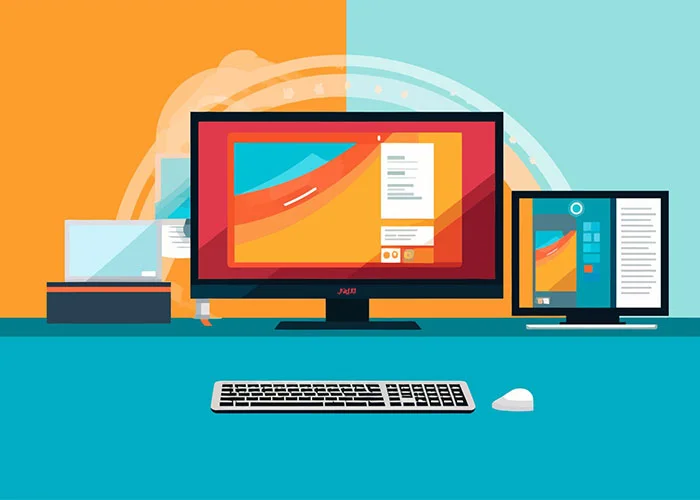
Using a remote desktop, employees can access their computer system at home and do their work. Also, among other uses of remote desktops, we can mention the use of computers that lack monitors and keyboards. Some companies providing software services can also use remote desktops to solve users’ problems. In some operating systems, such as Windows, this program is installed by default, and no additional installation is required. For other operating systems, such as Linux, where this program does not exist by default, you need to download and run a suitable program to access this feature.
What are Remote Desktop Software and Tools?
Remote desktop software and programs are tools that can be used to provide a remote connection between two computers using the Internet. Accessing and communicating with another computer using your own computer is available to you through the It programs and tools. In this article, we will try to introduce the best tools for connecting to a remote desktop so that you can set up the most suitable one on your system according to your needs.
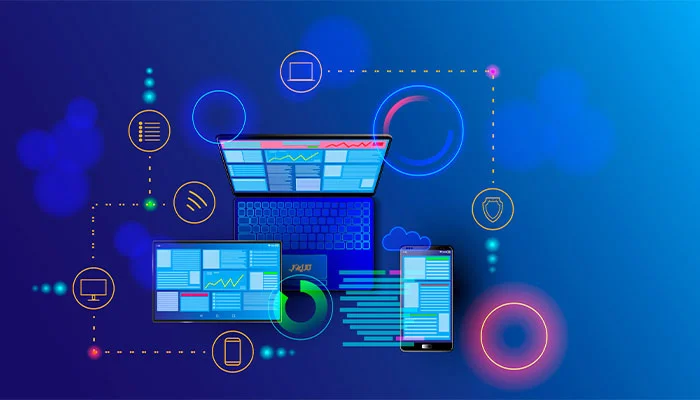
Chrome Remote Desktop extension
The first tool to connect to a remote desktop is Chrome Remote Desktop. This tool is available as an extension that can be used on any operating system where the Chrome browser is installed. By installing this extension on the Chrome browser, you can connect your computer, phone, and tablet. You can go to the Google Chrome store and install and activate this extension. To connect two systems using Chrome Remote Desktop, both systems need to install the Chrome Remote Desktop extension. After that, you can access the other device by entering the connection ID.
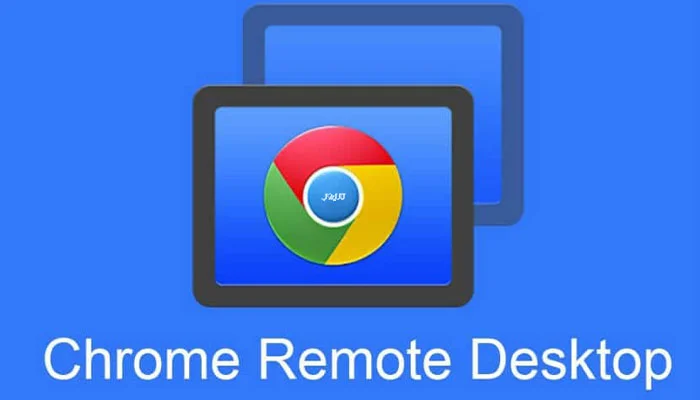
AnyDesk application
One of the best programs for connecting to a remote desktop is AnyDesk. This program is available in various versions for Android, Windows, iOS, Mac, and Linux, making it easy to connect between two devices.
This program allows connections between two phones, two computers, or a phone and a computer. It also allows file transfers and online chat. Another advantage of this software is the possibility of encryption to increase security. This software is compact and very easy to use.
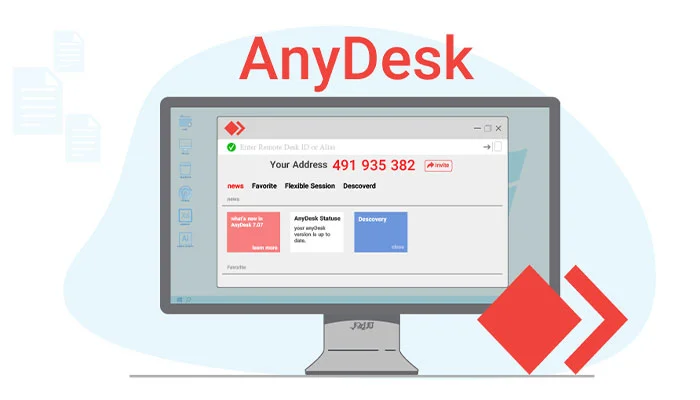
TeamViewer program
Other suitable applications for remote desktop include TeamViewer remote communication software. This software has good features and is very simple to use. By running this program, you can connect two computers and also make a voice call. You can chat and transfer files between two computers. In addition to Windows, this software is also compatible with Linux, Mac, iPhone, and iPad. Printing system files through another computer is one of the advantages of this program. By running the TeamViewer program, you can restart the computer or go to Safe Mode.
The connection method of this software is completely safe and completely free for personal use, but for business use, you need to buy a subscription. This software allows connecting several computers; Therefore, it is a suitable and practical option for holding online conferences, online training, etc.
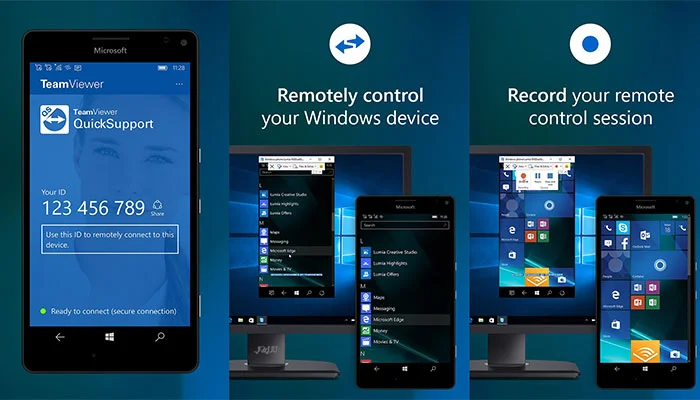
TigerVNC software
TigerVNC is another computer-to-computer connection software. Today, this program is available to users as open source, allowing them to use it. TigerVNC is a great program that is available to users for free. The TigerVNC program provides a good graphical environment for users. This software is available for various operating systems, including Windows, Mac, and Linux.
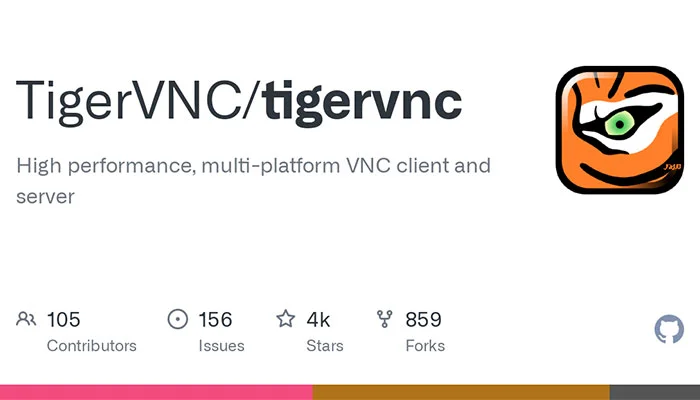
Ammyy Admin app
Another good tool for connecting to a remote desktop is the Ammyy Admin program. This program, which is for 1 M, B, is one of the best for connecting computers. Ammyy Admin program allows connecting multiple computers simultaneously. The possibility of transferring files and chatting online is another feature of this software. Just download this program and install it on both systems. You can use this program on the Windows operating system.
Windows Remote Desktop Connection program
Windows Remote Desktop Connection is another way to connect to a remote desktop. As the name of this program suggests, it is for Windows remote. You can use this program to connect two computers. The good news is that this program is installed by default on Windows, and there is no need to download and install it. Of course, it should be said that this program is limited only to Windows and Mac operating systems. Using this program, you can only control one computer at a time. To use this program, you can go to the Windows control panel and find the Windows Remote Desk program related to the top connection.
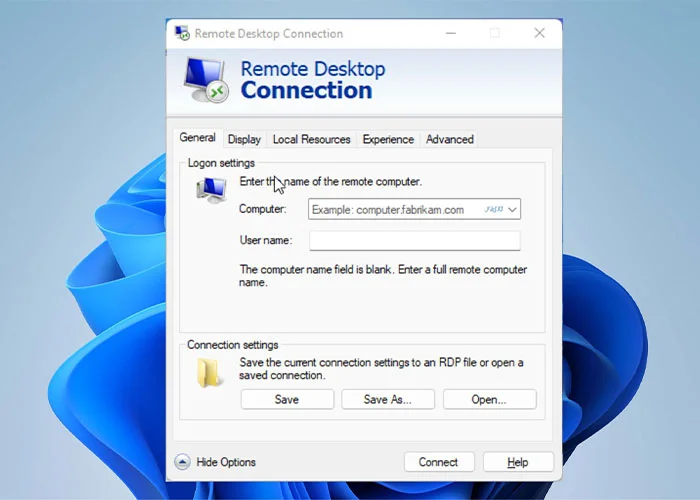
Splashtop app
Another program for connecting a computer is Splashtop. If you have a high internet speed and have a lot of Internet available, Splashtop is a suitable and excellent option. One of the advantages of this program, which is superior to other programs, is the high quality of the images. The image quality is so high that you can watch movies or play games through a remote desktop.
Another feature of this software is the ability to connect five computers. You can run this program on Linux, Windows, Android, Mac, and iOS operating systems. It allows you to connect computers and phones. File transfer and online chat are also available in the Splashtop app.
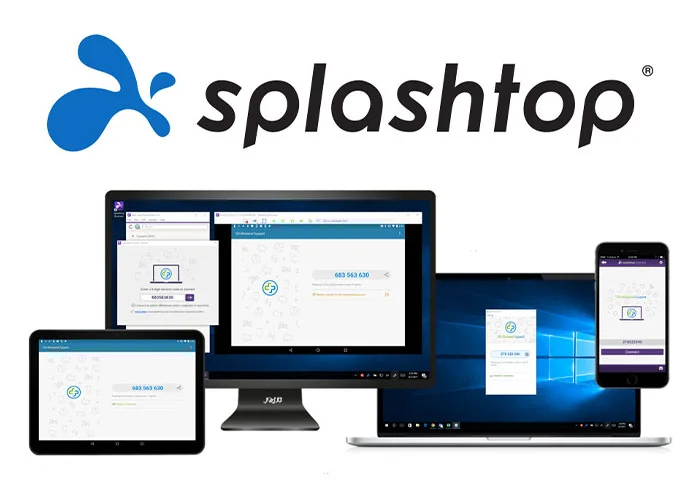
UltraVNC program
Another remote desktop program is UltraVNC. This program is one of the best for remote management of Windows computers. In addition to connecting to multiple computer screens, file sharing and online chat are also available in this program. One of the advantages of this program is that it can be accessed from a browser on a computer, laptop, or phone. Remote printing is possible using this software, but you cannot turn the computer on and off remotely. After downloading and installing this software, you can connect to the host computer through the Viewer or a web browser through the IP address.
Remote Desktop Manager program
Remote Desktop Manager can be mentioned among other programs that are used for remote computer control. This program is one of the most widely used remote computer tools by most large organizations. One of the strengths of the Remote Desktop Manager program is its ease of use and high security. Of course, it goes without saying that this program sometimes gets a little slow. You can use this program on both Android and iOS. Password management, database sharing, system performance reporting, two-step authentication, etc., are some of the good features of this program.

Remote Utilities program
Remote Utilities is another good remote desktop program that provides you with various good features. This application is free to use for both personal and commercial use. One of the advantages of this program is the support of the portable version. However, you don’t always need to install it on the host computer, and you can run only the executable file on the computer. By running the portable version, it will give the user an access ID and connect using a viewer program. By running the Viewer, you only need to enter your internet password.
Remote Utilities allows you to connect to 10 computers. Although the initial settings may be a bit confusing, this program provides many valuable features. Remote Utilities is only available in the Windows version. This remote desktop software allows you to restart the system, transfer files, run files, access the registry, chat, and access the webcam.
Iperius Remote software
Among other remote desktop applications, Iperius Remote is worth mentioning. This program, like other software, allows for connecting to a remote computer through the Internet. You need to install this program on both the client and the host computer. After running it on both systems, click Connect. Now you only need to enter the password of the host system to establish the connection. This software is straightforward to use and provides access to chat. Also, another advantage of Iperius Remote is the ability to support file transfer. The free version of this program is available with some limitations. You can install Iperius Remote on both 32-bit and 64-bit Windows systems.
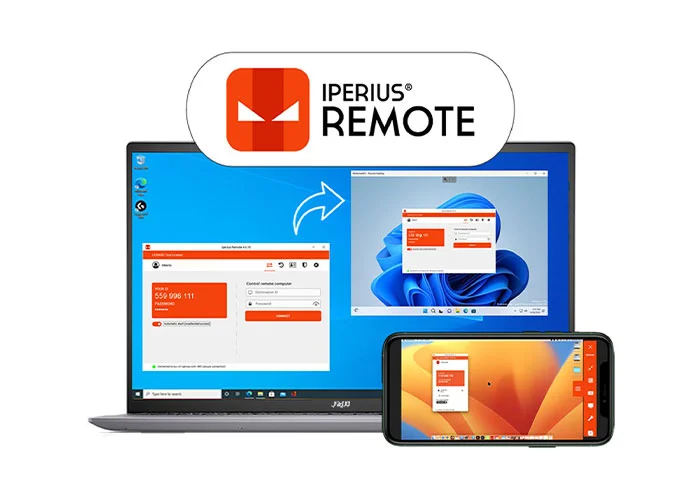
AeroAdmin software
One of the simplest remote desktop programs is the AeroAdmin software. This software is straightforward and does not require special settings. One of the strong points of the AeroAdmin software is its high security and encrypted connections. To connect two computers, it is necessary to run only the portable version on the host system and provide the IP address to the client computer. After installing and running the program, the client computer can easily access the host system by entering the IP address. Among the limitations of the AeroAdmin program, we can mention the lack of access to chat, limitations in the free version, and the lack of access to printing and transferring files.
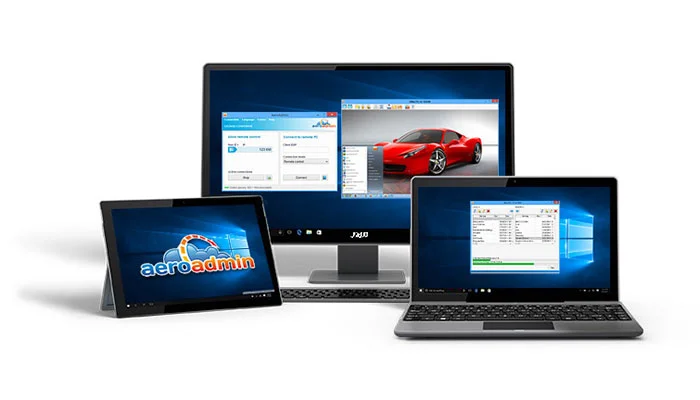
Apache Guacamole app
Another remote desktop program is Apache Guacamole. It is a very different program from other software. Apache Guacamole runs on the web, which is why its developers call it “clientless remote desktop.” The application runs through a web browser.
Seescreen app
Seecreen is another remote desktop application. One of its interesting features is its very low volume—about 500 KB. After registering, you can add the people you want to access your system by entering their email and password.
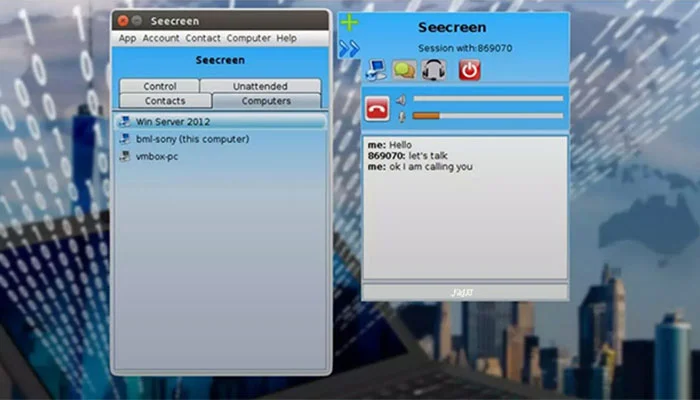
Conclusion
In this article, we tried to introduce you to the best remote desktop software. Each program has strengths and weaknesses. Therefore, you can choose the most suitable program according to your needs, download and install it, and then establish a remote connection between the two computer systems using this program.
FAQ
What are the best free remote access software tools?
Some of the best free tools include AnyDesk, TeamViewer, Chrome Remote Desktop, and UltraVNC.
How do remote access software tools work?
They allow users to connect to and control another computer over the internet securely.
Why should someone use free remote access software?
Free tools provide cost-effective solutions for remote support, collaboration, and accessing files from anywhere.
