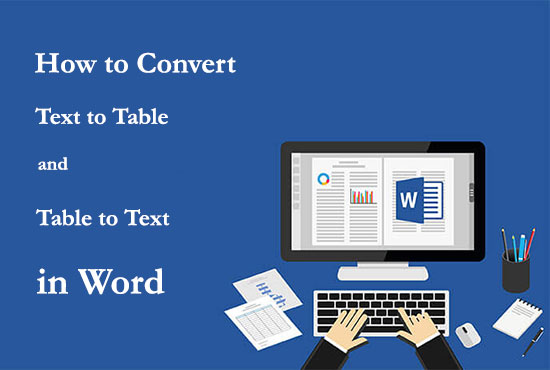Learn how to convert text to a table and vice versa in Office Word
You can also easily convert the photo of this action, ie your tables, to text. Now in this article we are going to teach you how to convert text to a table and vice versa.
Microsoft Word is one of the best and most widely used word processing software in the world, which is used to edit text. It may have happened to you that you have text in Word that you want to convert to a table, and because you are not familiar with the versatility of converting text to table in Word, you have to manually enter the information in the table.
Note that this can be very time consuming. But you should know that only with the knowledge of a simple yet practical trick in Word can you easily turn your text into a table.
How to Convert Text to Tables and Tables To Text in Word
method:
– Convert text to table:
1. First, open the text file you want. Then select the part of the text that you want to convert to a table. Now go to the Insert tab from the menu at the top of the page. In the new tab, select Table from the menu at the top of the page and select Convert Text to Table from the options that open.
2. Now in the opened page in the Table Size section, you will see the Number of Cloumns option, which by default shows the number of columns selected by the Word program. But you can change the number of columns to your liking.
3. The next part is AutoFit Behavior, which allows you to specify the size of the table. By selecting the second option, Autoft to Contents, the table size will be determined according to the size of your text.
4. The last part is called Separate Text at. In this section, you must specify which separators of your selected text are separated from each other. The first option is Paragraphs, which if your text is typed as a paragraph, select this option. But if your text uses commas as a separator, you must select the second option Commas. But if your text is separated by Tab, select the Tabs option, and if other separators are used, enter it in the Other field.
5. Finally, click the OK button and view your table.
– Convert table to text:
1. First select the table you want. Then go to the Layout tab from the menu at the top of the page and click Convert to Text in the Data section.
2. In the opened page, you must specify which of the separators (table columns) to separate when your table is converted to text.
3. Finally, click the Enter button to convert the selected table to text.