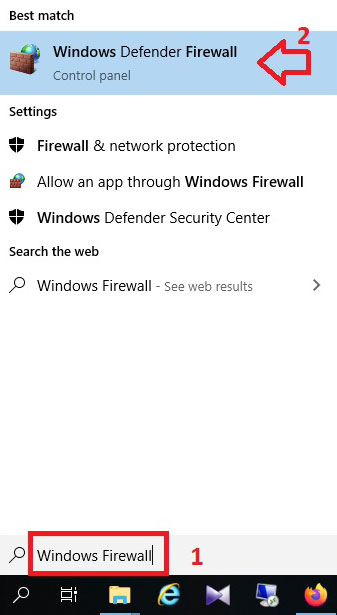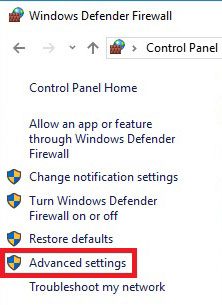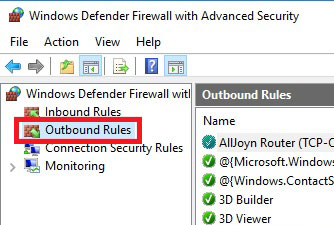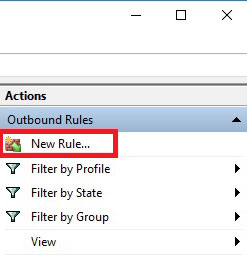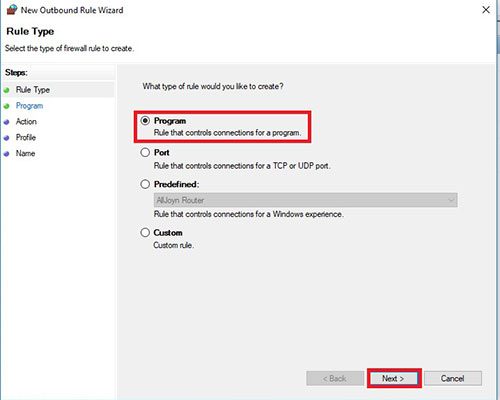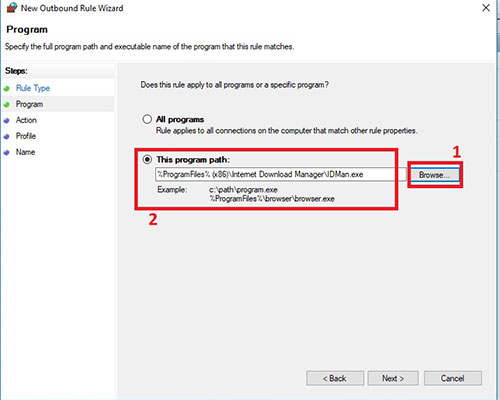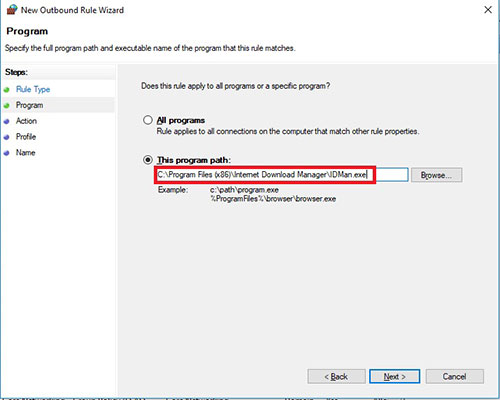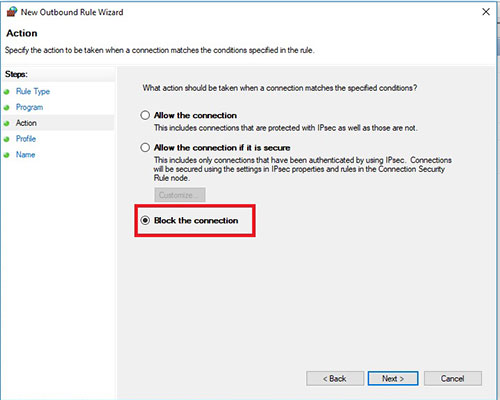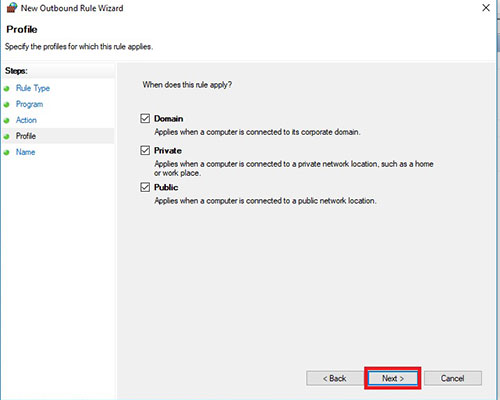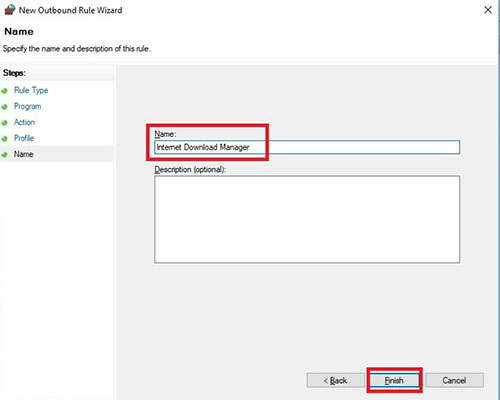Windows Firewall: How To Block Windows Applications From Accessing It
Windows Firewall is a built-in security feature in Windows that monitors and controls network traffic using predefined rules to protect against unauthorized access and cyber threats.
It is interesting to know that Windows Firewall allows you to easily restrict the programs installed on your system to the desired Internet access.
As you know, many computer programs need Internet access to update or check the activation code entered in them. If the software is cracked, it will also consume your Internet bandwidth. After a while, you will encounter the error that the program serial number is fake, and the program will be unavailable.
It may also be in some applications due to internet access. You will encounter annoying ads, and the only way to get rid of them is to restrict the application to the Internet. But what is the right solution in this situation?
This article will teach you how to block programs from accessing the Internet using Windows Firewall.
How to Block a Program with Windows Firewall
Method:
1. First, enter Windows Firewall in the Windows search field, then click on Windows Defender Firewall in the search results. You can also enter this page from the Windows Control Panel.
2. In the page that opens, from the left menu, click on Advanced Settings.
3. Click the Outbound Rules option from the left menu on the new page.
4. Then click on the New Rule option on the right side of the page, as shown in the figure.
5. The Program option is selected by default on the opened page. Click the Next button without changing it.
6. On the next page, in the This Program Path section, find the path where your program is installed by clicking the Browse button. Then, select the software’s executable file in EXE format with Internet access.
7. After selecting the program path, as you can see in the picture, the address is not fully displayed, and the beginning of the address is marked with an a% sign. Be sure to edit the URL as shown in the figure; otherwise, the settings will not be applied correctly. Finally, click the Next button.
8. On the next page, Action, you must specify what to do with this program. You must select the Block the Connection option to deny the application access to the Internet. Then click Next.
9. On the next page, you will face three options. The first option is Domain, which selects which new rule will apply only when connecting to a specific domain.
The second option is Private, where the new rule will only apply when connected to a private network, such as a home Wi-Fi. Finally, the third option is Public, which allows the new rule if you are connected to a wireless or wired public network.
To be applied. By selecting all three options, this rule will be applied to you, and the program will lose access to the Internet. Finally, click Next.
10. In the next step, you must enter a name with the meaning of, for example, the program’s name, so that if you later want to access or edit it, you can easily find it in the list of rules. Finally, click the Finish button to complete the process. You will see that this rule has been added to the list of firewall rules, and you can easily access and edit it by double-clicking on it.
Tip:
Outbound Rules settings are for blocking the program’s sending of information from your computer. For the program to block receiving data, you must also define all the above steps for Inbound Rules mode.