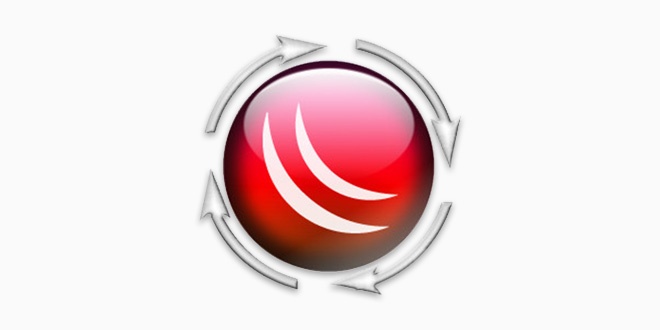Introducing The Dude in MikroTik: A Comprehensive Network Monitoring Tool
In this article, we will define the term ‘Dude’ in MikroTik. Soot or Dude is a monitoring tool in MikroTik that you can …
In this article, we will introduce Dude in MikroTik, along with its benefits. In future articles, we will teach you how to install and use this powerful tool.
Introducing Dude in MikroTik
Dude is an efficient monitoring tool provided by Mikrotik. The development of this tool initially focused solely on MikroTik, but later, additional features were added to support other networked tools.
Today, monitoring tools have become one of the most essential tools for network administrators, and it can be said that complete network management cannot be done without monitoring.
Many tools and software, such as PRTG, MRTG, and SolarWinds, are known today, and many network administrators use them to monitor software and hardware. However, their high cost and the need for powerful hardware to set them up sometimes take precedence. It is essential to emphasize this.
However, the Dude tool provided by Mikrotik, although it appears simple, is very efficient. In general, it can be said to monitor all infrastructure hardware, including routers and network switches, especially those of the MikroTik brand, and most importantly, it is available for free. Is offered.
The Dude is currently available in two versions: server and client. To use it, you must install the server version on your Windows operating system and run the client version on MikroTik.
Additionally, this way you will be able to have an accurate monitoring system for your router and network switches.
In the following articles, we will install Dude on MikroTik, as well as the Dude server, and provide a thorough guide.
THE DUDE (INTRODUCTION) – MIKROTIK
The DUDE is a Windows-based application developed by Mikrotik for network monitoring and management.
The DUDE’s functions in the network are numerous and can be used across different platforms, allowing for the use of various brands of network equipment.
The Dude is one of the best network monitoring applications, which can be used to:
- Network monitoring
- Create usage graphs
- View device resources
- Device status notification
- Create network diagrams
In the following sections, we will highlight the key features and benefits of Dude.
Dude Benefits
- Completely free monitoring tool
- Ability to find and cover most hardware brands
- Provide a network map automatically with ready-made icons
- Easy to install and use
- Draw regular graphs for various monitoring items, such as ping time, bandwidth, and…
- Access the Dude server remotely, locally, and over the web
- Supports DNS, TCP, ICMP, SNMP, and other widely used protocols
- Search and explore all devices within the network with just one click
- No need for powerful hardware to install and run
- And…
The mentioned benefits are only a part of the features and benefits of Dude. You will become acquainted with additional benefits by installing and becoming more familiar with this program.
How to upgrade many Mikrotik devices at once using Mikrotik Dude
If you are a Mikrotik RouterOS user, you will be aware that Mikrotik regularly releases updates for its devices. These updates are designed to ensure that already installed Mikrotik devices work effectively. Apart from introducing new features to RouterOS, updates are used to improve the security of RouterOS and provide corrective measures in the form of bug fixes for previously identified vulnerabilities. In this post, I will share with you how to upgrade multiple devices at once using Mikrotik Dude.
To perform this task, you must know how to install the Mikrotik Dude on either a Windows computer or a Mikrotik device, and you must also learn how to add network hosts to the Dude.
Upgrade many Mikrotik devices at once using Mikrotik Dude
To upgrade connected devices that have all been added to the Dude server, the devices must be reachable from the Dude, their usernames and passwords must have been entered, and they must have been configured on the Dude as RouterOS devices.
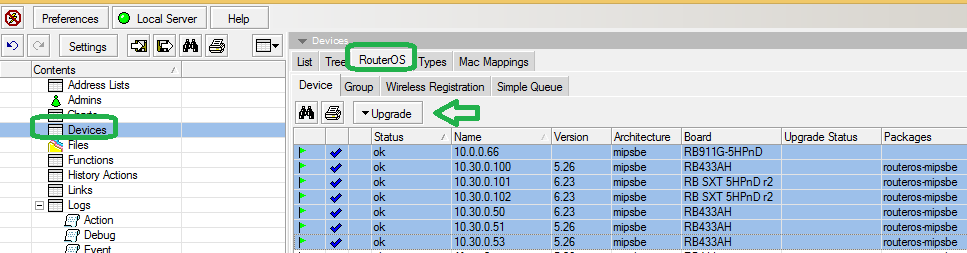
- Visit mikrotik.com and download the latest version of RouterOS for your device.
- Upload the downloaded file into the file section of the Dude
- Double-click on devices
- Click on RouterOS
- Select devices to be upgraded
- Click on ‘Upgrade’ and select the file (.npk for Mikrotik hardware or x86 for RouterOS installed on PCs) that you uploaded.
After the upgrade, devices may be observed offline. Remove the power and plug them back in to have them back online.
Therefore, we hope you have taken advantage of the introduction of Dude in MikroTik at the end.
FAQ
What is The Dude in MikroTik?
The Dude is a network monitoring and management tool developed by MikroTik that helps administrators map, monitor, and manage network devices easily.
What are the key features of The Dude?
It offers automatic network discovery, device monitoring, alerting, customizable maps, and supports various protocols like SNMP, ICMP, and DNS.
How does The Dude benefit network administrators?
The Dude simplifies network management by providing real-time status updates, proactive alerts, and a visual overview of the entire network, helping to quickly identify and resolve issues.