How to write a movie in Photoshop (simple method)
Not only can you edit your videos with Photoshop CS6, but you can also add professional effects and text. While no movie editing program is better than programs like Final Cut Pro 7, Premiere or Avid software, there are reasons why you should try to use Photoshop to edit your videos.
write a movie and videos in Photoshop, all you have to do is go to windows ← workspace ← motion and create a motion layout.
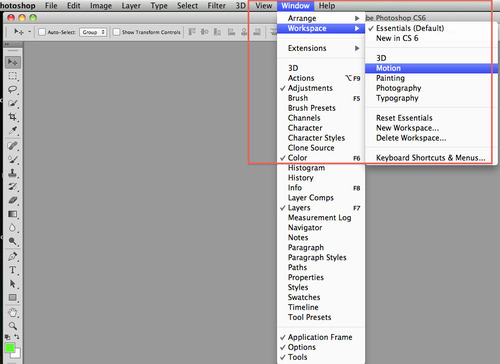
Create a video timeline
Then click on the + sign to the right of the timeline or easily drag the video you want into the window. This will turn your movie into a layer like a normal file in Photoshop. In addition, in the Mini Bridge section, you can see the clips that you want to add to your timeline.
To add a video, click the “+” sign or open it from the bridge
Not only does Photoshop support almost all different camera formats, it also automatically adjusts the image size of your movie just like you opened a photo in Photoshop. In fact, unlike some advanced editing systems, in Photoshop you can combine a number of different video formats into one timeline panel. As soon as the movie opens in the timeline, all you have to do is scroll to the pieces you want to cut and click on the scissors tool to cut that part of the movie right away. You can modify your editing work by removing the beginning or end of each cut section. After applying this method, a small window will open showing the frame you are working on.
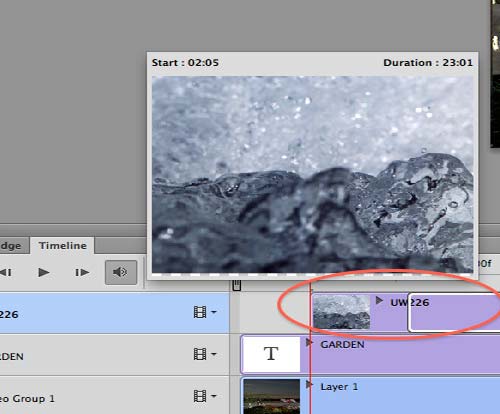
Cut and trim videos
By combining one layer with another, such as combining layers and masking, you can create multiple effects or effects. Here I created a mask around the layer of planets that moves with the play of the film, thus clearly defining the movement of the planets to the right.

Combined film layers with masks
You can even add a frame like the one I animated at the end of the movie to any part of your movie you want.
You can also create professional text effects with animated text styles that match all the programs used by effect artists in Photoshop. In this movie, I pasted the “Garden” text layer into the water movie and animated the layer styles and position of the written text. To duplicate this effect, use any layer style you want, ie, bevel, outer glow or stork.
Then, by holding down the Option key and clicking on the border between the two layers in the layer panel, paste the text into the film. When you see that the tip of the arrow is pointing downwards towards the (film layer), you will notice that a clipping mask has been created. Cutting mask is a useful and easy technique that limits the effect of the adjustment layer such as surfaces, color and saturation instead of the entire text in a specific layer. As shown below, you can paste layers into another layer.
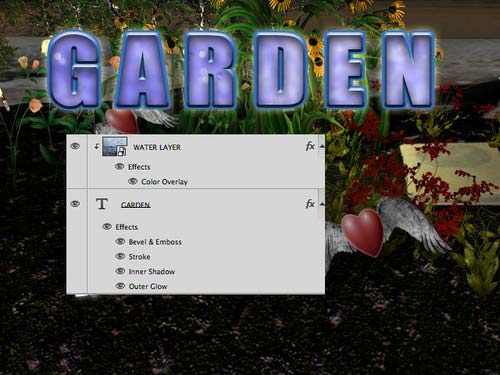
The water layer is attached to the text layer
Animate both layers in Photoshop CS6 with keyframe styles and positioning options. In order to create an extra level to control the appearance of your movie, you can turn the video layer into a smart object by clicking on the arrow at the top right corner of the Layers panel.
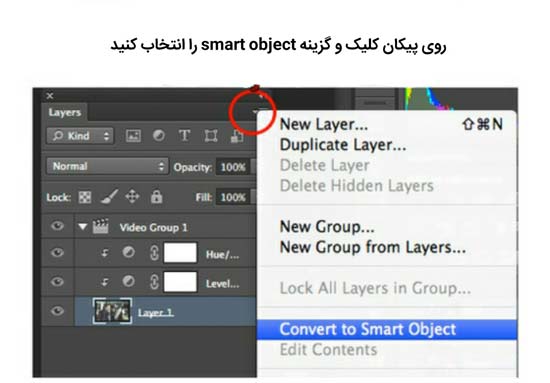
Make the video layer smart in the Layers panel
This way, when you use the Gaussian blur filter, you can change or limit and specify the parts that are blurred. Similarly, you can gradually increase the blur from the edge to the center in the layer mask using the gradient tool.
Photoshop has long been used to erase color on images. Now you can apply this to your movies too! Adjusting layers, such as levels, make blurry films glow. I used curved, levels and a warming filter to show off my movie cloudy day. You can also animate these settings.
I did not make any adjustments for this in the first two seconds of the film. In the third second I added the level layer, in the fifth second the curves and in the seventh second I added a photo filter (warming). In the twelfth second, the opacity of all layers reached zero and the film was retouched.
It does not matter if you want to cut only part of your film or if you want to title it or if you want to make your first teaser or preview; However, Photoshop CS6 can make any short film beautiful and impressive in all these areas.













