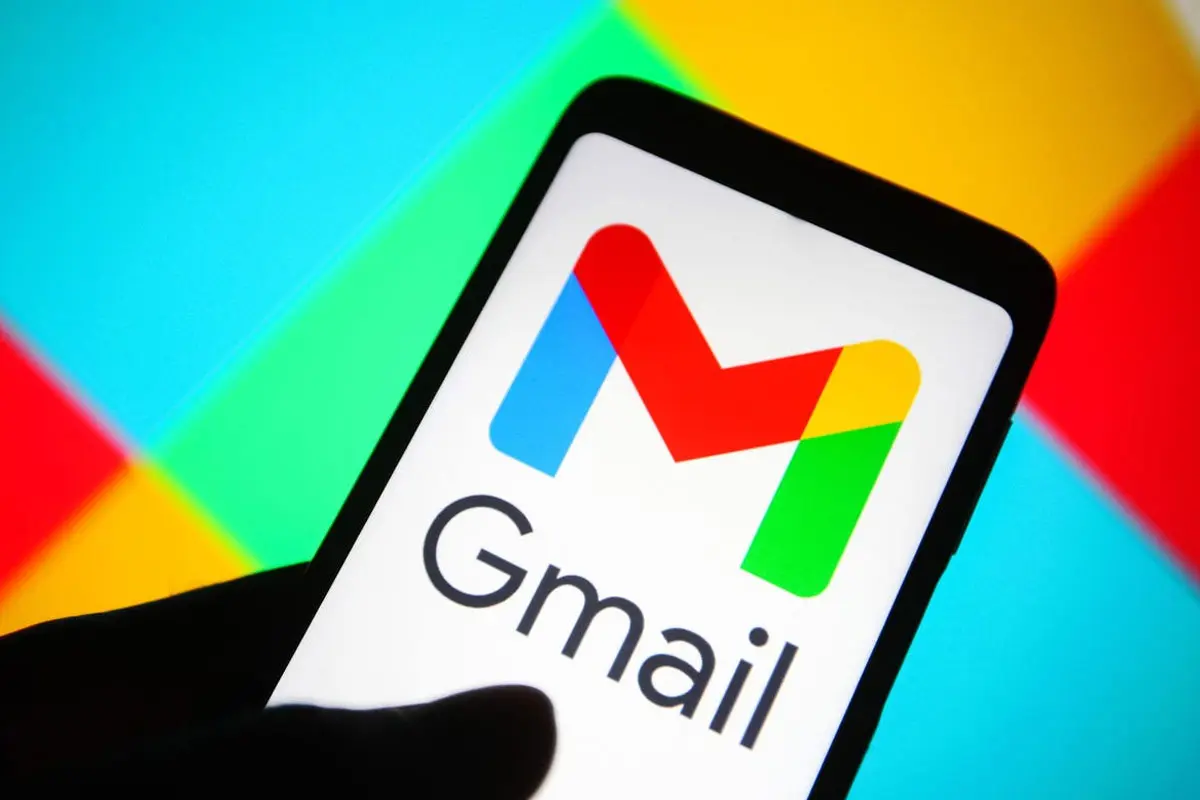How To Stop Spam Emails In Gmail?
Spam Emails: Gmail is one of the most helpful email services worldwide, and many people use it for personal, business, or educational purposes.
Especially In The Current Situation When Many Messaging Platforms Are Suffering From A Filtering Crisis, The Use Of Tools Like Gmail Has Become More Popular Than Ever.
As a web-based application, Gmail constantly adds new features and improves with the latest updates.
There is. For example, in the early years, Gmail didn’t offer unique options to delete multiple emails; everything had to be done manually, and there were no rules for sorting or flagging specific emails. Still, thankfully, that’s no longer the case, and there’s a way to delete a bunch of junk emails.
On the other hand, if you don’t want to see emails from specific senders in your inbox, you will be safe from receiving unsolicited and advertising emails using the methods discussed below.
Unsubscribe from promotional emails using Unsubscribe.
Sometimes, we register on sites for some reason, which causes our Gmail inbox to be full of promotional emails. If this issue takes a long time, we will face a pile of emails every time we enter Gmail and have to spend a lot of time finding the email we want. To prevent this problem, Gmail offers a solution called Unsubscribe, through which you can save your Gmail inbox from annoying and useless emails.
You can usually find this word next to the sender’s name. The Unsubscribe option in Gmail is for those registered on many sites who no longer want to receive emails from the desired location.
However, using this option is not always easy Because sometimes it is hidden in the email content, and sometimes doesn’t work correctly.
Next, we will tell you how to use Gmail’s unsubscribe feature.
- To find Unsubscribe, open the Gmail app on your computer.
- Now, go to one of the promotional emails and click on it.
- As you can see in the image below, Unsubscribe is placed right next to the sender’s name.

- Click on it and confirm your request on the new page so that you will not receive any further emails from the intended sender after this.
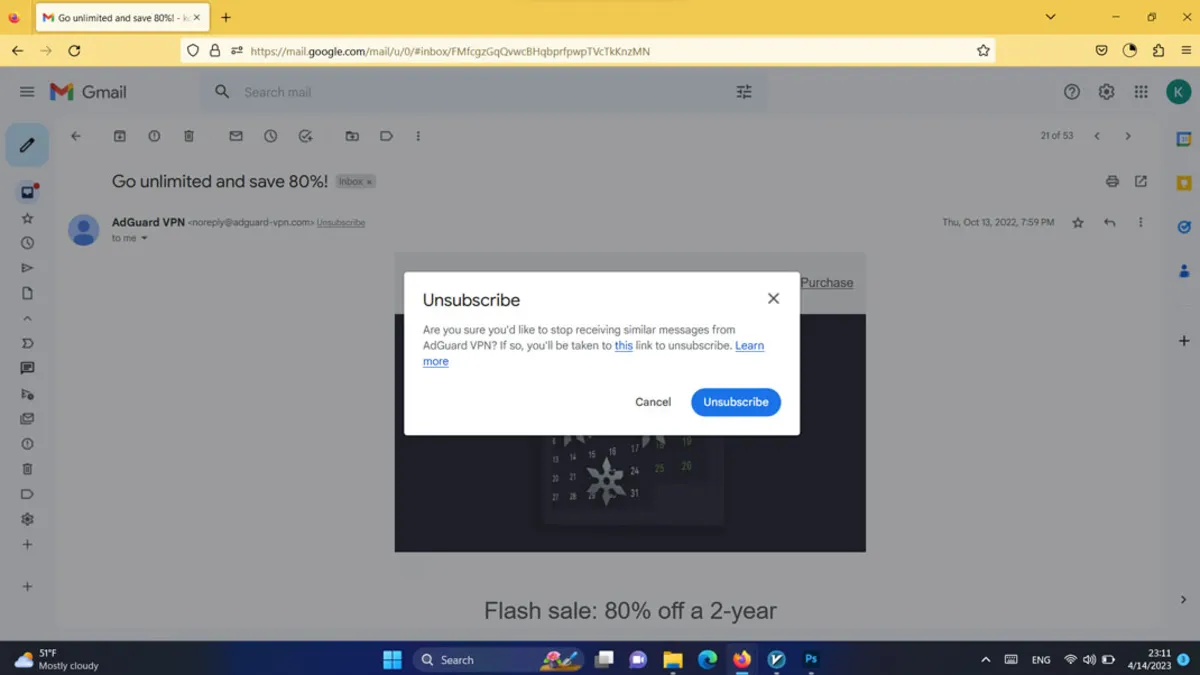
Gmail will redirect you to the final unsubscribe settings page by clicking Unsubscribe. Here, you can see the types of emails sent by the site. If you don’t want to receive emails, tap the Opt Out off All Email button to finalize the settings.
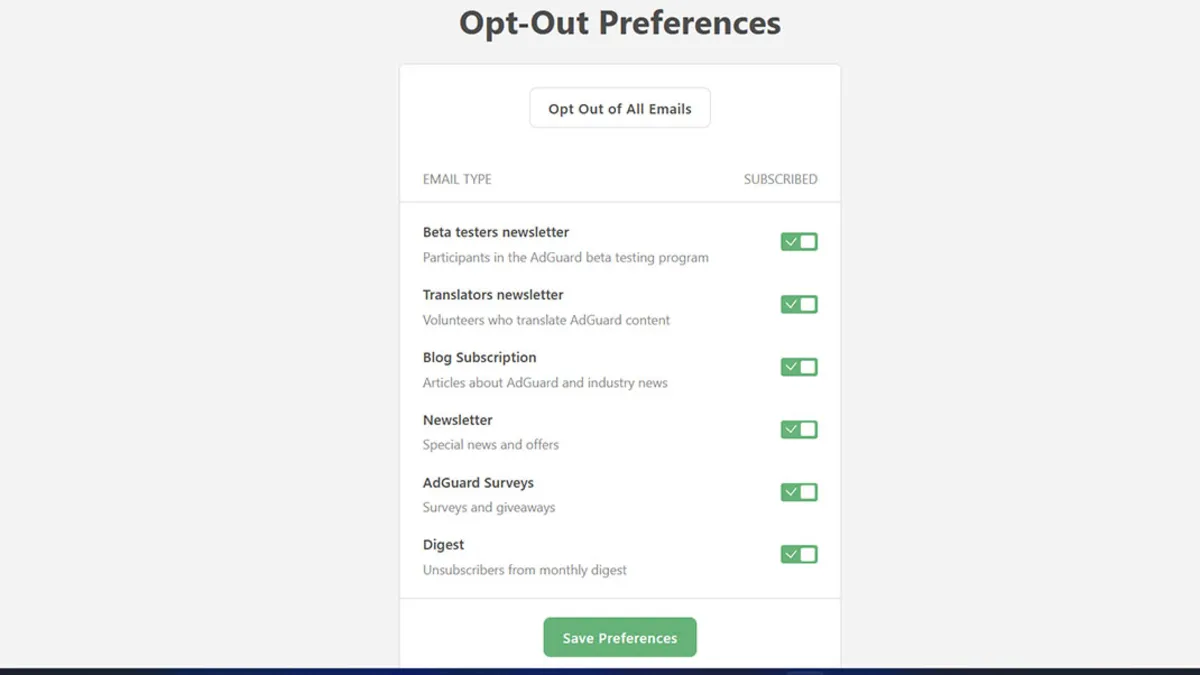
Remember that unsubscribing may take a few days, So be patient while Gmail unsubscribes you.
Also, if you don’t see this option next to the sender’s name, sometimes there is a hidden Unsubscribe link at the bottom of the page that you can use. Still, as mentioned, there is a possibility that Gmail does not support the mentioned link and does not allow the user to do this.
When you follow the unsubscribe steps for a particular sender, Gmail will prevent you from sending further messages. However, this feature works only if Gmail supports the Unsubscribe link and is an active link that belongs to the email sender.
The sender must have allowed users to do this. Otherwise, you will not be able to use Unsubscribe for such sites. Senders are obliged to include Unsubscribe in the content of the email so that the user does not have to use blocking.
Therefore, not all sites that send emails may allow users to use an unsubscribe link. Thus, if you do not see the option in question in the content of the email, we suggest you use the blocking feature; in this case, you will not receive any messages from the sender or, if you wish, all sent emails will be directly transferred to the spam folder.
How to block spam emails on Windows
If the sender has not provided any link to unsubscribe from the emails, blocking the sender is the best way to avoid receiving promotional emails. Using this method, you will not receive any spam emails unless you want them to be sent to Gmail’s spam folder. Take the following steps to block:
First, log in to your Gmail account on your computer to stop emails sent from the desired address.
Now click on one of the sent emails to see its content.
At this stage, click the three-dot icon at the top of the right screen, select Block User from the following options, and finally click OK.
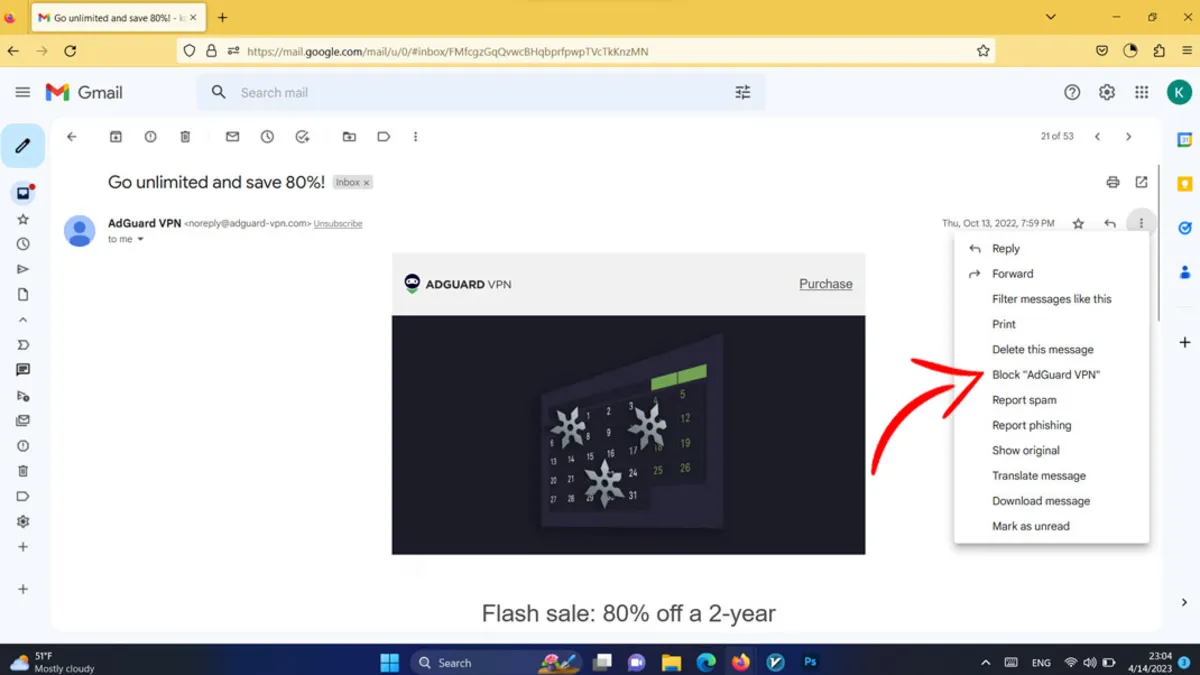
Now, if you want the following emails to go directly to the spam folder, click on one of the emails to open its content. You will see a window like the one below when opening the email.
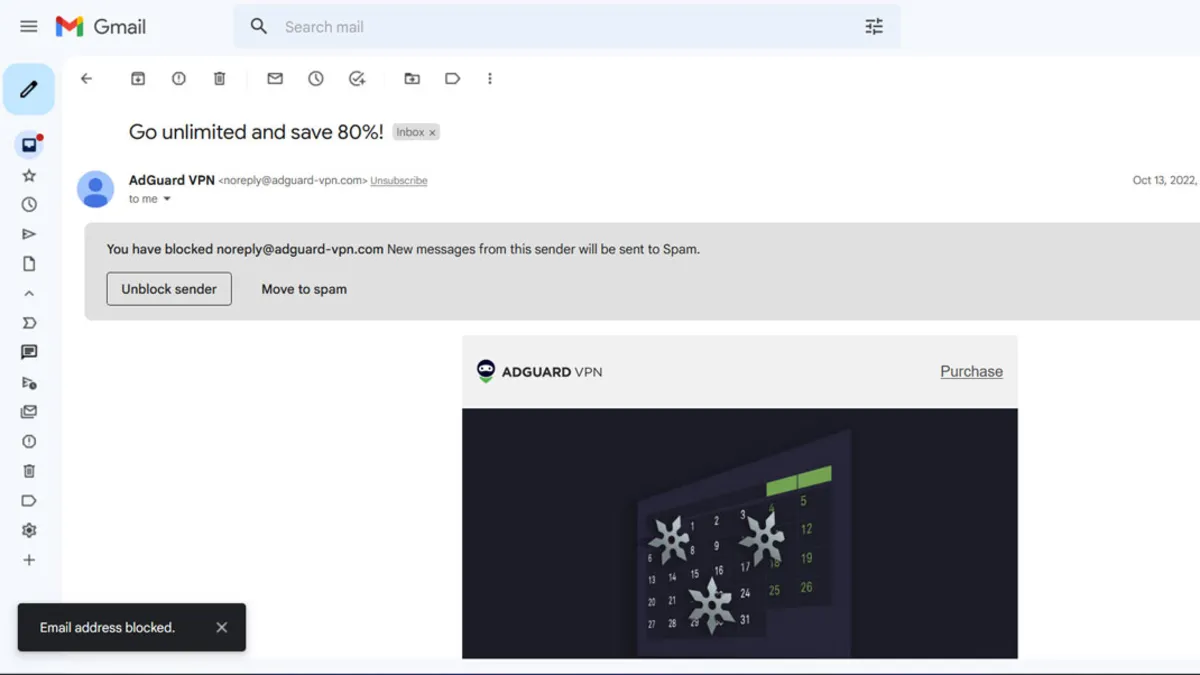
If you need some emails, click Move to Spam to move the following emails to the spam folder and access them whenever possible. To unblock, tap on Unblock Sender and return the settings to the previous state.
Block or Unsubscribe from unwanted Spam Emails on your phone
If you don’t have access to a laptop and want to do the above steps using an Android phone or an iPhone, you don’t have a difficult task ahead of you. You can also see the same blocking and unsubscribe options on smartphones. To do this, follow the steps below:
- Open the Gmail app on your smartphone and tap on one of the sender’s emails.
- In the Gmail program, the Unsubscribe button may be at the bottom of the screen, as shown below. So, open the email content and scroll down to see this option. Also, you can access the subscription cancellation on some phones by clicking on the three-dot icon.
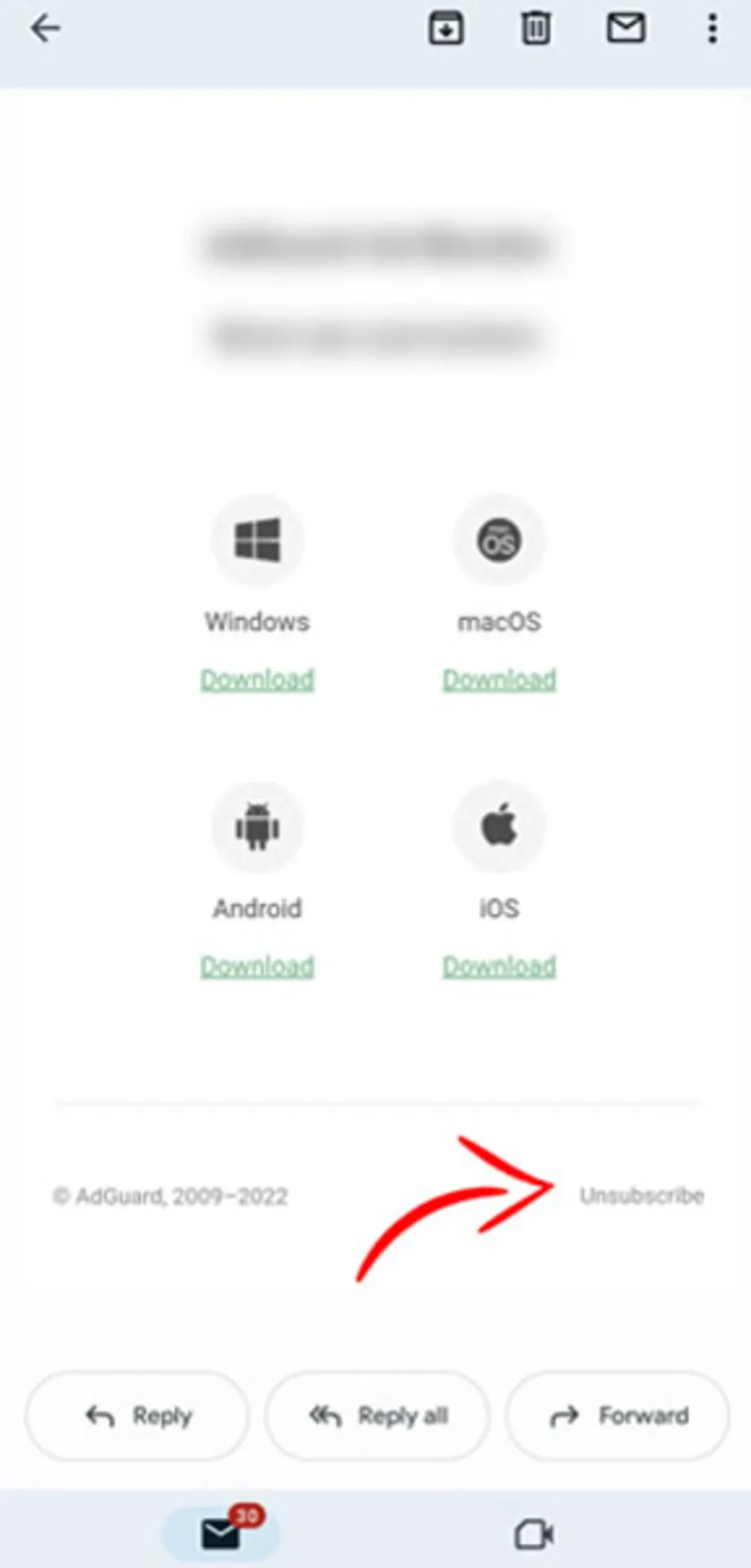
- Now tap the three-dot icon next to the sender’s name to see the Block User option. By clicking this option, all sent emails will be blocked.
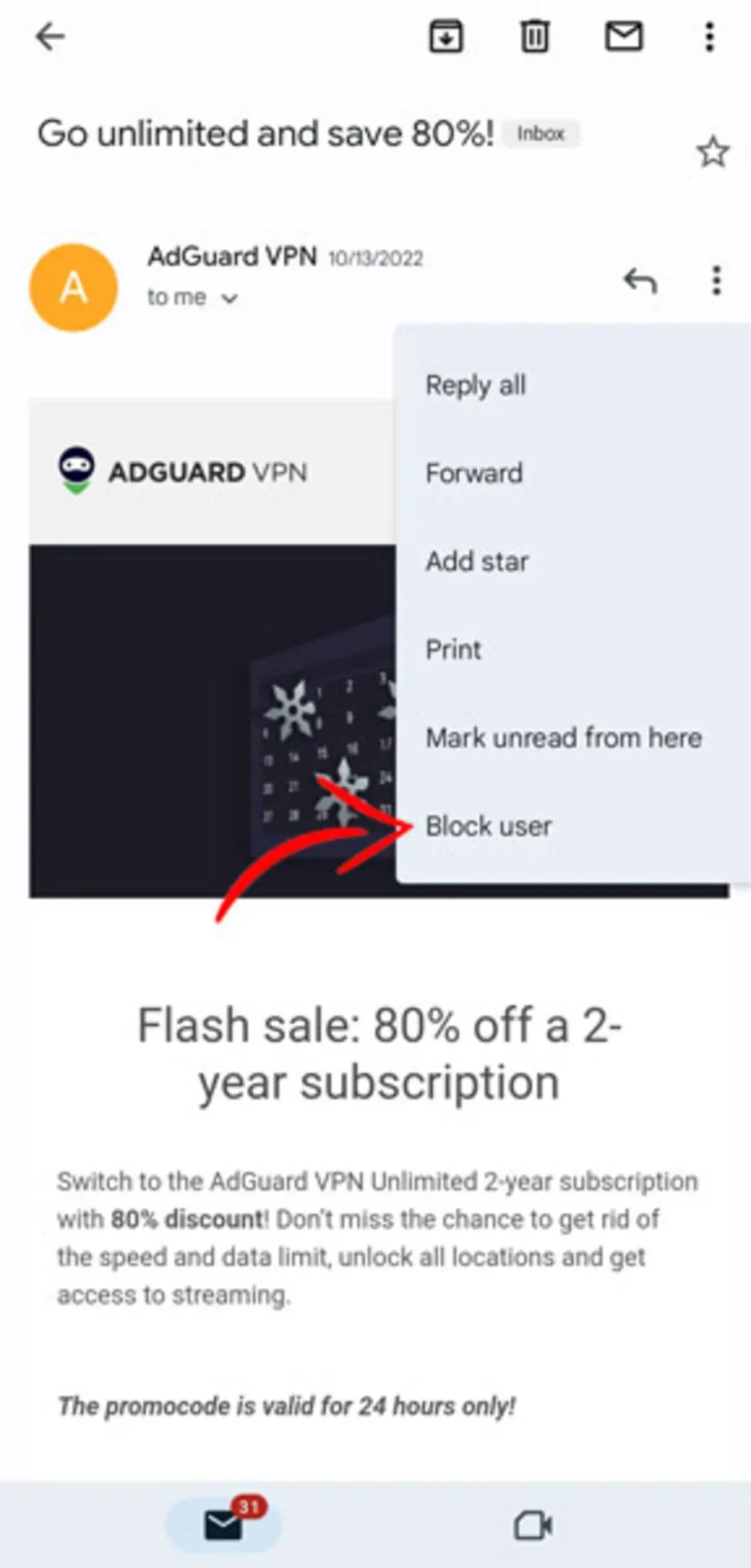
- To spam the desired email, click on the three-dot icon next to the mail icon at the top of the screen, select Report Spam from the list, and then confirm.
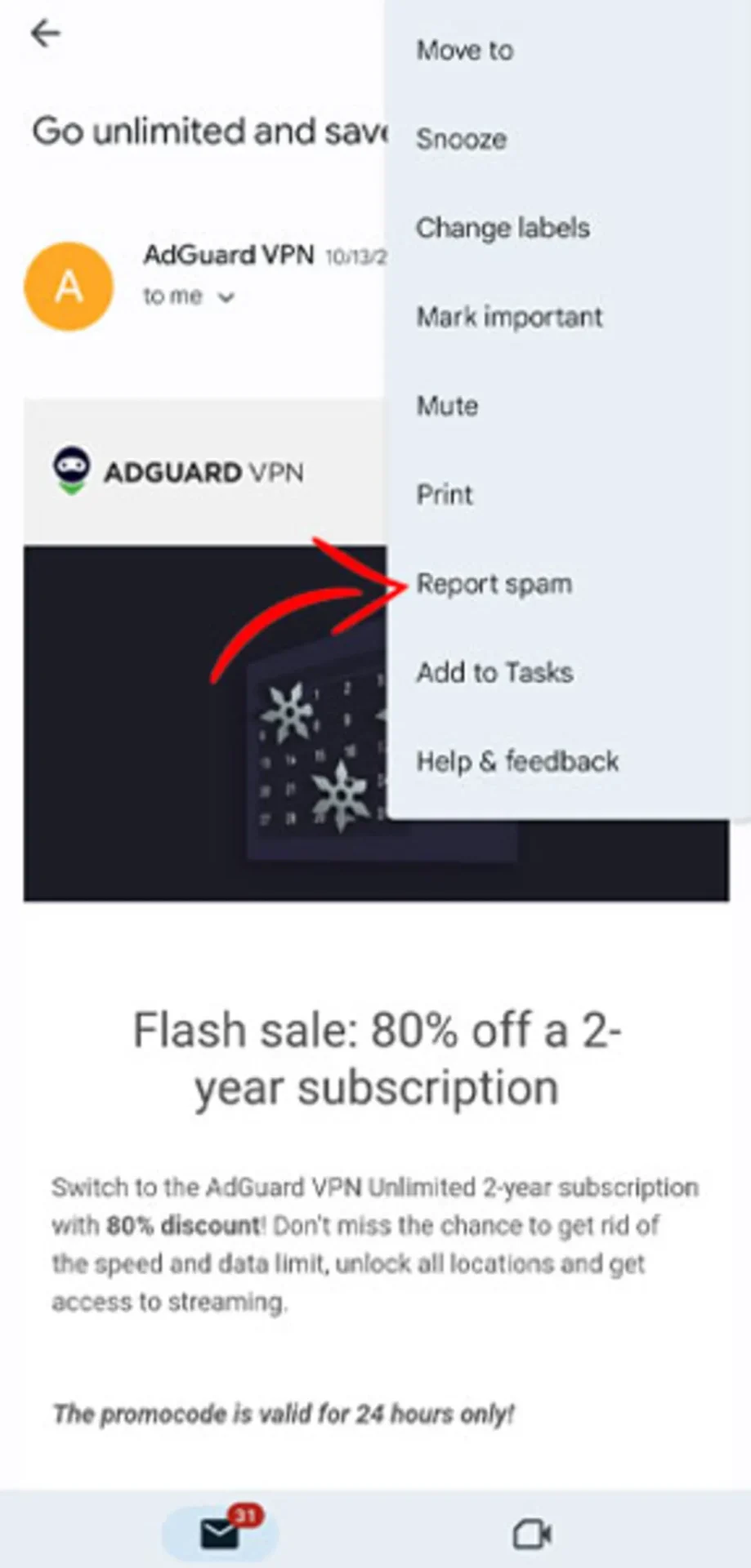
Add unwanted emails to a spam list.
Suppose you can’t use the unsubscribe option and don’t want to block the desired address. In that case, email spamming is another solution that you can use to avoid receiving promotional emails.
To report an email as spam, open it and select Report and Spam after selecting the three-dot icon from the available options. You can also access this option by choosing the exclamation mark icon on the top bar.
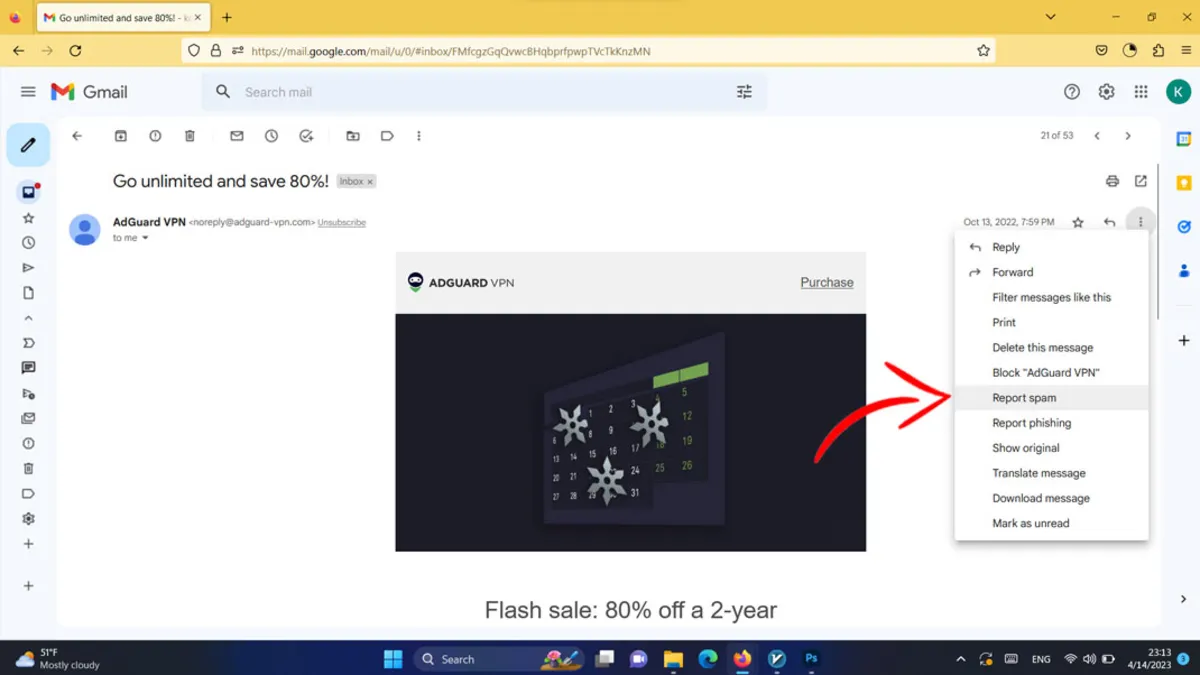
In the next step, finalize your request by selecting Report Spam.
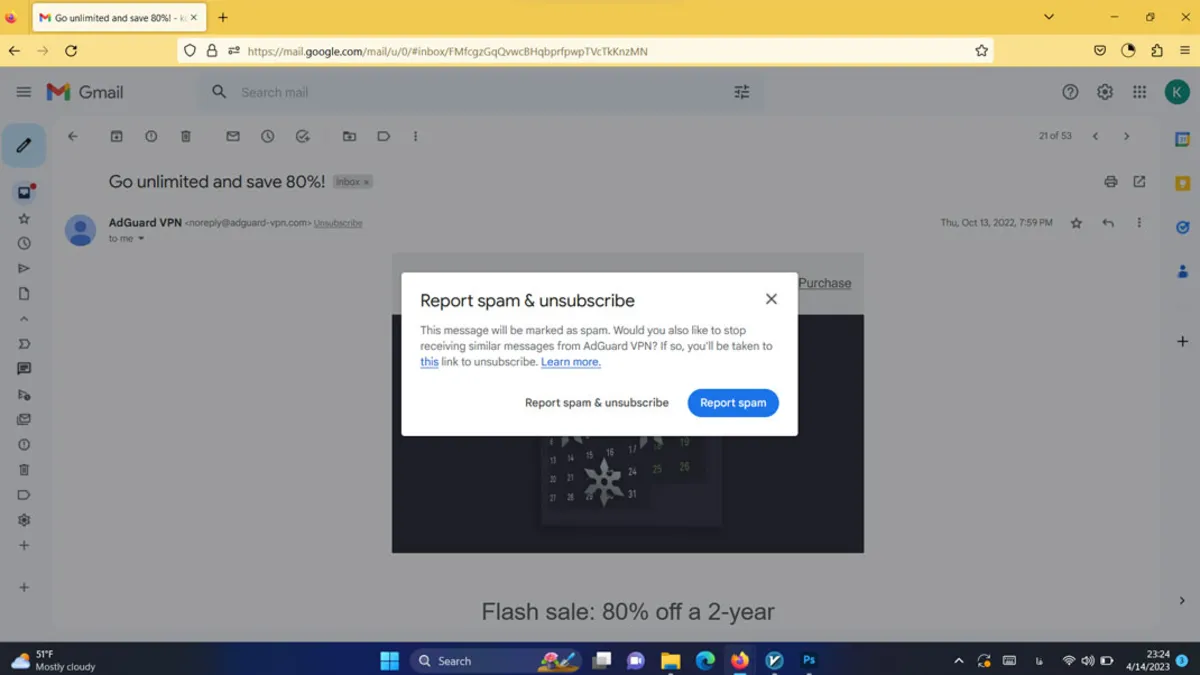
On the other hand, even after verifying Gmail, you may sometimes encounter sending emails. In such a situation, you can report the message as spam or block the sent emails. When you click on report spam or send an email directly to the spam folder, Google tries to protect you against spam and abuse by analyzing the relevant email. Of course, to spam a particular sender, you may need to spam several of their emails so that Google identifies the following emails as spam.
- To turn off this feature, go to the Spam folder from the Gmail sidebar and then select the desired email.
- The Not Spam option appears at the top of the screen, and you can restore the emails to their previous state. However, other than Unsubscribe, the best option is blocking.
Delete junk emails in Gmail.
Now that you have blocked all sites and promotional emails and will not receive new emails, it is not a bad idea to get rid of the old emails and thus keep the inbox as tidy and clean as possible.
To delete emails individually, click the square icon next to it and tap the trash can icon in the top bar. However, if you want to delete several messages in a group, select the arrow next to Select in the upper bar. You can like all emails and read, unread, starred, or essential and unstarred messages here.
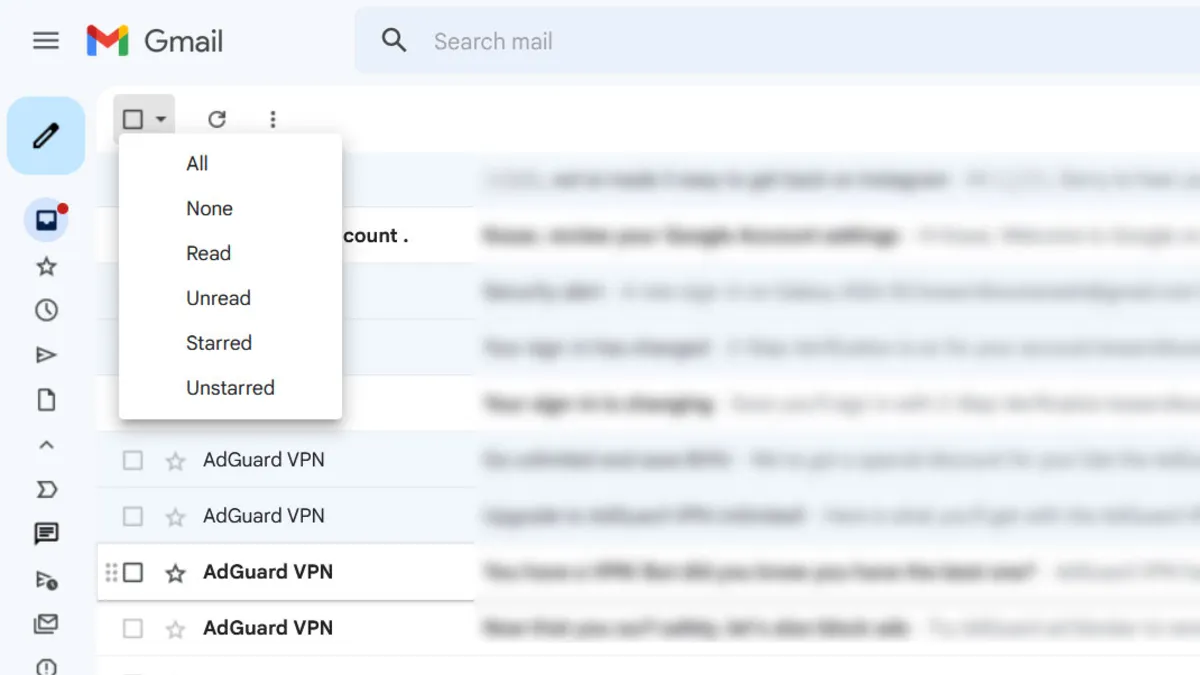
In this photo, we selected all emails by clicking the All option. All emails will be deleted just by clicking on the trash can icon.
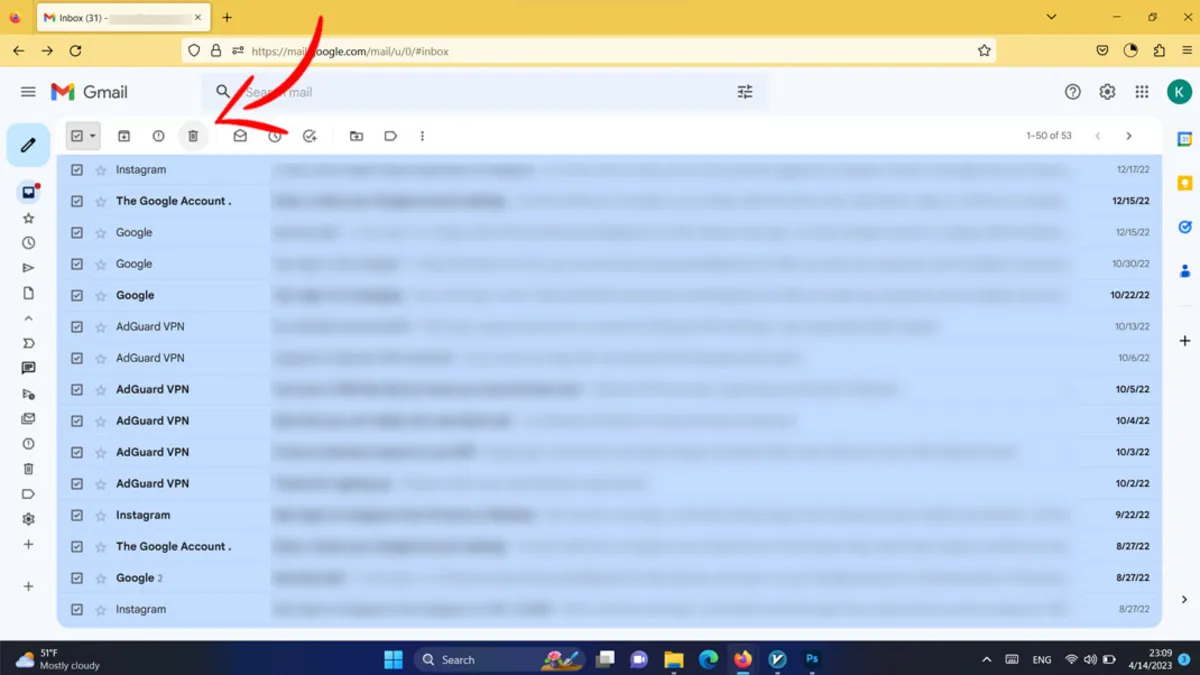
If you regret it, you can cancel your request by clicking on the Undo option at the bottom of the screen. All deleted emails will be moved to the Trush folder, and to delete them permanently, you must repeat the same steps and tap on the Delete Forever option.