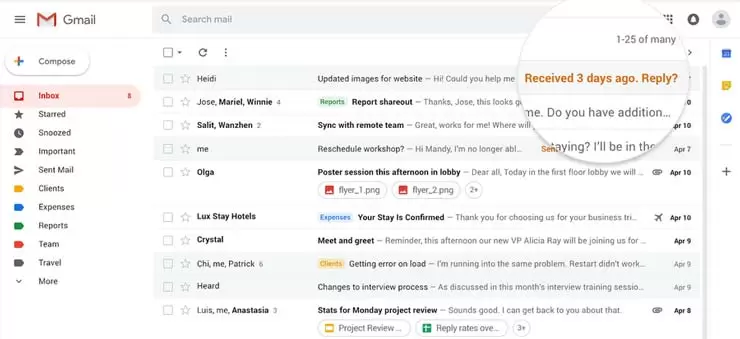How to Fix Gmail If You’re Not Receiving Emails
How to Fix Gmail If You’re Not Receiving Emails
Countless reasons can prevent users from receiving Gmail emails. This problem may occur for the following reasons: you do not have enough space for new emails, your device is not properly connected to the Internet, or your incoming emails are filtered in another folder.
However, many reasons can affect your incoming emails in Gmail, and fixing this issue is difficult. To fix this problem, you are suggested to follow the information provided below.
Guide to fixing the problem of “not receiving emails” in your Gmail account
1.) First, you must ensure that the device you are using to access your Gmail account is properly connected to the Internet.
2) Although it is very rare to see Gmail malfunction due to any technical error at Google, it is still recommended to check the status of Gmail for any technical error or maintenance process on its end.
3) In the next step, you must ensure enough space to store the email in your Gmail account. Delete large file attachments, junk emails, and other junk emails and files to free up some space.
4) If you are not receiving emails from a particular person, make sure that you have not created any filters in your Gmail account for that particular person. Check that the emails of that particular person have not been delivered to another folder.
5) Ensure you have not blocked that person’s email address in your Gmail account. If you have blocked someone in your Gmail account, you can unblock him by clicking on the gear icon > Settings > Filters and Blocked addressed. Find the person’s email address and block it; remove
6) Check whether the email forwarding feature is active in your Gmail account. Activating this option may send your received emails to any other email account.
7.) If your Gmail account is set up on a third-party email client, make sure you set it up with the correct IMAP or POP settings. IMAP and POP Gmail server settings that we have listed below; follow the
IMAP
Incoming mail server (IMAP)
imap.gmail.com
(Requires SSL: Yes) requires SSL: Yes
Port: 993
Outgoing mail server (SMTP)
- smtp.gmail.com
- (Requires SSL: Yes) requires SSL: Yes
- (Requires TLS: Yes) requires TLS: Yes (if available)
- (Requires Authentication: Yes) Requires authentication: Yes
- Port for SSL: 465
- Port for TLS / STARTTL: 587
Full Name or Display Name: Your name
Account Name, Username, or Email Address: Your full email address
Password: Your Gmail password
POP
Incoming mail server (IMAP)
pop.gmail.com
(Requires SSL: Yes) requires SSL: Yes
Port: 995
Outgoing mail server (SMTP)
- smtp.gmail.com
- (Requires SSL: Yes) requires SSL: Yes
- (Requires TLS: Yes) requires TLS: Yes (if available)
- (Requires Authentication: Yes) Requires authentication: Yes
- TLS / STARTTLS port: 587
Server timeout: more than 1 minute (recommended to set to 5)
Full Name or Display Name: Your name
Account Name, Username, or Email Address: Your full email address
Password: Your Gmail password
8.) If you have access to your Gmail account on your iOS or Android device, it is suggested to uninstall and reinstall the app. If you set up the Gmail app in the iOS Mail section, make sure you set it up using the correct server settings, as suggested above.
So, these are the solutions that will help you fix your “not receiving emails in Gmail accounts” error.