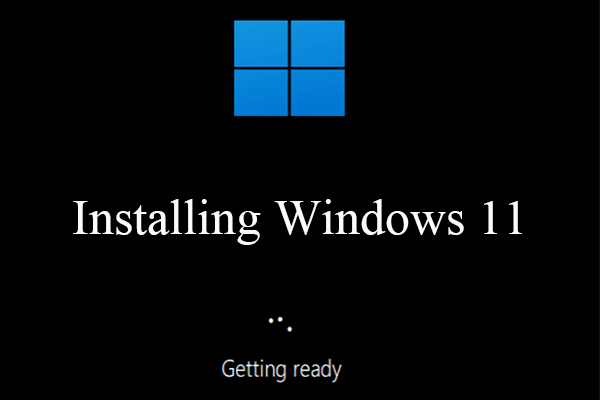How To Install Windows 11 On Old And Weak Systems
If you want to Install Windows 11 doesn’t support older hardware, but that’s an artificial limitation.
Interestingly, recently, Microsoft mistakenly made it possible to install Windows 11 on the old system in one of the builds of this operating system. Read interesting details in Hardware City.
Installing Windows 11 on an old computer is a challenge faced by many fans of this operating system. Special hardware is required to install Windows 11 on an old system.
The minimum processor required to run this version is 1 GHz with at least two 64-bit 8th generation Intel or Ryzen 2000 cores. Of course, the compatibility and proper functioning of Windows 11 depend more on the amount of RAM.
However, installing Windows 11 on weak systems causes users to face problems in running programs. With the introduction of Microsoft’s application of such restrictions to increase the security of the new version of its operating system, we will teach you the tips and tricks of installing Windows 11 on an old computer.
Microsoft’s Windows 11 has strict prerequisites and cannot be installed on systems with older processors.
However, some users have found ways to bypass Microsoft’s artificial limitations, and installing Windows 11 for a weak system is possible.

Is it possible to install Windows 11 on old processors?
Continuing the tutorial on installing Windows 11 for a weak system, we suggest that you download and install the Health Check program before the tutorial on installing Windows 11 on an old system. Then, scan your system with it and see if installing Windows 11 on the affected system is possible.
If you get the message that it doesn’t currently meet Windows 11 system requirements, your system is incompatible with Windows 11. The letter explains why the problem exists and how you can fix it or work around it differently.
Despite this description, installing Windows 11 on an old computer is not impossible, and we will teach you in the simplest possible ways.
How do you install Windows 11 on old and incompatible processors?
To install Windows 11 on weak systems, four GB of RAM, 64 GB of internal memory, an 8th generation Intel Core processor, an AMD Ryzen 3000 series processor, and TPM 2.0 support are required. Microsoft is trying to reduce the number of bugs by not supporting old hardware and lowering the cost of maintaining and developing Windows 11 for this company.
Download its ISO file first to install Windows 11 for a weak system. For this purpose, enter the Microsoft website and open the Select Download drop-down menu from the Download Windows 11 Disk Image section.
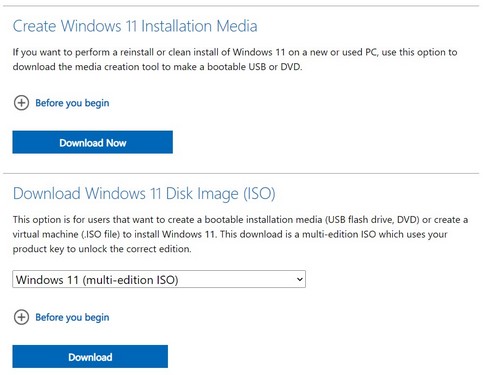
Then select Windows 11 and click the Download button. A menu titled Choose One will be displayed, where you should select the language you want. Then select Confirm and click on the 64-bit Download option.
It has been a while since the latest update of Windows 11, known as the 22H2 update or the second half of 2022, has been released and comes with many new features.
Recently, Microsoft made a preview build of this Windows 11 update available to some users, inadvertently removing some of its limitations and enabling installing Windows 11 on an old computer.
The published reports indicated the possibility of installing Windows 11 on the old system, including seventh-generation and even sixth-generation Intel processors. The bad news is that Microsoft has realized its mistake and emphasized that you should not be happy about this.
Microsoft has not hidden that the company’s development team is restoring restrictions before the wider release of this build.
Unfortunately, those who installed Windows 11 on weak systems with old hardware do not seem to receive any new updates and will probably be forced back to Windows 10.
Installing Windows 11 on an old computer was made available to Windows 10 users of the Release Preview channel.
First step: Changing the registry
In the continuation of the tutorial on installing Windows 11 on old systems, it should be said that the critical thing in installing Windows 11 for a weak system is to change the registry. To bypass the CPU check and install Windows 11 on the old computer, you must change the registry to install the operating system.
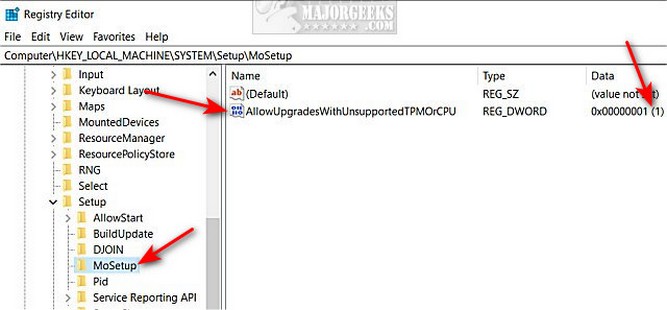
To do this, open the Start menu, type Regedit, and press Enter. This will open the Registry Editor. Then go to the address below.
Computer\HKEY_LOCAL_MACHINE\SYSTEM\Setup\MoSetup
Now, right-click on the right panel and select DWORD (32-bit) Value from the New menu; then, you must name AllowUpgradesWithUnsupportedTPMOrCPU. Now, double-click on this name and enter the number 1 in the Value data section. At the end of this operation, click OK and close the registry editor.
Step 2: Run the ISO file from Windows Explorer
In the continuation of the Windows 11 installation operation for the weak system, after downloading the ISO file, right-click on it. Then, select Windows Explorer in the Open with a menu to make the virtual disk available.
After finishing this step, start installing Windows 11. After completing this part of the tutorial on installing Windows 11 with an ISO file on an old system, the process of installing Windows 11 on weak systems has been completed. You can benefit from its new and attractive features.
How do you fix the UEFI problem when installing Windows 11 on the old system?
In the continuation of the tutorial on installing Windows 11 on old systems, it should be said that one of the features required to install Windows 11 on an old computer is the presence of UEFI. In some old computers, users can choose from UEFI or BIOS.
If you use an MBR partition for your computer’s hard drive, but your system supports UEFI, you can switch to a GPT partition and use UEFI when installing Windows 11 on a weak system.
You can use various programs such as Microsoft’s MBR2GPT program and easily switch from MBR to GPT partition. Of course, you should be careful that only if you are sure that your system supports UEFI can you change your program to enable the installation of Windows 11 on the old system. Additionally, your system settings must be changed so the computer boots through UEFI instead of BIOS.
One of the problems with installing Windows 11 on an old system is that the system does not support UEFI. If the installation of Windows 11 on weak systems is faced with the problem of the lack of UEFI, it is better to use the Clean Install method to download Windows 11 for old systems and install it. All information in your Windows installation driver should be cleared using the Clean Install method.
The way to install Windows 11 on old systems is to back up your important information before installing Windows so that you don’t lose anything. After downloading the Windows 11 files, transfer them to a USB flash drive or DVD and install Windows 11 on the old CPU using this method.
Also, before using the Windows 11 installation method on the old system, you must enable UEFI mode. By allowing this, Windows 11 will delete all Windows 10 system files, and the new OS will be installed in GPT mode. By using this activation method, Windows 11 can be installed on old systems quickly.
Summary and answers to frequently asked questions
Installing Windows 11 on an old computer is a challenge faced by many fans of this operating system, and weak system users face problems in running programs. However, some users have found ways to bypass Microsoft’s limitations to enable the installation of Windows 11, even for weak systems.
In this article from Hardware City, we have explained the removal of Windows 11 installation restrictions.
Can I install Windows 11 on an old computer?
Some users have found ways to bypass the restrictions and install Windows 11 for a weak system, which we have discussed in the above article.
Is Windows 11 slow on older systems?
Although Microsoft has tried to improve the performance of Windows 11, some older systems cannot cope with running Microsoft’s latest operating system.
How do you fix the missing UEFI when installing Windows 11 on an old system?
You can use various programs such as Microsoft’s MBR2GPT program and easily switch from MBR to GPT partition. Additionally, your system settings must be changed so the computer boots through UEFI instead of BIOS.
Is it possible to install Windows 11 on old processors?
The minimum system requirement to run Windows 11 is a 1 GHz processor with at least two 64-bit 8th generation Intel or Ryzen 2000 cores. Of course, the compatibility and proper functioning of Windows 11 depend more on the amount of RAM.