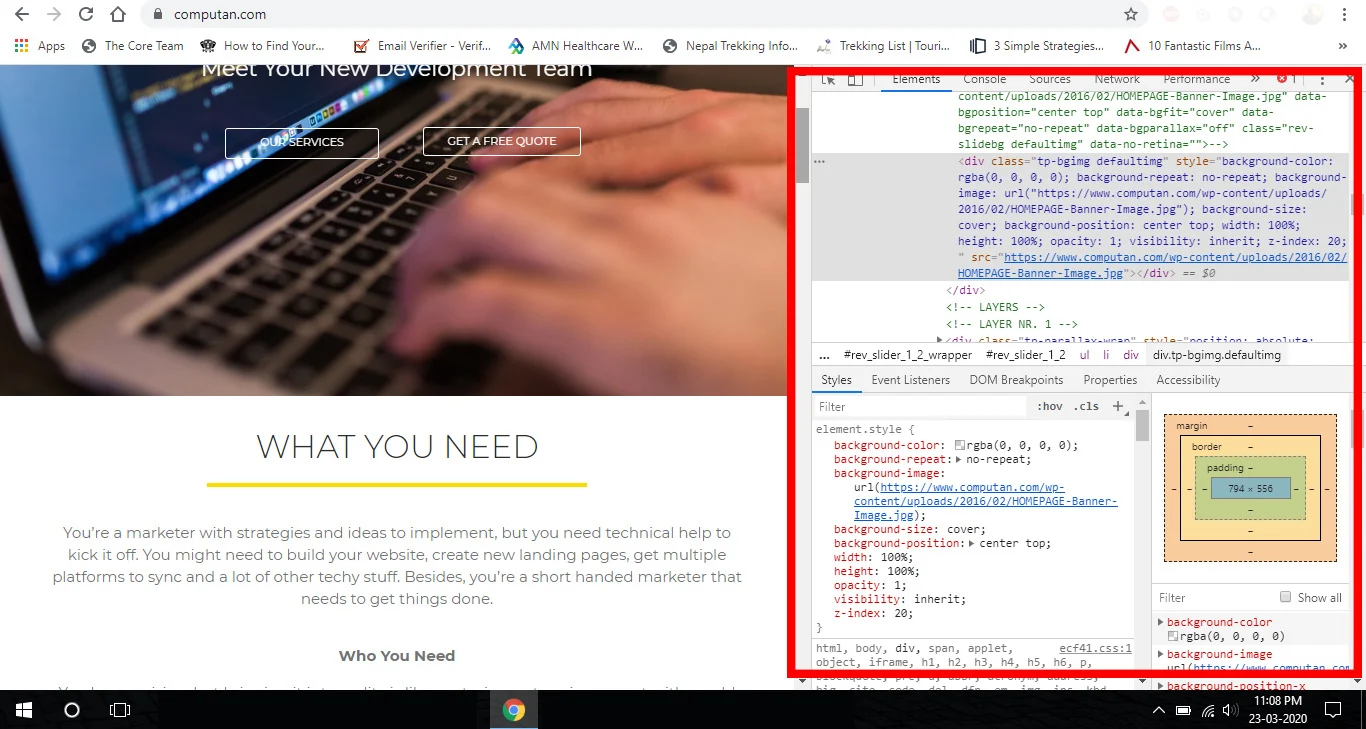How to Find Out what template a Website Uses
When creating a website, one of the biggest decisions you will face is choosing a template for your site.
There are many things to consider when choosing the right WordPress theme for your site. However, if you come across a site with a design and features you like, this can be a great shortcut to finding the right theme.
Some websites use custom templates that you probably can’t use yourself. However, in many cases, you will find that the sites are using one of the best free WordPress themes or a premium and popular theme.
In this case, you can find out the name of the template and download or purchase it yourself.
In this article, we will explain this issue in three ways:
- Use WPBeginner’s WordPress Theme Detector Tool
- Use IsItWP to identify the site’s WordPress theme
- Use the manual method to identify the site’s WordPress theme
Method 1. Use WPBeginner’s WordPress Theme Detector Tool
The easiest way to find the theme used on any WordPress website is to use the WordPress theme finder tool
It is completely free to use. To use it, enter the website URL and click the “Analyze Website” button.
The theme tracker searches the website’s source code and displays the name of the WordPress theme it is using.
For example, if a website uses the popular Divi theme, then the WordPress theme finder will show something similar to the image below:
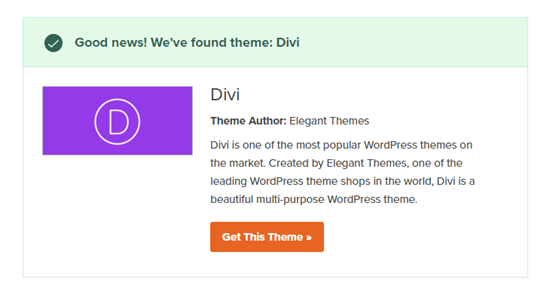
All you have to do is copy/paste that template name into a Google search to see if you can find a free download link for it.
Method 2. Use IsItWP to identify the site’s WordPress theme
Another easy way to identify the WordPress theme a website uses is the IsItWP tool, a WordPress website theme finder.
IsItWP is a free online tool that tells you the theme and plugins used by a WordPress website. To use it, open the IsItWP site and enter the URL of the site for which you want to find the template.
IsItWP first checks whether the website in question uses WordPress or not. In this case, IsItWP will detect which WordPress theme the site uses and show you the results.
Also, in most cases, it also displays the plugins and add-ons installed on that site.
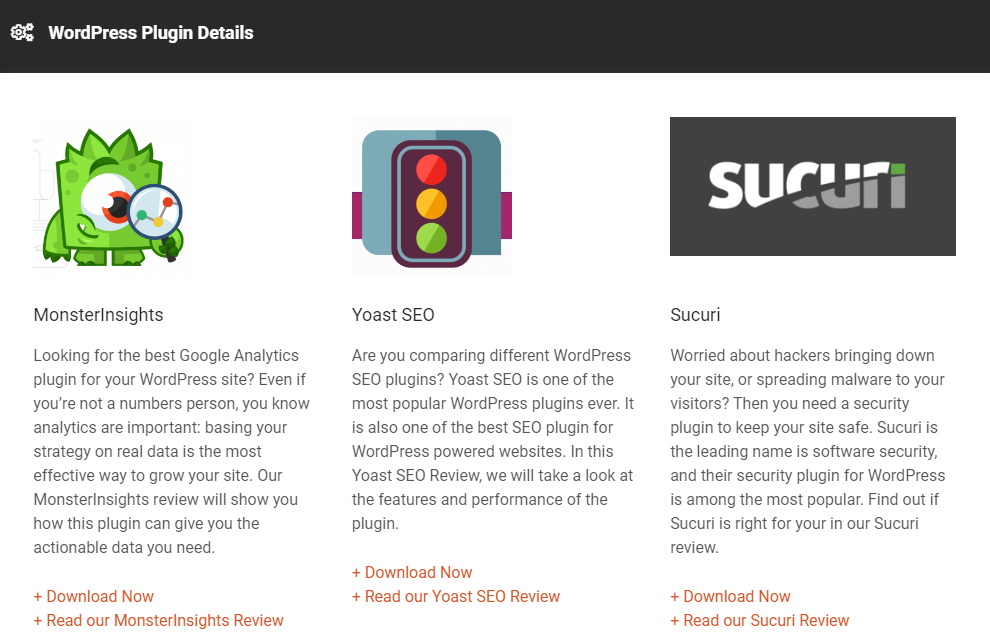
Method 3. Use the manual method to identify the site’s WordPress theme
Sometimes website owners change the name of their WordPress theme. With this, tools such as WordPress theme tracker or IsItWP cannot identify which WordPress theme they are using.
However, you can often use the website’s code to find out which format it uses.
Every WordPress theme has a style.css file. This file contains information such as the template name, author, URI, version, and the CSS styles used by the template.
To find this file, go to the website you want to check. Right click on any part of the page and select ‘View Page Source’ from the menu.
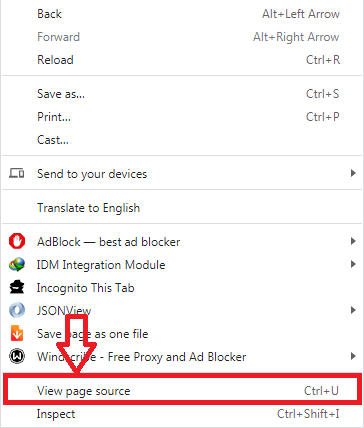
This will open the source code of the page in a new tab of your browser. Now you should find a line in the source code that looks like this:
<link rel='stylesheet' id='themename_style-css' href='http://example.com/wp-content/themes/theme-name/style.css?ver=1.1.47' type='text/css' media='all' />
After finding such a line in the site’s source code, you can click on the URL in this line to open the style.css file.
At the top of the style.css file, you’ll see the theme’s header block, which contains information about the theme used by the WordPress site. Typically, this output looks something like the following:
Theme Name: Theme Name Theme URI: https://example.com Author: ThemeAuthorName Author URI: https://example.com Description: My Theme is a flexible WordPress theme designed for portfolio websites Version: 1.1.47 License: GNU General Public License v2 or later License URI: http://www.gnu.org/licenses/gpl-2.0.html Text Domain: hestia Tags: blog, custom-logo, portfolio, e-commerce, rtl-language-support, post-formats, grid-layout, one-column, two-columns, custom-background, custom-colors, custom-header, custom-menu, featured-image-header, featured-images, flexible-header, full-width-template, sticky-post, theme-options, threaded-comments, translation-ready