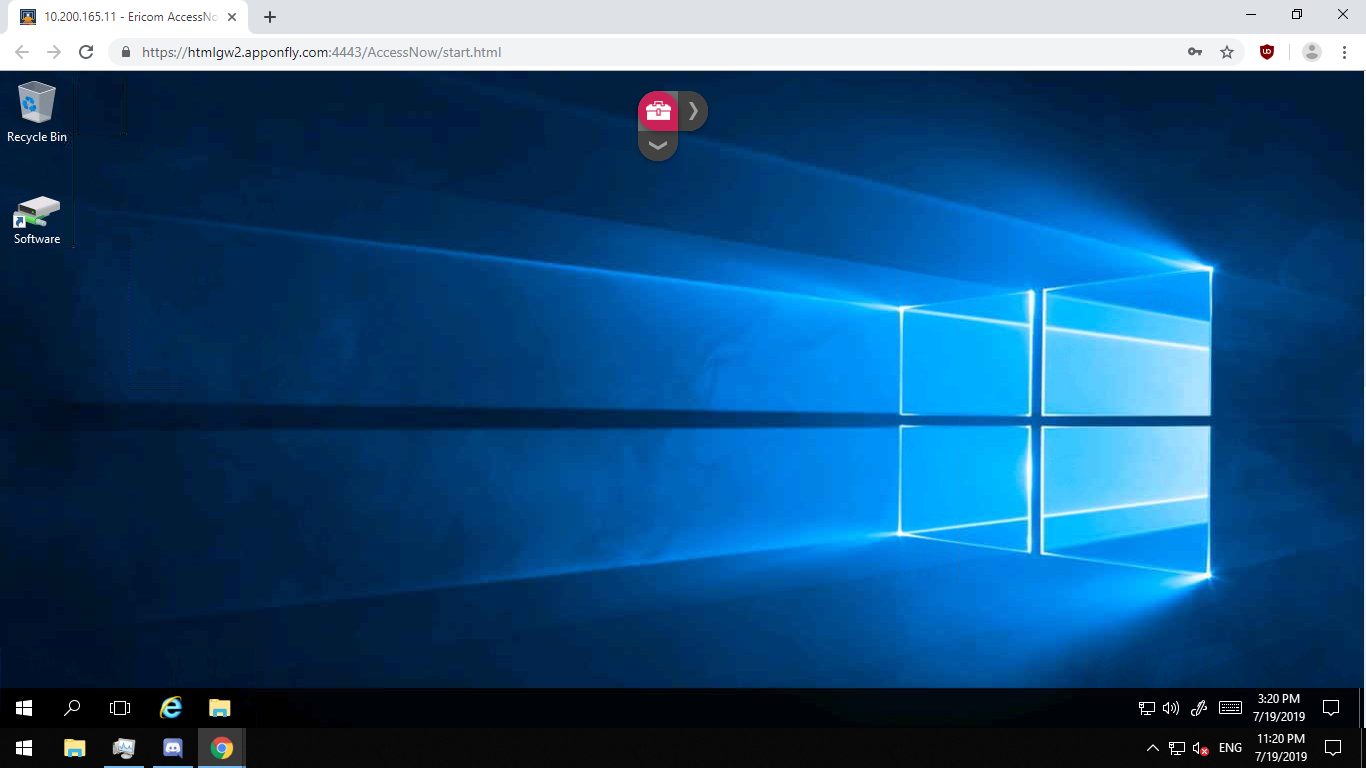How to Connect to a Windows VPS from an Android Device?
In today’s fast-paced world, mobility and instant access to your digital assets are more important than ever. Whether you’re managing websites, databases, or critical business applications hosted on a VPS (Virtual Private Server), controlling your server from your Android smartphone gives you tremendous flexibility and convenience. This is where Remote Desktop Protocol (RDP) comes into play.
In this comprehensive guide, we’ll cover everything you need to know about using RDP to connect to a Windows VPS from an Android device—from understanding how RDP works to step-by-step instructions and even security tips to keep your remote sessions safe.
What Is RDP?
Remote Desktop Protocol (RDP) is a proprietary protocol developed by Microsoft that enables users to connect to and interact with a Windows machine over a network or the Internet. Through RDP, you can see the remote desktop interface and control it just like you would if you were physically in front of the machine.
Key Features of RDP:
- Graphical interface for complete remote control
- Encryption and authentication for security
- Support for clipboard sharing, file transfer, and printer redirection
- Available across multiple platforms (Windows, macOS, Android, iOS, Linux)
RDP is widely used for system administration, remote support, and remote work. By default, it uses TCP port 3389.
While RDP is natively available in Windows systems, non-Windows clients (like Android devices) need a compatible RDP client app to initiate a session.
How Does RDP Work?
RDP operates on a client-server model:
- The RDP server runs on the remote machine (in this case, your Windows VPS).
- The RDP client runs on your local device (Android phone).
When a connection is established:
- The server sends the display and GUI data to the client.
- The client sends mouse clicks and keystrokes back to the server.
- The session is interactive and real-time, allowing complete control.
Under the hood, RDP uses several network protocols:
- TPKT (Transport Packet Protocol) for transporting data
- X.224 for initiating sessions
- T.125 (Multipoint Communication Service) to support multiple channels within one connection
It also includes encryption and network-level authentication (NLA) for improved security.
Why Control a VPS from Android?
There are many situations where controlling a VPS from a phone is extremely useful:
- You’re away from your PC but need to reboot the server.
- A website is down, and you need to troubleshoot fast.
- You want to check logs, update files, or restart services.
- You’re a system administrator or freelancer managing multiple clients on the go.
With an Android phone and a stable internet connection, you can quickly log into your VPS and take action.
Step-by-Step Guide: Connecting to a Windows VPS from Android
Here’s how to set up and use RDP on Android:
Step 1: Download an RDP Client App
The most reliable choice is Microsoft Remote Desktop, available for free on the Google Play Store.
Alternative RDP clients:
- Remote Desktop 8 (older version by Microsoft)
- RD Client by Devolutions
- Remmina (for Linux, but has Android ports)
Step 2: Launch the App and Tap “Add”
- Open the app and click the “+” icon or “Add Desktop”.
- This brings up the connection configuration screen.
Step 3: Enter the PC Name
- In the “PC name” or “Host” field, enter your VPS’s IP address or domain name (e.g.,
192.168.1.2oryourserver.com).
Step 4: Add User Account Credentials
- Tap User account, then either:
- Select “Ask every time” (if you want to enter credentials manually each session), or
- Tap Add user account and enter your:
- Username (e.g.,
Administratoror your custom Windows username) - Password (the password you set for the VPS)
- Username (e.g.,
- Note: Leave the “Domain” field empty unless specified.
Step 5: Save and Connect
- You can give this connection a friendly name (like “My VPS”).
- Tap the saved connection to launch the RDP session.
- Wait a few seconds; you should see your VPS desktop on your phone screen.
Security Tips for Using RDP on Android
Using RDP comes with risks if not adequately secured. Here’s how to stay protected:
Use Strong Passwords
Never leave weak or default credentials on your VPS. Always use complex passwords and change them regularly.
Enable Network Level Authentication (NLA)
This ensures that only authenticated users can initiate a session.
Change the Default RDP Port
While 3389 is the default, changing it can help avoid basic port scans by attackers.
Use a VPN
Set up a VPN and restrict RDP access to VPN traffic only if possible.
Enable Two-Factor Authentication (2FA)
You can use third-party tools to enable 2FA on your Windows VPS login.
Disable Clipboard and File Sharing (If Not Needed)
Prevent data leakage by turning off unused features in RDP settings.
Bonus: RDP Alternatives for Android
If you want more functionality or alternatives, here are some tools worth considering:
- AnyDesk: Lightweight, fast, and works well on low-bandwidth connections. Offers mobile-friendly control.
- TeamViewer: Very user-friendly with built-in support for file sharing and remote sessions. Requires installation on both ends.
- VNC (e.g., RealVNC): An alternative protocol that works across platforms but requires manual configuration.
Each has pros and cons, but RDP is still the most native and direct solution for simple Windows VPS control.
Conclusion
In conclusion, accessing and controlling your Windows VPS from your Android device using RDP is a powerful capability. Whether traveling, managing urgent tasks, or handling emergencies, RDP allows you to stay connected and in control.
By following the detailed steps in this guide, you should now be able to:
- Understand what RDP is and how it works
- Connect to your Windows VPS using your Android phone
- Ensure security while working remotely
Remote work and mobile server management are no longer luxuries but necessities. Equip yourself with the right tools and knowledge; your server will always be just a tap away.