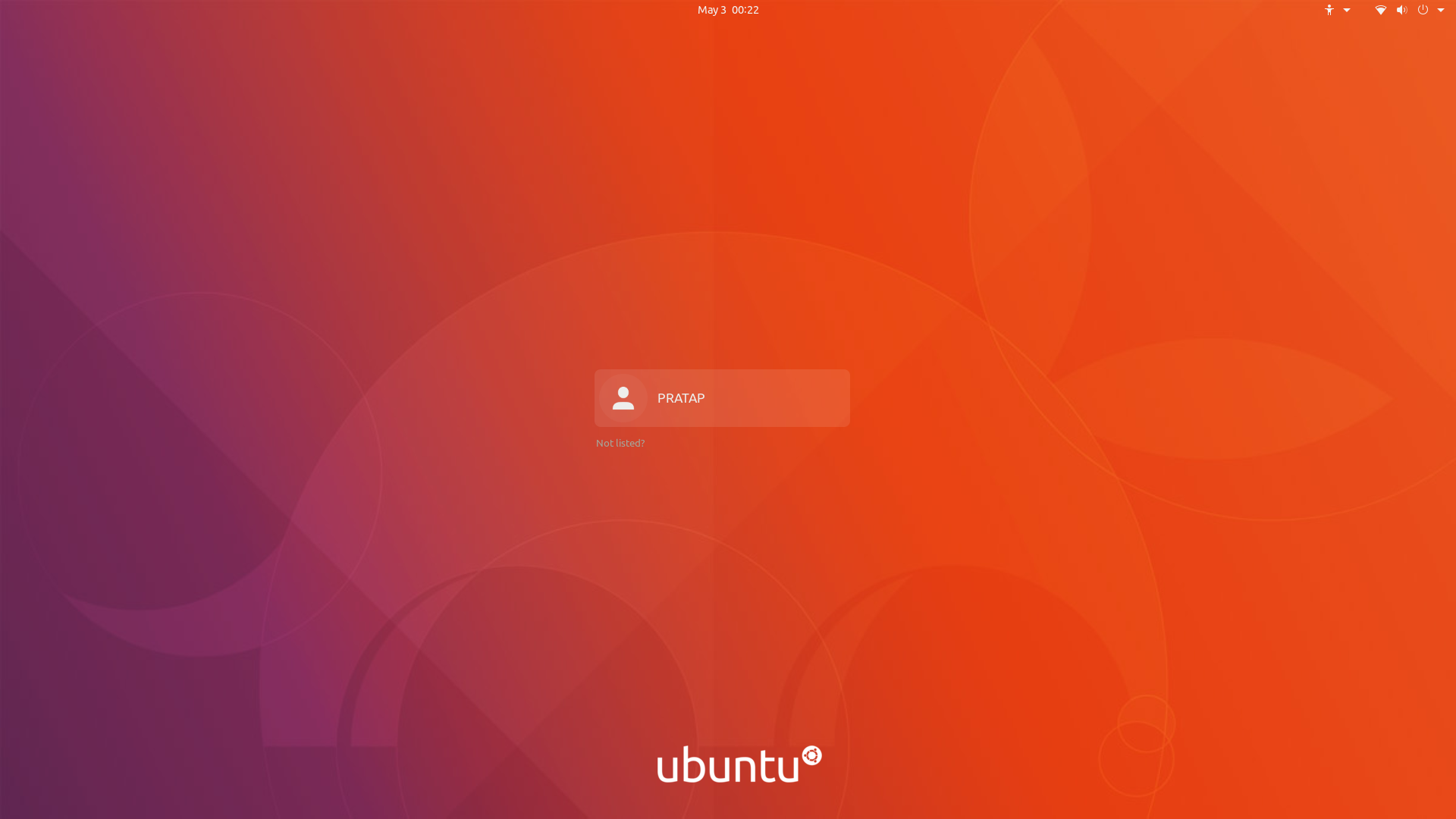How to Change Login Screen Background of Ubuntu
The background of the Ubuntu login page is not something we pay much attention to. However, you may be tired of the static image of this section and want to change it.
You may think this is easy to do. But if you are a new user or you want to do this for the first time, you should get help from a guide.
In this post, you will learn how to change the background of the Ubuntu login screen.
To buy a Linux virtual server at a reasonable price and powerful hardware, don’t miss Ded9.com virtual server plans.
How to Change Ubuntu’s Login Screen Background
Our goal is to set an image related to the main desktop background.
You can download the GDM background change script using wget in the terminal
wget https://github.com/PRATAP-KUMAR/ubuntu-gdm-set-background/archive/main.tar.gz
After the tarbal file is downloaded, you need to extract it.
Inside the folder we extracted, you will find another folder. And inside that folder is the script we need plus a README file
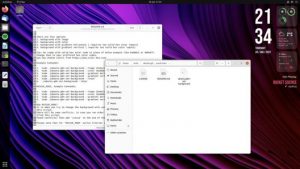
In this example, we use the same png image that we used for the main desktop screen, for the background of the Ubuntu login screen.
If you just want to change just the color of the login screen, or apply a favorite gradient, we’ll cover that in the next sections of the post.
First, we go to the folder where the script is located with the cd command.
Then we run the script (with sudo or eek) and give it the path of the image we want to use as background.
cd ~/main/ubuntu-gdm-set-background-main
sudo ./ubuntu-gdm-set-background --image ~/Downloads/mywallpaper.jpg
To see the result, log in to your login page again to see the change.
Changes applied. But it may not be what we mean. We want to blur the background a bit to make it easier to see the login button. (Probably this is the reason why it is set to one color by default)
To do this, just open your photo in a photo editor like Photoshop and apply Blu-ray effects on it.
Then again, as before, select the new photo as the background of the Ubuntu login page, by running the script.
sudo ./ubuntu-gdm-set-background --image ~/Downloads/mytweakedwallpaper.jpg
Then press ctrl + alt + f1 to see the result:
Return to default settings
If you ever want to change the background of your Ubuntu login screen to default, just run the following command in the terminal:
sudo ./ubuntu-gdm-set-background --reset
Conclusion
As you can see, we were able to change our favorite picture for the Ubuntu login page. If you found it useful, share it with your friends.