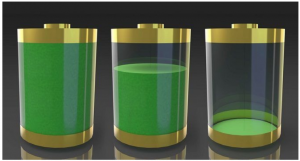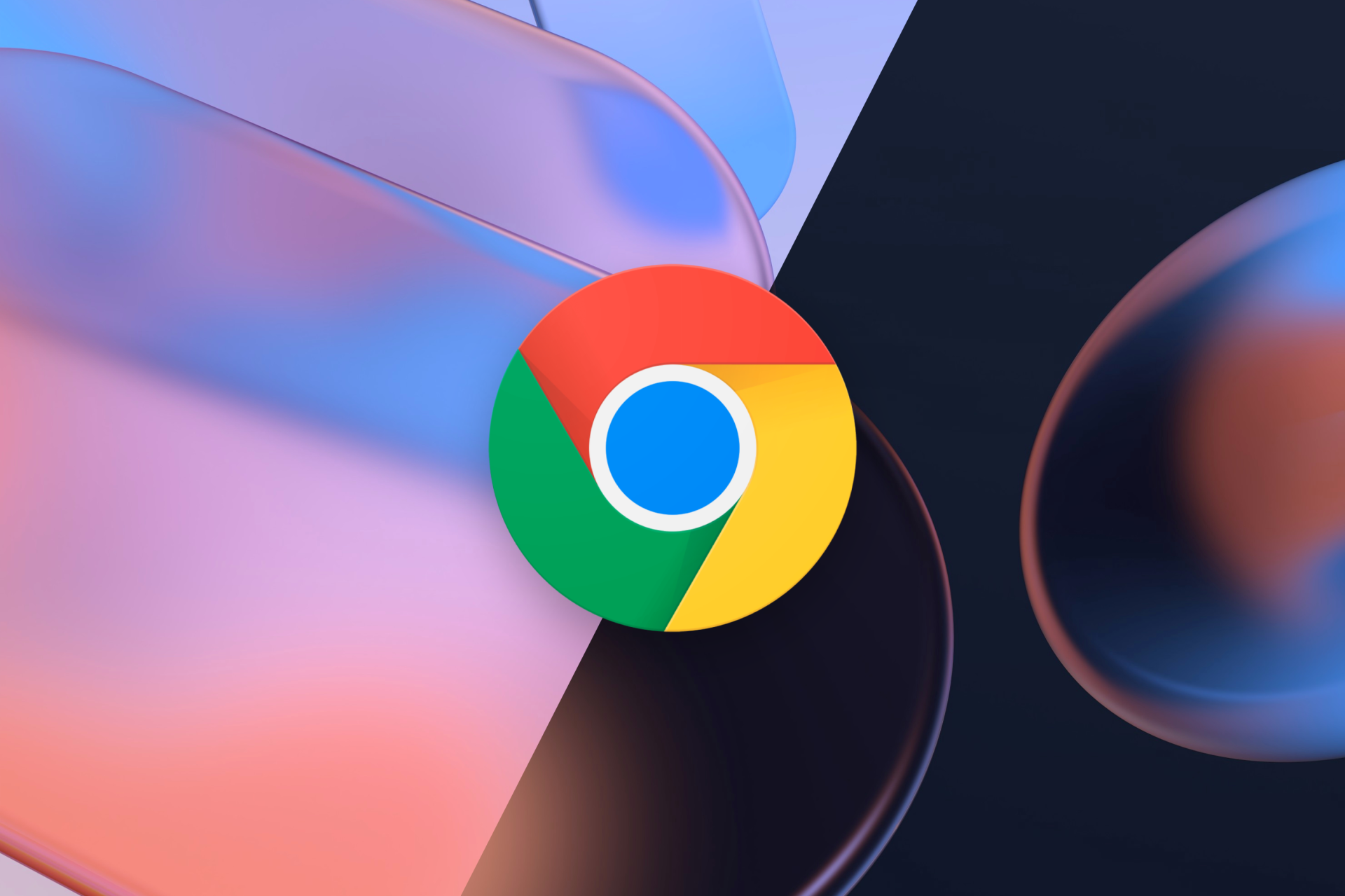6 Common Chromebook Issue And How To Fix
No one can deny it that Chromebooks are almost the fastest devices when you first buy it, but like every piece of hardware that we could see and like any other OS, the become sluggish over time and sometimes they come up with weirds unknown errors. In Chrome OS the problems and issues are not like mac or windows, here on chrome OS it could really harm your computer or your laptop, Chromebooks are delightfully robust machines. Things rarely go wrong, and they can take a real hammering before they eventually give up the ghost. It puts them in stark contrast to most Windows laptops and Macs.
1)Chromebook Freezes or Crashes
Sometimes there’s just one tab that is causing a lot of problems to you, press Ctrl + Shift + R to hard refresh the page. If the problem returns, enter Chrome’s menu by clicking the three vertical dots in the upper right-hand corner, then navigate to More Tools > Task Manager, select the tab causing problems, and click on End Process.
Aside from this solution if you’re seeing constant crashes and freezes on your Chromebook, it doesn’t go away with closing a specific tab, you might wanna try restarting your Chromebook and see the result.
If the problem persists, it’s almost certainly the result of a rogue app or extension. Firstly, try closing all your browser and app windows. Open the app launcher and uninstall any recently installed apps or extensions (right-click > Remove from Chrome).
again if you continue to see the problem coming up again you can also be trying going to Settings > More Tools > Extensions, and unmark every checkbox. Re-enable the extensions one by one until you find the one causing the issues.
As for the last option you might want to consider resetting your device to get rid of all of the possible viruses.
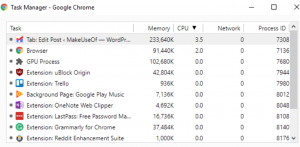
2)Not So Fast Online Performance
One of the problems that come with every smart device with an OS is the sluggish performance after 3 or 5 years of using the device, due to the age of you PC it becomes slow over some time after the first day you bought it, Some older Chromebooks struggle to deal with the demands of tab junkies. As a rule of thumb, the older your device, the fewer tabs you can run at once. Speaking from personal experience, my Chromebook with 2GB of RAM is now approaching its fourth birthday, and it’s starting to struggle.
The problem is particularly noticeable when using an app like TweetDeck which consumes a lot of power. he only solution is to do fewer things on your computer at the same time.
3)Low Performance All The Time
You might notice that your facing lag or freezes again, even when your offline, and you’re not browsing any websites or reading your email, like when you are using a calculator or watching a locally -saved video or pictures in your Chromebook. Fortunately, Google is constantly releasing new versions and updates for the operating system. They will automatically install themselves whenever you restart your computer, but if you’re the kind of person who leaves your computer running 24/7, you could be a few updates behind. Check if there’s a small box in the bottom right-hand corner of your OS, if there is, you have updates to install.
It’s also worth checking whether you’ve accidentally changed to one of the beta release cycles. A bad release can sometimes have adverse consequences on your system. Along with the beta phase of Chrome OS, there’s also a developer cycle, which gives you so many features that only developers have access to, be sure to not set on those two phases.
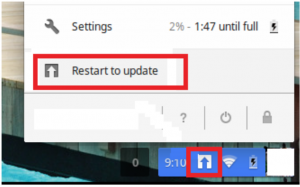
4)Second Monitor Problems
It is a surprise that in Chromebooks when you try to connect another monitor, it doesn’t mirror what is on your first monitor, instead, it makes the second monitor akin to a fully functioning second desktop, the user may surprise when they are facing a completely separate monitor on the second screen. Worse still, it’s not always immediately obvious how to change the setting. You have two options. You can either go to Profile > Settings > Device > Displays and make the appropriate changes, or click on the second screen notification message and make the adjustments there. You’re able to change resolution, rotate the image, and center your screen on this menu.
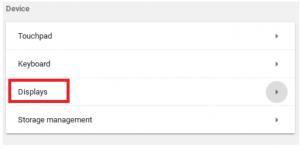
5)Unknown File Error
Like windows and mac OS, chrome also doesn’t support its rivals format file, with that being said there are also other ways to open files of windows(just the media, not the installing app) on Chromebook. Also If your file type is not supported, you have three options. You can download a format-specific app from the Chrome Web Store.
6)Chromebook Won’t Charge
In every smart or normal device, the first piece of hardware to give up on your device is often the battery. But just because your machine won’t turn on or charge, it doesn’t necessarily mean your battery has reached the end of its lifecycle. You can do the following steps below here to help to restore your battery. Firstly, establish whether your Chromebook is charging. If it is, let it charge for 30 minutes before attempting to turn it on. If it still doesn’t fire up, you might need to reinstall the operating system. More on that in a moment.
If there’s no power going into your laptop, unplug everything and remove the battery from your device. Then, with the power cord and the battery detached, hold the Power button down for 30 seconds. Finally, put everything back together, and charge the computer for 30 minutes. With all of that being said, Chromebooks are designed to last a very long time.