What Is PuTTY and How to Connect to a Linux Server
You have read or heard of PuTTY, but you may be wondering what it is and how it works. We will explain it below. Make sure you read it to the end for comprehensive information.
What Is Putty?
Putty is a free, open-source terminal emulator, serial console, and network file transfer application. It supports network protocols like SSH, SCP, Telnet, rlogin, and raw socket connections. It can also connect to a serial port.
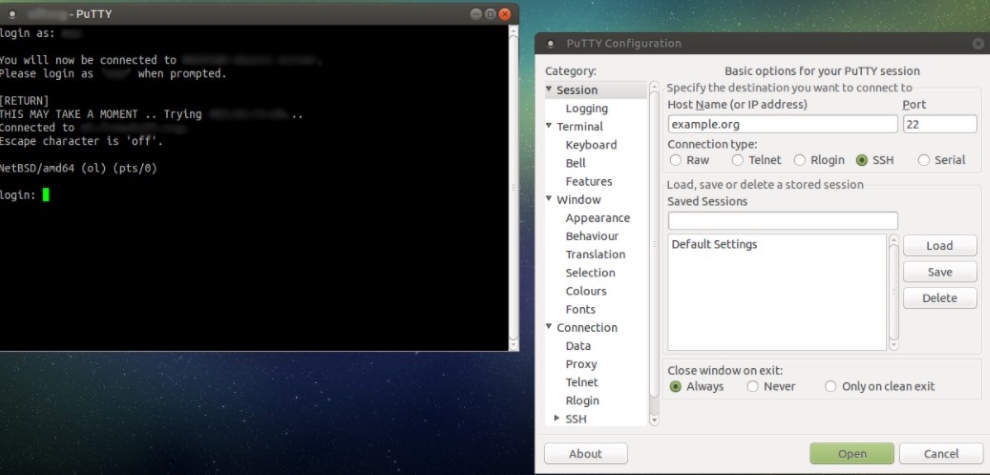
Originally, Putty was written for Microsoft Windows. However, it has been ported to various other operating systems. The official ports are available for some Unix-like platforms, with work-in-progress ports to Classic Mac OS and macOS. The unofficial ports have been contributed to platforms such as Windows Mobile, Windows Phone, and Symbian.
Putty has several features, as you can see in the list below.
- It has a Windows client. Also, Mac and Linux ports are available. There are no servers included.
- It can support both 32-bit and 64-bit Windows. Since 2016, an MSI installer has been available.
- It can support SSH client, telnet client, SFTP client and rlogin client. SSH2 and SSH1 protocols are also supported. SSH1 is not recommended for security reasons, but nowadays, practically all devices can support SSH2.
- It can support public key authentication and Active Directory Kerberos authentication.
- File transfers only use a separate command-line program. There is no integrated file transfer support.
- It has no scripting support. However, can it be used together with Wicancanoes Putty Work?
Putty is usually used on Windows, although it is also available on Linux. But how does it work? Well, if you want to use it on your PC, you have to download it first. Once you have downloaded it, you have to install it.
On Windows 10, the Edge browser offers to run the installer when the download is done. You must install the software. If you are using an older version of Windows, you will need to run the installer manually. Open Windows Explorer and go to the Downloads directory. After that, double-click the file name. It is important to know that the installation needs to be performed with administrator rights.
If the installer starts, it will show the welcome screen. The thing that you have to do is click on Next. After that, the installer will ask for the Destination folder to install the software. You can use the default value. Then, you have to click on Next. The installer will also choose the product features you may want to add a shortcut to the desktop to use the software often. All the other options should usually be enabled. It should usually be on Install.
The installation will show a “completed” screen. You must click “Finish now” to exit the installer if it has completed successfully.
If the installation is done successfully, you need to test to ensure that PuTTY can run correctly and that you can find the program. If you installed a shortcut on the desktop, you must be able to see the icon for PuTTY. Double-click the icon to start the software.
Otherwise, you can find the software from the Windows Start menu in the screen’s bottom left corner. The menu looks different in each version of Windows. If you use Windows 10, scroll down until you find it, open the group, and then choose PuTTY.
When the software begins, the window titled’ utty Configuration ‘ will appear, with a field titled ‘Host Name’ in the upper middle. You must try entering a hostname to connect to that field and then click on Open.
If you want to get a server, you first need to know that an SSH client is intended to connect to an SSH server. Because you have installed one, you have a server to connect to. The server can be at your work, home, or university. You will need a hostname or IP address to connect to. Then, you have to enter the hostname or IP address in the Host Name.
If you do not have a server but want one, try installing the Tectia SSH server for Windows for IBM mainframes or OpenSSH on Linux.
History and Maintenance Status
Wutty is one of the oldest SSH clients for Windows. It was released by Simon Tatham in 1998. In 2000, SSH support was added. Then, after 19 years, the software is still a beta version. The development of Putty seems slow.
Nevertheless, it is still being maintained. A recent version added support for elliptic curve cryptography. And in 15 years, if you pay attention to this, the user interface or features have not changed much.
Versions 0.66 and earlier are known to contain security vulnerabilities. It is recommended that you upgrade to the latest version.
- Buffer overflow in SCP is a potential stack overflow and remote code execution vulnerability. If a server is corrupt, it can execute code on the client when any file is downloaded. Man-in-the-middle attacks can exploit integer overflow in terminal escape sequence handling, memory corruption, and a possible remote code execution vulnerability. It includes sending an escape sequence to the terminal.
Conclusion
PuTTY is a free, open-source terminal emulator and network file transfer application that supports various protocols, including SSH, Telnet, SCP, and rlogin. Initially developed for Windows, it was ported to other operating systems, such as Unix-like and macOS. PuTTY is widely used to connect to remote servers securely and offers features such as public-key authentication, SSH-2 support, and compatibility with 32-bit and 64-bit Windows systems.
While it lacks integrated file transfer and scripting support, it works well alongside tools like WinSCP. The article also walks readers through installing and using PuTTY on Windows. First released in 1998, PuTTY remains maintained despite a slow development cycle. Users are advised to update to the latest version to avoid known vulnerabilities in older releases.
FAQ
What is PuTTY?
PuTTY is a free SSH and Telnet client used to establish remote connections to servers, especially Linux systems.
How do I connect to a Linux server using PuTTY?
Open PuTTY, enter the server’s IP address or hostname, select SSH, and then connect with your credentials.
Do I need anything else besides PuTTY to connect?
You need the server’s address and valid login credentials; SSH must also be enabled on the Linux server.
