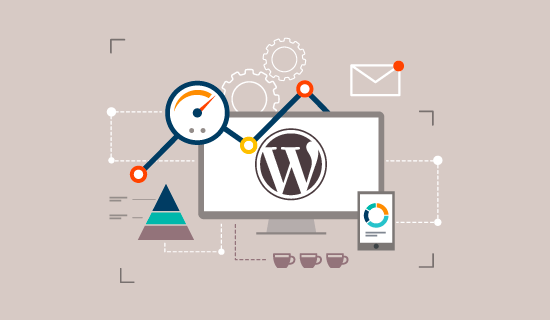ways to increase WordPress site speed in 2023 part 1
It is natural that users like fast sites and prefer slow sites. As a result, the statistics of visits and sales of fast sites are more than competitors. Even search engines, including Google, pay special attention to site loading speed, and it is one of the site’s SEO criteria. In WordPress, the site speed is an important point, and if the site administrator does not pay attention to it, it may slow down after a while. In this article from Dede9, in response to the question “How to increase the speed of WordPress?” We will teach 25 ways to increase the speed of WordPress.
1. Site performance test
First, we need to understand how your website is performing. No general benchmark fully describes this, as performance depends on each user and varies by factors such as the user’s geographic region, the strength of their internet connection, and whether their browser caches your website.
Page loading speed also depends on the amount and type of content on each page of your site. The website’s home page is usually used to estimate the loading speed, although you should also test other pages with high traffic.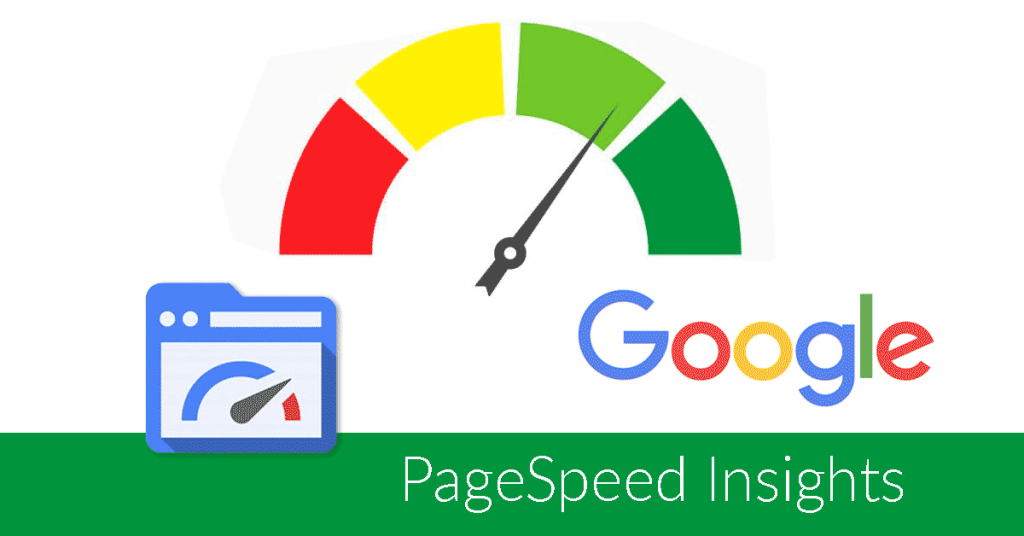
To get the best estimate possible, test your website using a free performance measurement tool like Website Grader or Page Speed Insights. Just enter your home page address and see how your website performs. These two tools and many others offer site speed suggestions that you can implement and test again.
Be sure to regularly test your website’s performance, especially after adding new features. This will ensure that your website is consistently serving pages at high speed.
Choose a reliable hosting service provider.
Quality web hosting is the foundation for high-speed WordPress. Therefore, it is essential that you choose a hosting service provider and a suitable plan that meets your bandwidth and performance needs. Most WordPress hosts offer different types of hosting: shared hosting, dedicated hosting, virtual server (VPS) hosting, and managed WordPress plans.
When choosing a WordPress hosting plan, you generally get what you pay for. In a series, there is shared hosting. These plans allow you to host your website on the same server as a number of other websites. In terms of price, you can’t compete with shared hosting, so new WordPress users may choose this option to get up to speed online before upgrading. However, if another site on your server gets a lot of traffic, your performance will suffer because they are running on the same resources.
The best solution for websites with more content and high regular traffic is to choose a dedicated VPS or managed hosting plan from a reputable provider. These plans will allocate enough server resources to handle more traffic without impacting load times.
If you’re choosing a hosting company or switching to a new one, check out our recommended list of hosting providers.
Update everything
Updates are part of the life of a WordPress admin. WordPress core, themes, and plugins all need to be updated to help your website run more optimally and improve many other things. Always run new versions to optimize performance, keep your website secure, fix bugs, and make sure every feature and tool works properly.
Use the latest version of PHP
PHP is the scripting language that all WordPress websites are based on. This language works as a server, meaning its files are stored and executed on the server hosting your website. Like templates and plugins, PHP releases updates to run more optimally, increasing your site speed.
The latest stable version of PHP is version 8, which was released in 2020. PHP 8 has significant performance improvements over PHP 7, and there’s really no reason to run your website on an older version. To check your website’s PHP version and update it manually, you can see PHP 8 in the WordPress guide.
You can also contact your hosting support to check the version of PHP you are using. If it is not PHP 8, ask your host to update your website’s PHP version.
Remove unused plugins
Each plugin is like a small program on your website, and running too many plugins at the same time may negatively affect your website’s loading speed. Even if you don’t use a particular plugin, there is a possibility that it is running unnecessarily in the background and consuming resources. It’s time to reduce your number of plugins.
First, disable plugins that you’re sure you won’t use anymore. After each deactivation, test your website and remove these plugins after verifying that everything is still working properly. Then disable the plugins one by one and see which one has an effect on the speed. Consider finding lighter plugins to replace these plugins.
Install only high-quality plugins
Now that you’ve reduced the number of unnecessary plugins make sure the ones you still have installed are of high quality. The best WordPress plugins are coded to use only the server resources they need when they need them. These plugins are written in minimal code, do not take up much space on your server, and are regularly updated to keep up with major WordPress updates.
Better ways to be sure of your plugins Before installing a new plugin, check reviews and feedback for poor performance issues and rerun performance tests after activation to make sure your WordPress is running as expected. Attention is not affected.
Use a style template.
Like plugins, your active WordPress theme can load your server heavily. Templates with high-quality images and effects may look cool, but they come at a cost. Cool effects can require a lot of code, and many templates are inefficiently programmed, increasing file sizes and slowing down your WordPress site.
Instead, choose or design a simple template with only the necessary features for your pages. You can always add more effects using plugins or custom CSS.
Optimizing WordPress images
Large images are also one of the common reasons for slowing down WordPress websites. To improve your site’s performance, minimize the size of your image files as much as possible so as not to harm the quality of the image. Your goal is to save storage space.
You can compress image files using Photoshop or any other image editing software. You can also use a WordPress image optimization plugin such as Smush or EWWW Image Optimizer.
Using lazy loading in WordPress
If your WordPress website contains a lot of images, you can use lazy loading. Instead of loading all the images on the page on initial load, lazy loading loads only the images that appear in the user’s browser window and delays loading the rest of the images until the user scrolls to them.
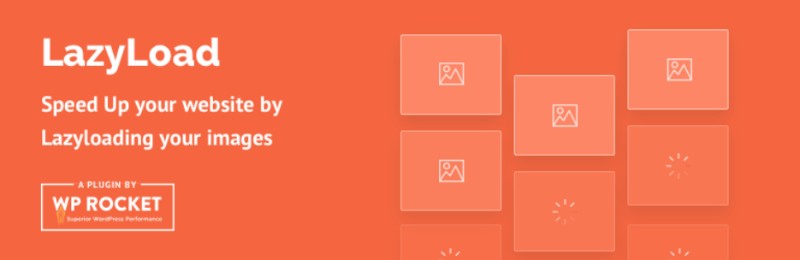
With lazy loading, your page will load gradually, giving the user the impression of a faster load time because your content is loaded gradually, and your browser doesn’t need to do all the loading at once. In addition to images, lazy loading can be used for other media, such as embedded videos and page content, such as text and comments.
Do not store videos on your server
Note that above, I said “videos” and not “shared videos (like Apart and YouTube)”. This is because videos are one of the most resource-consuming sources. They take up space and can significantly slow down page performance when loading. Even storing a video on your server can hurt performance.

However, you shouldn’t completely ignore videos; they are a great way to attract visitors. Instead of putting videos in your media library, use video-sharing services like YouTube, or Aparat. These services do the saving for you, so just put the video-sharing code on your page. It won’t make a difference to your visitors (they’ll still see the same video), but your user experience will be significantly better.