VPS SSD Germany is a Virtual Private Server (VPS) hosting service with solid-state drive (SSD) storage in Germany. VPS hosting involves partitioning a physical server into multiple virtual servers, each operating independently with its own dedicated resources.
Hetzner is a well-established hosting provider based in Germany that offers VPS SSD hosting services. Our VPS SSD Germany plans provide high-performance virtual servers with SSD storage, offering faster data access speeds than traditional hard disk drives (HDDs).

CPU: 2 core (1600 MHz)
RAM: 2GB
CPU: 3 core (2500 MHz)
RAM: 4GB
CPU: 4 core (3000 MHz)
RAM: 8GB
CPU: 4 core (3500 MHz)
RAM: 12GB
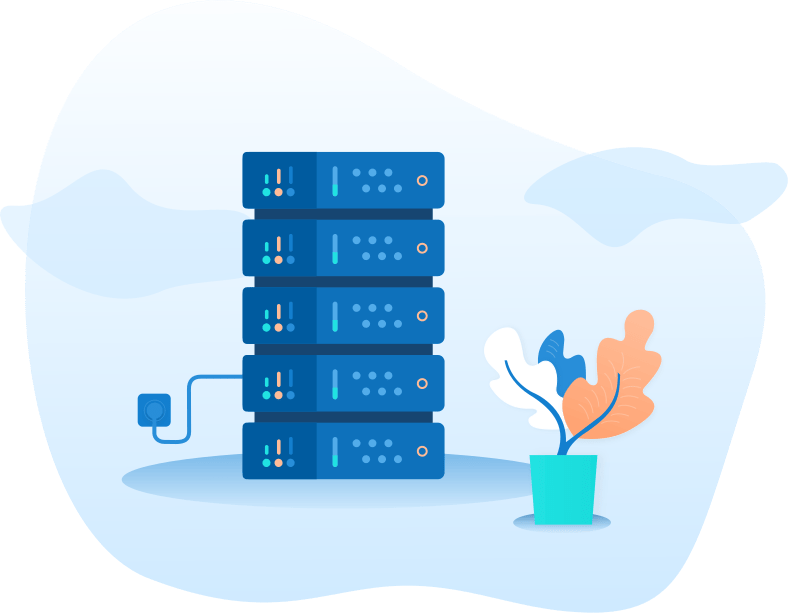
Easily increase RAM, CPU and storage
Full Root and Administrator access
Automatic OS installation (Max installation 10 times)
All servers have a control panel to turn off, on and reset.
Cryptocurrency Payment
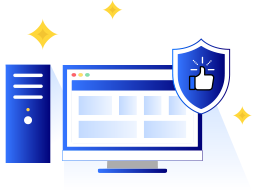
Share processes and data secure lona need to know basis
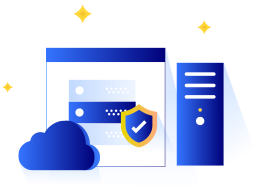
our team assured your web site is always safe and secure

We finally found a host that truly understood the unique
Ded9 Provides a variety of operating systems including Linux distributions (e.g., Ubuntu, CentOS), MikroTik, and Windows Server editions.
Choosing VPS SSD hosting in Germany can be advantageous if you are targeting a German audience or require low latency for users in that region. Additionally, hosting your VPS in Germany may help with data protection, compliance with local regulations, and proximity to the European market.
Yes, most hosting providers offer the flexibility to upgrade your resources as your needs grow. You can typically upgrade your CPU, RAM, storage, and bandwidth allocation without significant downtime for your VPS.
In Ded9 We have 24/7 technical support via ticketing systems and Online chat,
VPS SSD hosting has several benefits, including faster data transfer, a high-quality Data center, improved website performance, quicker application loading times, better scalability, and increased reliability compared to HDD-based hosting.
Yes, But this Option is available for 4096 plan and higher plans .

Automatic installation of operating systems on a server is one of ShopingServer key features. Due to this feature a customer can get a ready-to-go server right after the payment has been made.

CentOS 7, 8; Debian 9, 10, 11 ; Ubuntu 18.04, 20.04, 22.04; Windows Server, 2019, 2022.

In our services, you have direct access to the server console

You can pay your invoices in renew VPS or new order VPS with BTC