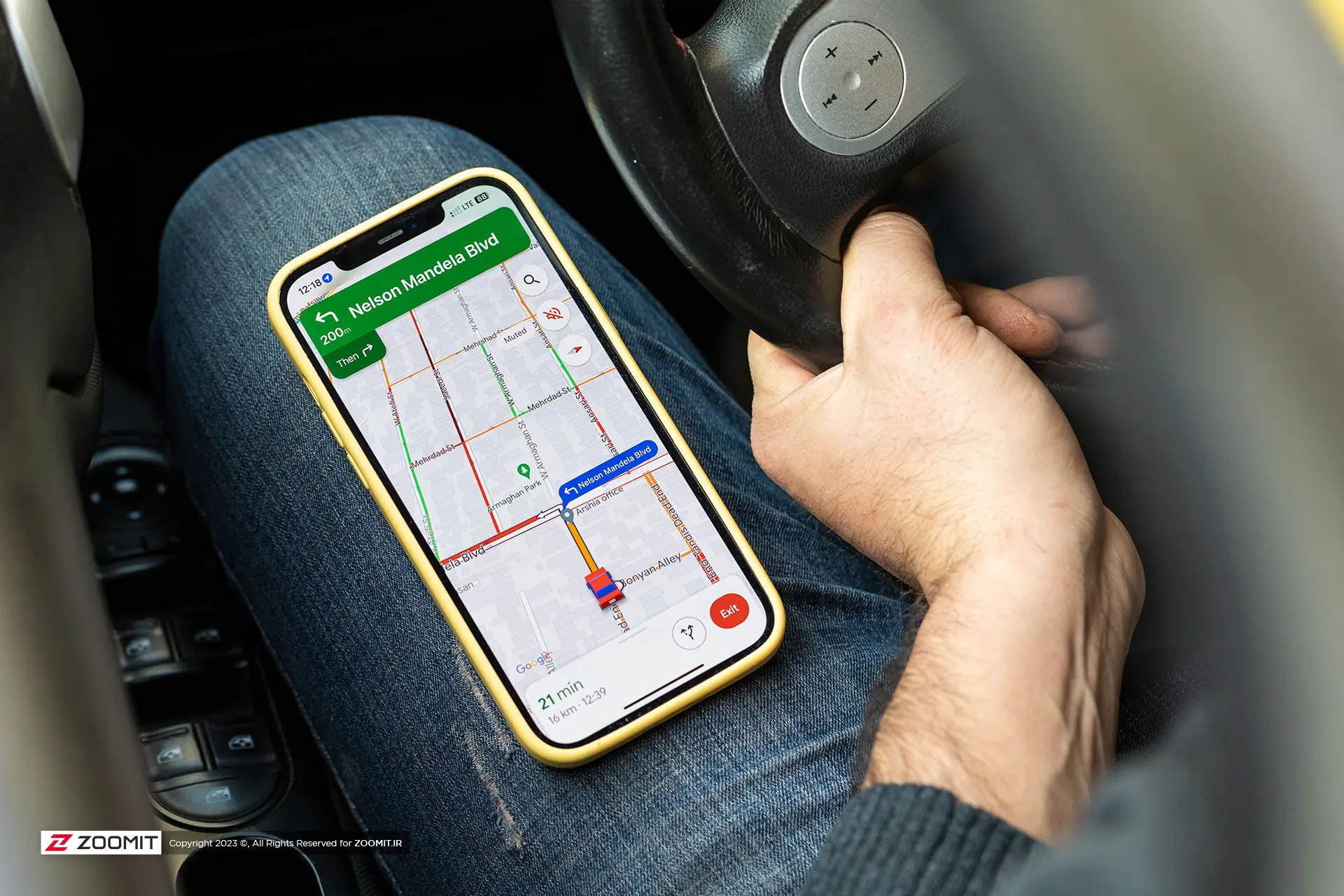How to Register a Location on Google Maps — Step-by-Step Guide
Apart from helping others find public places, location registration is very important for businesses. How do you register a place on Google Maps?
Maybe you have experienced looking for the location of a specific place, such as a store or coffee shop, on Google Maps, but haven’t found anything. You may even have this question in general: “How does Google know about our store?”
Simply put, Google has no involvement in the registration of shops and other small public places, and even in stores and other prominent areas, and anyone can help other people find that Place in the Google Maps application by participating in the introduction and registration of these places.
Even if you have just started a business and want to register the location of your business in Google Maps so that you can be easily shown in the results of the Google search engine or Google Maps when users search in your area, you can add the location of your business. Of course, you will have Google as a regular user.
How can we register a place on Google Maps? What are the different methods of writing a location on Google Maps? In this article, we will explain how you can write your desired location on Google, so stay with us until the end.
Google maps
According to Google, the primary information on Google Maps is collected through public data, satellites, third-party data companies, and users. Any user can send a local registration proposal to Google Maps by accessing Google Maps as a contributor to be verified and registered after checking.
In addition, there is a unique feature for businesses to add their workplace to Google Maps through “Add Your Business” and manage their information. This feature is currently unavailable due to sanctions on Iran’s IP, but you can register your business location as a contributor to make it available to users. However, note that you can no longer enjoy the benefits of the Add Your Business feature.
With all this, the easiest way to register a location on Google Maps is to use “Add a missing place.”
With a regular Google account, you can also see information from users who find your business or even respond to comments and feedback that users share with others.
Also, you can upload images of your business. Still, you can’t get statistical information to know how customers search for your location, how many people have called your business number directly from the phone, and how the user interacts with you.
If you want to help the community of users as a regular user, so that they can easily find a tailor near them, you will be able to do this easily with the help of the Add a missing place feature.
Add a missing place feature to Google Maps.
The features of Google Maps include many things. The Add a Missing Place feature was launched as part of Google Local Guides to form a community of people who record feedback about various public places, from restaurants to shops. They share the photos there and answer people’s questions.
The prerequisite for registering a location on Google Maps is to have the Google Maps application and a Google account. Location registration in Google Maps can be done on different devices with different operating systems. Next, we will explain the method of registering a location on Google Maps with a phone and a laptop.
Register the location on Google Maps with your phone
If your phone is Android, you have a Google account on it, and the Google Maps application will be installed on the device by default. Otherwise, to register a location on Google with an iPhone, you must either install the Google Maps program or log in to your Google account in your iPhone browser and follow the steps below.
Register your location with Google using an Android phone.
By default, the Android phone has the Google Maps program, and the Google user account is entered at the beginning of the phone’s startup. As a result, you can easily add a location to Google Maps.
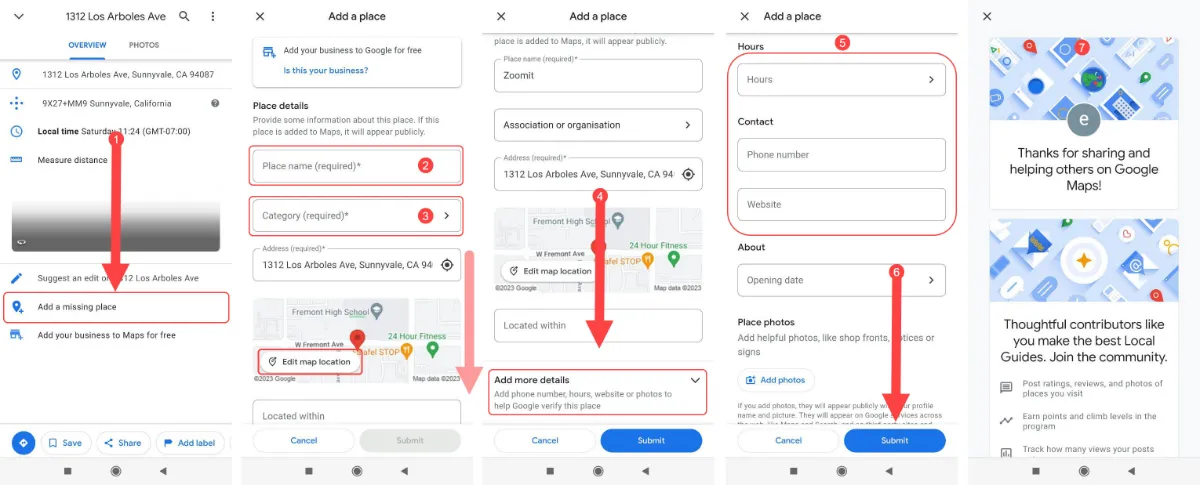
First step: find the desired location on the map and tap on it to show the selection and detailed information of that location, including coordinates and address. Then, pull up the screen a little to see the Add a Missing Place option and tap on it.
Second step: according to the picture, enter the Place’s name in box number 2.
Third step: In box number 3, choose the location category, for example, organizational and office, store, restaurant, etc. Now pull the screen up a little. You can edit the address in the Edit Map location section and select a more accurate location if needed.
Fourth step: Now, you can enter more details about this Place by selecting the Add more details option, including the hours of operation, contact information, and website. This option is not mandatory, and you can leave it blank if you don’t know the exact opening hours of the Place.
Also, the Located Within box is for when the location you are looking for is inside a building or a large complex, and you want users to find your site more quickly. If not, you can leave this box blank.
If the intended Place to register on Google is your business, we suggest you enter the information precisely. Now you can click on the blue Submit button so that Google will check your registration request.
Register the location in Google with the iPhone.
Registering a location on Google Maps with an iPhone is not much different from writing a site on Google Maps with an Android phone; the only significant difference is downloading and installing the Google Maps program. So, first download and install the Google Maps app and log in to your Google account.
On the iPhone, you can go through the steps of the previous method to register the location on Google Maps, and there is not much difference between the application’s user interface in the two operating systems. Still, in the future, we will examine another method to register the location on Google Maps.
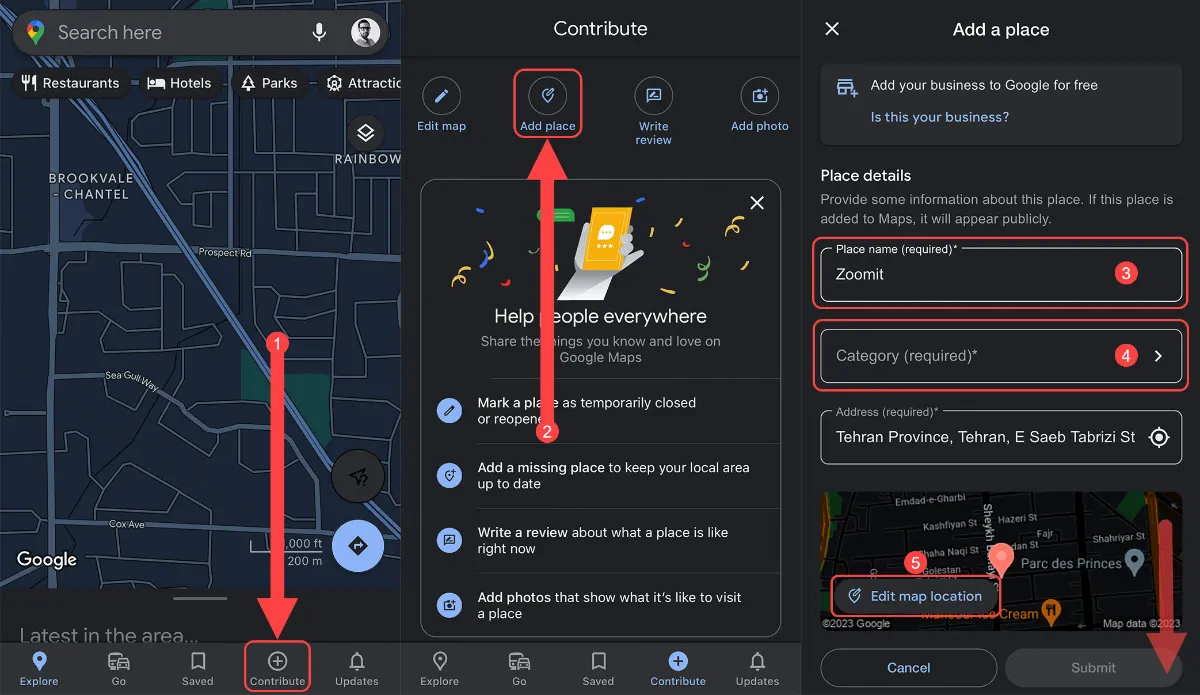
First step: Click on the Contribute option from the navigation bar at the bottom of the page. The data of the places on the Google map is always completed and updated by the users’ participation, and this option is designed for this purpose.
Second step: On the new page, click on Add Place from the options at the top to move to the next page.
Third step: On this page, you must enter information such as the name of the desired Place (number 4) and the category of the desired area (number 5). Then, you can select the exact location of the site you want to record by touching the Edit map location. Swipe up a bit to see additional options.
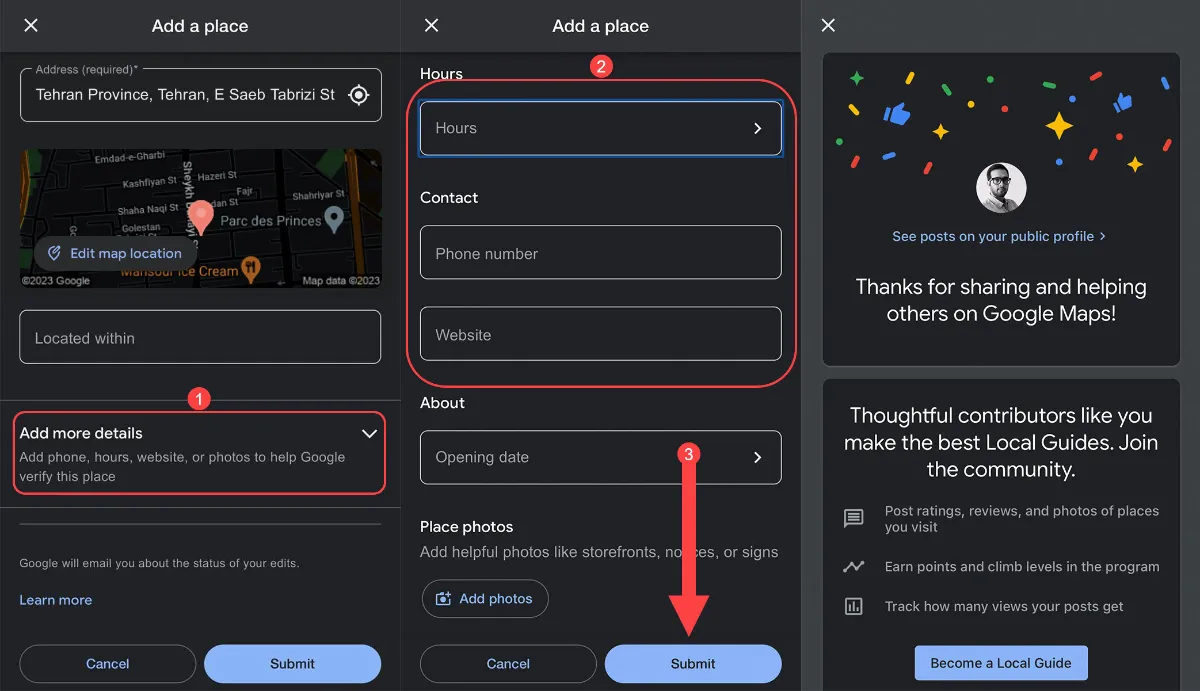
Step 4: Next, you can click on Add More Details to record more details so that you can register the hours of activity, contact information, and even enter the website address if needed.
Also, you can upload a photo for the desired location. If the site you’re registering hasn’t opened yet, enter the date it opened or, for older sites, the date it was established.
Finally, click on the blue Submit button to view the final page, and Google will thank you for your participation in submitting a request to register a location on Google Maps. Now you have to wait for Google’s confirmation so that the Place you registered will be displayed on the map.
Registering the location on Google Maps with a laptop
The Google Maps web application is used to write the Place on Google Maps with a computer in different operating systems, which will not significantly affect the process. Also, despite the slight differences in the method of registering the location with the phone on Google Maps, the plans seem to be ultimately the same.
However, you can also read the rest of the tutorial to learn about the web application environment and how to register a location on Google Maps with a laptop.
Step 1: Open your browser, enter the address google.com/maps in the address bar, and press the Enter button to load the Google Maps page. Then click Add Missing Place from the menu on the left. Make sure you are logged in to your Google account.
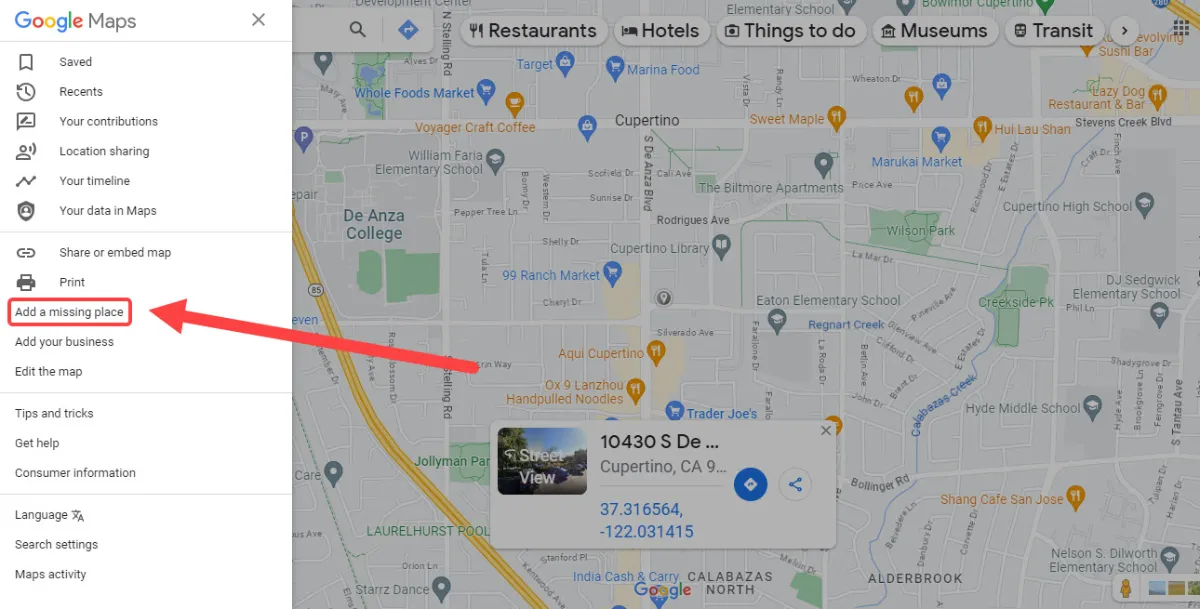
Second step: Another window will open, and you will have to enter the information about the desired location. Please enter the Place’s name in field number 1, its category in field number 2, its exact address in field number 3, and finally, scroll down.
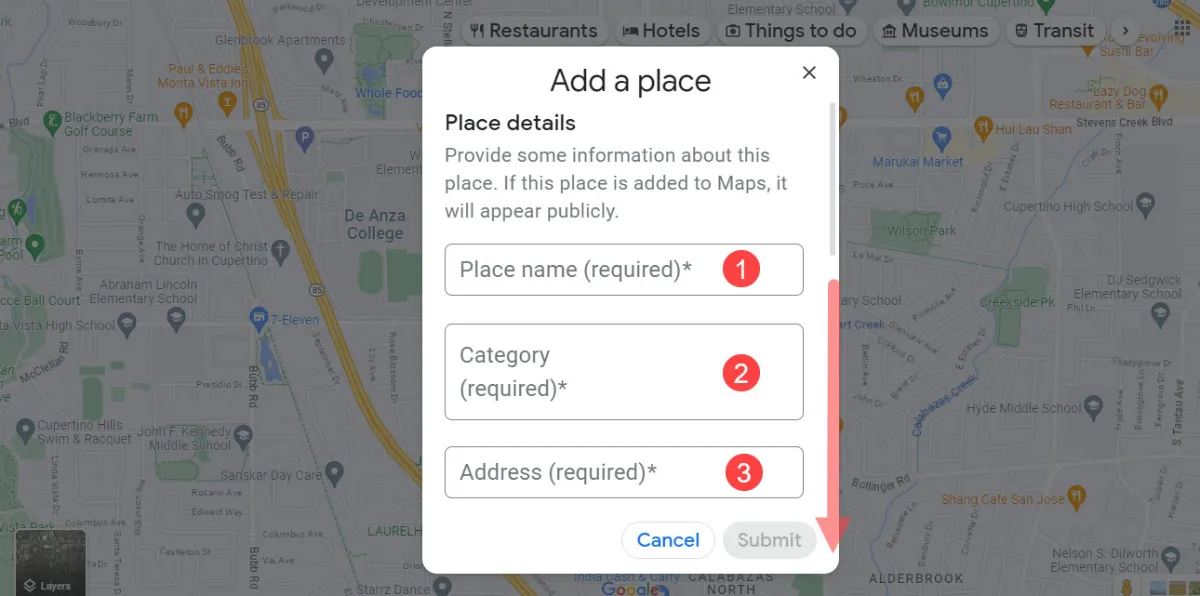
Third step: In this step, by clicking on Add more details, other options will open where you can enter more information.
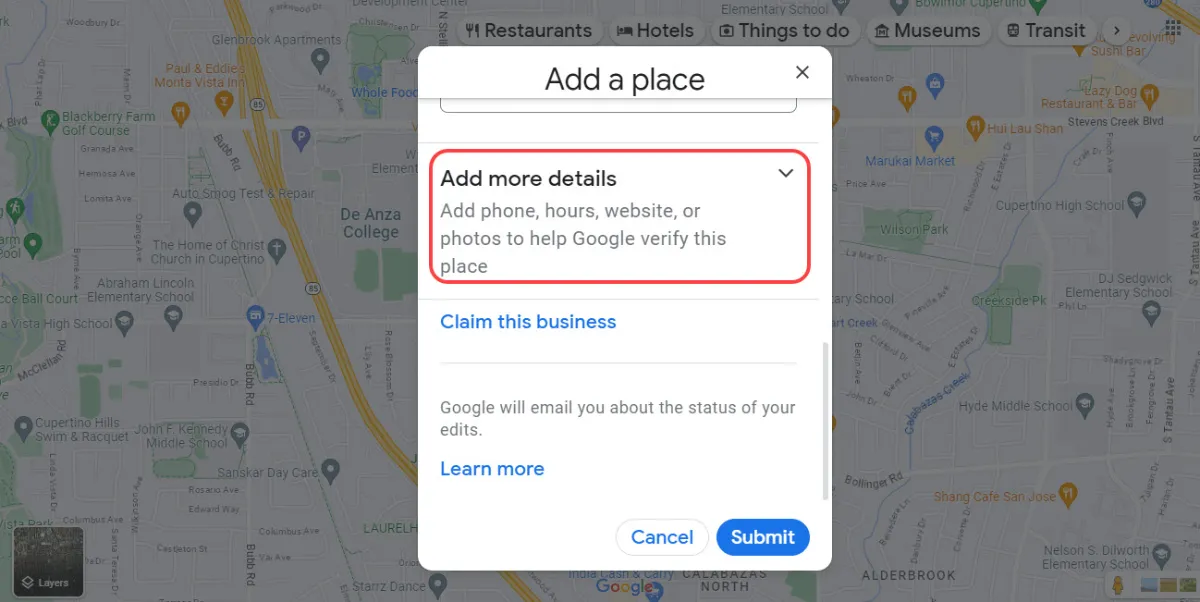
You can enter the registered Place’s operating hours and contact information in the open options. In addition, it is possible to note the website address in box number 3.
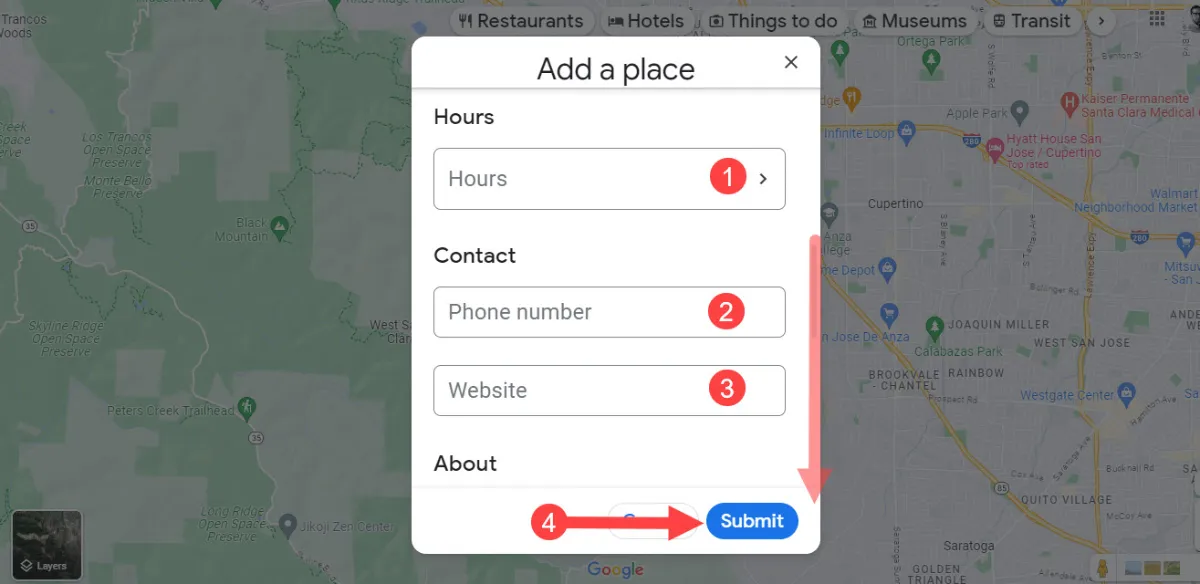
Finally, clicking the Submit button will send your request to Google to register the new location in Google Maps.
How long does it take to register a location on Google Maps?
After sending a request to Google to register a location on Google Maps, you must wait for confirmation. The waiting time to confirm the location registered on Google Maps will be between several hours and two weeks.
The approval process depends on many factors. Suppose you are among the people who have been more active in the Google Local Guide service. In that case, your user account score will affect registering a new place, and maybe within a few hours, the site will be noted on Google Maps. Don’t forget that it may take up to two weeks for Google to confirm the location registration request on Google Maps.
FAQ
What is the “Add a missing place” feature in Google Maps?
It’s a tool that lets users submit new locations (like businesses or public spots) to Google Maps for review and potential addition.
How do I register a location on Google Maps using my phone?
Open Google Maps → tap on a spot → choose “Add a Missing Place” → fill in details (name, address, category, etc.) → submit.
How long does it take for Google to approve a new location?
It usually takes from several hours up to two weeks, depending on your Local Guide activity and the completeness of your submission.