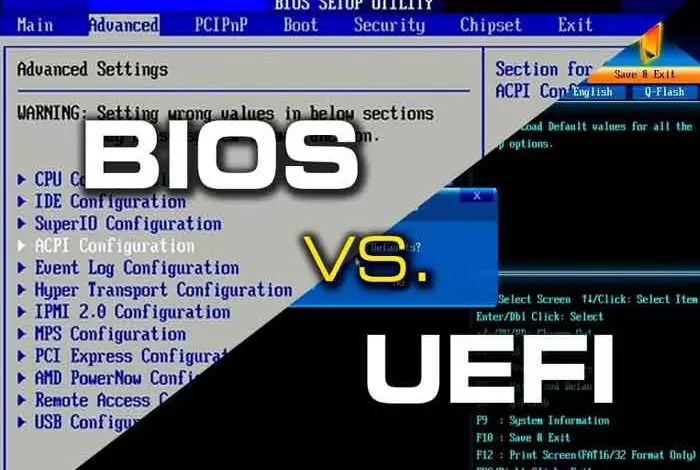What is UEFI? Compare with BIOS and install Windows this way
What is UEFI? Compare with BIOS and install Windows this way.
The Windows error could not be installed on this disk. The selected disk is of the GPT partition style you saw when installing Windows. UEFI stands for “Unified Extensible Firmware Interface,” a special feature for a software program that connects the computer firmware to its operating system (OS). UEFI is expected to eventually replace the main input/output system (BIOS) but is compatible with it.
As we mentioned, you probably heard its name when installing Windows! Windows operating system can be installed as both Legacy (normal) and UEFI. In the case of installing Windows as Legacy, the style partition of your hard drive must be MBR, and also, in the case of installing Windows as it, the style partition must be GPT.
Users are very confused when installing due to the fundamental difference between the two modes. One of the most important problems for users is that the Windows installer boots incorrectly and causes an error message. For example:
If the user’s previous Windows was UEFI / GPT but mistakenly booted the Windows installer into Legacy / MBR, the message in Section 1 will be displayed.
If the user’s previous Windows was Legacy / MBR but mistakenly booted the Windows installer as UEFI / GPT, the message in Section 2 will be displayed.
The best and easiest solution to these problems is to boot the flash memory in the correct state and then boot it to install Windows, which we try to teach in this article. There is no need to partition (and completely delete the data), and the received error can be easily solved.
UEFI technical explanation
As you know, UEFI works through a special firmware installed on the computer motherboard. UEFI is similar to the BIOS installed at build time. It is the first program that runs when the system boots. Checks which hardware components are connected wakes up the components, and deliver them to the operating system. The BIOS has several limitations, including the size of the hard disk partition and the length of time it takes to perform tasks.
Most modern systems support UEFI in addition to the usual BIOS, although Intel has announced that it will remove BIOS support on new PCs.
What does UEFI do?
UEFI defines a new way in which platforms and platform firmware communicate with each other—a lightweight alternative to the BIOS that uses only the information needed to boot the operating system. In addition, UEFI improves system security features and supports most existing BIOS systems with a backward compatibility feature.
UEFI contains platform data tables and calls the boot and runtime service when the operating system loads. This information defines the interfaces and structures that need to be implemented for firmware and hardware devices to support UEFI. UEFI is programmable, enabling original equipment manufacturers to add programs and drivers, and UEFI is a lightweight operating system.
In general, the BIOS is considered a remnant of previous computations, while UEFI is a development that will affect the future. However, despite the fundamental differences to make it easier for users to understand, it is generally called the UEFI BIOS.
Install Windows in UEFI mode
If you encounter the following message, read this section:
Windows cannot be installed on this disk. The selected disk is of the GPT partition style.
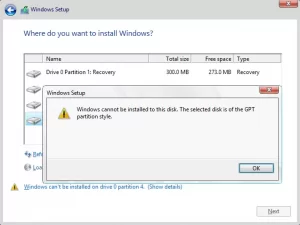
According to this message:
- Your partition style is GPT.
- Your previous Windows was installed as UEFI.
- When the style partition is GPT, Windows must be installed as UEFI.
- You are now booting Windows Installer Normally (MBR), which is incorrect.
The easiest way to solve the problem
Just convert your Windows drive to GPT when installing. How about The simplest way is:
1. Restart the computer, and when you enter the Windows screen, press Shift and F10 simultaneously.
2. Now, in the Command prompt window that opens, type Diskpart and press Enter
3. Then list the disk and enter to display the list of your drives (image below)
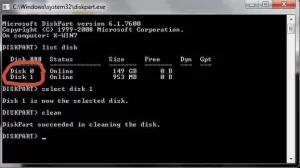
You can see the list of my drives above (Disc Zero and Disc One – Zero Disc is the same as the C drive, and Disc number one is my D drive)
4. Now type # Select the disk and enter (enter your disk number instead of the # symbol. After typing Select disk, give space, and select any of the above drives you want your Windows to be installed. For example. Because I want my Windows to be installed on drive C, I type Select disk 0 and press Enter)
5. Now type Clean and press Enter
6. Now type Convert MBR and press Enter.
This! The message DiskPart successfully converted selected disk to MBR format is displayed, and now you can easily continue to install Windows (if there is still a problem, restart the system and start installing. There will be no problem)
BIOS and UEFI boot comparison
Starting the computer starts a sequence of events before the operating system loads. The firmware stimulates the computer subsystems to perform tests and deploy the bootloader, thus launching the operating system kernel.
BIOS and UEFI both use low-level software to manage pre-boot performance and have different techniques.
The BIOS sits on the chip on the device motherboard and launches the central processing unit (CPU), random access memory (ram), peripheral card, and network devices. The BIOS performs a POST test. POST ensures that the hardware is properly configured and that all components work as planned.
The BIOS only runs on a 16-bit processor, thus limiting the number of software commands that the firmware can execute at a time. The BIOS has 1 MB of memory in which to perform its tasks. So interfaces and devices start one after the other, and therefore it is effective in slow system startup.
The BIOS refers to the MBR (Master Boot Record) to perform the task of deploying the operating system and bootloader. The MBR uses 32-bit values to describe the offset and length of a partition, limiting BIOS systems to 2 terabytes (TB) of drive and a maximum of four partitions.
UEFI acts like a scaled-down operating system between the operating system and the firmware.
Performs the same tests and diagnoses as the BIOS at startup but has more flexibility. The operating system boots directly in UEFI. So you do not need to press the keys consecutively, such as starting the BIOS.
UEFI stores raw data instead of the operating system in an EFI file partition in non-volatile flash memory. UEFI can also be downloaded when booting from a drive or network subscription. The UEFI partitioning scheme is more flexible than the MBR, which is known as a partitioning table with unique global identifiers or GPTs. Intel also created GPT as part of the EFI. GPT uses 64-bit values to create up to 128 partitions and is required for systems running on 2TB and larger drives. The EFI partition uses a file allocation table such as FAT16, FAT32, or virtual FAT.
Most desktops, laptops, and newer tablets have added UEFI firmware that runs incompatible support mode for older 32-bit Windows. BIOS is expected to be supported shortly, but the transition to UEFI is well underway. In 2013, Advanced Configuration Monitoring and Power Interface (ACPI) was moved to the UEFI Forum.
ACPI was first developed by HP, Intel, Microsoft, Phoenix Technologies, and Toshiba and is an open standard for the BIOS that controls the power of each peripheral.
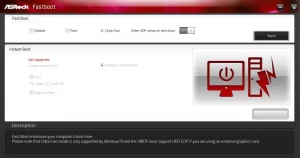
Motherboard or system-specific tools for accessing UEFI / BIOS vary from company to company, and they look different but differ only slightly in performance.
UEFI Benefits
UEFI offers significant advantages over the BIOS, including:
- Boot mode. Microsoft users can run 32-bit or 64-bit UEFI Windows. However, experts recommend that the operating system bit mode and firmware bit mode be the same to avoid communication problems
- at runtime.
- Drives. UEFI supports boot drives with a capacity of 2.2 terabytes and above, including drives with a theoretical capacity of 9.4 zettabytes, which is much higher than the maximum available drive capacity.
- Drivers. UEFI supports separate drivers while the BIOS drive is stored in ROM, which must be adjusted for compatibility when switching drives or making changes.
- Graphical User Interface (GUI): UEFI adds new modules to the GUI more easily, including device drivers for motherboard hardware and peripherals connected to the system.
- Support for multiple operating systems: Only one bootloader runs in the BIOS, but UEFI allows you to install other versions of Linux with the Windows operating system on one system EFI partition.
- Programming: The UEFI operating system is written in C, and users can add or remove functions with less programming than the BIOS. This programming is in an assembler language and sometimes combines with the C language.
- Security: Secure Boot is a UEFI protocol for Windows 8 and later. Secure Boot makes the system firmware responsible for validating the device and system. The goal is to prevent hackers from installing rootkits between boot and transfer to the operating system. Secure Boot also enables an authorized user to configure networks and troubleshoot problems remotely, while for the BIOS, the administrator must be physically present.
Computer builders are gradually moving away from the BIOS and adding UEFI firmware to new devices which run on CSM. CSM enables UEFI-based systems to run the old BIOS mode to work with older versions of Windows and other operating systems. However, users may prefer to upgrade to the latest version of the operating system to take advantage of UEFI and its benefits.
Disadvantages of UEFI
Software is always a target of threats, and UEFI is no exception. One of these attacks was called TrickBot in December 2020. TrickBot malware attempts to spy on device firmware and can allow malware to be corrupt the system boot process and gain access to the operating system.
TrickBot data was published by ESET Research (a Slovak media outlet) in 2018 and claims to have discovered a rootkit that potentially enables hackers to scan the UEFI operating system and install malicious code on it.
Conclusion
In addition to security issues, switching to UEFI adds the cost of setting up with Flash. However, they are faster than hard disk drives. Older systems may need to be upgraded, such as a larger flash drive on the motherboard.
Another possible drawback is the UEFI dependency on the FAT file format maintained by the operating system. Larger drive partitions can put a lot of load on the system, which affects the performance benefits of UEFI. Here the BIOS can be a more useful option, especially for a computer running an older version of the operating system and smaller boot disks.