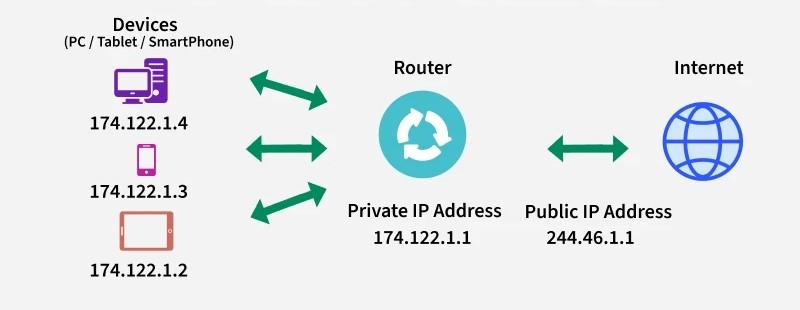What Is IP Address Interference — And How to Fix It
IP Address Interference Problems Are Not Difficult To Fix, But This Can Be Confusing, Especially For Those With Limited Network Information.
If you have not previously encountered the message “Windows has detected an IP address conflict” (Windows has detected an IP address conflict) or “another computer on this network has the same IP address” (another computer on this network has a similar IP address), you may be surprised to see it and do not know the cause.
While IP interference problems are not usually complex to fix, this can be confusing, especially for those with limited network information.
This article will examine IP address interference, how to resolve it, and whether two devices can have the same IP address.
What is IP Address Interference?
IP address interference occurs when an IP address is assigned to two or more devices on a network. To explain why this is a problem, we must examine what IP addresses are for and what they do.
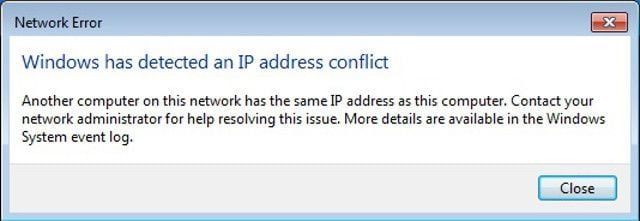
Like the physical address of a home, which is needed to receive mail, IP addresses identify your computer on the network. Your router uses IP addresses to direct network traffic to the device. Because of these settings, no two devices can have the same IP address on the same network.
If this happens, the network will be confused with duplicate IP addresses and unable to be used properly. If two houses on the same street have the same license plate, the mail carrier cannot find the correct address to deliver the letter.
All your network devices on the Internet are identified by public IPs, regardless of the discussion of IP interference. The same is true for your home network. Note that we are only talking about private IP addresses here, which refer to the addresses used in your network.
How does IP address interference occur?
IP interference is almost rare in modern home networks. This is because of DHCP (Dynamic Host Configuration Protocol), a system routers use to provide IP addresses. DIOCCIP dynamically addresses and configures hosts on the network by allocating IPs.
When connecting a new device to your network, your router uses DHCP to select a current IP address from various options. The device uses this IP for a while (until the lease expires) and then has to receive a new IP from the router.
No two devices should receive the same IP address unless your router is faulty. The router knows which IP addresses are currently used, so it does not reassign them to another device.
IP interference usually occurs when fixed IPs are involved.
When you assign static IP addresses to your network, instead of DHCP automatically selecting an IP address for all devices, you can assign a dedicated IP to a network device to use forever.
You will encounter a duplicate IP error if you mistakenly assign a fixed address to two devices. If you set up a device that uses a static IP without reserving that address on your router, you may still have this problem. Eventually, your router will try to give that address to another device, causing IP interference.
If you have two DHCP servers on your network (which you should avoid), another IP interference scenario may occur. For example, if you connect your wireless router to a modem or ISP router, both devices may provide duplicate IP addresses if they try to act as routers.
You can introduce duplicate IPs to your network when a device goes online again after being in standby mode.
For example, suppose you want to hibernate your laptop for two weeks. Your router may call the laptop’s IP address and assign it to another device, such as your phone. When you turn on the computer again, it may think it still has that IP address. It will cause the IP to conflict with your phone.
Also, if you put your computer in standby mode on another network that uses the same set of IPs and then bring it home and reconnect it to your network, if the assigned IP is already in use, an error will occur due to IP interference.
IP Address Interference Tutorial
As with all home network troubleshooting, the first step to fix a recurring IP problem is to restart your network system and equipment.
An IP address error may be a minor issue that can be fixed by restarting once. Restarting the router and modem (if they are separate devices) causes all IP addresses to be assigned via DHCP.
The problem is more profound if the system and equipment reboot do not work. Next, check if your computer uses a fixed IP address.
Troubleshoot duplicate IP addresses in Windows
In Windows, open the settings and go to Network & Internet> Status. Then, in this menu, click Change adapter options. In the new window, double-click on your network connection name.
In the open windows, click Properties and then double-click Internet Protocol Version 4 . Here, select the ” Obtain an IP address ” option and click OK.
Repeat these steps for Internet Protocol Version 6 and check if the problem is resolved.
It would help if you also tried getting your current computer’s free IP address and a new one.
You can do this by restarting the equipment, but trying the following method is not harmful.
Right-click the Start button (Win + X ) and select Command Prompt or Windows PowerShell.
In the terminal window, type the following command to release your current IP address, then press Enter:
| ipconfig /release |
Then, use the following command to get the new IP address from the router:
| ipconfig /renew |
Troubleshoot IP interference on Mac
IP address options are available in Apple > System Preferences > Network on your Mac. To access them, select the type of connection you use from the left, then click Advanced.
On the next screen, select the TCP / IP tab. Suppose the Configure IPv4 box is set to Manually; change it to Using DHCP. Also, check that Configure IPv6 is set to automatically enable it if it’s not disabled. Finally, click OK.
On a Mac, click the Renew DHCP Lease button on the right side of the page to refresh your current IP.
Check your router for IP interference.
If the above steps do not resolve the issue, log in to your router management page and look at the connected devices. How to do this depends on the router model; Therefore, we can not provide exact instructions.
You will typically find a list of connected devices under the attached Devices, Connected Devices, My Network section. Check the machines for duplicate IP addresses.
To help limit this, you can check your computer’s IP address by typing ipconfig in the Windows command line or ifconfig in the Mac terminal. It will allow you to identify a duplicate IP address and search for it easily.
If you find two devices with the same address, delete the fixed IP address settings or refresh their IPs in your router to fix the interference problem.
For simple home settings, it would help if you did not worry about static IPs, so it is best to let the router handle all of this. If, for some reason, you need to reserve an IP address, make sure the address is set on your router to avoid interference.
Update your router operating system.
A faulty router can cause continuous IP interference without warning. Even after troubleshooting, you should upgrade your router firmware if you still get IP address errors.
The exact steps depend on your router model. You will usually find the Firmware Update option when you log in to your router’s admin panel, which may be in the Advanced or Tools menu.
While some routers allow you to update the firmware automatically through the admin panel, others require you to download a file from the manufacturer and upload it to your router. Check your router manufacturer’s website for further assistance.
Now you know what IP address conflict is, how two devices can get the same IP address, and how to resolve duplicate IP interference.
This is often not the case with home networks unless you have a fixed IP. If you have a recurring IP problem, you can usually resolve the issue by setting up IP allocation via DHCP for all devices.
We hope you find this tutorial interesting. Share your experience and views on IP address interference issues.
FAQ
How can you detect IP address interference?
Your operating system may show a warning like “IP address conflict,” devices may lose network access, or ping/traceroute commands might fail.
What steps fix IP address interference?
Use automatic IP assignment via DHCP, or manually assign unique addresses if using static IPs. If conflict occurs, release and renew the IP (e.g. with ipconfig /release and ipconfig /renew on Windows) or change the duplicate address to a unique one.