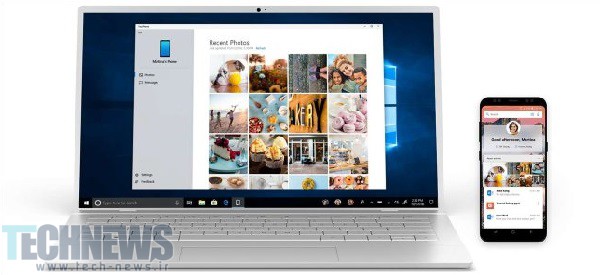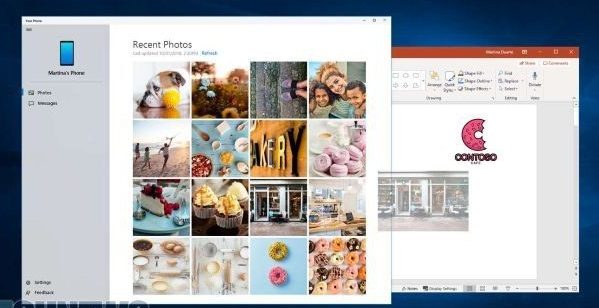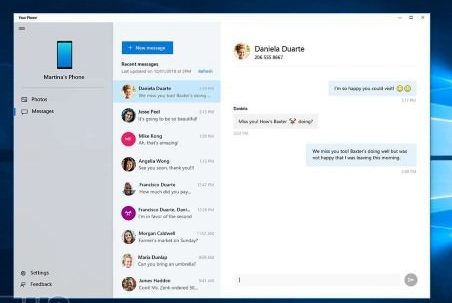How to Send SMS With Your Computer in Windows 10: Simple Methods
Send SMS: Your Phone is the name of a program that Was Made Available To Users In The October 2018 Update Of Windows 10 To Connect Computers And Smartphones and send SMS To A Computer.
Send SMS, assuming you have an Android device. Use this app to access your Phone’s photos and SMS control. With this application, you will immediately reflect your phone screen to the computer and thus see your notifications on the Windows 10 screen.
We apologize to Mac and iPhone users. Many of these capabilities and features of sending SMS to a computer will only be available when you have an Android phone.
Of course, this is because Apple does not allow Microsoft to integrate deeply with its operating system.
Send SMS with the computer.
The Microsoft Windows October 10 update features allow you to see the Your Phone icon on your desktop, send SMS to your computer, and do many exciting things after the update.
Register in this application with the same Microsoft account you used to log in to Windows.
If your Android device runs Android 7 or later, you can easily access your device’s photo list through the Windows and Your Phone app.
Once the photos are displayed, you can remove them from the program or drag them to another program, such as Photoshop. With this account, you will no longer need a file manager.
Send SMS with PC
You can also access the list of your latest text messages in the Your Phone app and send SMS directly to your friends from your desktop. This powerful application can be synchronized with your keyboard to send SMS to a computer, but once again, we must remind you that these features require an Android phone.
iPhones and even Android phones can access the Continue on PC feature and send links to your computer from your Phone. This feature can be suitable for sending the address of a page from your Phone to your computer and keeping you browsing on your computer, which is more manageable.
Microsoft has introduced other features and promised to provide users with future updates.
On October 2, 2018, Microsoft introduced the screen mirroring feature. In the future, you can fully reflect your phone screen on your computer and view it on your Windows desktop to send SMS to your computer and perform other tasks. Microsoft demonstrated this feature by showing a call from the Snapshot application. Still, this feature will probably support all applications.
Other features, such as the reflection of phone-to-computer notifications, will be included in future updates.
Many of these features are already available in Windows, but Microsoft is working to optimize them for easier and more beneficial use.
In today’s tech-driven world, having a mobile phone nearby is almost a given. However, when you’re engrossed in work or managing essential business communications, the most effective device for texting isn’t always your smartphone — it’s your computer.
This article explores seven methods to send text messages from your computer, enabling you to keep conversations flowing without leaving your desk. We’ll also highlight two methods you should avoid.
How to Text from a Computer: 7 Effective Methods
Texting from a computer is not new; the first text message was sent from a PC to a mobile phone. While some methods have become outdated, others offer more advanced messaging capabilities than most smartphones. Here’s a look at the seven most effective ways to text from your computer.
1. VoIP Phone Providers
VoIP platforms are ideal for businesses that need to manage texts efficiently. These platforms enable you to share your business number with your team, automate replies, schedule messages, and integrate with third-party apps like Zapier.
- Example: OpenPhone allows you to set up auto-replies, use text templates, and send multimedia messages (MMS) directly from its desktop and web apps.
2. iMessage for Mac Users
Mac users can send texts to other Apple devices via WiFi or cellular data.
- Sign in with your Apple ID on both devices.
- Enable Text Message Forwarding in iPhone settings.
- Start sending messages from the Mac’s Messages app.
While convenient, this method lacks advanced business features like automated replies or shared numbers.
3. Google Messages for Web
Android users can use Google Messages for Web to send texts from a browser.
- Open Google Messages on your Phone.
- Tap the profile icon and select ‘Device pairing.’
- Scan the QR code at messages.google.com.
This method is easy but doesn’t offer features like shared numbers or advanced automation.
4. Google Voice
Google Voice provides a way to send texts from your computer while offering call features.
- Create a Google Workspace account.
- Log in to Google Voice and start sending messages.
While Google Voice integrates with select Google apps, it lacks advanced messaging capabilities such as auto-replies and text templates.
5. Microsoft Phone Link
Microsoft’s Phone Link app allows Android and iOS users to send texts from a Windows PC.
- Download the Link to Windows on your Phone.
- Install Phone Link on your PC.
- Pair the devices and start messaging.
Although convenient, Phone Link uses your number, potentially exposing you to spam.
6. Business Text Messaging Services
Platforms like SimpleTexting and TextMagic are designed for mass SMS marketing. They are ideal for businesses that need to send bulk texts but may not be suitable for ongoing customer communications.
7. Email-to-SMS
You can send texts via email by entering the recipient’s number and carrier gateway address (e.g., [number]@txt.att.net for AT&T). While effective in emergencies, this method is impractical for regular business communication.
Methods to Avoid
- Public SMS Websites: Lack security and may compromise data privacy.
- Unverified Apps: Can lead to potential data breaches or malware infections.
Conclusion
Sending texts from a computer can streamline communication, especially in business. VoIP providers like OpenPhone offer advanced messaging capabilities, while tools like iMessage and Google Messages provide basic texting functionality. Choose the method that best aligns with your communication needs to stay connected and productive.
FAQ
Can I send SMS directly from Windows 10 without a phone?
Yes, with certain apps or services you can send SMS from your Windows 10 PC without using your phone.
What built-in feature helps send messages from Windows 10?
Your Phone app lets you link your Android device to send and receive SMS from your computer.
Do I need third-party software to send SMS?
Third-party apps or SMS services may be required depending on your phone type and carrier support.