How to make OVF in VMware Workstation
Today, many uses of virtualization technology are used, and many operating systems and services are launched on this platform. In this article, I intend to teach you how to create OVF in VMware Workstation software. OVF stands for Open Virtualization Format and is an Open-Source standard that allows you to package your virtual machine and use it elsewhere completely.
To make OVF from a virtual machine, first, turn off that machine. Then select the desired virtual machine and select the option Export to OVF… as shown below.
Virtual servers’ operating systems need to install Vmware Tools for better performance; if this program is not installed on Windows or Linux, the user cannot use many operating system functions. We will have virtual servers running Windows and Linux.
Vmware tools will closely relate to the virtual server and the operating system. By installing Vmware Tools, you can consider learning server management and site development and have access to software development and browser testing or even running several operating systems simultaneously.
VMware Tools Installation Guide
When the Windows operating system is installed on the system, for it to function properly and be able to use the full capacity of the hardware, the first thing we do after installing Windows is to install its drivers.
After installing the operating system on the virtual server, there is such a situation. For the various parts of the server operating system to work correctly and without interruption, we must install Vmware Tools on the Windows server.
You can use a virtual machine without installing VMware Tools, but as mentioned, many features will not be accessible.
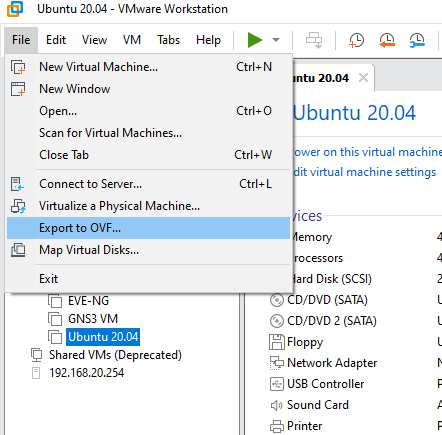
In the opened window, in the Filename section, choose a name for your OVF, specify the storage path, and then click on Save. In the end, wait until the Exporting operation is finished.
