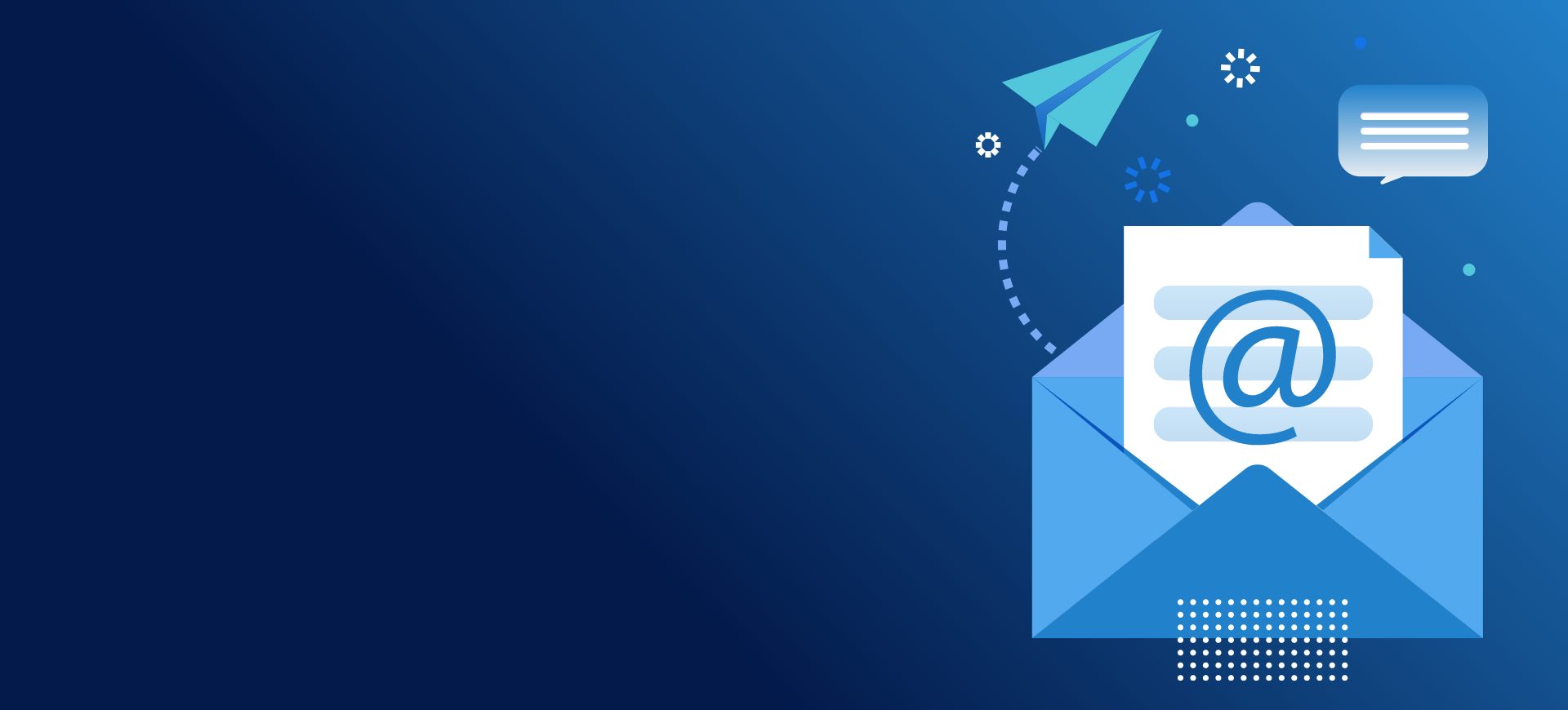How to Connect Your Hosted Email Account to Gmail
When you buy a domain, you can also get an email address from the website services. However, these emails are usually not organized, and it is difficult to manage them. Thus, you will not be able to easily receive and manage the requests and emails of your site users. Therefore, most experts recommend connecting your email host to your Gmail.
You can connect email hosts to your Gmail via DirectAdmin and cPanel.
How to connect an email host account to Gmail in DirectAdmin
Section by entering your hosting service: First, we need to enter the DirectAdmin and click on the “Email Accounts” option in the Email Manager section.
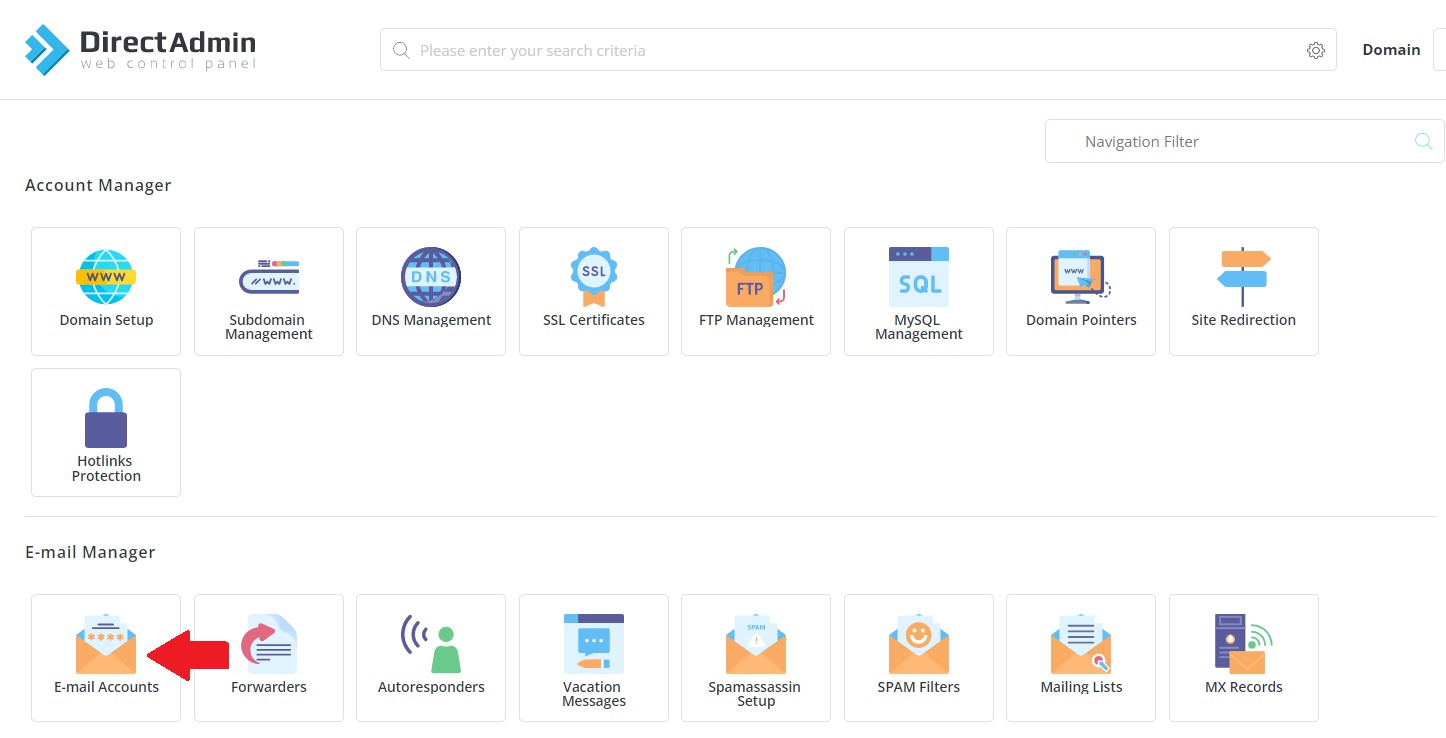
In this section, you should find the email host you want to connect to Gmail. But if you don’t have an email host, select the “CREATE ACCOUNT” option first.
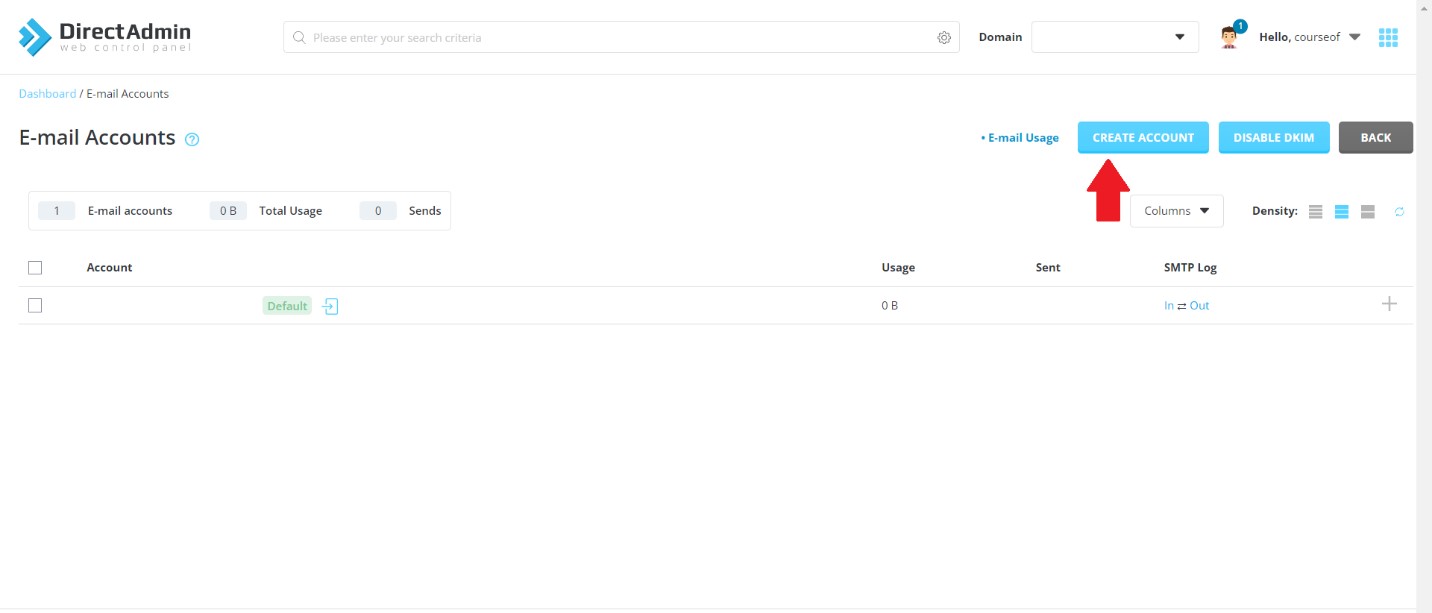
In this section, enter the email address and password you want to create and select the “CREATE ACCOUNT” option.
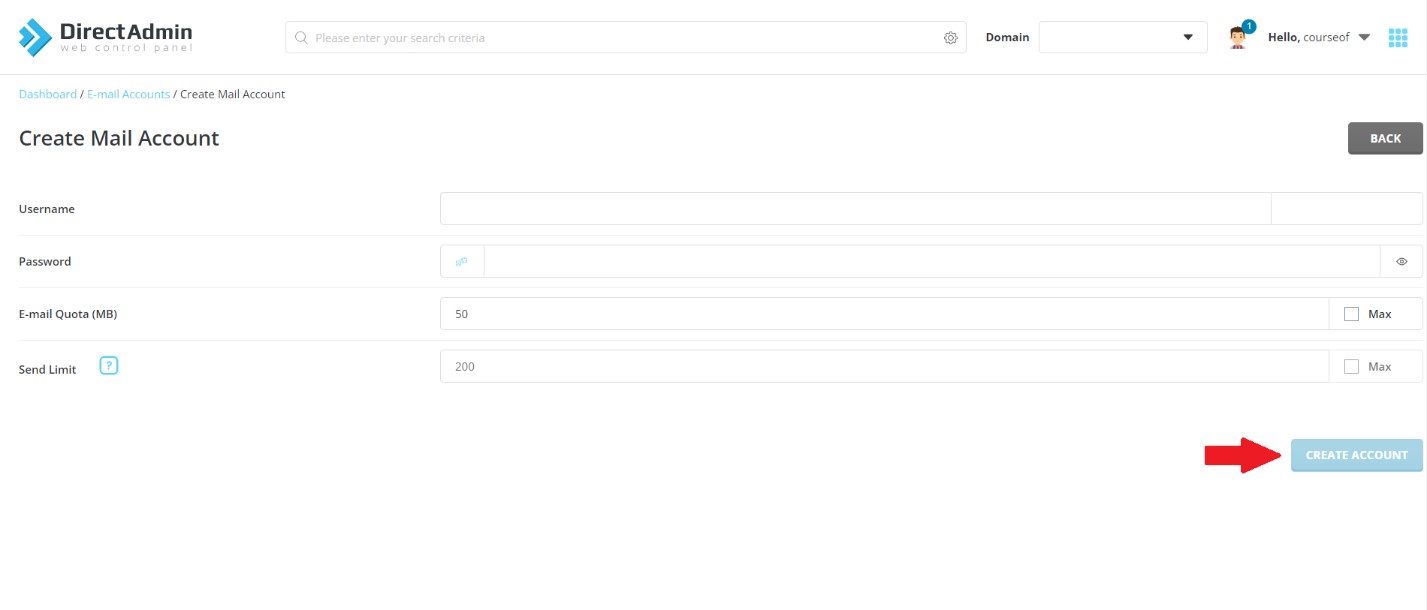
If your email address is created correctly, you will receive a confirmation message as shown below.
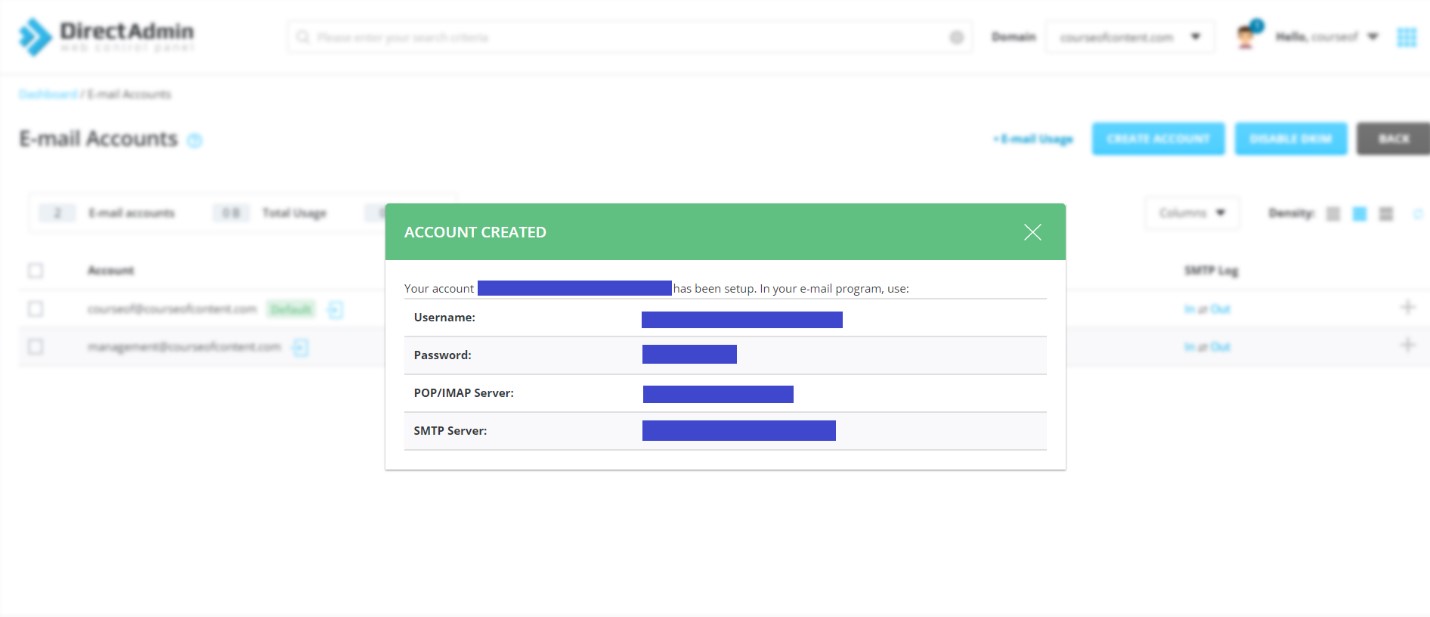
Now that your email host has been created, select the (+) sign next to it and click the “Download Outlook Configuration” option.
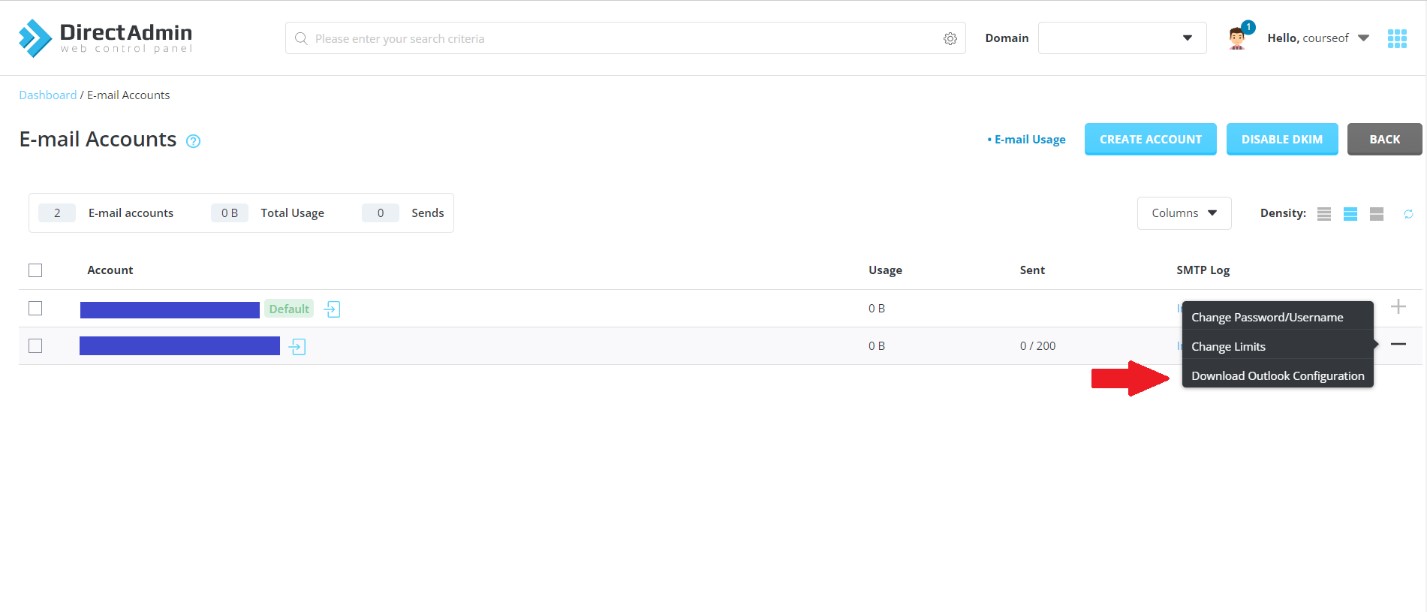
This downloaded file contains the information needed to connect your email host account to your Gmail.
Now, enter your Gmail, select the settings icon, and click on the “see all settings” option in the opened submenu.
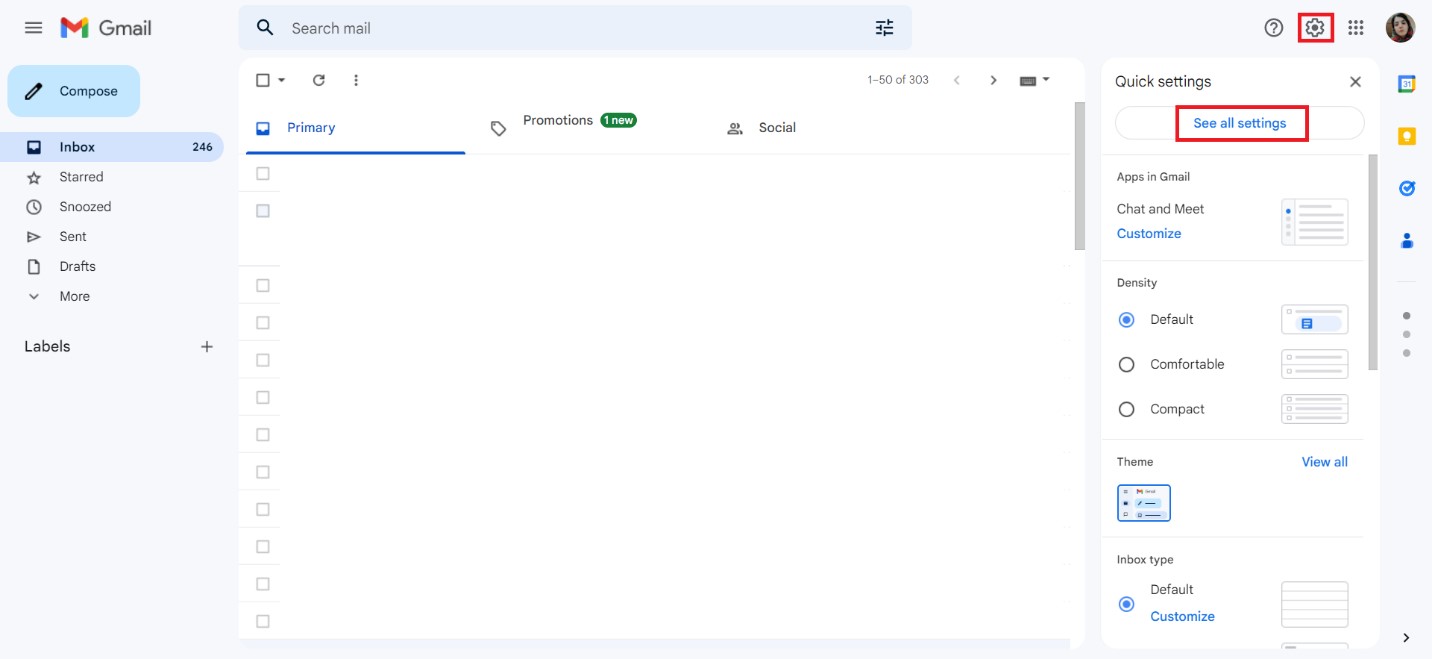
On the opened page, access the “accounts and import” section through the menu at the top.
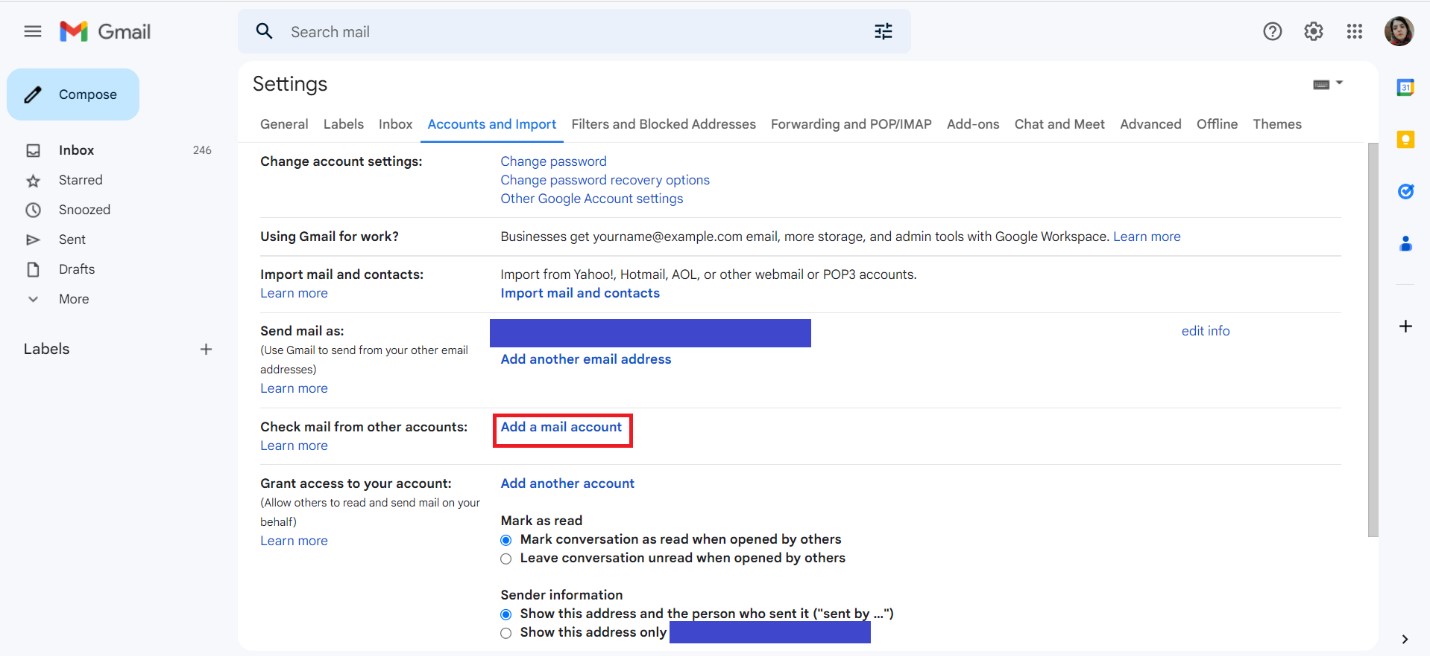
On this page, click on the “add a mail account” option in front of the check mail from other accounts section.
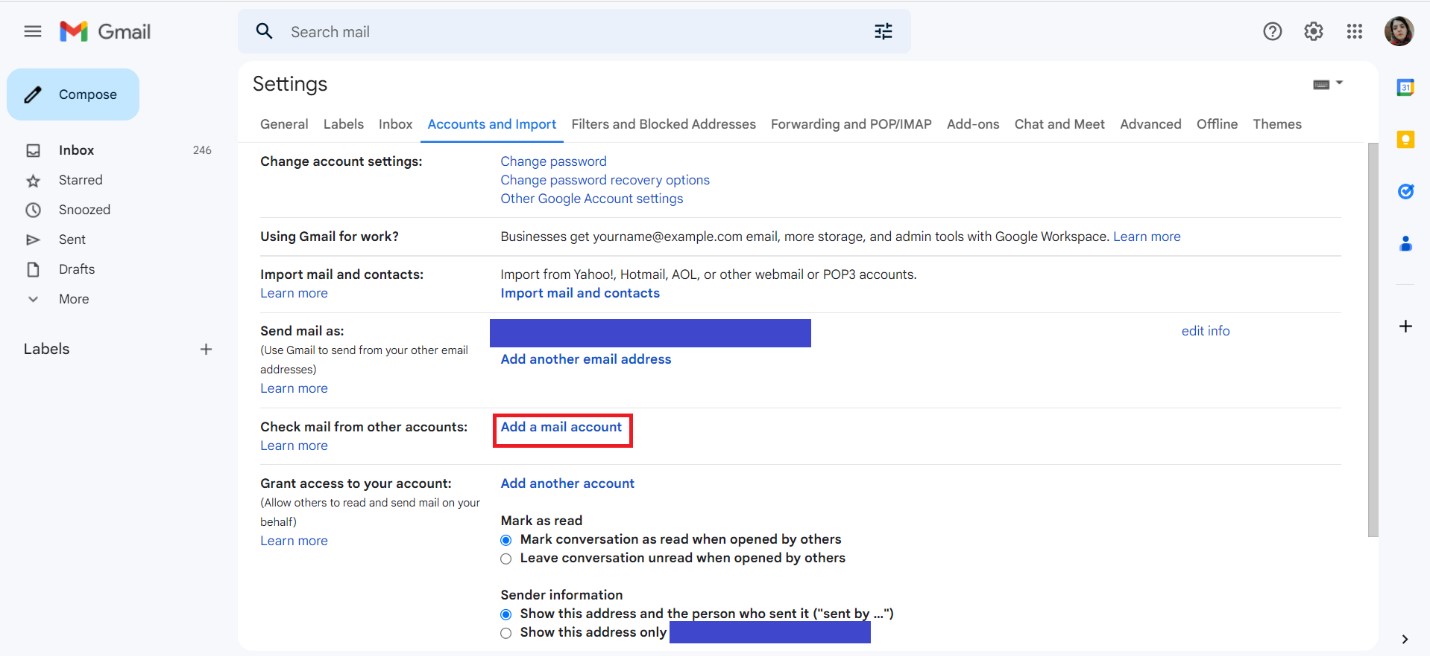
Another page will open. On this page, enter your email address and click the Next button.
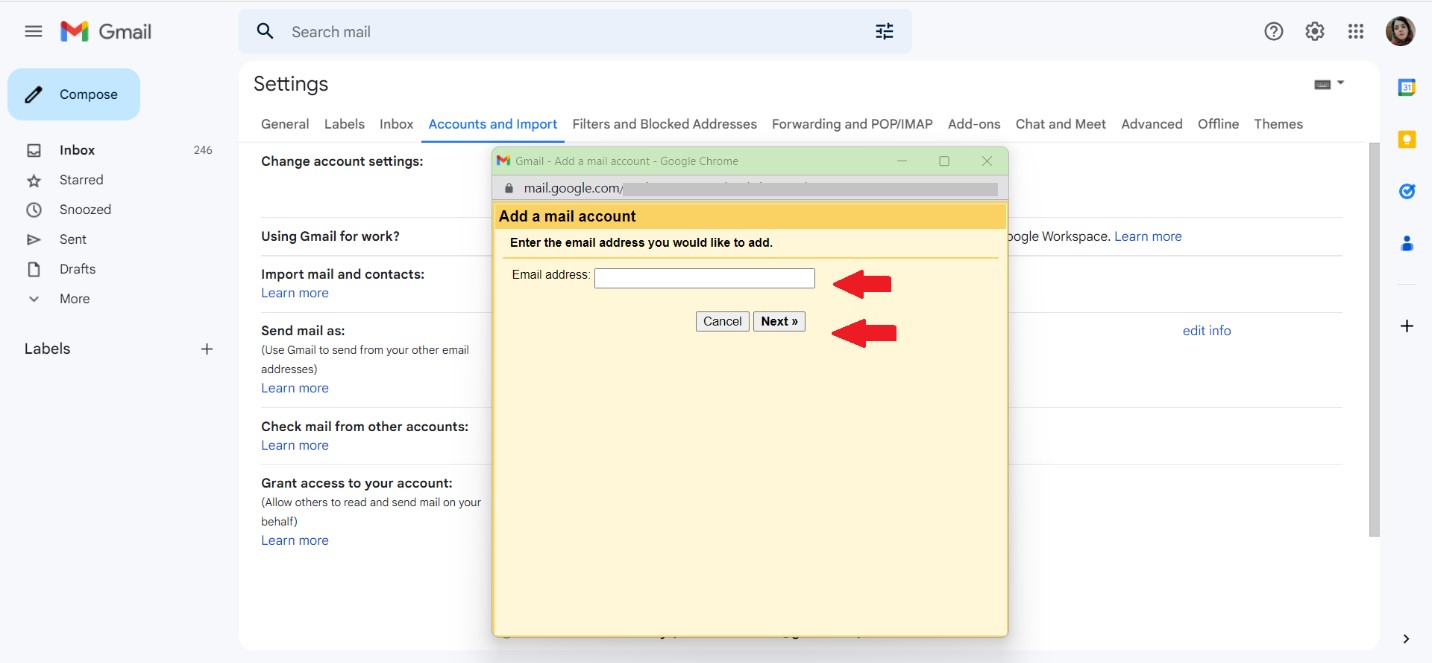
In this step, the “import emails from my other account pop3” option is automatically selected, so click the next button to go to the next step.
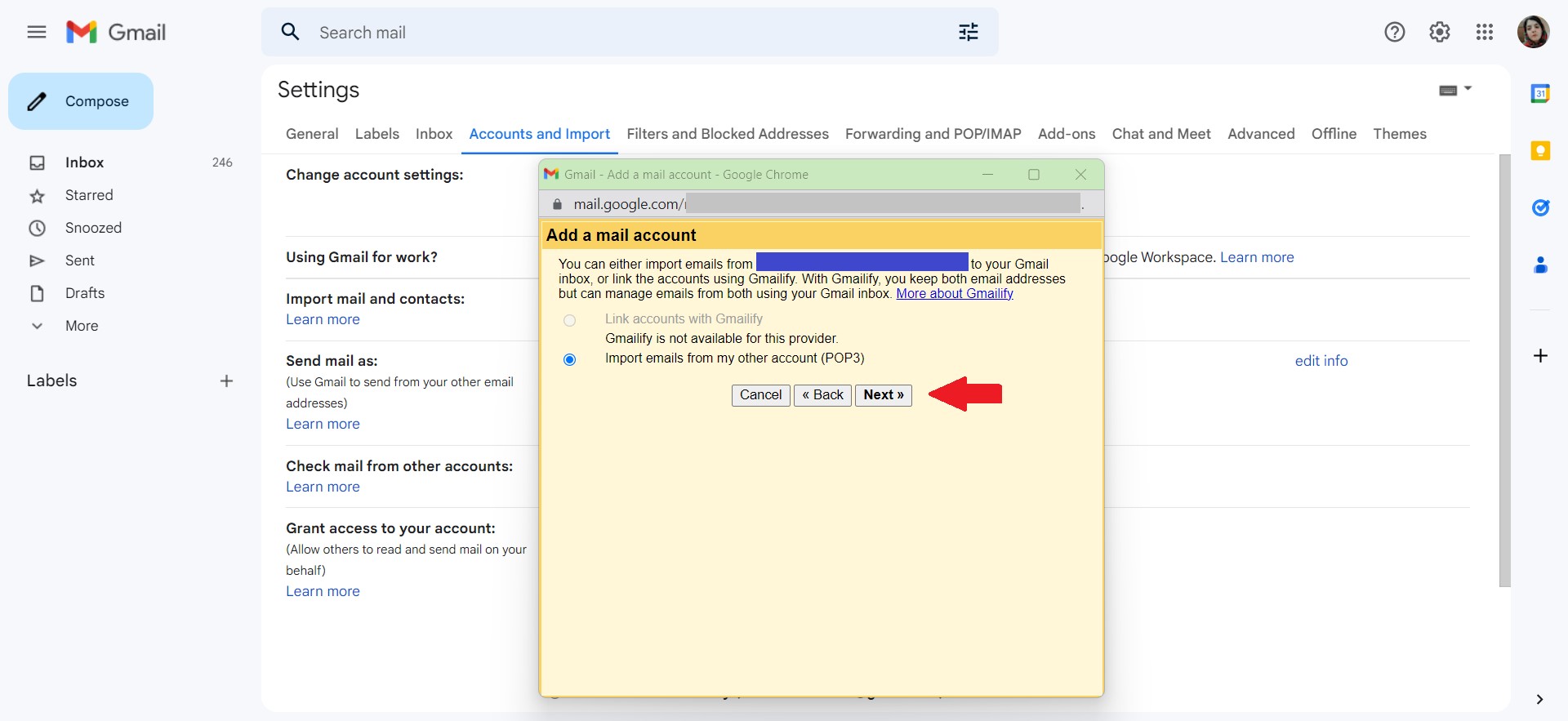
On this new page, you will be asked important questions, which you should answer carefully and according to the file you downloaded earlier.
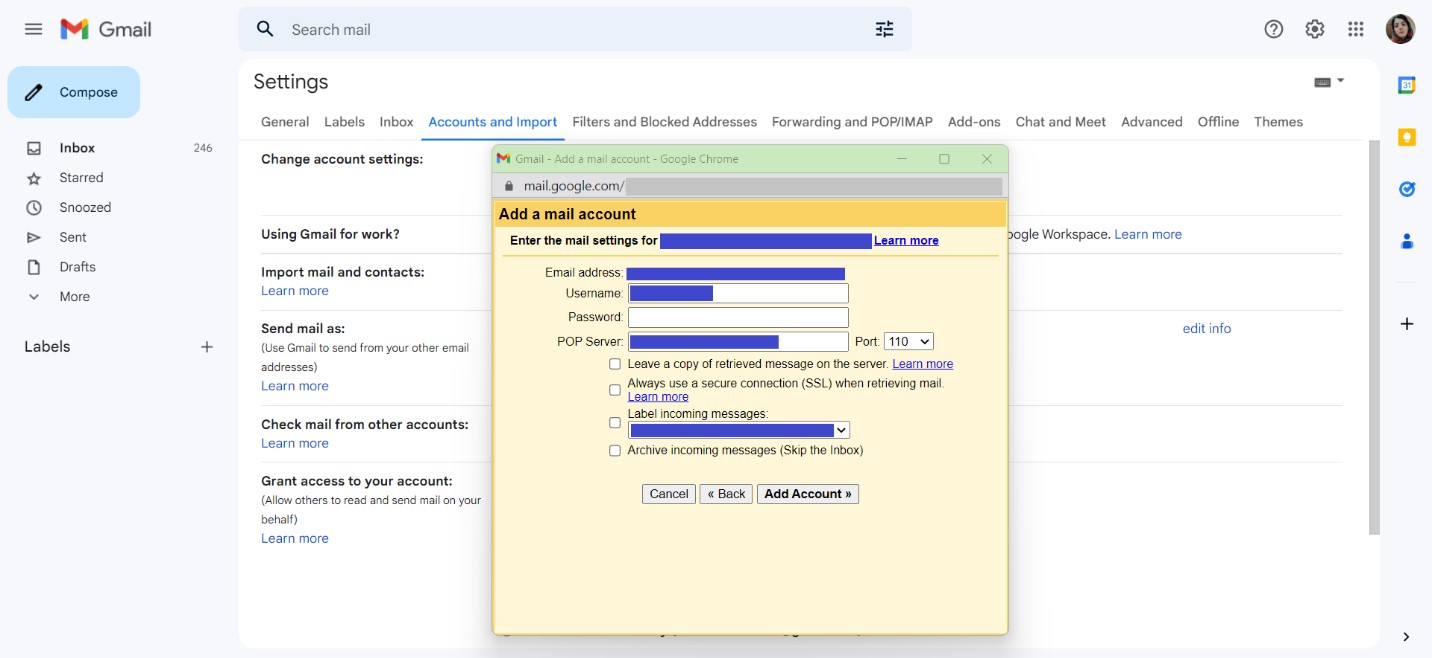
These parts include the following concepts:
Username: Paste it into this section inside the file, and before the username section, like the desired email address. Copy the phrase that is
Password: In this section, you must enter the password of your email host.
Pop server: Copy this value completely and paste it inside the incoming server section, in the file, and in front of it.
Port: Find this value inside the file. From the incoming server section in front of the POP3 port section, select the desired port number in the drop-down menu.
Leave a copy of the retrieved message on the server: Your choice in this section varies according to your preferences. In fact, by choosing this option, a copy of the sent and received emails is always saved on the website host. Otherwise, the emails sent and received from this account are only exchanged by Gmail; no copy is stored on the server. The host is not saved.
Always use a secure SSL connection when retrieving mail: This option activates sending and receiving emails between Gmail and mail servers in a secure SSL platform.
Label incoming messages: By activating this option, all incoming emails except the inbox, Spam, or trash will be listed for you in another dedicated section on the left side of the Gmail panel and separated from the incoming emails of our main Gmail account.
Archive incoming messages skip the inbox: By activating this option, our email homecoming emails will be saved in the Gmail inbox, in addition to the dedicated folder of the previous section.
To finalize the settings and go to the next step, click the add account button.
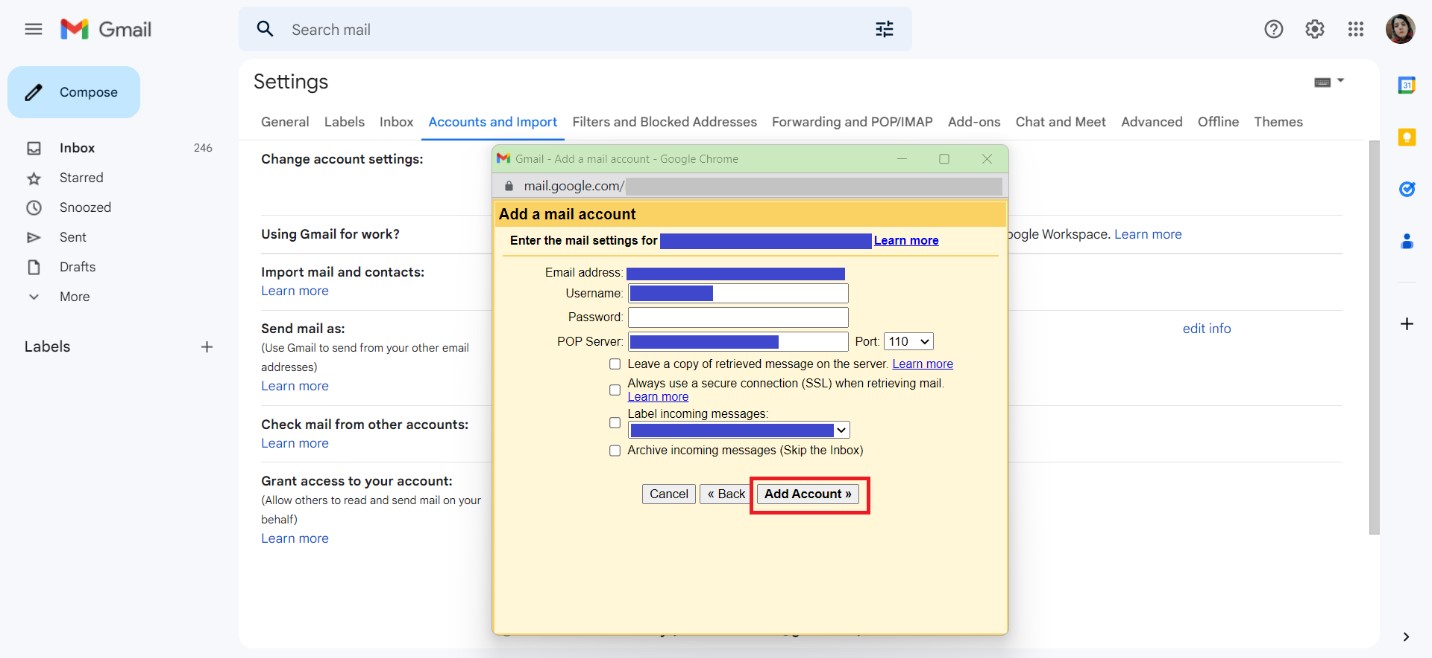
At this stage, you must wait for a confirmation message from Gmail to confirm that your email account has succeeded.
How to connect an email host account to Gmail cPanel
The steps to connect email hosts to Gmail in EmailcPl are not very different from those in DirectAdmin. In cPanel, enter the email accounts section using the CONNECT DEVICES option before the desired email host enters the Mail Client page.
In this section, you will see two blue and red boxes that contain important information for filling out the form in your Gmail. So, it is enough to log in to Gmail and apply the abovementioned settings at this stage.
FAQ
How do you add a hosted email account to Gmail so you can read its emails?
Go to Gmail → Settings → Accounts & Import → Add a mail account → choose Import emails via POP3, then enter your host’s POP server, port, username, and password.
How can you send emails from your domain email through Gmail?
When setting up the account in Gmail, choose “Yes” on “Send mail as …” and enter your SMTP server details (hostname, port, SSL/TLS, username).
What POP/SMTP settings should I use for my hosted email?
Typically: POP3 server: mail.your-domain.com (or as provided by your host) POP3 port: 995 with SSL WMD.HOSTING SMTP server: same as mail server (e.g. mail.your-domain.com) SMTP port: 465 (SSL) or 587 (TLS)