Drupal Installation Tutorial on DirectAdmin — Step‑by‑Step Guide
In this article, we will show you how to set up a professional site in DirectAdmin. A critical area of programming is site design. But if you can claim that you have designed a professional yet simple site to use content management systems. Drupal is one of these systems. By installing Drupal, you will have access to the features of a professional, powerful, fast, and versatile content management system.
Before providing a tutorial on Drupal installation in DirectAdmin, it is better to acquaint you with some of the features that this system offers. Understanding what Drupal is and its features will help you decide whether to install it.
Installing Drupal
Drupal is a content management system written in PHP. Content management systems (CMS) allow users to edit, add, or remove content from a website using a browser on their phone, tablet, or PC. By installing Drupal, you will get an editable kernel that lets you customize the website’s appearance and add modules to build the site you want.
In addition to its appearance, installing Drupal in DirectAdmin gives you a powerful panel for managing your website and editing your site content. This content management system gives you the capabilities of a professional site editor, allowing you to design the website however you want.
In addition, installing Drupal in DirectAdmin lets you control and manage content workflows and professional publishing. In addition to these features, you can increase user engagement by managing forums and configuring access levels. This system also offers valuable features for working with multiple URLs. The ability to customize the system URL is not available in any other content management system.
By installing Drupal in DirectAdmin and having WordPress, you can design and implement any site, from stores to educational to news sites, professionally and ideally.
Now that the most essential benefits of Drupal CMS have been identified, it is best to become thoroughly familiar with the steps of installing Drupal in DirectAdmin.
Drupal installation steps in DirectAdmin
The first step to installing Drupal is to download it. The official site is the best and most reliable source for downloading this system or any other system. So, go to drupal.org and select the download option from the Try Drupal menu.
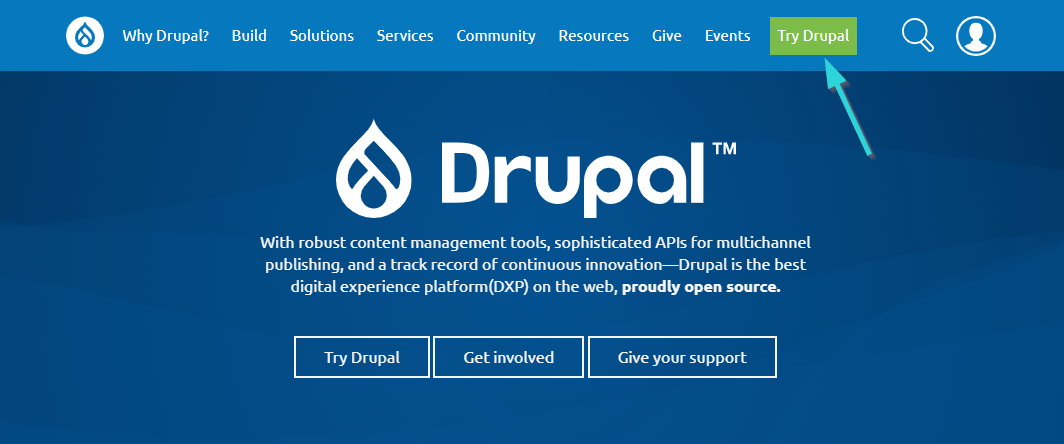 Launch of Drupal
Launch of Drupal
At the bottom of the new page, the download link is the blue option labeled “Download Drupal.zip”. Download the zip file to install Drupal in DirectAdmin.
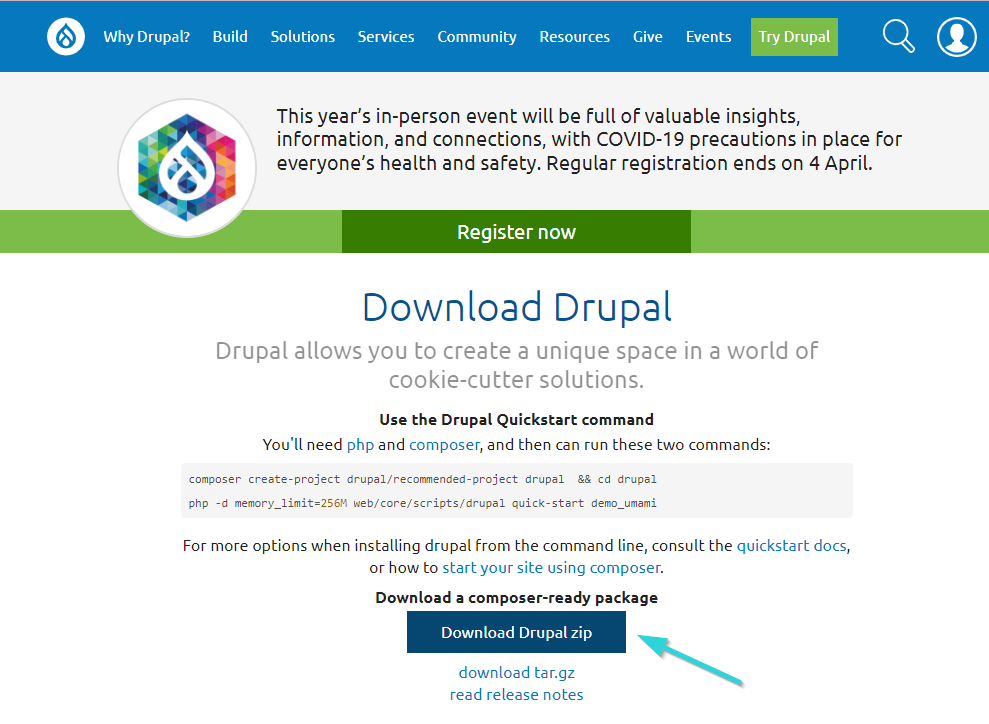 Learn how to download
Learn how to download
You must now transfer the downloaded file to your host. To do this, log in to your DirectAdmin host.
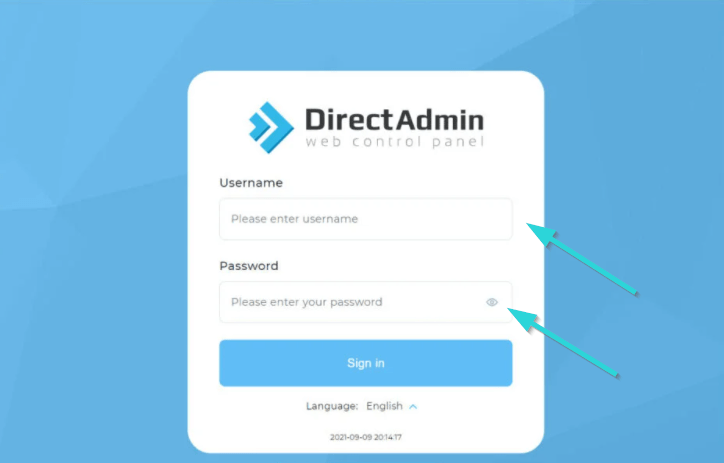 Install Drupal on the DirectAdmin
Install Drupal on the DirectAdmin
In the System & Files section, click on File Manager.
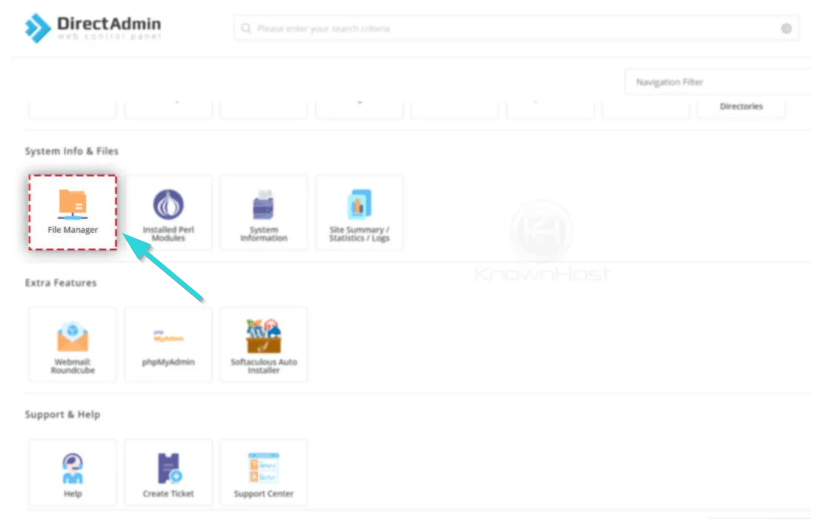 DirectAdmin settings for Drupal installation
DirectAdmin settings for Drupal installation
After entering the File Manager page, you will see several folders in front of you. Navigate to the Domains folder to upload the zip file to the site’s main path.
On the new page, click on the domain folder you want. Then click the Public_html folder on the domain page you selected.
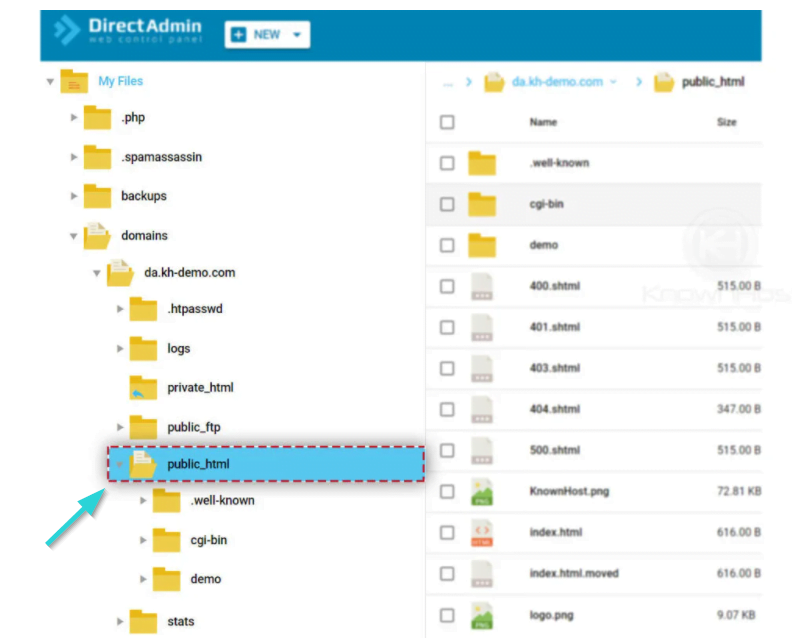 Public HTML settings
Public HTML settings
Now, upload your files to the new page that opens. To do this, click on the green Upload File option in the lower-left corner of the page.
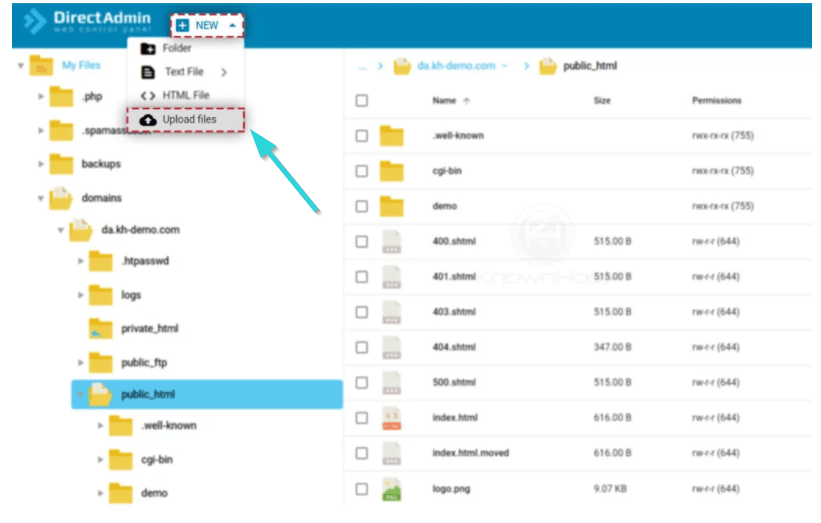 Install Drupal in DirectAdmin
Install Drupal in DirectAdmin
In the Upload Files box, click on the green arrow to select and upload the file you want. Then click Upload and wait for the file upload process to complete. If the upload is successful, a “Successful Upload” message will appear on the screen.
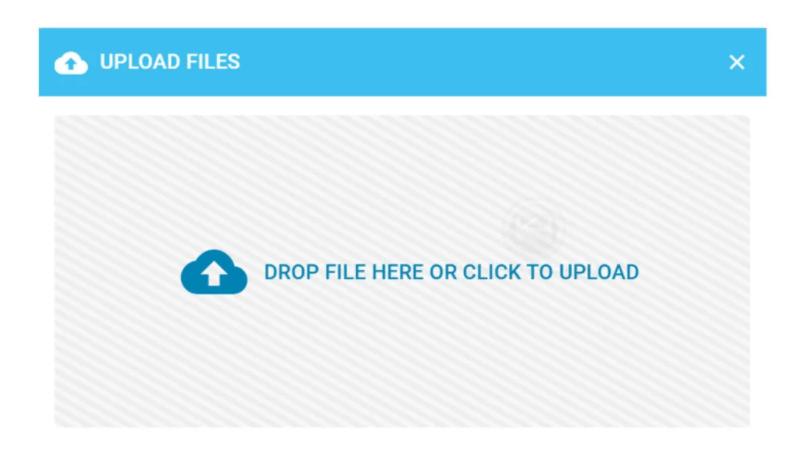
Return to the public_html folder to view the Drupal zip file. Click Extract.
The system provides an overview of what will be decompressed. Click Extract again to start the operation. As a result of this operation, a new folder with the same name as the Drupal zip file will be created in the public_html folder. Click on it.
Click Select, Add to clipboard, and finally, Up a Level, respectively.
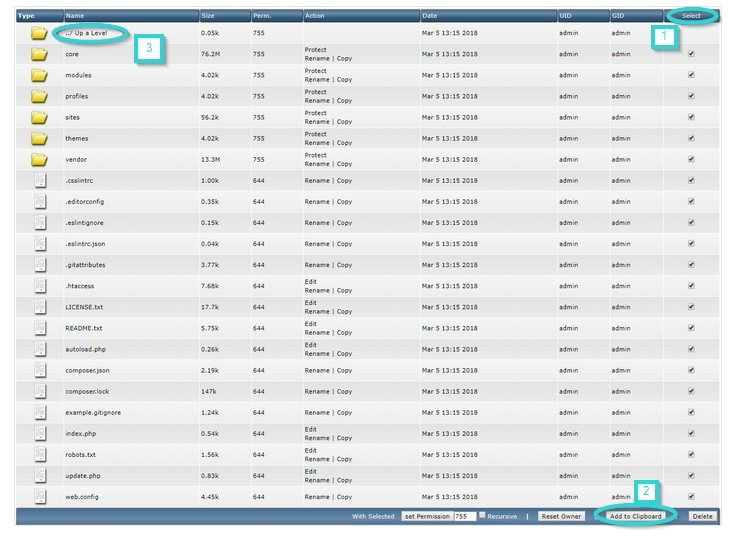 Continue DirectAdmin settings.
Continue DirectAdmin settings.
Now, click on the Move Clipboard Files Here option at the bottom right of the page. You will be asked if existing files can be overwritten. Click Ok. Remember to delete the Drupal folder and zip file. Select them and click Delete.
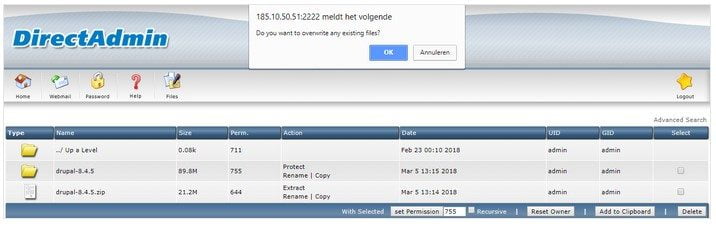 Delete the Drupal folder and zip file.
Delete the Drupal folder and zip file.
After unzipping the zip file in DirectAdmin, you need to create a new database to install Drupal. On the DirectAdmin hosting pages, log in to the control panel and select MySQL Management in the Your Account section.
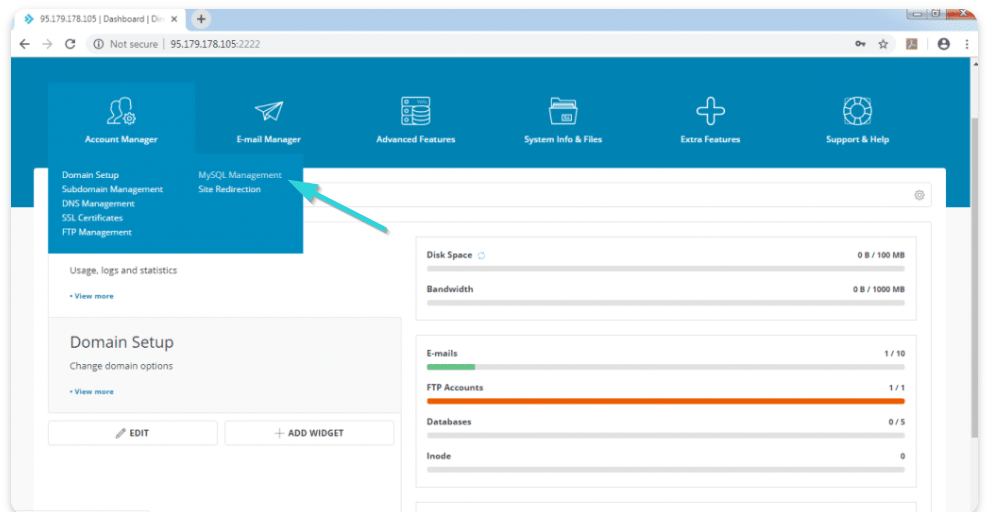 MySQL settings inside the DirectAdmin
MySQL settings inside the DirectAdmin
On the new page, click Create New Database. Enter the database name, username, and password. Finally, click Create.
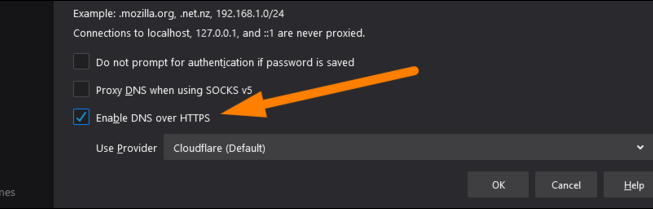 Build a database inside MySQL.
Build a database inside MySQL.
You now have all the necessary prerequisites to install Drupal in DirectAdmin. Now, open a browser and enter your website address. You will be prompted to enter the Drupal installation settings.
On the page that opens, select the language you want. After selecting the language, click Save and Continue.
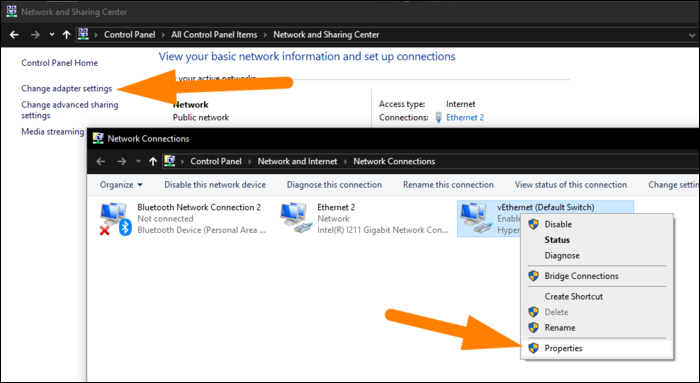
The system will prompt you to select a default profile to install in the next step. Click the Standard option, and finally, click Save and continue.
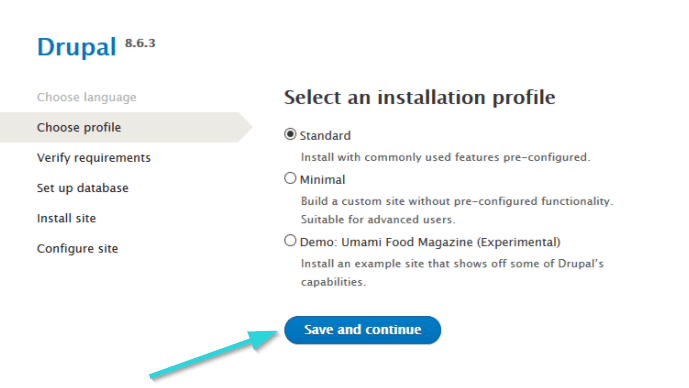 Select Drupal profile
Select Drupal profile
In the next step, after reviewing the Drupal installation requirements, select Continue Anyway to proceed.
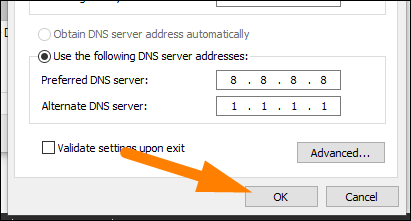
You need to enter the database information you created in the previous steps. Then click Save and Continue.
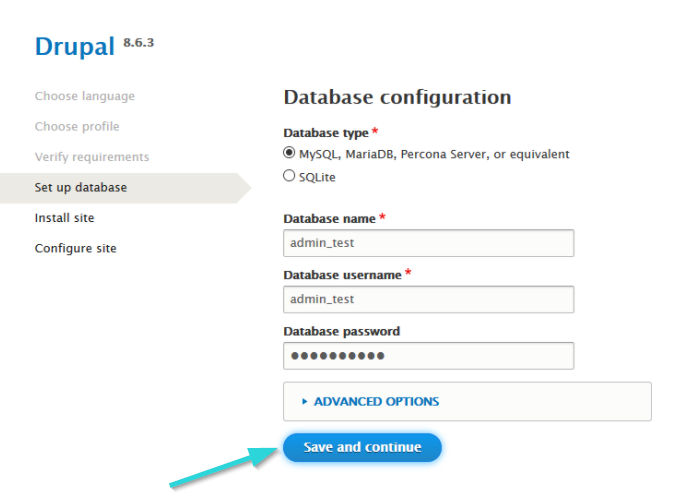
In the site configuration step, you will be asked to enter your website information, including your site name and email address. At the bottom of the page, you will be asked to choose a username and password to log in to Drupal.
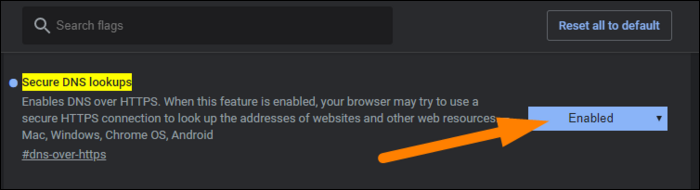 Enter your Drupal username and password.
Enter your Drupal username and password.
If you have completed all the previous steps correctly, Drupal will be successfully installed in DirectAdmin.
FAQ
Do I need a database for installing Drupal on DirectAdmin?
Yes — before running the Drupal installer, you must create a MySQL/MariaDB database and user in DirectAdmin to connect Drupal to stored site data.
How do I upload Drupal files to my DirectAdmin hosting?
Download Drupal from the official site, log into DirectAdmin, open Files → Domains → public_html, upload the Drupal archive, extract it, and place files in the web root.
What happens after uploading files and creating a database?
Visit your domain in a browser, follow the interactive installer to select language, enter database credentials, and configure site and admin settings to complete installation.
