Drupal installation tutorial on Direct Admin
We want to teach you how your Direct Admin can have a professional site in this article. One of the important areas of programming is site design. But if you can claim that you have designed a professional yet simple site to use content management systems. Drupal is one of these systems. By installing Drupal, you will have access to the features of a professional, powerful, fast, and versatile content management system.
Before providing a tutorial on Drupal installation in Direct Admin, it is better to acquaint you with some of the features that this system provides you. What Drupal is and its features will help persuade you to install it.
installing Drupal benefits of
Drupal is a content management system based on the PHP programming language. Content management systems (CMS) allow users to edit, add or remove content from a website using a browser on their phone, tablet, or PC. By installing Drupal, you will be provided with an editable kernel with the help of which you can edit the appearance of the website and add various modules to it to make the site what you want.
In addition to the appearance, installing Drupal in Direct Admin gives you a powerful panel with which you can manage the website and edit your site content. This content management system gives you the capabilities of a professional site editor or editor to design the website in any way you want.
In addition to all this, installing Drupal in Direct Admin lets you control and manage the workflow and content publishing professionally. In addition to these features, you can increase the site interaction with users by managing forums and setting different access levels. This system also provides you with attractive features for working with different URLs. The ability to customize the URL of this system is not available in any other content management system.
By installing Drupal in Direct Admin and having WordPress, you can design and implement any site, from stores to educational to news sites, professionally and ideally.
Now that the most important benefits of Drupal CMS have been identified, it is best to become fully familiar with the steps of installing Drupal in Direct Admin.
Drupal installation steps in Direct Admin
- The first step to installing Drupal is to download it. The official site is the best and most reliable source for downloading this system or any other system. So, go to drupal.org and select the download option from the Try Drupal menu.
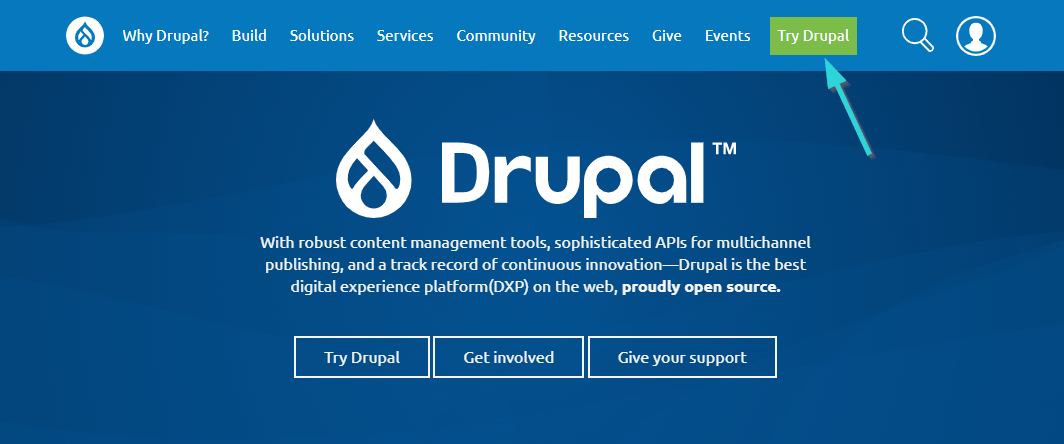
Launch of Drupal - At the bottom of the new page, the download link is in the blue option Download Drupal.zip. Download the zip file to install Drupal in Direct Admin.
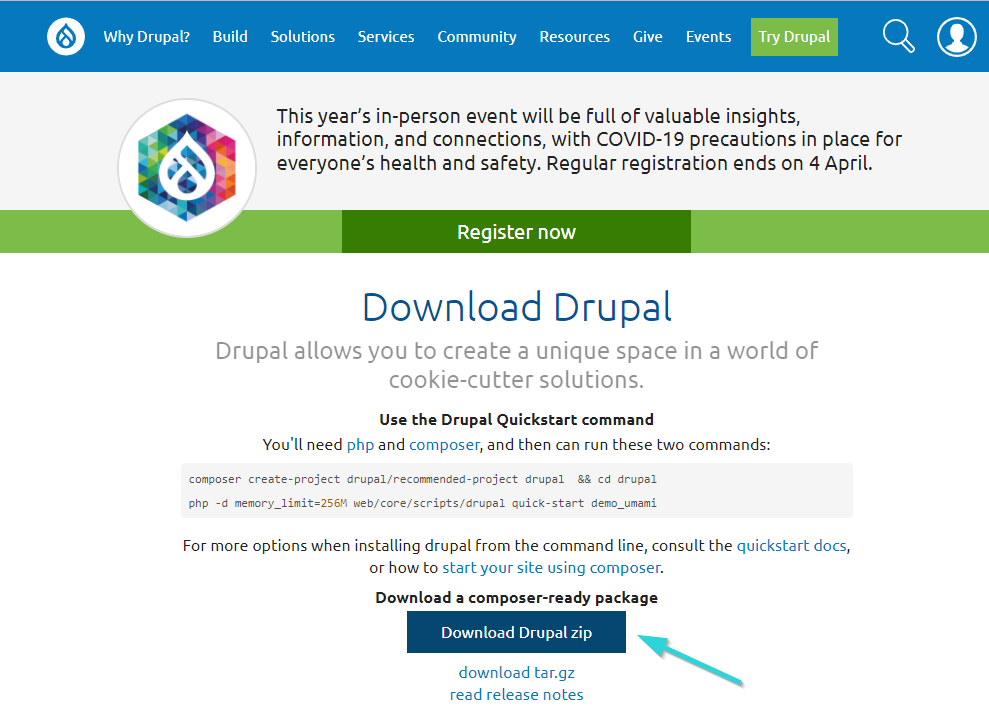
Learn how to download - You must now transfer the downloaded file to your host. To do this, log in to your Direct Admin host.
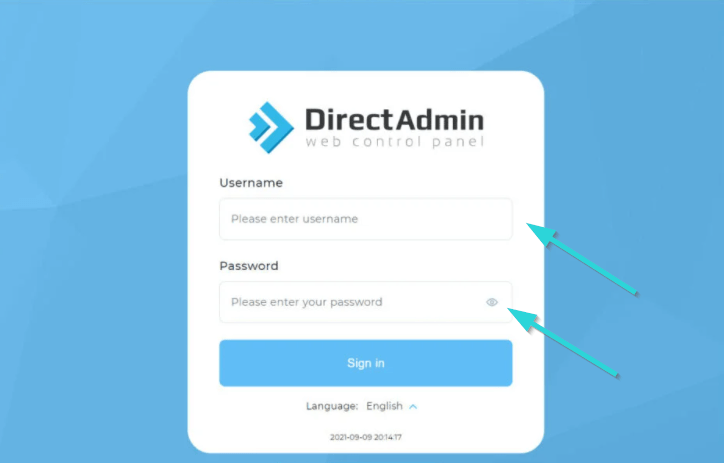
Install Drupal on Direct Admin - In the System & Files section, click on File Manager.
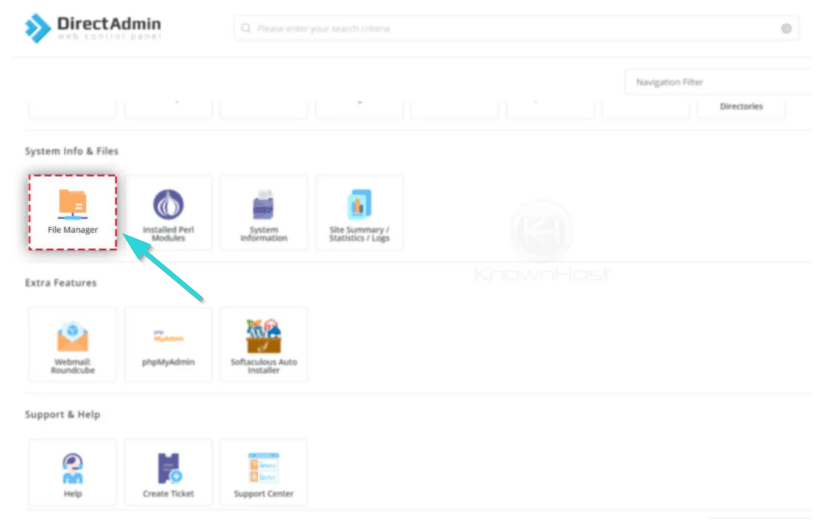
Direct admin settings for Drupal installation - After entering the File Manager page, you will see several folders in front of you. Enter the Domains folder to upload the zip file in the main path of the site.
- On the new page, click on the domain folder you want. Then, click on the Public_html folder from the domain page you selected.
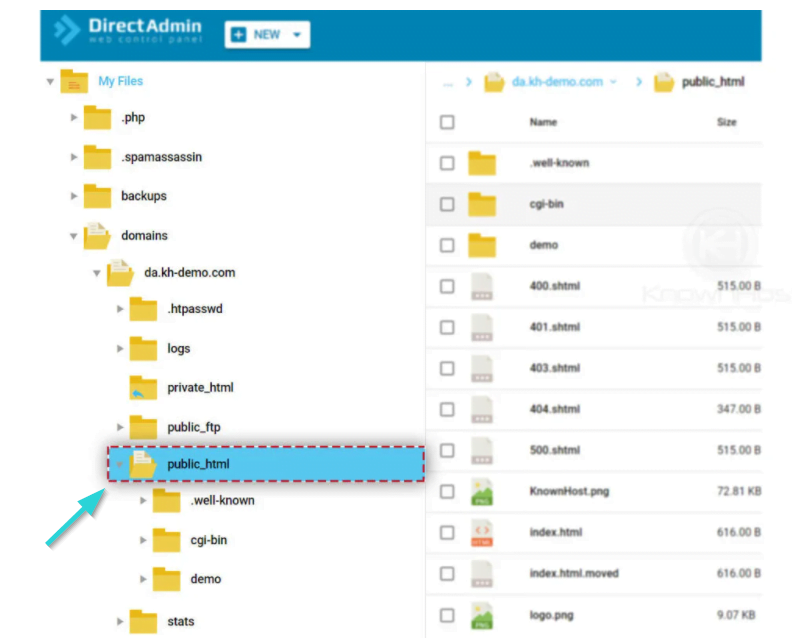
Public HTML settings - Now you need to upload your files to the new page that opens. To do this, click on the green Upload File option in the lower-left corner of the page.
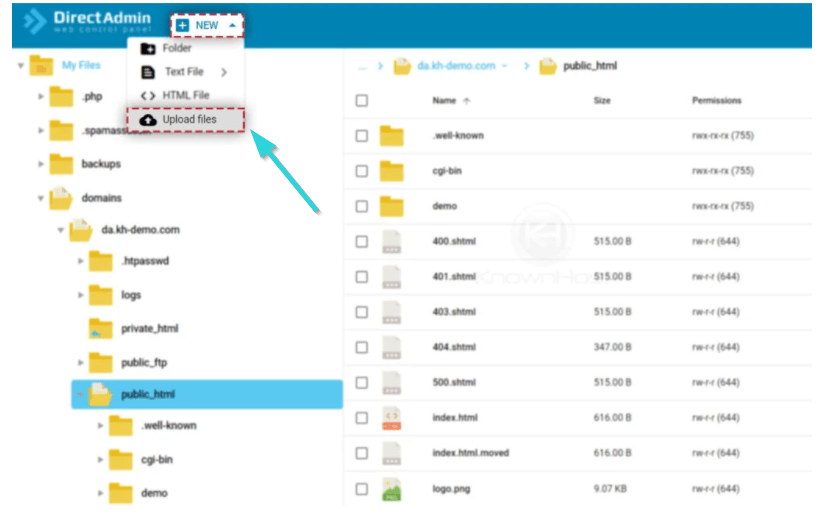
Install Drupal in Direct Admin - In the Upload Files box, click on the green arrow to select and upload the file you want. Then click Upload and wait for the file upload process to complete. If the upload process is successful, a Successful Upload message will appear on the screen.
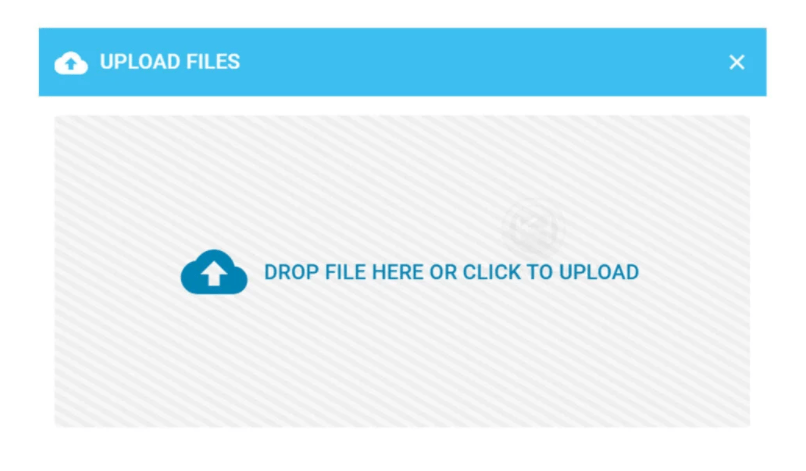
If uploaded, you will receive a success message. - Return to the public_html folder to view the Drupal zip file. Click Extract.
- The system gives you an overview of what is to be decompressed. Click Extract again to start the operation. As a result of this operation, a new folder with the same name as the Drupal zip file will be created in the public_html folder. Click on it.
- Click Select, Add to clipboard, and finally Up a Level, respectively.
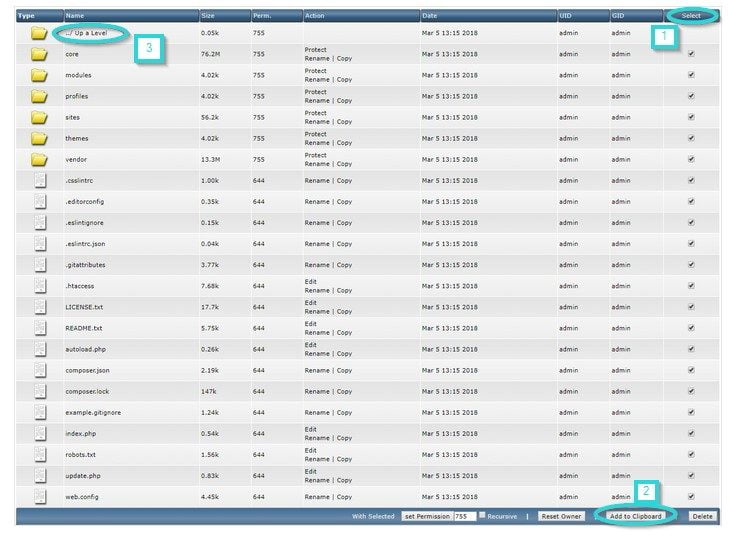
Continue Direct Admin settings. - Now click on the Move Clipboard Files Here option at the bottom right of the page. You will be asked if existing files can be overwritten. Click Ok. Remember to delete the Drupal folder and zip file. Select them and click Delete.
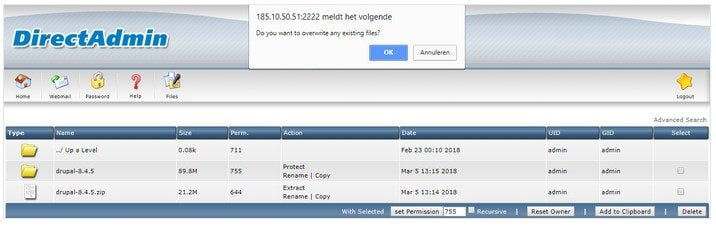
Delete the Drupal folder and zip file. - After unzipping the zip file in Direct Admin, you need to create a new database to install Drupal. In the Direct Admin hosting pages, enter the control panel and select MySQL Management in the Your Account section.
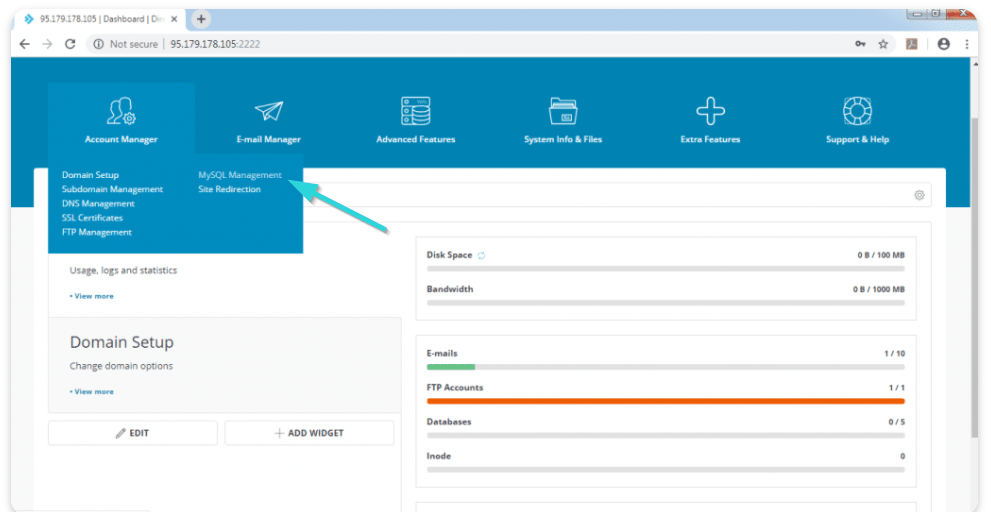
My SQL settings inside the direct admin - On the new page, click Create New Database. Enter the database name, username, and password. Finally, click Create.
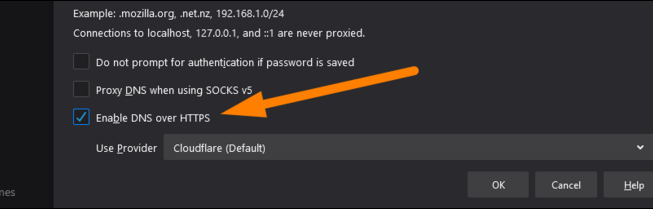
Build a database inside MySQL - You now have all the necessary prerequisites to install Drupal in Direct Admin. Now, open a browser and enter your website address. You will see that you will enter the Drupal installation settings.
- On the page that opens, select the language you want. Persian is one of the languages supported by Drupal. After selecting the language, click Save and Continue.
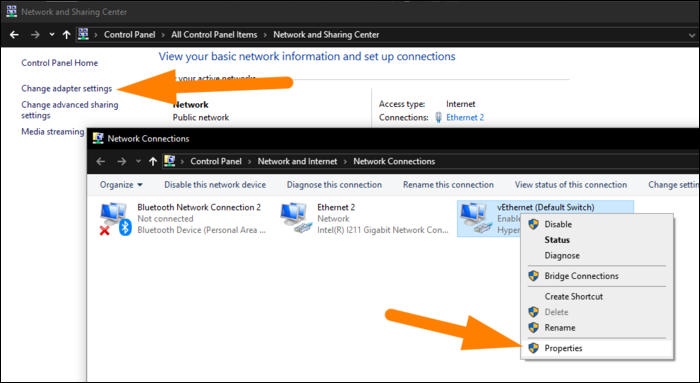
Click OK and continue. - The system will ask you to select one of the default profiles to install in the next step. Click the Standard option and finally click Save and continue.
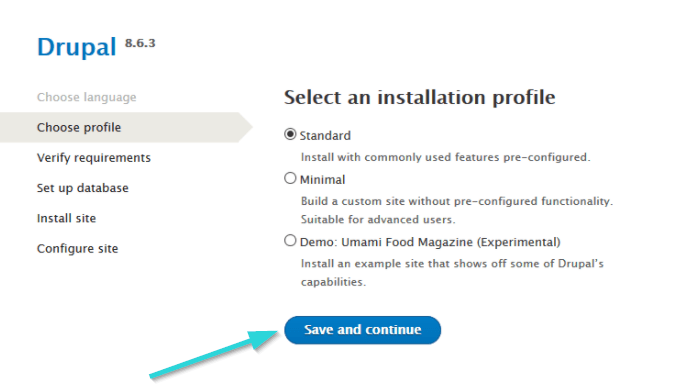
Select Drupal profile - In the next step, after checking the requirements or requirements related to the installation of Drupal, if there is no problem, select the Continue Anyway option to move to the next step.
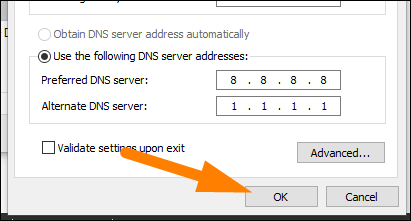
Click on Continue - You need to enter the database information you created in the previous steps. Then click Save and Continue.
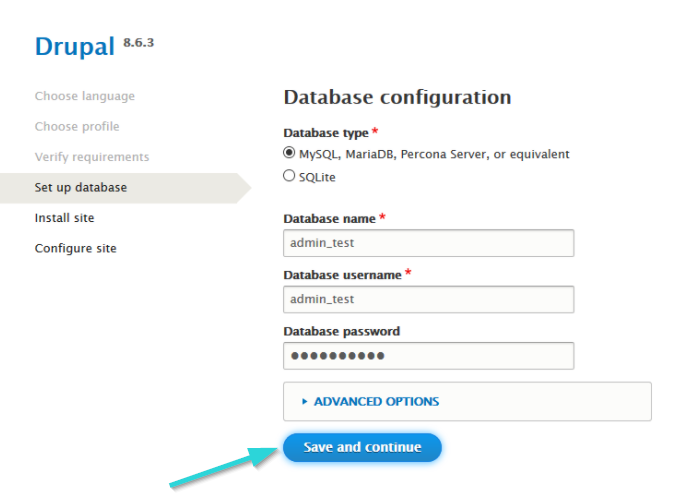
After entering the information, click Continue. - In the site configuration step, you will be asked to enter your website information, including your site name and email address. At the bottom of the page, you will be asked to choose a username and password to log in to Drupal.
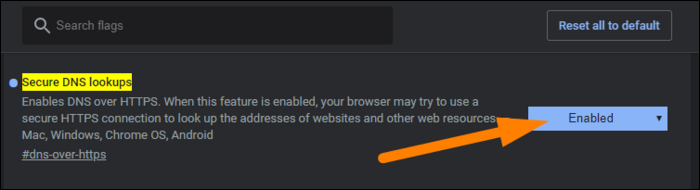
Enter your Drupal username and password. - If you have completed all the previous steps correctly, Drupal will be successfully installed in Direct Admin.










