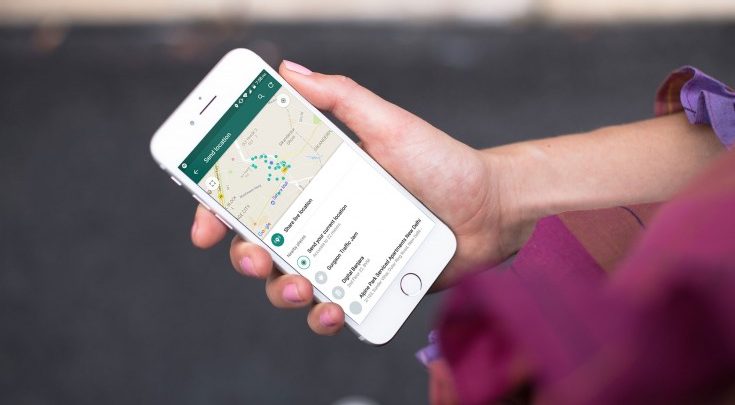How To Send Your Location In Whatsapp, Telegram And Other Apps To Others?
How To Send Your Location In Whatsapp, Telegram And Other Apps To Others? Send Locations On Whatsapp, Telegram, Google Maps, Instagram, Sms And …
Sending a location instead of giving a verbal address is one of the best ways to guide people who want to find our location. To do this, we can send our location to people through various applications including WhatsApp, Telegram, Google Map, SMS and.. Sometimes people even want to include their location on their Instagram posts.
The process of submitting locations in all of the above programs is very similar to each other. But in the following, we will separately teach you how to send a location in each of the programs along with the image.
The ability to send an active and instant location (Live Location) is one of the new features that some applications support. By sending a live location, even if your location changes and you move to different places, one can still view and follow your location on the map at that moment.
Send location in WhatsApp
Sending a WhatsApp location may be easy for you, but it can also be a question for others.
These days, there is a special emphasis on the discussion of information security and protection of users’ privacy, as well as not abusing their location. But sometimes users may want to share their geographical location with family, friends or anyone else.
This is where features like location sharing in some apps can come in handy. WhatsApp is also one of these applications, which we will continue to learn how to share the geographical location through this messenger application . To send a location in WhatsApp, just follow the steps below:
- Run WhatsApp software on your phone
- Tap the + sign at the bottom left of the screen
- Select the Locaton option
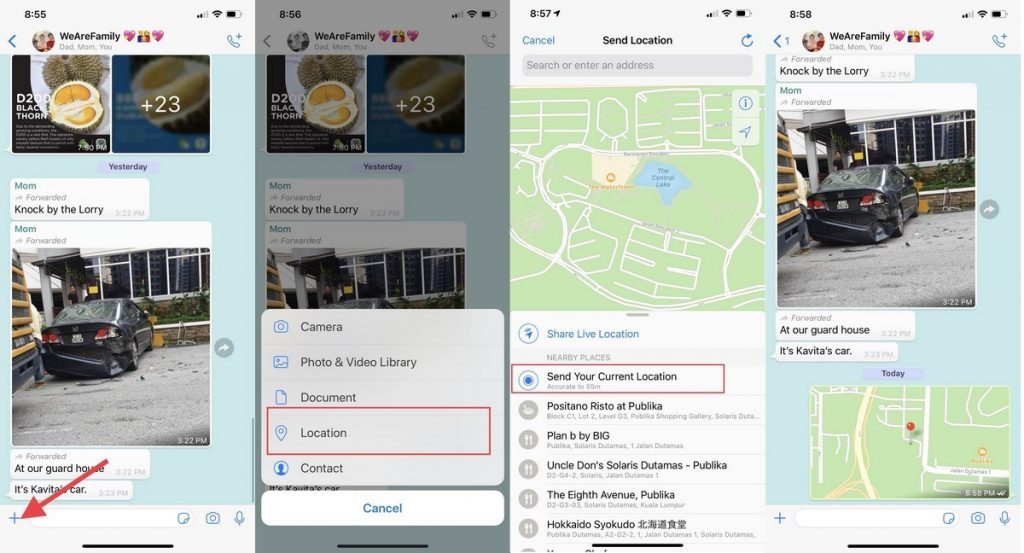
- Here, the map is displayed and you can see your location
- If you confirm your location, tap Send Your Current Location
- By selecting this option, your location will be sent as a message to the person you want to contact
Send instant location in WhatsApp
WhatsApp has provided another possibility for its users in the form of Share Live Location feature or sending instant location.
This feature is also for location sharing, but with the difference that it is used for situations where you may not be in the area for a long time and move. In this case, WhatsApp constantly monitors your location and sends the exact location of your location to the contact person with the updates it makes. To use this feature, you can do the following steps:
- Run WhatsApp software on your phone
- Tap the + sign at the bottom left of the screen
- Select the Loction option
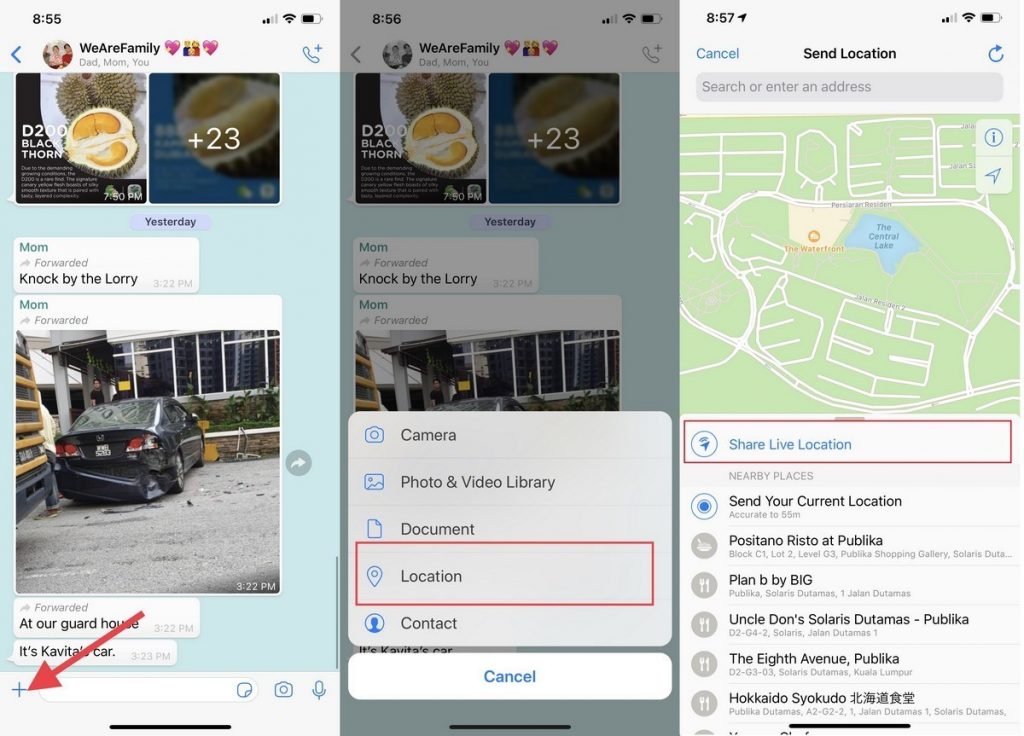
- Here, the map is displayed and you can see your location
- Click on Share Live Location. Here you need to allow WhatsApp to access your location. If you have not already enabled this, you will need to enable it
- Once authorized, you must specify the time to share your location
- By doing the above steps, your position will be sent in the form of a message to the person you want to contact
- The ability to share the location to live audio is disabled after the allotted time. It is also possible for users to disable this feature manually by selecting the Stop Sharing option.
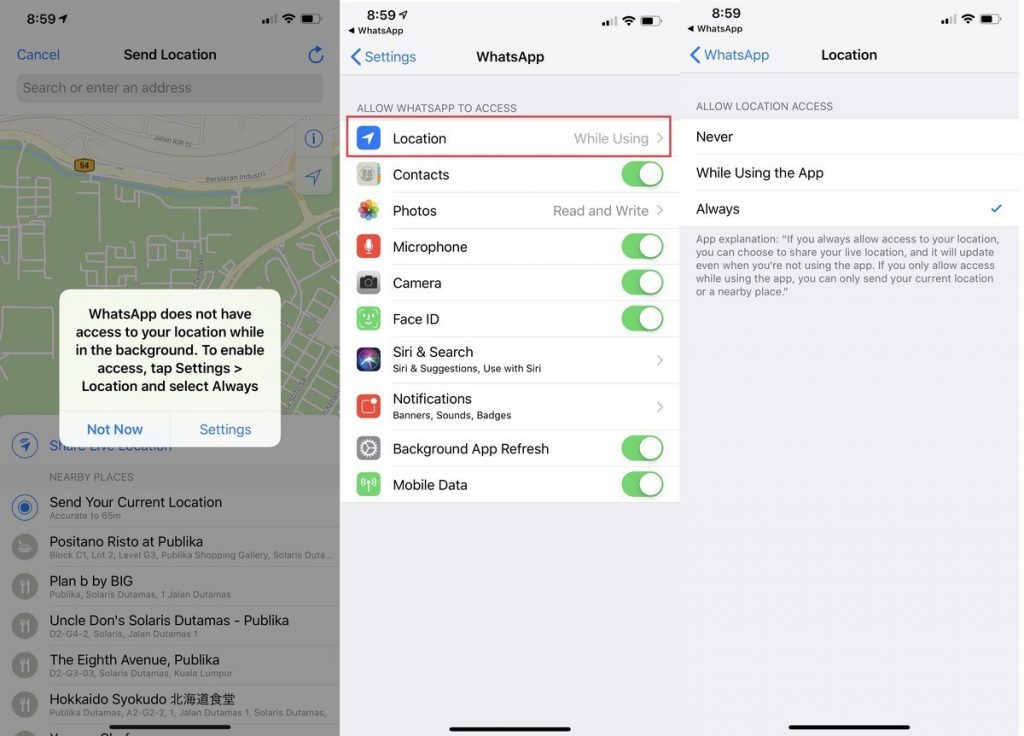
Send location via telegram
To send a location via Telegram, you must follow the same procedure as sending a location via WhatsApp.
To send your location via Telegram, first enter the Telegram environment. Open your chat page with the person to whom you want to send your location.
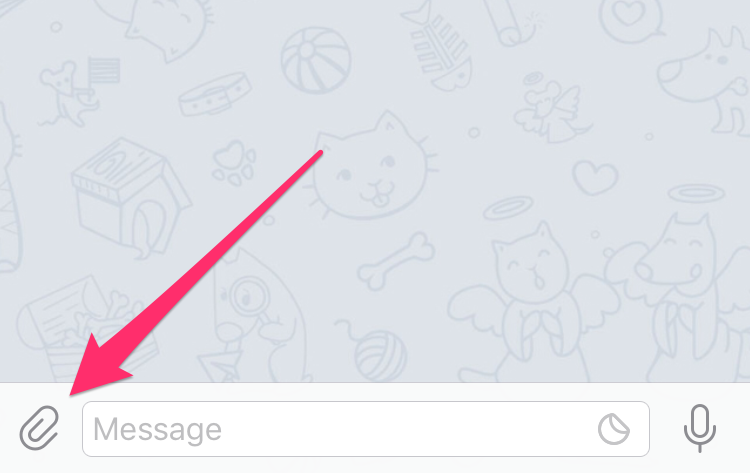
Click the + sign or clip next to the message typing box.
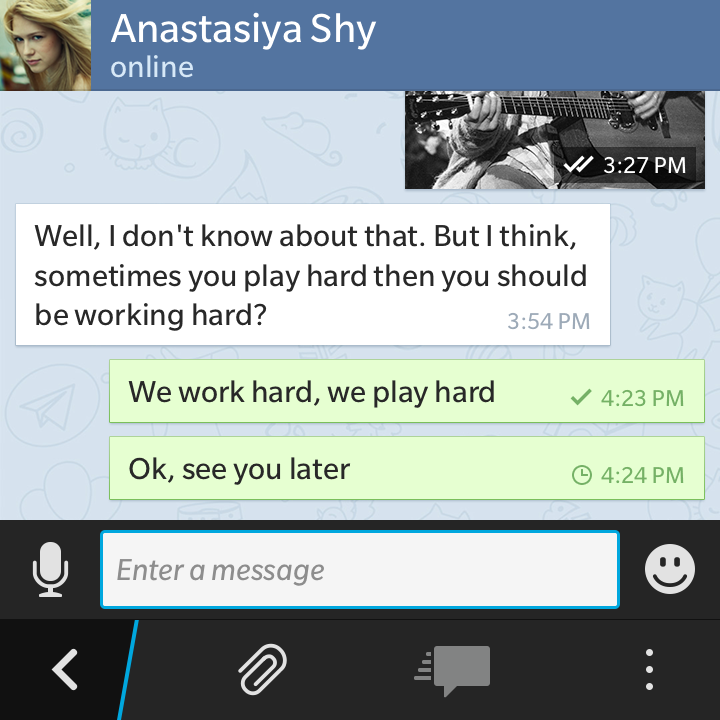
Then, in the page that opens, select the green location icon.
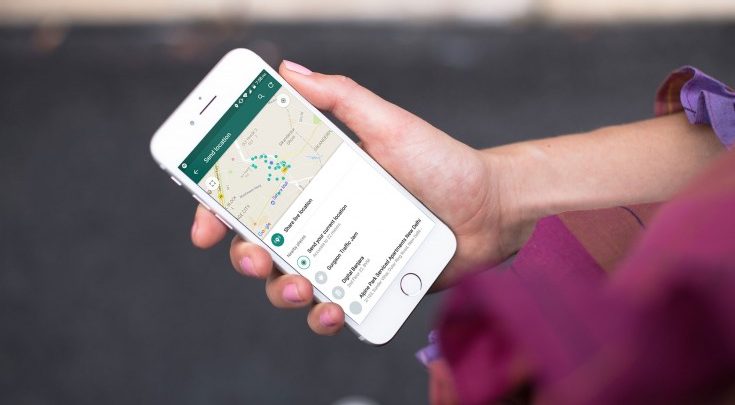
In the new page that opens, you will be shown two options. If you want to send your current location to the person, select the first option, Send my current location.
If you want your location to be sent to the person live or live and that person can notice your change of location at any time, select the second option, Share My Live Location for … That way, as you move, your location is momentarily and variablely visible to that person.
Send location via SMS or SMS
In addition to the possibility of sending locations through various messengers such as Telegram, WhatsApp and…, locations can also be sent to others via SMS or SMS. This is very easy to do and has a similar process to other messengers.
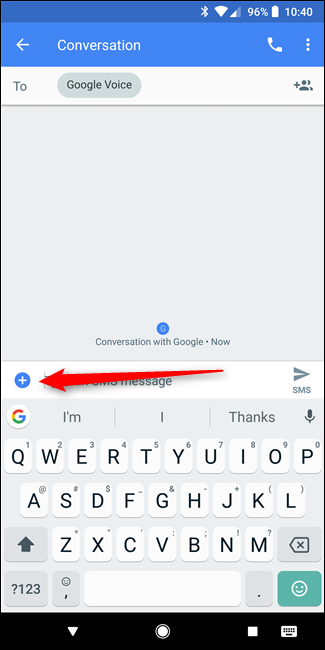
All you have to do is click on the attachment next to the text typing box. This symbol may take many forms on different phones. For example, it may be in the form of a clamp or a + sign.
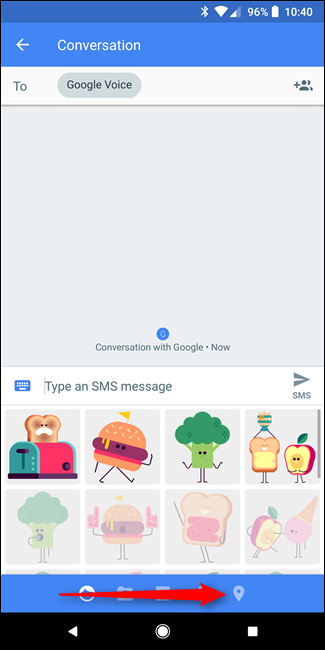
After selecting this option, a box will open that allows you to select photos from the gallery, photos from the camera, and so on in various tabs. One of the similar options is indicated by the cursor mark, which is for sending the location. By selecting this section, the map is displayed.
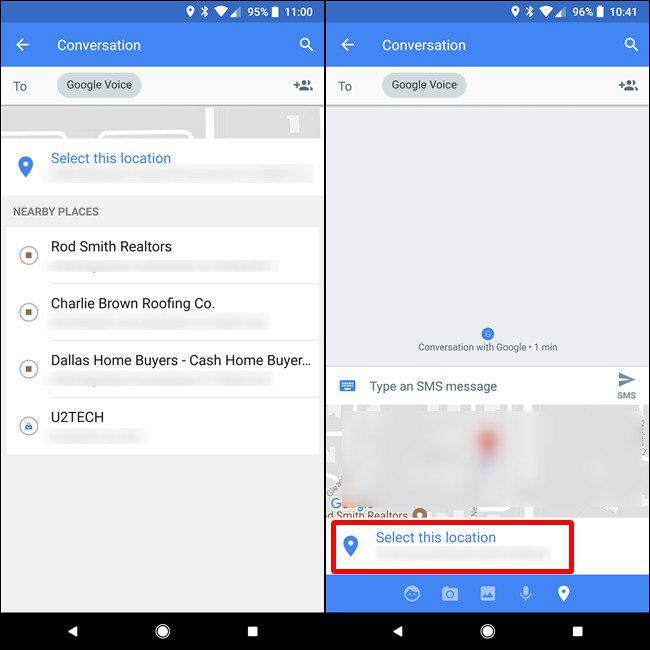
You can select and confirm the desired location by automatically selecting the location or manually selecting it.

Then send the text.
Your location link is simply sent to the person and the person can find out your location by clicking on that link.
Send location on Google Map
In order to be able to send your location to someone through Google so that they can find you more easily, you must first turn on the location of your phone.
Sign in to Google Maps.
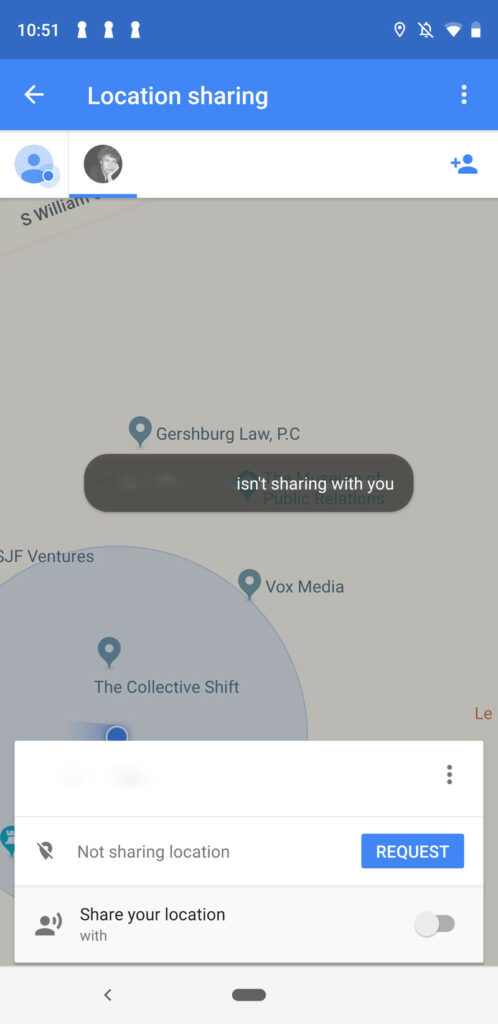
On the Google Maps screen, tap the blue dot that indicates your current location. From the menu that appears, tap Share Location. (If this is your first time intending to submit a booking via Google Map, you will be asked to confirm your identity by entering your email password).
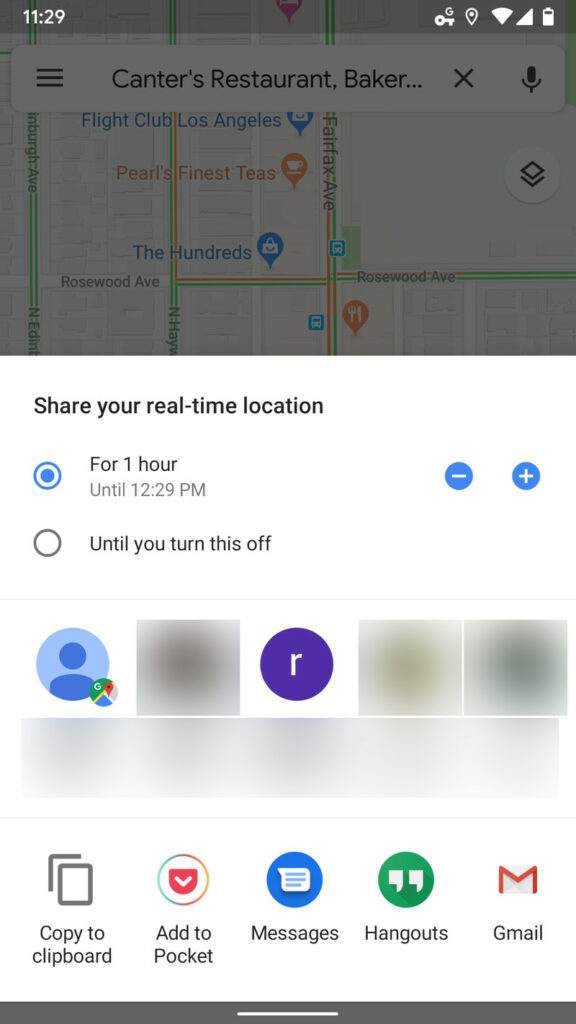
- If you want your active (live) location to be displayed to the person for a certain period of time, select the desired time, for example, one hour. You can increase or decrease this time by using positive and negative symbols.
- If you want your current location to be displayed to the person until you disable it, select the Until you turn this off option.
After confirming the desired mode, select the name of the person with whom you want to share your location from the list. For example, Gmail contact list or SMS.
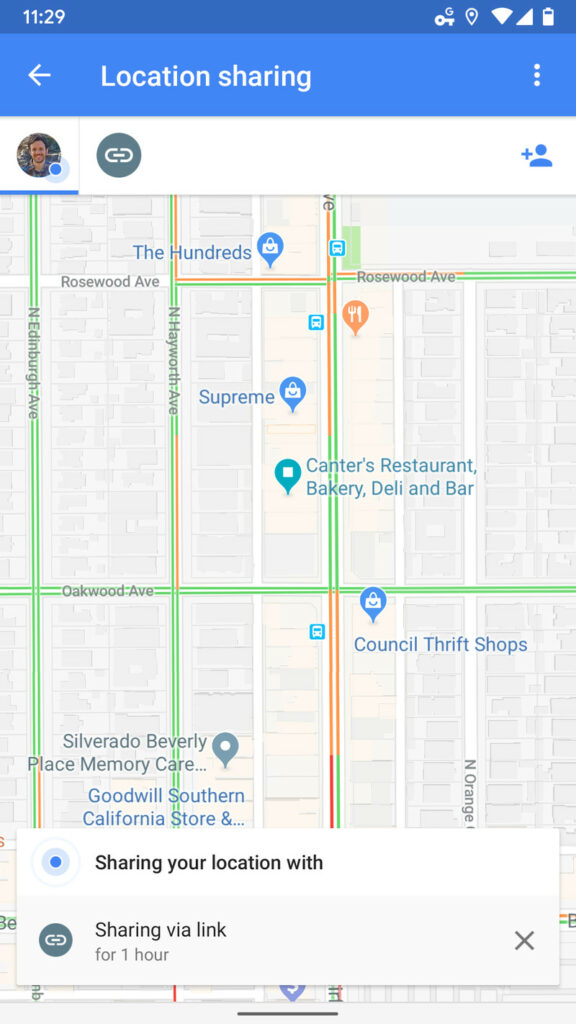
In addition to the possibility of sending Google Map location through the displayed apps, you can copy your location link and save it on the phone’s clipboard. By doing this, you can copy your location link wherever you want.
Insert location in Instagram posts
Sometimes people want to mention the location at the top of the post after posting on Instagram. All you have to do is press the + sign at the bottom of the page when inserting a post.
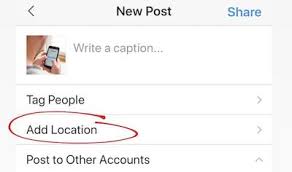
In the page that opens, select the Add Location option, which is also shown in the image above. Select your desired location from the map or pre-defined locations. If you wish, enter the name for which you want the location to be displayed and click OK.
By inserting this post on your Instagram page, the desired location will be displayed at the top of that post.