How To Use Your Iphone Or Android Phone As A Webcam?
How To Use Your Iphone Or Android Phone As A Webcam? An Easy And Free Way To Improve The Quality Of Video Calls And Online Business Meetings
Although corona vaccines are being distributed across different countries, it will probably take some time for us to return to normal life and be in the workplace as before.
So, you still have many months ahead of you to work from home; Promote your social connections through cyberspace and participate in online distance business meetings. You still need to use video chat apps like Zoom and Microsoft Times.
If your laptop webcam is not of acceptable quality and you do not have enough money to buy a webcam or you have not made a decision to buy a webcam at all; You can easily use your phone camera instead of webcam.
Mobile phones made and released in recent years; They have very good camera quality, or at least we are sure it is better than the quality of laptops. When you use the phone’s camera instead of the webcam, in addition to the simplicity of work, you will have more productivity and you can adjust the phone in any place or angle.
Here’s how to put one together for use with video calling and video calling. Everything is free and in many cases you do not even need a webcam application.
You do not even need a webcam app
Webcams have special features and benefits, but you do not always need to use an application to convert your phone’s camera to a webcam. You can directly use video chat apps like Zoom, Skype and FaceTime and chat there.
However, there are steps you can take to improve the quality of your video communications. There are many free and paid apps to help you turn your phone camera into a webcam for work at home.
Webcams for Android phones
You can use the IP Webcam (free or $ 4 for Pro version), DroidCam (free or $ 5 for Pro version) and EpocCam Webcam (free or $ 5 for Pro version) apps .
The DroidCam app has simpler instructions, but is only compatible with Windows and Linux operating systems. The IP Webcam app is in the same situation and will only be paired with Windows and Linux platforms.
If you are a Mac user; The EpocCam Webcam app is probably better for you. Below we have introduced several apps for iPhone.
Webcams for iPhone
IPhone and iOS users can get help from EpocCam Webcam (free or $ 8 or $ 20 for Pro versions), iCam (paid and $ 5) and iVCam (free). All of these programs are easy to set up and run; You can easily find and read the instructions page and instructions for using them on their website.
Both EpocCam and iCam work with Windows and Mac platforms, but the iVCam app only works on the iPhone and supports Windows on the desktop and is not compatible with Mac machines.
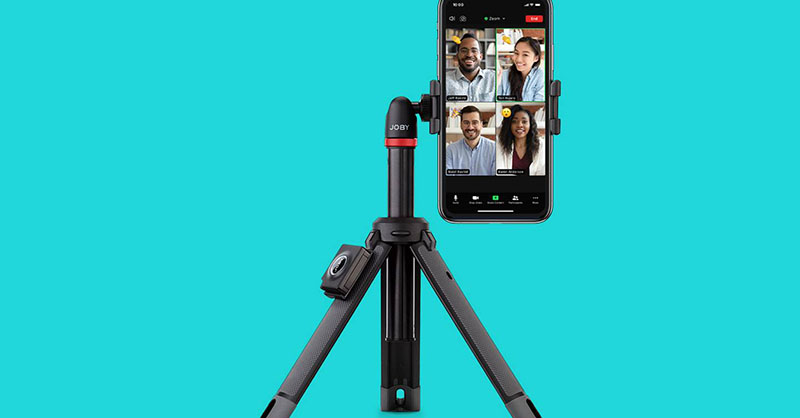
For each webcam application
You have selected and downloaded each of the applications introduced above; To install, you must read their privacy policies, and after installation, go to the guide and instructions provided to connect it to PC. Sometimes you need to download a drive from the Internet or run it through a browser or other tool.
You will be asked to allow these applications to access the phone’s camera and microphone, which is not an option and these permissions must be granted.
Important note
Repeatedly running these apps may drain the phone’s battery quickly. Therefore; If you need to charge a lot of battery and you have to use the phone’s camera as a webcam for long periods of time; It is better to have an external power bank or install the phone somewhere near the power outlet.
Use your phone’s main camera
The main camera of your smartphone has a higher image quality than the selfie camera. It also offers more zoom and focus options. Phones like the iPhone 12, Samsung Galaxy S21 and many of today’s high-end smartphones have a resolution of 1080p, which is higher than the resolution of the new MacBooks with a 720p webcam.
Therefore, to get the best results and quality of photos and videos, it is better to use your phone’s main camera for webcam. Webcam and video chat apps let you choose some settings such as image resolution, quality, angle, focus, white balance, or color effects.
Secure your phone
You need to secure the cell phone to a tripod, monopod, and other known device so that it has no value. Having professional and high quality video images requires that the mobile phone does not move.
Adjust the brightness
Wherever you are and want to enter a video chat or online business meeting; Whether in a room of your house or kitchen, your office room or on a bed and sofa, you need enough light to make your face look brighter.
Adequate light can remove shadows and cover some wrinkles on the face. It is recommended to buy exposure lights called ring light.
Invest in a microphone
Headphones such as Apple AirPads or other headphones that have a microphone inside; They are suitable for casual work and family-friendly video chats, but if you want to have a professional online lecture or record conversations quite clearly; You need to buy a good microphone.
For example, you can buy the Blue Yeti USB Microphone for $ 130 or the Shure MV88 + Video Kit with Digital Stereo Condenser Microphone for $ 249.
The above tips will help you have a better video conference at home or at work. It also potentially introduces you to the hidden capabilities of your mobile phone. Some users use older phones for webcams and keep their new and up-to-date phones with them.













