How to Unlock Any Phone Password without Losing Data
If you have forgotten your Android phone’s password, pin, or lock pattern and don’t know how to unlock them without erasing the data, don’t worry! Fortunately, there are several ways to bypass the phone lock.
We all know that setting a screen lock is one of the best and easiest ways to keep your phone safe. This allows only us to access the content of our phone. But unfortunately, sometimes users forget their phone password, which bothers them.
Usually, in this situation, most users think a factory reset is the only way to turn off the phone screen lock. However, by performing a factory reset, all the data stored on the phone will be deleted. Not all users agree with this.
So, if you want to open your Android phone’s password without a factory reset, this guide is suitable for you and will help you best.
Unlock the password of the Android phone with the help of the software
If you have forgotten your Android phone’s password, PIN, or pattern, you can unlock them using various programs and software, such as the Android Unlock Tool, and move on. This tool is specially designed to unlock the phone screen.
This app can unlock all four types of pattern lock, fingerprint, pin, and password. No matter your password, this tool will help you unlock the phone screen.
This tool is completely safe and secure and is highly recommended for Android phones. The best feature of this tool is that it not only helps you unlock the mobile screen but also protects the data stored in your phone.
Note: It is recommended to download and use the software only on your personal computer or laptop.
Open the pattern of the Android phone without the software
Solution 1: Unlock the Android phone password by rebooting the device to safe mode
If you’re using a third-party app to lock your phone, restarting it safely can unlock it without erasing your data. There are a few steps you need to follow to bypass the phone screen lock:
- Press and hold the power button. After you see the power menu on the screen, release the button.
- Tap and hold the Power Off button.
- Now, the Reboot into the safe mode window will appear. Here, tap on the OK button.
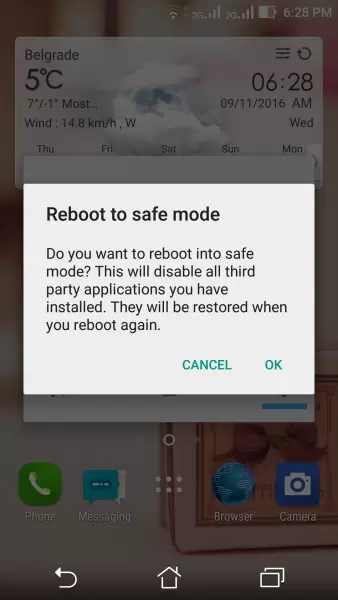
- Finally, uninstall the third-party screen lock app.
- Restart your phone.
- Now, you can unlock an Android phone without a password.
Solution 2: Unlock any phone password using the Android Find My Device
Most users think that Google Find My Device helps to locate the phone or erase the data if it is lost or stolen. But it has another feature. You can use Google Find My Device to lock or unlock your phone.
But it is necessary to activate Find My Device on your phone and then be connected to the Internet.
Please note that Google Find My Device only works on phones with Android version 4.4 and above.
Now follow the steps below to unlock your phone with Find My Device:
- First, open Google Find My Device on your computer or phone.
- Sign in with the same Google account you used to set up the phone you want to unlock.
- Next, select your device and then tap on the Lock button.
- Enter the temporary password and tap Lock.
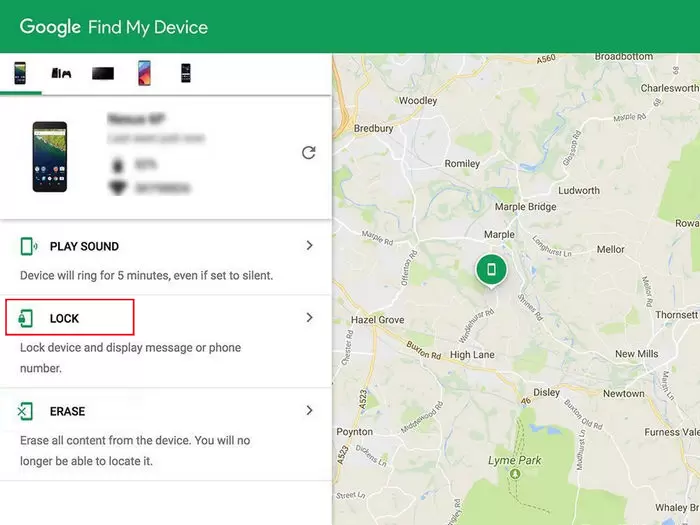
A confirmation screen will appear with the Lock, Ring, and Erase buttons.
Unlock your phone with a temporary password.
Finally, open your phone’s settings and specify a new password for your device.
Solution 3: Use Debug Bridge (ADB) to unlock the phone
You can unlock the phone without erasing its data using the Android Debug Bridge command. But before using this method, you should check the following conditions:
- The USB debugging feature should be enabled on your device.
- Set your computer as a trusted device.
- The ADB method does not work on a phone with encryption enabled.
If your Android phone has all these conditions, follow the steps below:
- First, connect your phone to a reliable computer using a USB cable.
- Then, open Command Prompt on your computer.
- Type the following in the Command Prompt window and then press Enter:
adb shell rm /data/system/gesture.key
- Now, restart your phone.
- You will see that the screen lock of the phone is gone. Of course, it is temporary, and you must set a new lock for the phone screen.
- After setting a new screen lock or password for your phone, restart it. Now your phone will be locked again. Open it with the new password.
Solution 4: Use the Forgot Password feature to unlock the phone screen
Another practical method to unlock the phone is to use the Forgot Password feature. If you want to bypass the Android lock without resetting, this trick will work 100% and get you right.
How to use this trick to unlock the phone is as follows:
- Enter the wrong password five times to lock the phone screen.
- Now, you will have the Forgot Pattern option on the net.
- Tap the Forgot Pattern button.

In the next step, you will be asked to enter the Google account details associated with your Android phone.
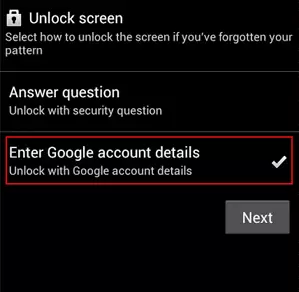
You will now receive an email that allows you to set a new password on your phone.
Solution 5: Use the emergency call feature to unlock the phone
Emergency call, like password forgotten element, is one of the features of Android phones with which you can unlock your phone without erasing the data. In this method, the screen lock will be disabled, and the main screen will be opened without a password.
If you have forgotten your phone password, follow these instructions:
- Tap the Emergency Call option on the phone’s lock screen.
- On the dial pad, press the star key ten times. Now copy them and paste them on the dialer field to be filled.
- Then, return to the lock screen, launch the camera, and swipe down from the top.
- Then tap on the Settings icon.
- Place the stars in the password field to unlock the screen lock and open the main screen.
Solution 6: Unlock the Samsung phone using Samsung Find My Mobile
Samsung users have another possibility, and that feature is Samsung Find My Mobile.
If you have a Samsung account before the phone is locked, it will help you. Follow the steps below to remove the pattern lock on Samsung:
- Open the Samsung Find My Mobile website on the computer.
- Click on the Unlock option.
- Then log in to your Samsung account and click the Next button.
- Then click Unlock again and enter your Samsung account password.
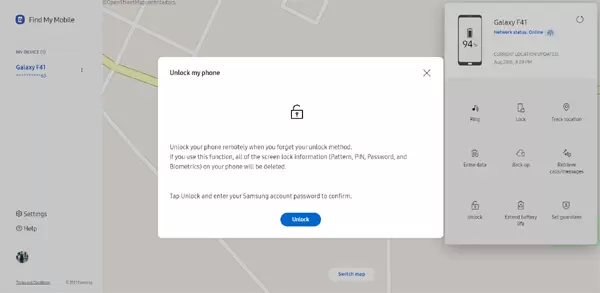
Now, the Samsung phone screen will be successfully unlocked without losing data.













