8 Ways To Transfer Files Between Two Computers Or Laptops At High Speed
Transferring Files Between Two Computers Can Be An Exciting Process. But A Major Problem In Transferring Computer Data Is The Data You Have Stored On An Old Computer, And You Most Likely Don’t Want To Lose It And Start From Scratch.
In the continuation of this article, we have introduced ten methods of transferring files from laptop to computer, which will make the problem of transferring information from computer to laptop easier for you.
Using an external hard drive to transfer files between two laptops
Using an external hard drive and transferring data from laptop to laptop, you can also have a backup copy to use when necessary to transfer files from computer to computer.
This method of transferring files between two computers is more manual than the previous method and may take a little longer, But if you have an external drive. You don’t want to pay more for transferring computer data, using this option is also suitable, especially in the conditions of internet restrictions in our country, which make the above option weaker.

Just connect your hard drive to the old computer, copy your files and folders to the hard drive to transfer files from laptop to computer, click the hard drive to the new System, and do the same transfer in reverse. Note that you cannot share the operating system’s settings or programs in this method of transferring information from a computer to a laptop.
Using a cable to transfer data from laptop to laptop
In the continuation of the tutorial on transferring files between two laptops, it should be said that if you are not a subscriber to any cloud services. You don’t intend to spend new money to buy an external hard drive; using a special cable for transferring files from computer to computer can be a relatively cheap option for sharing. The file between the two computers should be from Windows XP to Windows 10.

The price of these transmission cables, which are from two USB-A 3.0 male ends they used and connected to two computers with Plugable brand, is about 30 dollars. After clicking the line to both sides, the computer data transfer software will guide you through transfer files, settings, user accounts, and folders to quickly transfer files between two computers with a network cable.
If two computers with the USB 3.0 port do not benefit, another option with a USB 2.0 port and UGREEN brand is also available in the market. Just note that naturally, transferring files from laptop to computer with a cable will not give you any support version.
Using PCmover software to transfer data from computer to laptop
A few years ago, in the era of Windows 7 and Windows 8, Microsoft launched a service called Easy Transfer To transfer information from laptop to laptop; he had set up to share files and settings between computers using a USB data transfer cable. Some DVDs, an external hard drive, or a network were provided to users.
Unfortunately, the Easy Transfer service cannot transfer files between two laptops in Windows 10. Still, this tool is not entirely abandoned, and Microsoft with Laplink PCmover has cooperated to transfer files from computer to computer and doubled its functions. However, this file transfer service between two computers is not free.
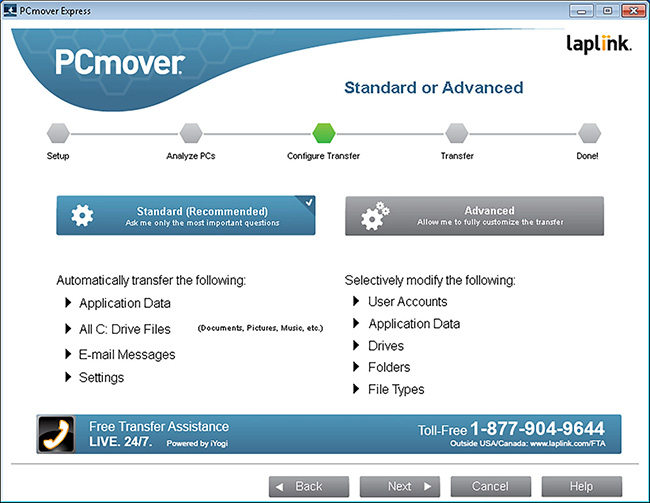
Express versionThis PC data transfer tool allows you to select the folders, user profiles, files, and settings you want to transfer. You must connect two computers to the Internet and wait for the file transfer from laptop to computer.
PCmoverIt will do its best to make your new computer look like the old System. However, depending on how old the old operating System is, your migration to the new operating system will involve changes. Suppose you have a problem in the process of transferring information from a computer to a laptop. In that case, you can contact the 24/7 support of the manufacturer of the software for transferring data from a computer to a computer.
This version of PCmoverIt does not allow complete transfer of applications between computers.
It’s compatible with Windows versions from Windows XP to Windows 10, and keep in mind that PCmoverIt does not back up your data while transferring files between two laptops.
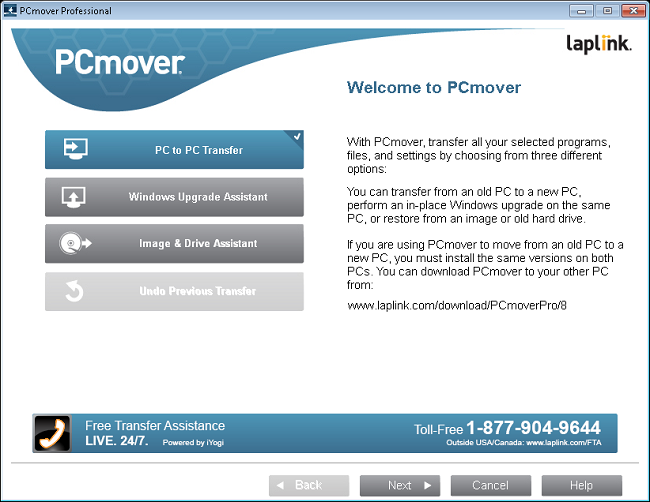
Also, the Professional version of the PCmover tool will cost you more for a one-time license to transfer files from computer to computer (if you’re going to buy the legal arrangement, of course). Still, we should consider this option if you plan to share programs on the System. This version works like the Express version; you must specify the selected programs when selecting files and folders. The professional version provides full-time support for transferring files between two computers.
Using Macrium ReflectTo get a copy of the hard drive
In the continuation of the tutorial on transferring files between two computers, it should be said that CloneYou can transfer computer data from the old hard drive to the new hard drive. Once copying is complete, you can upgrade your System with the new hard drive.
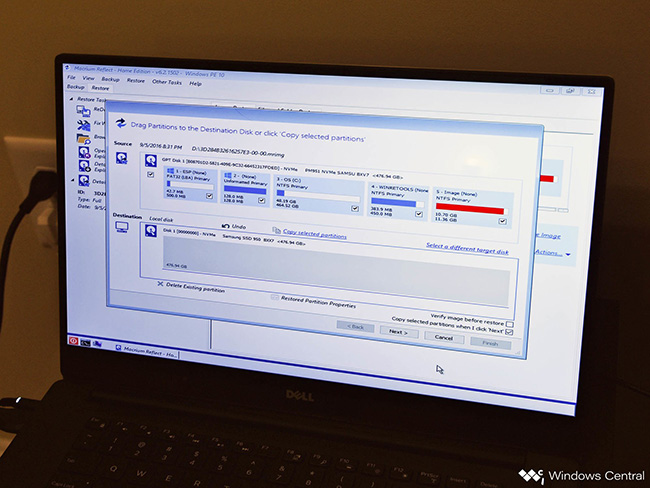
There are various tools to transfer files from laptop to computer. One of these high-speed file transfer software between two computers, which also has a free version and allows users to use it four times, is the Macrium Reflect tool. Is. Commercial versions of this data transfer tool from computer to laptop are also available at different prices.
File sharing within the network
Until about a year ago, one of the easy ways to transfer files between two computers and share files when the source and destination computers are on the same network was to use the HomeGroup feature. It was in Windows. All that was needed was that the two computers could see each other on the web, and the HomeGroupHe did the rest.
In the Windows 10 April 2018 Update, the HomeGroup feature To transfer files from laptop to computer without cables was retired and removed from Windows. This means that people who use this way to share information from laptop to laptop have to use other and sometimes more brutal methods.
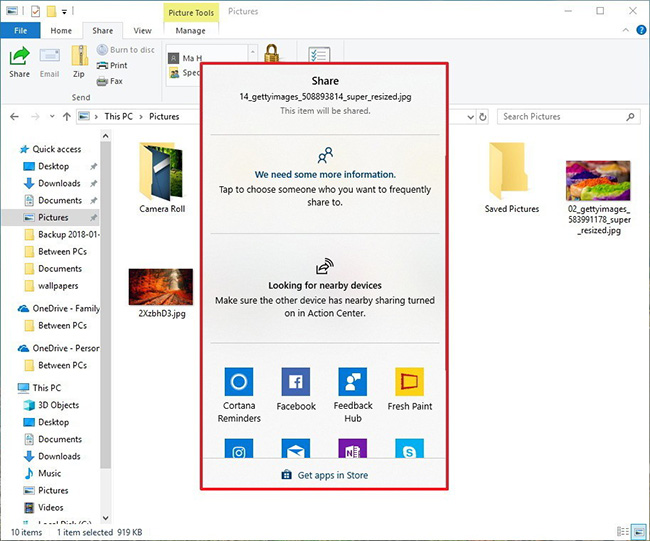
However, Microsoft has not eliminated the ability to transfer files between two laptops over the network; it has improved it and changed its name. In the new operating system version, to transfer a file from a computer to a laptop, select a file and select the Share option. From the tabs at the top of File Explorer, you will have several choices for how to share and transfer the file from one computer to another.
In addition, the possibility of transferring files between two laptops without cables with OneDriveAs stated at the beginning of the article, it is well integrated into Windows 10. With the right-click menu of files, it is possible to directly transfer files between two computers in Windows 10 and even apply access settings.
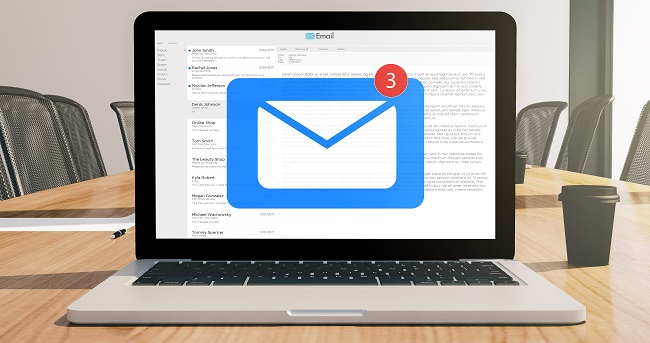
Using Nearby Sharing to transfer files
Microsoft has an easier way to share files over the network. This method is called Nearby Sharing. You must enable this feature on both computers. Follow the steps below to allow Nearby Sharing.
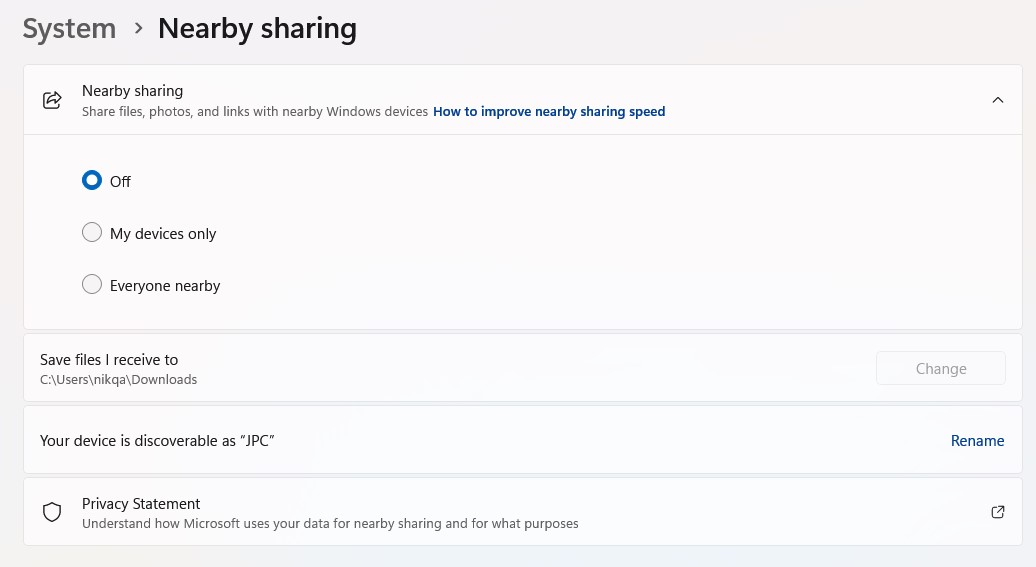
- Go to Settings, then select System.
- Select Shared Experiences.
- Please scroll down to find Nearby sharing, then turn it on.
- Set the drop-down menu below it to Everyone nearby.
- Once you’ve done that, open your File Explorer, right-click on the file you want to share, and then select Sharing.
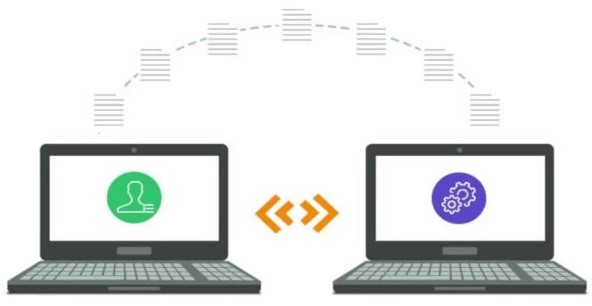
Transfer data between two laptops via Wi-Fi
One of the ways to transfer files between two computers is with Wi-Fi. If both of your computers are within range and connected to the same Wi-Fi, you can set up a local area network to transfer files so that you can use one computer to search the other computer’s hard drives to select the files you want to share.
Windows 10 and other operating systems have settings that allow users to set up a home network to transfer files from PC to laptop over Wi-Fi. This method is similar to the transfer of information through the local network mentioned earlier.

File transfer between two computers with flash memory
The most common way to transfer files is from computer to computer. Connect the USB flash drive to the old computer for this data-sharing method. After identifying the flash drive, copy the desired files and programs to it and remove the flash drive using appropriate methods. After that, connect the flash drive to your new computer and transfer the data. This method is user-friendly, especially if two computers or laptops have USB 3.0 ports.
Summary and answers to frequently asked questions
This article examined the most important and easiest ways to transfer computer information. In this way, using peripheral tools and Windows is also a way forward. When you migrate to a new computer, what solution do you use to transfer information? We are waiting for your answers in the comments section.
What is the best way to transfer files between two systems?
Transferring information via cable or Nearby sharing can be considered two suitable data-sharing methods.
What is the easiest way to move files between two laptops?
Perhaps the easiest way to transfer information is to use a flash memory or an external storage drive.

