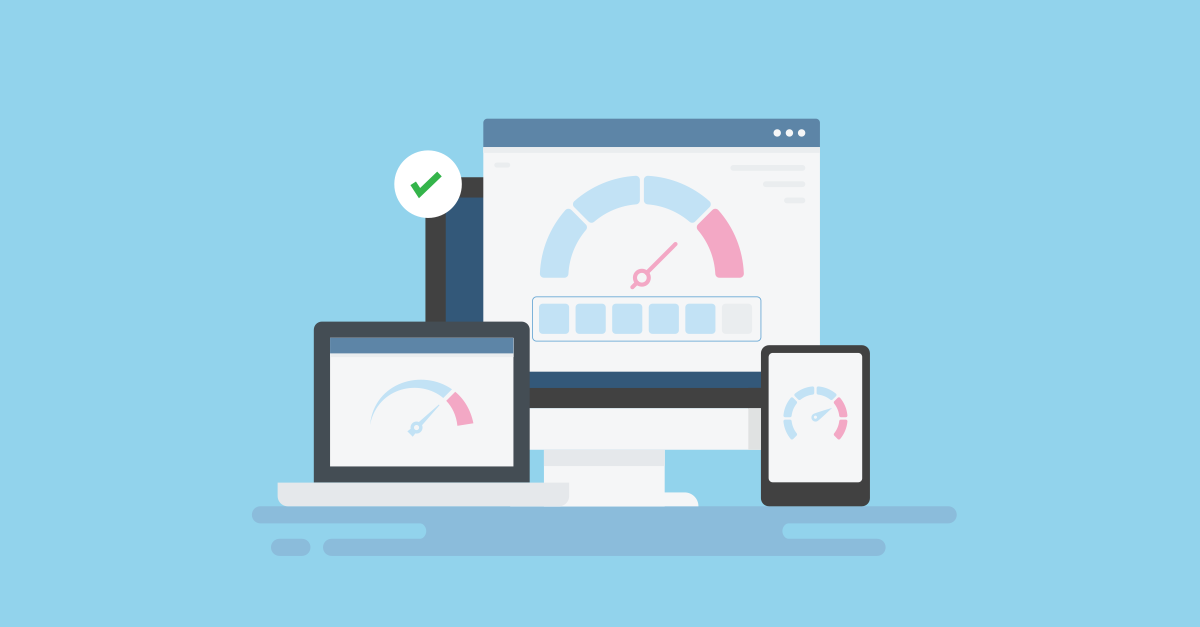How to Speed Up Your WordPress Website for Better Performance
The slowness of the WordPress content management system is a common issue for WordPress users; after a while, site speed can drop drastically. Slowness in WordPress can occur for various reasons, including the following:
- Using many plugins
- The problem with coding the template
- Use of a nulled plugin and template
- Use of inappropriate hosting
- Heavy site database
- Use of unoptimized and high-volume images
- Not updating WordPress, WordPress plugins, and themes
Increasing server response time (Response Time)
We have identified the reasons for WordPress’s slowness. In the lower part, we will explain how to increase its speed.
Using many plugins
One of the main reasons for WordPress’s speed drop is the installation of many plugins. Removing redundant plugins (both active and inactive) will significantly increase speed.
Use a light template to prevent the site from slowing down.
Using a lightweight format is an effective way to prevent the site from slowing down and to improve its speed. Some templates are very heavy; they use images, videos, slides, plugins, etc., which can slow the site. If you focus only on the beauty of the WordPress site template and ignore the number of photos, slides, videos, etc., as the site’s content grows and user traffic increases, you will likely encounter slow site speed.
Use of a nulled plugin and template
Using nulled templates and plugins often causes performance issues and other problems in WordPress. Those who provide nulled templates and plugins embed code that, in addition to being viral, slows WordPress. As much as possible, do not use nulled templates or plugins.
Use of inappropriate hosting
Whatever your scripting or content management system, using low-quality hosting will cause 100% performance issues. Unfortunately, the number of companies offering low-quality hosts is increasing rapidly, and these companies are not monitored. Even some big companies have started providing poor-quality services, so you must be careful when preparing the host.
Heavy site database
One of the problems we have seen in many sites has been the extreme slowness of the database, managers who have used any plugin to increase the speed of their site, but not only this problem has not been solved, but it has also gotten worse, it is interesting to know that When you don’t have a healthy and orderly database, no matter how much you increase the hardware power of your service, it cannot have a significant impact on the speed and performance of your site. One of the best plugins for optimizing and reducing the size of the WordPress database is WP-Optimize.
Introducing the WP-Optimize plugin for WordPress database optimization
The WP-Optimize plugin is considered one of the best for optimizing and reducing the size of the WordPress database.
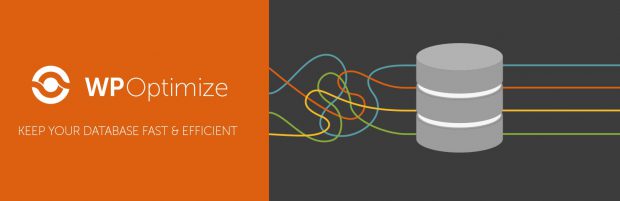
Features of the WP Optimize plugin.
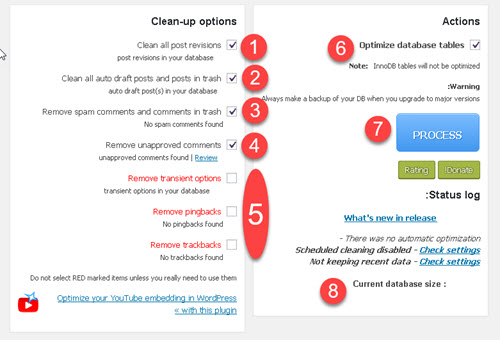
1- Delete all automatically saved posts in WordPress
As you know, from WordPress version 2.6, the option of automatically saving posts was added to the WordPress system. This option is handy. Or if you encounter a power outage problem, you can recover a large part of your posts. Now, suppose you have thousands of posts published on your WordPress site. WordPress copies several copies of almost every post, so a large number of posts, used and unused, have been added to your WordPress database. This possibility has made your WordPress slower, this plugin can delete these posts and there is no need to worry because this plugin does not delete your pending posts, but the post Removes autosave.
2- By checking this option, the posts in the trash and your automatic drafts will be deleted.
3- Deleting spam comments and comments in the trash
4- Removing unapproved views
5- Try not to tick these parts
You may lose some settings that you need. The most useful option is the Remove PingBack WordPress option, which removes the views that are reflected for you.
6- By checking this option, your WordPress database will be optimized.
7- By clicking on the Process option, the optimization operation will start.
8- In this section, the current volume of your database and also the volume that the database has deducted from your WordPress are displayed.
By clicking on the Tables option at the top of the page, you can see the database tables, the size of each table, and the records of the tables, etc., in your WordPress.
By clicking the Settings option, you can configure the operations we described to run automatically at set intervals. (Not recommended)
Use of unoptimized and high-volume images
It may have happened to you that you did not reduce image size or compress images when uploading them to WordPress. Over time, when you check your site speed with tools like GTmetrix, you will see how many photos need optimization. But manually optimizing each image is difficult. The right solution is to use the WP Smush plugin.
Compress and optimize images in WordPress with the WP Smush plugin
Advantages of using the image compression plugin
With the help of this image compression plugin, you can easily optimize all the images in the host and directory. Identify huge and small pictures and enable lazy loading. By doing this, you help increase your website’s page load speed and SEO.
1- Install WP Smush plugin
You have two ways to install this plugin:
Enter the WordPress panel and enter the add section from the plugins section. Please search for the name of the plugin and install and activate it.
2- Quick plugin settings
After installing the plugin, the image compression option will appear in the WordPress main menu. From the same section, you can access the dashboard sub-menu.
When you open the dashboard for the first time, you will be prompted to quickly launch the plugin. Click on the “begin setup” button.
Then enable Automatic Compression and click Next. This way, when uploading smush images, it optimizes them.
The next step shows EXIF Metadata, which is used to clear image metadata (such as the photo’s time and location) and reduce its size. Enable this option and click Next.
In this step, the lazy load settings are displayed and must be activated. Lazy loading avoids loading all page images at once and instead loads only the images for the part of the page the user is viewing.
In the Usage Data section, the plugin developer is granted data-mining permissions to develop the plugin. Click next to enter the plugin page.
Not updating WordPress, WordPress plugin, and theme
Updating WordPress, plugins, and themes can affect the site’s speed. Try to keep the site, plugin, and template up to date. With the update, many bugs and errors will be resolved, and the site will function properly.
Increasing server response time (Response Time)
Your site is considered fast for search engines like Google when the user load time is less than 3 seconds. Of course, more time, up to 4-5 seconds or a little more, may not be a problem, but less than three seconds is good, and less is great.
Server Response Time, or SRT, is the time it takes for your site’s server to respond to the browser’s request. In other words, it is the time it takes for the server to execute PHP and HTML files, etc., so that users and visitors to your site can see the content.
Server Response Time, also called Time to First Byte (TTFB), is the delay between the user and the server and the time the browser must wait before the data arrives. If TFFB is 200 milliseconds for you, it does not mean it will be the same for another user in another country or location.
How to increase the loading speed of the site, or in other words, how to reduce the response time?
The average amount of TTFB is as follows:
- 100 milliseconds is incredible.
- 200 seconds to 500 milliseconds is fine.
- 500 milliseconds to 1 second is acceptable.
- More than 1 second is bad.
Note that if the server takes a long time to load your files, your site’s response time will increase, and this is a problem that must be addressed and resolved.
Why should server response time be below this value?
1. Influencing site users
The shorter the server response time, the faster the site loads. You can impress first-time visitors with this speed, so they will likely return to your site. Always keep in mind that server response time significantly impacts the user experience on your site and the likelihood of returning.
2. To get a better and higher rank in search engines like Google
Maybe your primary purpose for reading this article is to identify and fix factors that slow your website. As a search engine, Google hates pages with high loading times and may not index them at all. Don’t forget that optimizing WordPress speed is part of on-page SEO.
3. To make massive changes
There is no doubt that you can make many changes to your website when it is fast. If you run a marketing website whose revenue depends on more sales, or even other sites whose goal is to generate income and sell a product, if server response time is high, users will easily leave your site. They will look for their product on another website. Improving site speed can do wonders for search engine rankings and user experience.
Factors that affect server response time
- Insecure web hosting
- Peak traffic times
- Weak cache and improper site and server configuration
- Old version of PHP
- Pages whose size increases continuously.
These were only part of the factors that can affect the site’s response time.
Optimizing and reducing the number of such scripts on a page can improve your website’s performance and handle more requests. Below are some ways to manage these scripts:
- Using external CSS and JavaScript files: It is better to use external JavaScript and style files. This makes it easier to cache this content.
- Combine CSS files: Keep your CSS in external files and reference them in the <head> tag of your site so they load more efficiently. Instead of calling multiple files on one page, call only one file.
- Placing JavaScript files at the bottom of the page: Combine your JavaScript files and put them at the bottom of the page. This will reduce the loading time on WordPress HTTP and HTTPS sites.
- Placing CSS and JavaScript inline: If your CSS and JavaScript are short, place them inline in HTML tags rather than in external files.
- Using the Keep-Alive technique: This method maintains the TCP connection for HTTP requests in subsequent requests. Make sure this feature is enabled on your website. Some hosting providers disable this mode; you can help it by adding the following code to the htaccess file. Activate it yourself.
<IfModule mod_headers.c>
Header set Connection keep-alive
</IfModule>In this training, we examined the best solutions to reduce WordPress website response time and highlighted the factors that can slow your site. Consider increasing your website’s speed, and share your experiences with us and others in the comments at the bottom of this post.
FAQ
Why is my WordPress website slow?
Common reasons include poor hosting, heavy themes or plugins, unoptimized images, and lack of caching.
What are the most effective ways to speed up WordPress?
Using caching, optimizing images, choosing a lightweight theme, and improving server performance are key steps.
Does website speed affect SEO?
Yes, faster websites provide better user experience and are favored by search engines in rankings.