How To Make A Group Video Call On Whatsapp
WhatsApp supports free video calling for both Wi-Fi and mobile Internet. With this feature, you can make video calls with your friends and acquaintances anywhere in the world.
But how to make a personal or group video call on WhatsApp?
WhatsApp is one of the most popular messaging platforms in the world and has more than 300 million daily active users. Like many platforms today, you can make voice or video calls to your friends and acquaintances.
In the difficult days of quarantine, this feature is more valuable than ever. Using video calls on WhatsApp can with all your loved ones, colleagues, friends, and acquaintances communicate.
Here we are going to show you how you can make a video call to several contacts as a group.
How to make a video call in WhatsApp
- Open the conversation page inside WhatsApp.
- Click on the camera icon at the top right of the screen.
3- The video call is made automatically and the recipient’s phone starts ringing.
How to make a group video call on WhatsApp
- Open the conversation page inside WhatsApp.
- Tap the phone with a “+” sign at the top right of the screen.
- Select the contacts you want to be in this video call.
- Click on the camera icon.
Furthermore:
1- Click on the Calls tab at the top of the page.
2- Click on the phone icon with the “+” sign at the bottom of the screen.
3- Select New group call.
- Select the audience you want to add to the group.
- Click on the camera icon.
If you want to have a standard voice call instead of a video call, tap the phone icon.
How To Make A Whatsapp Group Video Call
It is important to be able to make video calls when distances increase. That’s why we desperately need apps that help us make group video calls. WhatsApp, which has long been popular as a messenger, has virtually become an alternative to text messaging. But WhatsApp also lets you make voice or video calls.
In WhatsApp, you can make a group voice or video call with up to eight people. WhatsApp is a great alternative to Zoom or Skype for smaller, less crowded groups and conferences.
Because it uses call encryption and has a very high level of security. (Unlike zoom or skype).
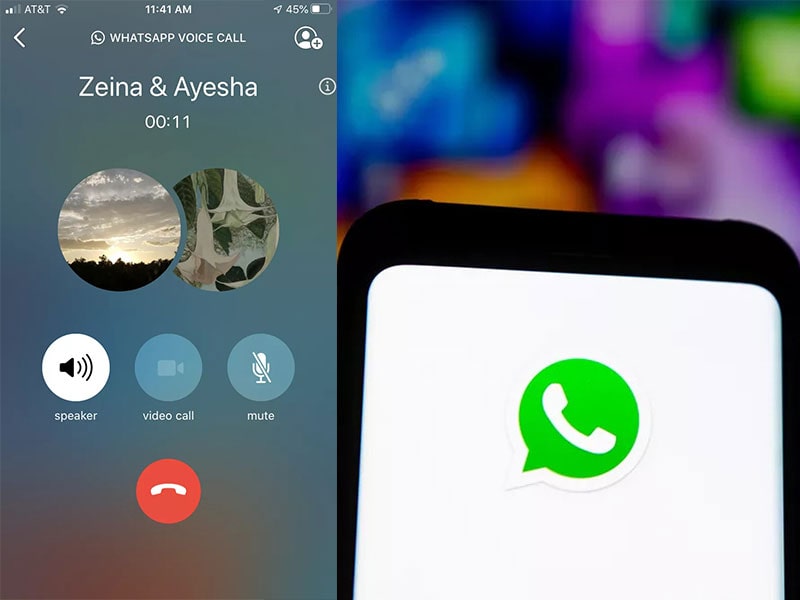
WhatsApp Group Video Call Features and Features
WhatsApp is available for both iOS and Android, so you can easily chat with people or make WhatsApp group video calls, even if they do not all have the same phone type.
It is good to know, in addition to the fact that you can only make and answer calls via mobile phone, it is also possible for you to access WhatsApp through your browser or download the desktop version of the program and from Take advantage of WhatsApp group video calling.
To use WhatsApp, you must first set up an account in the app (and if you are smart, consider security issues and secure it correctly.) That is, first enter your SIM card number in the app to send a text message Send you confirmation from WhatsApp.
Your account will be created after entering the confirmation password.
Another drawback of group video calling in WhatsApp is that you can not switch between voice call or video call only during group calling and change the call mode. To move, you will have to hang up and start calling again.
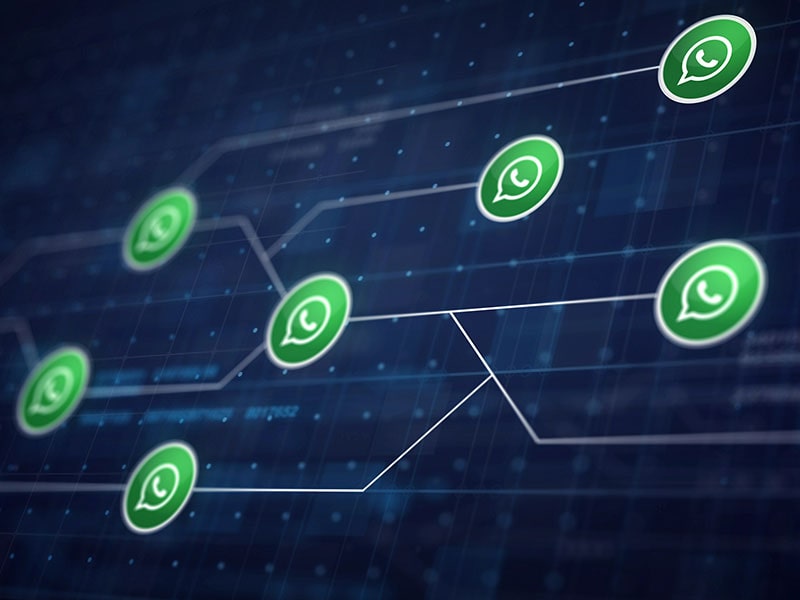
Steps to make group video calls on WhatsApp
While the Android interface is slightly different from iOS, the basic steps for making a group video call are the same. The following is a step-by-step guide on how to make group video calls with WhatsApp.
The first method: from the “Call” section
Click the Phone button on the last tab to go to the “Call” section.
Tap the button with the phone and + in the upper right corner of the screen.
Click on “New Group Call”.
This will open a list of your contacts. You can find the people by entering their names in the search bar above. Add people to the contact by clicking on the circles next to their names.
Tap the phone button to start a group voice call and the camera button to make a WhatsApp group video call.
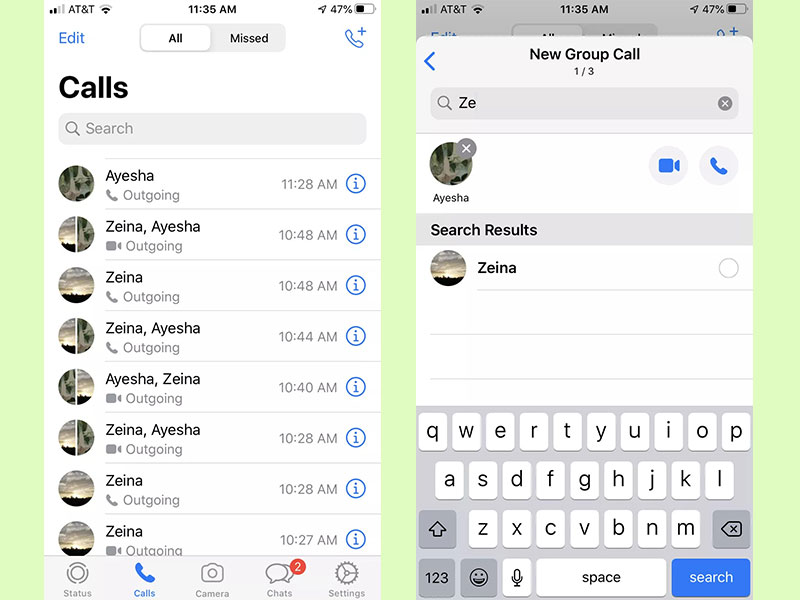
The second method: from within the chat group
Click “Chats” at the bottom of the page, then select Group Chat to open it.
If your chat group is a total of four or fewer people, you will see a video and phone icon (no plus sign) in the upper right corner. Tapping any of these buttons automatically starts calling everyone in the chat.
If your chat group has more than four people, you need to add your audience to the call. Click the button that has a phone and a + sign in the upper right corner. The group members’ names appear. Add the people you want to the group call by tapping the circles next to their names.
Tap the phone button to start a group voice call and tap the video button to start a WhatsApp group video call.
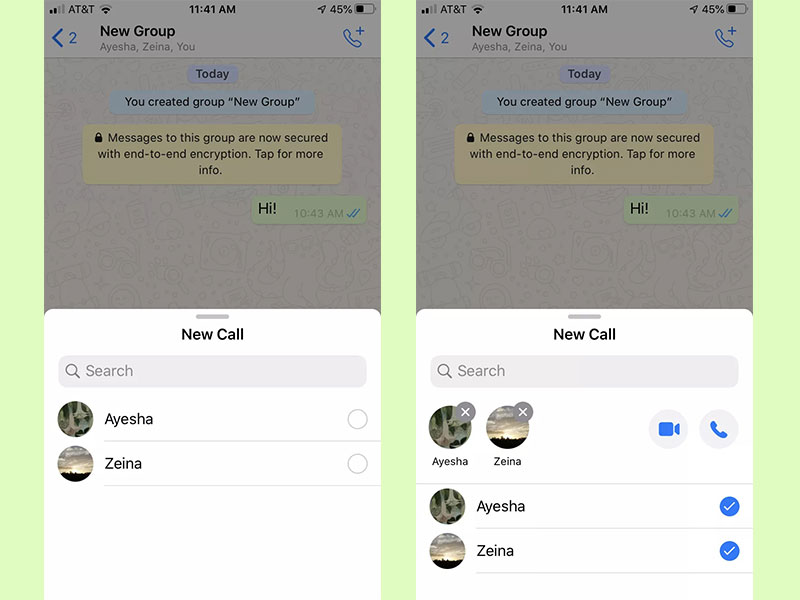
Method 3: Add people one by one
You can add more people to a group video call one by one.
In the bottom right corner of your screen, tap Chats and select the first person to start the conversation.
To start a voice or video call, tap the corresponding button in the upper right corner.
Once the contact with the person in question has started, click the Add button (person icon and + sign) in the upper right corner to be directed to the Add People page.
A list of your contacts is now displayed. To quickly find the person, type the name in the search bar at the top, this way you filter the contact list. Now click on the name of the person you want to add.
Note that you may receive a pop-up window asking if you want to add that person to a WhatsApp group video call. Tap “Add” to allow them to log in.













