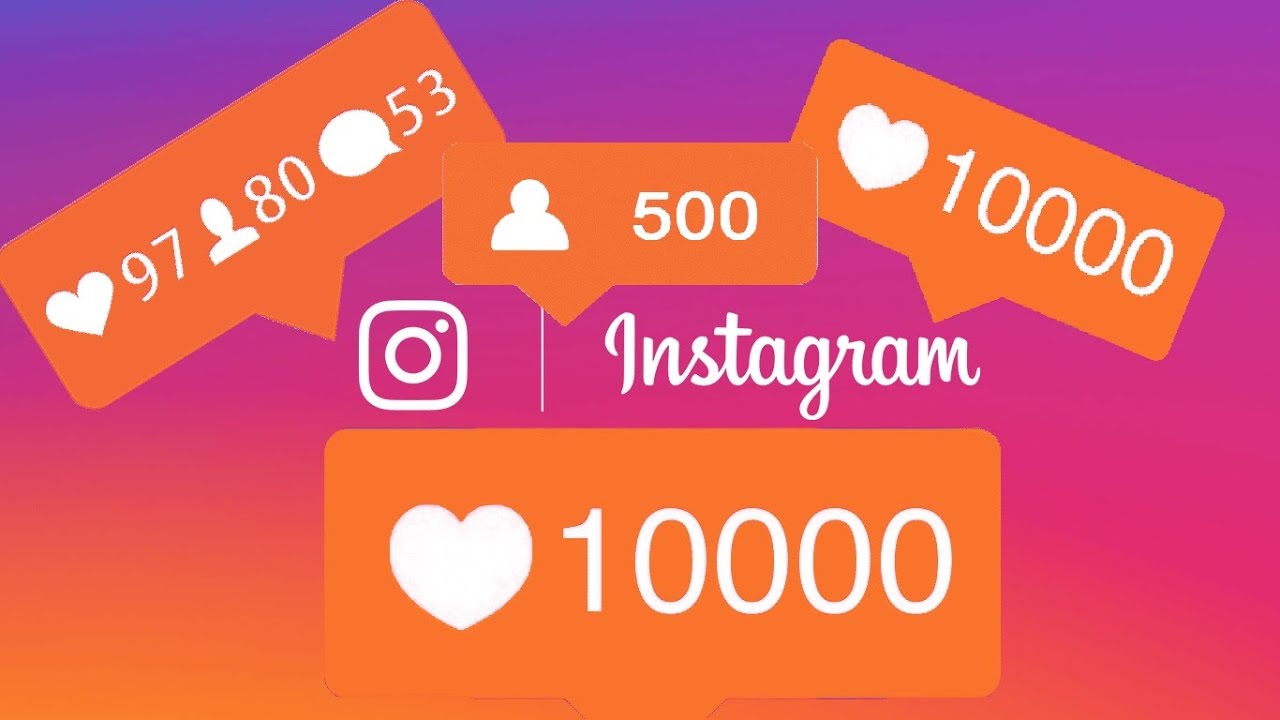How To Hide Likes On Instagram, How To Hide Instagram Followers And Likes?
Since 2019, Facebook has been testing the ability to hide likes on this social network and Instagram, and finally, this option is now available to Instagram users.
The company’s goal in adding the ability to hide likes on Instagram was to reduce attention to the number of likes and focus on the content of the posts.
Also, the number of likes for younger age groups is sometimes too important, which leads to certain behavioral injuries.
But now you can hide the number of likes on Instagram. In this article, we will teach you how to do this.
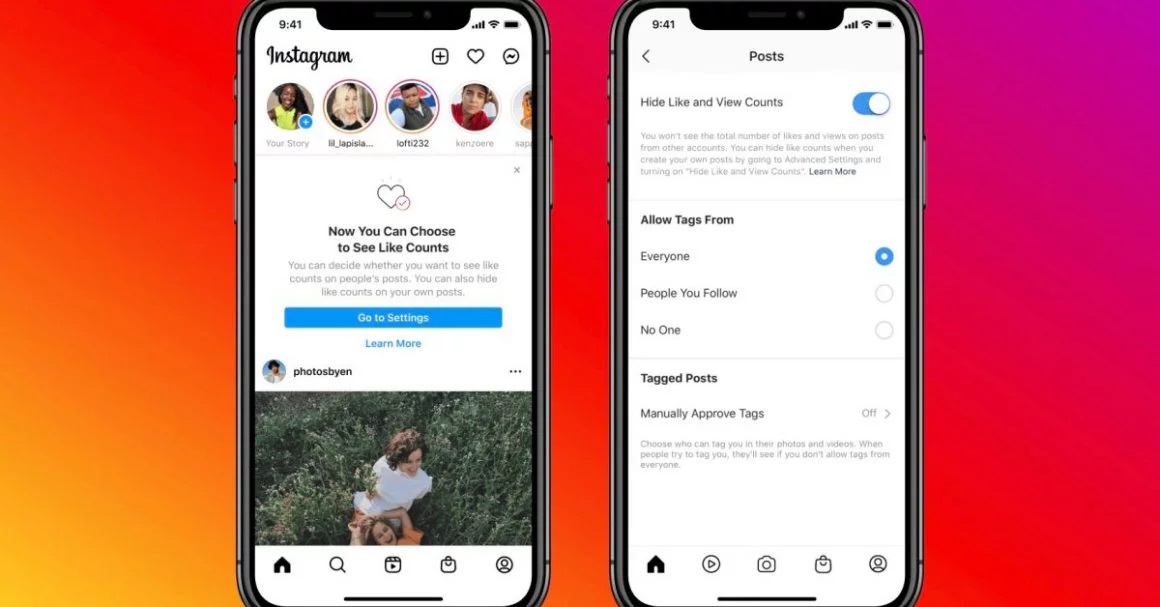
Hide likes on Instagram
Instagram sends a notification about this new feature to Instagram users, which you can easily touch by entering the relevant settings and enable or disable the display of likes. But if you have not received this notification or have lost it for any reason and you are looking for an option, follow the path below:
Inside Instagram, go to your profile page and select the three dots option from the top right of the page.
Go to Settings and select Privacy.
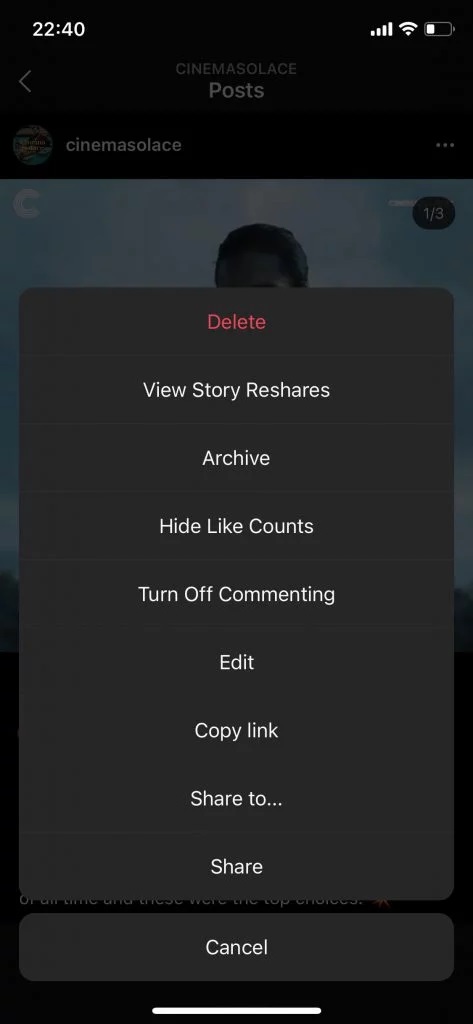
From the Posts section, touch Hide Like and View Counts.
By following the steps above, all posts except your personal page posts will be displayed without displaying the number of likes. If you want to hide the number of likes of your personal posts randomly, touch the three-dot icon in the desired post and then select the Hide Like Count option.
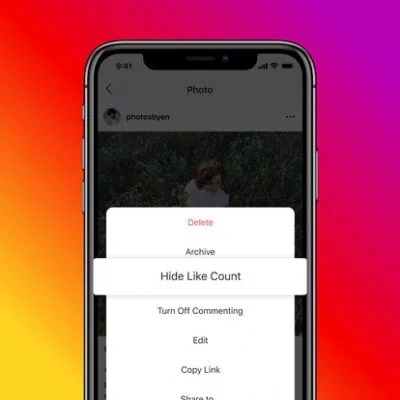
You can also hide the number of likes on your page posts. To do this, follow the steps below:
Before sending a new post, touch Advanced Settings at the bottom of the last page where the caption is inserted or the location is added.
Now select Hide Like and View Counts on This Post from the top.
How To Hide Instagram Followers And Likes?
How to hide followers on Instagram?
Hiding Instagram followers is about protecting users’ privacy. It also happens to you that sometimes you look at the list of followers of a person or a fan page and want to get information about the list of people who follow that page.
This feature has been installed on Instagram, as we have said, for the protection of users’ privacy by the application manufacturer, and as it is clear, it has also been well received.
Now we go to the methods of hiding or hiding in Instagram.
First of all, it’s better, you should have information about how to create an account on Instagram! It’s important whether your account is public or private.
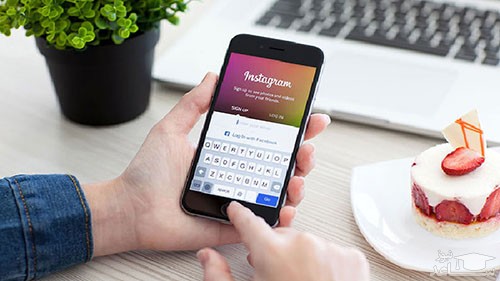
You should note that your account identity determines how you want to operate on Instagram. This means that if you want to be in business and marketing or marketing activities on Instagram, you must use a public account, otherwise, you must have a private account.
What are Public and Private accounts and how should we make our account public or private?
To have a page with the ability to hide Instagram followers, you need to have a private account first. Tip 1: On Instagram, after you create an account, by default this account is in Public mode.
The publicity of your Instagram account means that any other user can view your posts and can like them or post comments below your posts. This means that you can no longer use the methods of hiding Instagram followers.
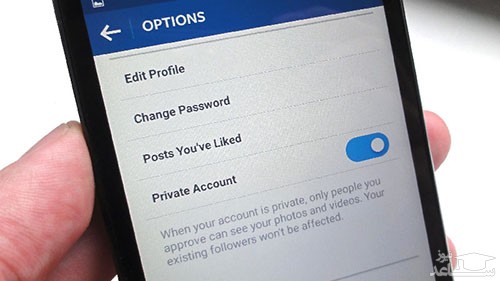
But Instagram has the feature that you create a private account.
Another feature of a Private Account is that to be added to the list of followers, others need to ask you for a friend, and after confirming them, you will be included in the list of requesting followers. In this case, they can post your posts. Read and like or comment on your posts. But what is the private way to privatize an account on iOS and Windows Phones?
How to hide our activity on Instagram?
The photo-sharing app introduces a new feature called Activity Status to let you know that your friends are online and able to DM with you. While it may make you a poet from the days of AIM, it’s good to know how to turn off Activity on Instagram – because while it can certainly be useful, you may not always like it when your friends are on their phones. را.
If you want to seek immediate freedom in your feed, no matter where you enter the conversation, make sure you know how to easily avoid this update. When your friends are active on Instagram, a green dot appears next to their profile photo in the DM inbox and your friend’s list.
1. Go to your profile
When opening Instagram, go to your personal profile first. You can access this by clicking on this icon with your profile picture at the bottom right of the page.
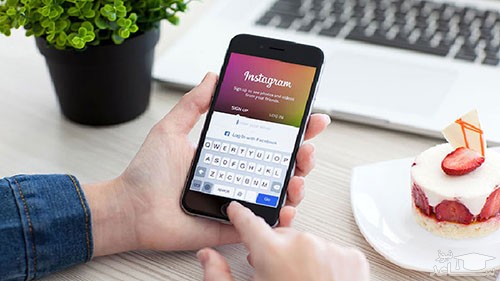
2. Go to Settings
Next to the “Edit Profile” button, you will see a small box with the image of gear inside. By pressing that button, you will be transferred to your Instagram account settings.
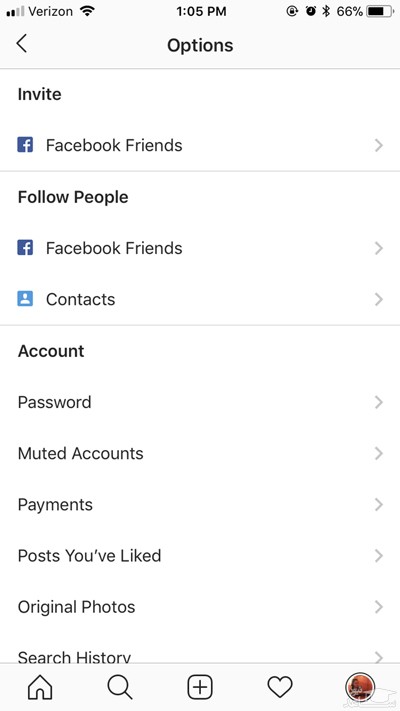
3. Turn off the activity mode
When you scroll to the bottom of the page under “settings”, you will see an option for the page called “Activity Status”. By pressing the button, a switch appears that you can turn off. This page says: “Allow your desired accounts and allow anyone you message to last active on Instagram apps.
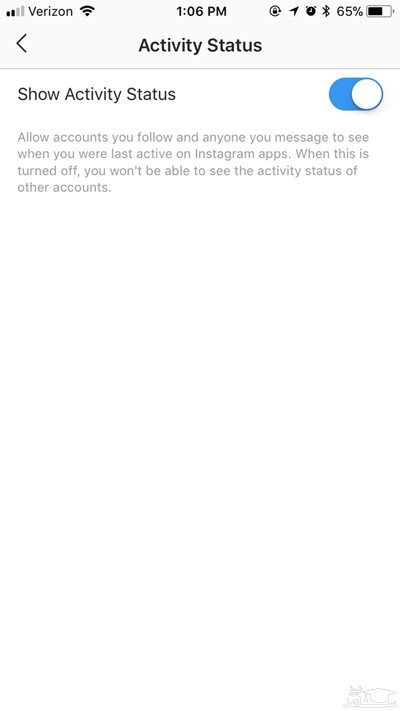
“When this is off, you can not see the status of other accounts.” To prevent other users from being active on Instagram, just make sure the switch is rotated to the left.
Be aware of these posts when your favorite people post
It must have happened to you that you want to be informed of this post whenever the person you are interested in publishing a post on Instagram. Fortunately, doing this is easier than you think on Instagram, and you need to enable notification settings for new posts of the people you want.
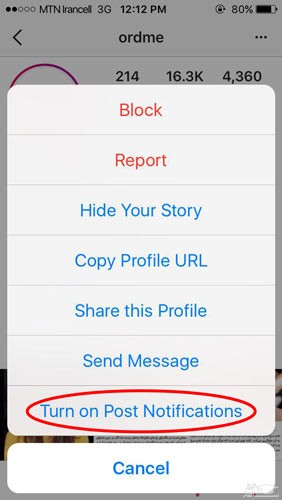
All you have to do is go to the person’s profile and tap on the three dots at the top right and finally activate the Turn on Post Notifications option from the menu that appears.
Disable receiving notifications for posts
The process of disabling receiving notifications for new posts is also simple and follows the same steps we mentioned. But you should keep in mind that receiving Instagram notifications should be enabled in the phone settings,
To enable receiving Instagram notifications on iPad and iPhone, go to the Settings section and then tap on the Notifications option, finally select the Instagram section and then activate the Allow Notifications option.
To enable receiving Instagram notifications on Android devices, enter the Settings menu and select the Apps section, then enter the Instagram option and activate the section related to displaying Instagram notifications.
View all posts you have liked
It may have happened to you that you want to review all the posts you liked on Instagram in one section.
To do this, you must log in to your profile and select the Options option. This option is marked with the gear icon on the iPhone and iPad, and you will find it with the three-dot symbol on Android.
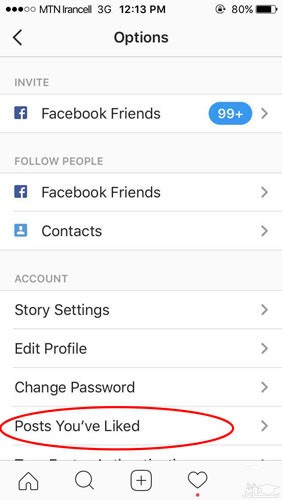
After selecting Options, tap Posts you’ve Liked.
At this stage, you can easily like the posts you liked. All you have to do is select the desired post and tap on the heart symbol, which is red, to change it to white. It should be noted that the user whose post you re-uploaded after liking will not be notified.
Collect a collection of saved posts
In the second part, we mentioned how to view all the posts that you liked on Instagram. It is interesting to know that Instagram allows you to save posts in the form of a selection of user favorite posts to better manage the posts. Log in to your profile and tap on the bookmark icon on the right.
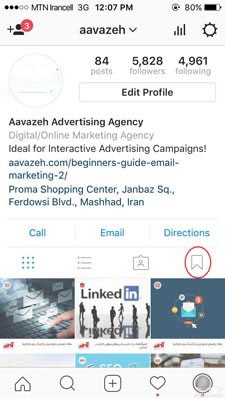
Select the Collections tab and tap on Create Collection.
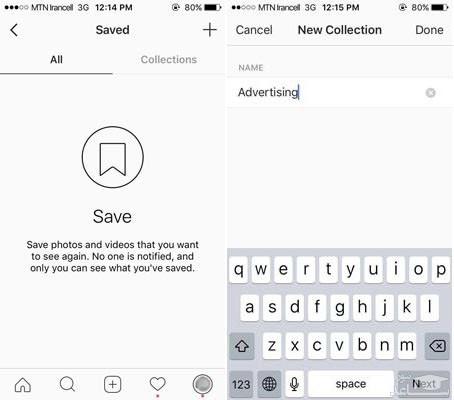

View images without worrying about random likes
It must have happened to you that you accidentally liked the post on Instagram. On the other hand, you probably know that if your phone does not have Internet access, you will not be able to like the images. Even if you accidentally double-tap the images.
In fact, when the phone is in use on the plane or does not have access to the Internet, a photo is not actually uploaded for you to like. This way you can control the process of liking posts.
First, you have to enter the Instagram feed section to upload the posts, then activate the usage mode on the phone of the phone and continue browsing the posts.
When you reach the end of the post and need to upload more photos, just turn off airplane usage mode to allow more photos to be uploaded and then re-enable this mode.
This is not a problem in itself, but it may seem a bit time-consuming and cumbersome, but as we mentioned, if you happen to like a post, you can do it before sending the likes, this is it. Modify the process.
To put your iPhone or iPad in airplane mode, swipe down from the bottom of the screen and select the airplane icon in the menu that appears. You can also do this by going to Settings, selecting the Wi-Fi option, and activating the Airplane Mode section.
To put Android devices in use on the plane, just drag the Android notifications drop-down from the top. In the menu that appears, enter the Settings section and activate the airplane Mode option.
Clear the history of the phrases you searched for on Instagram
If for any reason you want to delete the phrases you have already searched for on Instagram, go to your personal profile and select Options. In this step, at the bottom, select the Clear Search History option and select the phrase Yes, I’m sure to confirm the deletion of the search terms on Instagram.
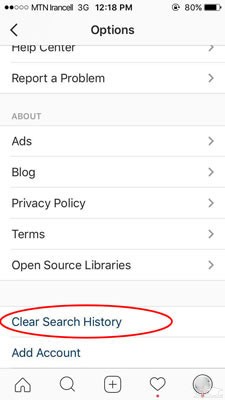
Change the arrangement of filters and hide them
If you are one of those users who visit Instagram a lot, you probably know your favorite filters, on the other hand, some filters do not work for you at all. To simplify the photo editing process, you can change the layout of the filters and hide unnecessary filters.
To do this, you need to put a new post on Instagram and start editing it. When you enter the filters page, scroll to the far right and select Manage.
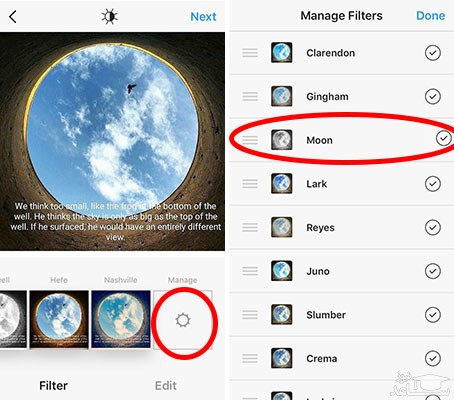
To change the arrangement of the filters, hold your finger on the three gray lines to the left of the filters and move the filter up or down to arrange the arrangements to your liking. To hide a filter, just disable the checkmark on the right side of the filter.
Use Instagram to edit photos (no need to post photos on Instagram)
Instagram is a social network based on photos and images, and as a result, provides users with good tools and filters for editing photos. In this way, you can put the phone in user mode on the plane and edit the desired image as desired.
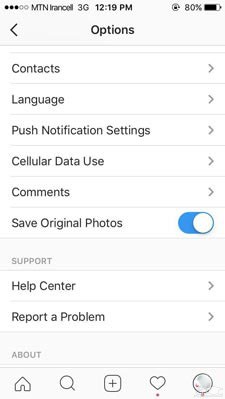
In this case, note that the Save Original Photo option must be enabled in the Settings section. If you remember, in section 5, we mentioned how to put the phone in user mode on the plane.
Once you are sure of the above, all you have to do is do the usual process for posting the photo on Instagram, after uploading the photo, edit it and select the Share option.
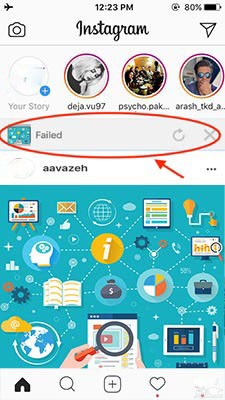
In the Profile Description section, create a new line
Be sure to note that while writing the description in the profile section, it is not possible to use the Enter key on the phone keyboard. On the other hand, you must have seen that many people have used Enter in the description of their profile and created a new line.
Fortunately, this is very simple for some operating systems, to do this you have to select the 123 key located on the left side of the keyboard, then you will see that the Enter key appears at the bottom and right.
This trick, despite its simplicity, is still often overlooked. But using the method mentioned, you can easily create a space between the written lines in the profile description.
If you fail to do so, you can log in to the desktop version of Instagram with your account and click on the dummy at the top right of the page.
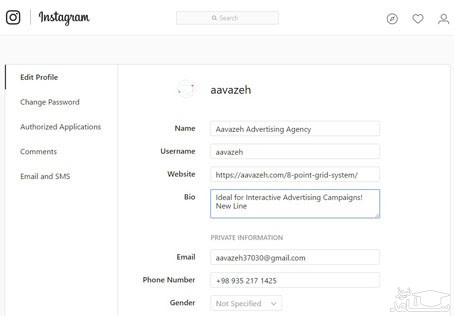
In this step, select the Edit Profile button and edit your account at your leisure.
Hide the tagged photos
When someone tags you in a video or photo, that photo will be automatically added to your profile in the photos of your section.
To view the posts where you have been tagged, you can log in to your profile and select the Person icon at the bottom of the profile description.
Then, to hide posts that have been tagged by other users, tap the three dots at the top right of the page and select Hide Photos.
In this section, select the posts you want to delete from your profile, and finally, tap on the Hide Photos option at the bottom of the page. Finally, select the Hide From Profile section.
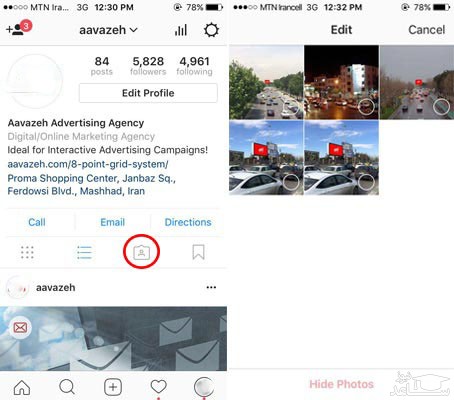
How to make your Instagram account private?
Go to your account profile section.
Touch the sun-like icon on the screen.
Activate the Private Account option.

Follow these steps to privatize your Instagram account on Android phones:
Go to your account profile section.
Touch the three dots icon.
Activate the Private Account option.
From now on, your account is easily private and people approved by you can read your posts and content. In this case, you have followed one of the ways to hide Instagram followers.
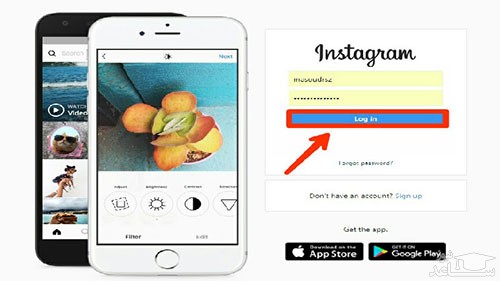
Hide Instagram profile
Log in to your page and go to your profile by touching the manikin button.
To prevent your profile from being listed by other Instagram users, just uncheck Similar Account Suggestions at the bottom of the page.
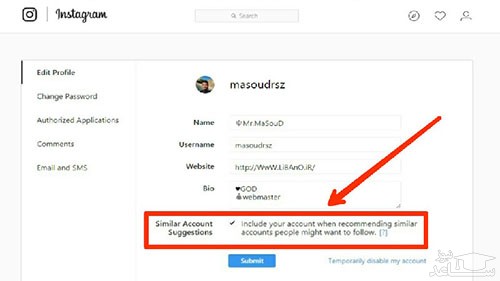
Just hide your profile from being suggested by other Instagram users.
One of the best ways to hide your Instagram followers is to hide your profile. In this case, you no longer have to worry about your profile, story, followers, as well as your comments being seen, and others can not access the content of your page.
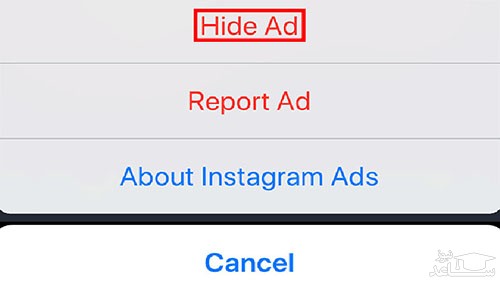
Hide ads
Instagram tries to show advertisements to users that suit their tastes and thus offers people to increase their follower’s lists.
This means that when you enter a particular ad from a company and see a list of people who have seen and probably liked that ad, you may be interested in talking to them about that product.
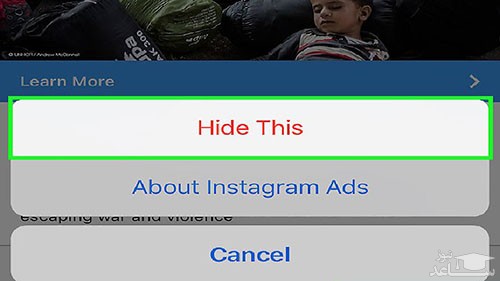
Hide ads on Instagram
If you feel that you do not like the ads that Instagram exposes to your view, you can slowly teach your tastes to display ads with the Instagram algorithm.
This will make Instagram aware of the ads you do not want to see and will not expose such ads to you in the future.
To hide the ads on Instagram, tap on the three-dot icon at the top of the post titled Sponsored and select Hide This.
The good news is that; This option is disabled for Iran, so if you connect from internal IPs, and have access to your Instagram, you should note that this option is disabled in Iran.
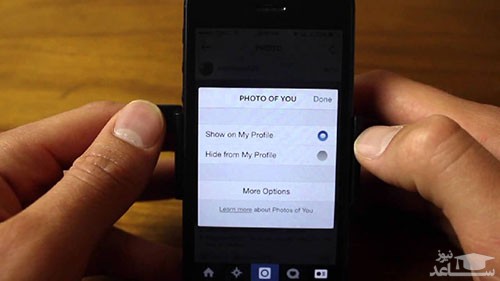
Hide the tagged photos
Another alternative to hiding Instagram followers is to hide your tags. When someone tags you in a video or photo,
This photo will be automatically added to your profile in the photos of your section. To view the posts where you have been tagged, you can log in to your profile and select the Person icon at the bottom of the profile description.
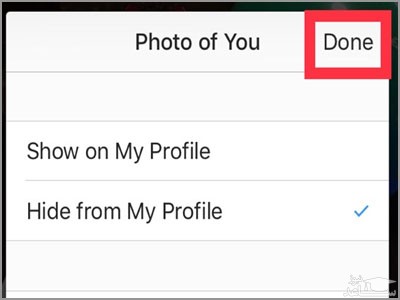
Then to hide posts that have been tagged by other users:
Click on the three dots at the top right of the page.
Select the Hide Photos option.
In this section, select the posts you want to delete from your profile, and finally, click on the Hide Photos option at the bottom of the page.
Finally, select the Hide From Profile section.

If your account is private, only people who are on your follower’s list can read your posts
Who can like or comment on your Instagram posts?
As we said before, if your account is private, only people who are on your follower’s list will be able to view and post posts on them. On the other hand, if your account is public, each user will be able to view your posts, like and post comments below them.
If we privatize our Instagram account, how will the hashtags set for our posts be seen?
When you define a hashtag for a post, you are actually using a specific keyword for it, which means that if a user searches for the keyword that you have defined or a so-called hashtag, it will be to your post. Gains access! This is while your Instagram profile is public! Instagram hashtags help you find yourself through other users

If we privatize our Instagram account, how will the hashtags set for our posts be seen?
Pay attention, friends. If you want others to find you through hashtags, you need to turn your Instagram page from private to public. In this case, you can no longer have ways to hide Instagram followers.
If you make your Instagram account private, other anonymous people will not be able to see your posts even after searching for hashtags related to your posts.
Only users who are on your follower’s list will be able to see your related posts after searching for the hashtag associated with your posts.
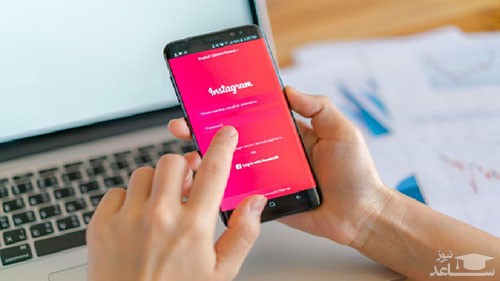
So if you are looking for business and business goals, you definitely need an Instagram page in general and of course the right hashtag so that other users can find you in their search.
Instagram policy to hide Instagram followers
You should know that Instagram’s main goal is to increase users and to achieve this policy, it tries its best to get users to interact with each other. That is, they can send messages to each other. Submit video and photo. Inform each other about important events in their lives, and…
So specifically so far; The option to hide Instagram followers is not provided by the app developer, and you can try other ways to do so.