How To Enter The Router Settings Panel Whose Password We Forgot?
Security Experts Always Warn Users To Change Access To Router Settings At The Earliest Opportunity When Purchasing A Router.
Most users do this, and after configuring the router, they may not go to the router settings for a long time.
This causes them to forget the password set for the router over time and not be able to log in to the router settings panel again. In this article, we want to introduce you to solutions to overcome such a problem.
All routers provide a web interface so that users can configure the router through their browser. This user interface is password-protected so that unauthorized people can easily manipulate the router settings and change the configurations. How can we access the router admin panel when we have forgotten the password or do not know about it?
Go to the router guide.
Sometimes you may work as a network administrator in an organization, but the previous operator forgot to provide you with the router password. The first way to find the password is to refer to the instructions provided by the manufacturer. Router manufacturers each choose a different password and username for their products. If the router guide does not contain information in this regard, it is enough to Google the serial number and name of the router along with the phrase default password. If the default router password and username have not been changed, this method will allow you to access the password.
Look for a label on the router or router box
. In most cases, manufacturers put a label on the back of the router with a username and password engraved. In some products, such as routers, such as routers, the username and password are admin.
Go to routerpasswords.com.
All you have to do is select the brand name you want and press the Find Passwords button to see a list of default passwords. In the image below, we have selected the ASUS option, which shows a list of passwords and usernames by different models.
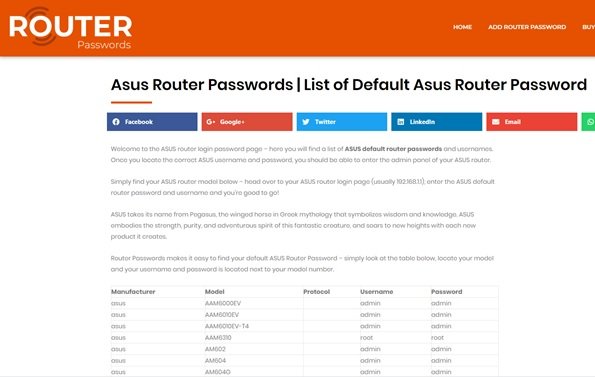
Reset the router to return the settings to the default state
There is a small visible or hidden button on all routers used to reset the router and return to factory settings. In most cases, you have to use a foreign object for a few seconds to press the button above. This button resets all default router settings.
More precisely, settings such as WiFi network name, security patterns, dedicated servers, etc., are all cleared. For this reason, the above method is recommended only when no other way to find the password is available to you because, after that, you will have to spend some time configuring the router.
Also, note an important principle, before doing so, the first search for the default router username and password to access the relevant information after resetting. Some network administrators always ask the question, is it possible to perform tasks such as Port Forwarding without having access to a password?
This is generally possible because most routers support UPnP service. Of course, the above solution is possible when you use a third-party network. If the above service is active on a router, the port of this service is automatically opened.
Note that on some routers, the above option is defined as NAP-PNP.













