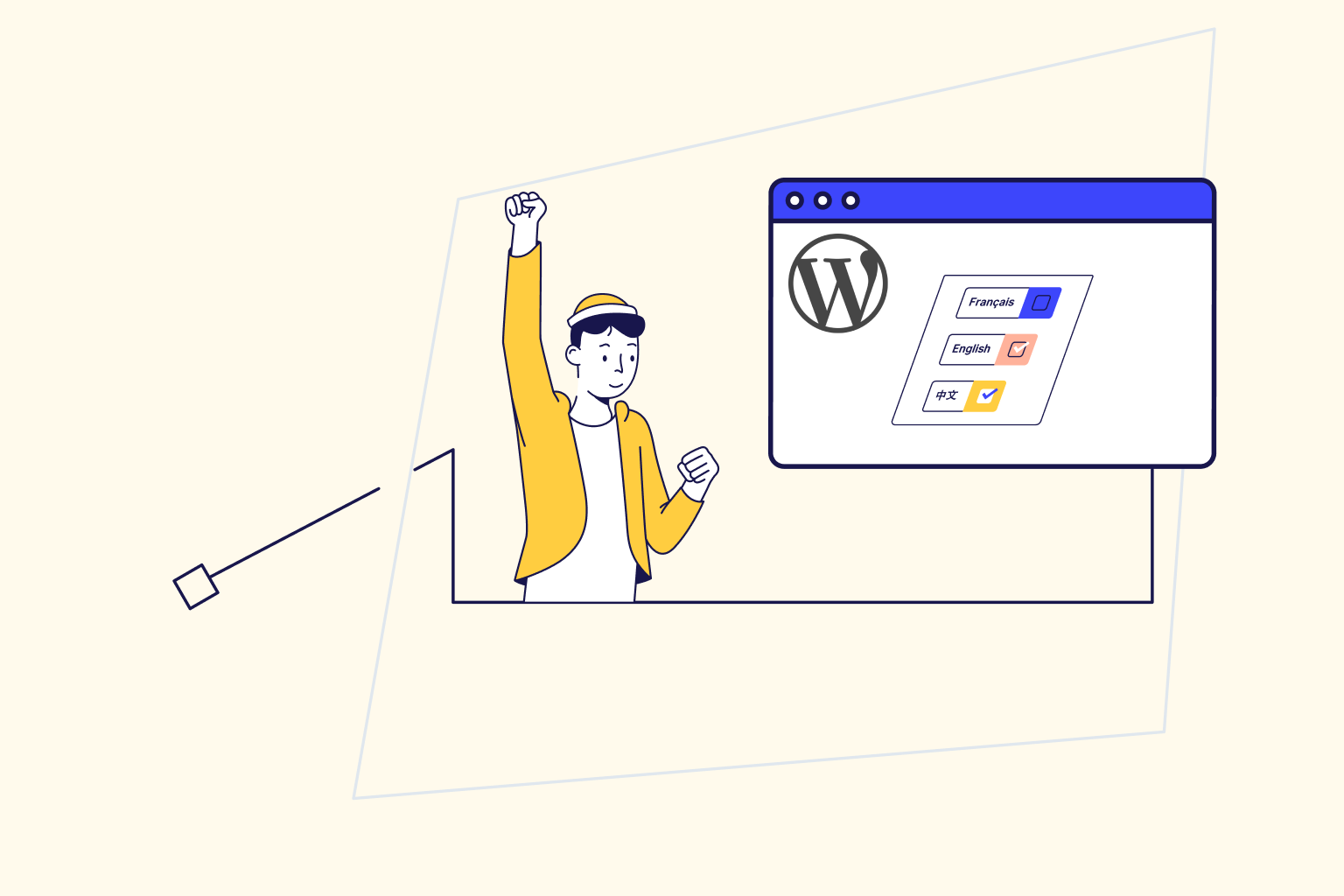How to Easily Create a Multilingual WordPress Site
Multilingual WordPress. Is your WordPress website being visited from all over the world? It’s time to turn your WordPress website into a multilingual site. Just install multilingual plugins or use automatic machine translation.
Manual translation vs. automatic WordPress translation
There are several options for translating a WordPress website into different languages. Which option you choose depends on your target audience.
Manual translation:
The advantages of manual translation are:
- The quality of translated business pages is higher.
- Optimized for search engines (SEO).
- Trackable pages in all languages into which the site is translated.
- The translation is of professional quality.
Automatic machine translation:
Automatic translation is the most cost-effective option for large sites because it saves time.
The advantages of automatic translation are:
- This website is accessible to anyone from any foreign language.
- Translates more content instantly.
- Delivery of content translation is faster than manual translation.
However, it is not perfect. The disadvantages of automatic translation are:
- There is no translated page. The translation is only done when a web visitor selects a specific language.
- Trackable pages in the original language only.
- The translation is of low quality.
- The translated text does not always make sense, which confuses web visitors.
- Translation mistakes happen often.
WordPress multilingual translation tools
There are several tools to convert a WordPress website into a multilingual site:
1: Plugin (Polylang)
2: plugin (Lingotek)
3: Machine translation
4: Google language translator
1: Polylang – WordPress multilingual tool
The first tool. The free Polylang plugin is an open-source community project. This plugin allows you to create a multilingual website. You can create your WordPress categories, posts, tags, or pages. And define a language for each.
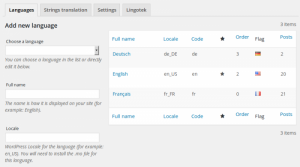
To install the Polylang plugin:
- Install the Polylang plugin.
- Log in to your WordPress dashboard.
- You will see new features and options added to your site.
- Select the languages needed to translate your WordPress website.
- The country flag for each language is displayed on each post.
- Go to “Post” or “Page,” click “Edit,” click “all language options,” and “fill in translations” to all languages. You can translate entire WordPress web pages, including widgets, headers, and metadata.
2: Lingotek – WordPress multilingual tool
To install the Lingotek plugin:
With machine translation, you can do fast and automatic translations. There are many machine translation tools. An example is shown above, the Lingotek tool. You can also use this tool for free “automatic” translation. To do this, you must:
Install the Lingotek plugin.
Choose the paid version of “professional translation services.”
Save the translation to your WordPress website. Optimized for search engines.
Features of this plugin:
This website will translate up to 100,000 characters for free.
It shows the results immediately.
The quality of the translation is not great; it needs grammatical corrections.
Automatic translations can be edited.
4: Google language translator
The fourth option is “Google Translate,” the most popular way. This free tool automatically translates more WordPress pages. However, it is not 100% accurate.
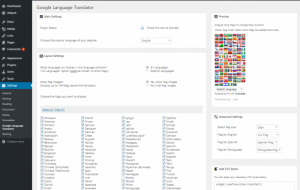
To install Google translator:
Install Google Translate from the WordPress plugin. To activate the plugin, click “Check this box to activate.” Choose the primary language of your WordPress website. Change “Languages” to “Specific languages.” Select the desired translation languages. There are 104 languages of the world to translate languages.
Select the desired translation languages. There are 104 languages of the world to translate languages.
Note: For clarity, select only the most commonly used languages. Click on “Show flag images” to show an overview of all translated languages (flags). Select the language icon size in “Advanced Settings.” Note: Advanced users can add custom CSS to the plugin settings page. To change the design of the copy button.
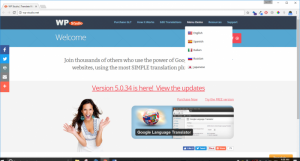
In this educational article, you learned how to make WordPress sites multilingual. If you find it useful, introduce us to your friends.