How To Disable Windows 11 Antivirus?
In the following, we will teach you how to remove Windows 11 antivirus or turn off Windows 11 antivirus to replace it with another antivirus application if you wish. The Windows 11 Operating System Allows Users To Use Alternative Antivirus Applications Of Their Choice By Disabling The Antivirus Through The Security Settings.
Windows 11 is an advanced operating system with unique features and capabilities. One of these capabilities is increasing the level of security and protection of the system. Windows 11 has an antivirus and a powerful firewall called Microsoft Defender Antivirus, or Microsoft Defender Firewall.
These two programs are automatically active in the operating system’s background and prevent the entry and exit of security threats.
However, you may need to disable Windows 11 Antivirus in some cases. For example, you may want to install a program or game that is blocked by an antivirus or Firewall; Or you may want to use another antivirus or Firewall instead of Microsoft Defender after removing Windows 11 Antivirus.
In this article, we will show you how to turn off antivirus in Windows 11 and explain how you can disable Microsoft Defender Windows 11 differently. In the future, stay with us with the tutorial on deactivating Windows 11 antivirus.
The first method: using the Privacy & Security panel in Settings
Since the Windows 11 operating system has undergone many changes compared to Windows 10, you may be faced with the question of how to turn off the Windows 11 antivirus. There are different methods for this.
This method is perhaps the easiest way to turn off Windows 11 antivirus. You can temporarily turn off these two programs with a few simple clicks. To do this, follow the instructions below:
In the menuStartRoyClick Settings.
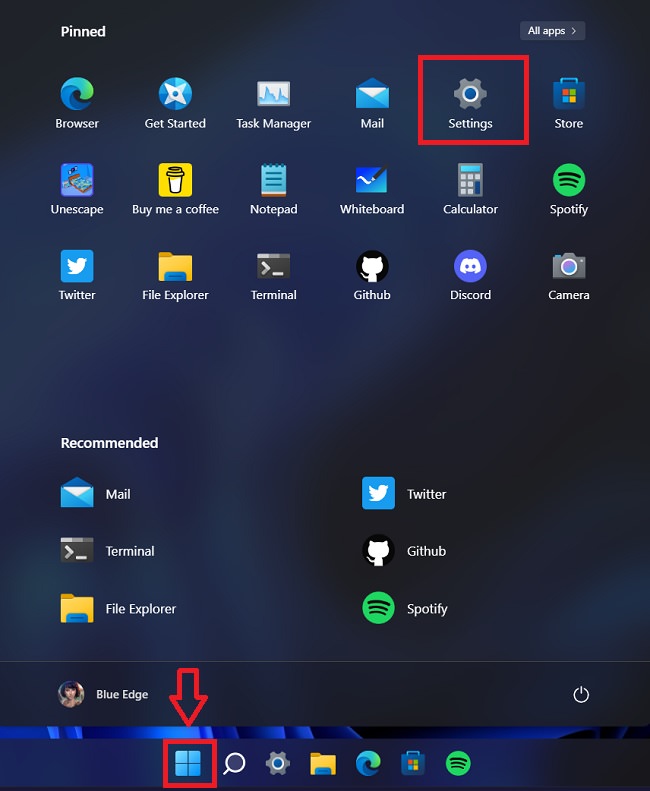
In the second step, Windows 11 antivirus should be deactivated in the Settings windowRoyClick Privacy & Security.
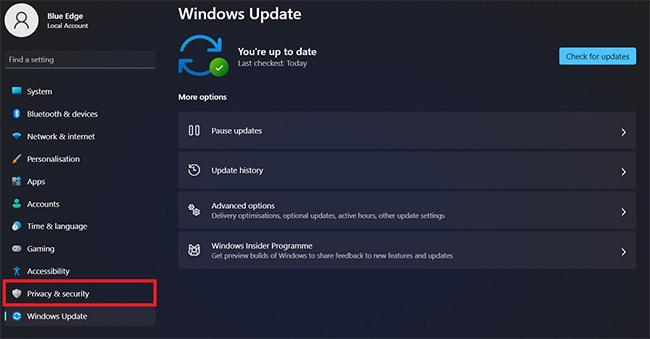
Now you need to click on the option on the right side of this page. Click Windows Security.
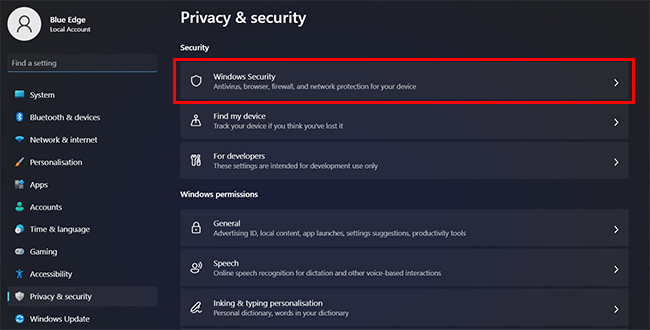
In the continuation of the process of deactivating the Windows 11 antivirus, you must click on the right section and click Open Windows Security.
Now you need to disable Microsoft Defender Windows 11 in the left panel and click on Virus & Threat Protection.
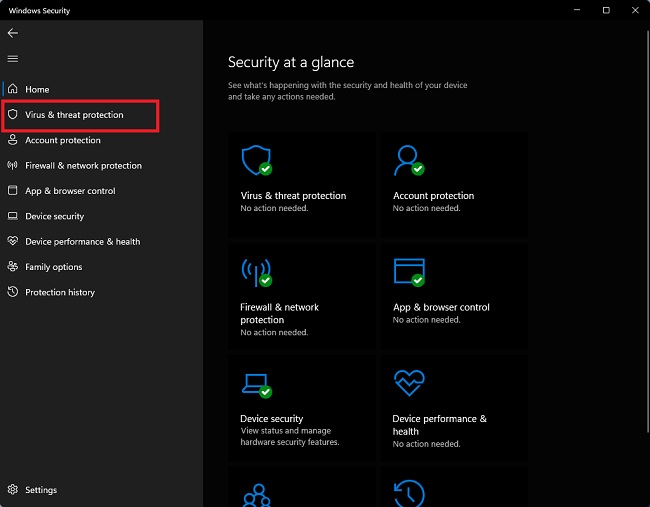
To continue deactivating or removing Windows 11 antivirus, click on the option on the right side of the screen and click Manage Settings.
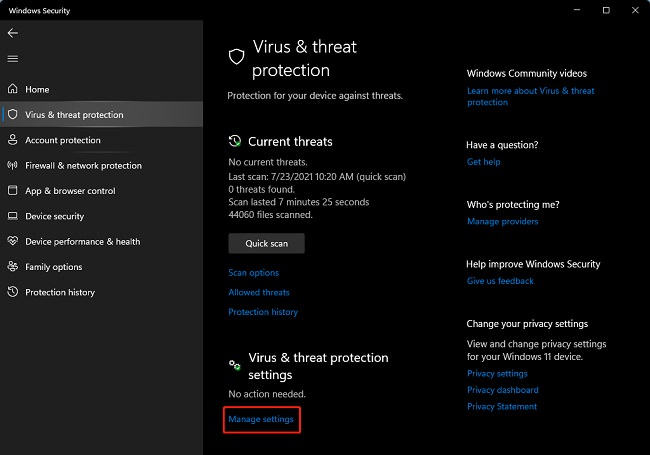
On the right side of the new page, under the two sections, Real-time Protection and Drag, the Cloud-delivered Protection and Tamper Protection toggle to the left to disable them. You may be asked to enter your password or click Yes.
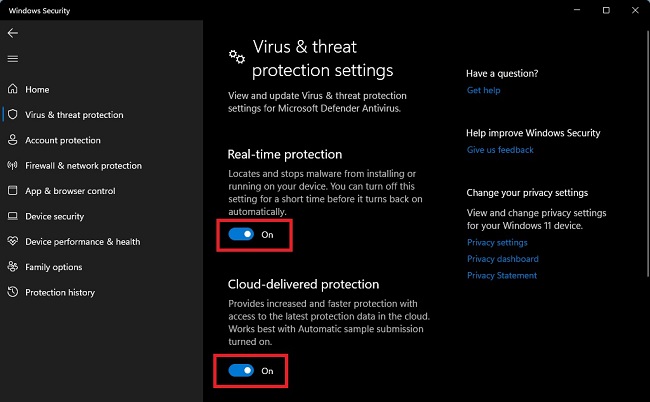
Disable Windows 11 firewall
To turn off the Windows 11 firewall, click Firewall & Network Protection on the left panel in the Settings window.
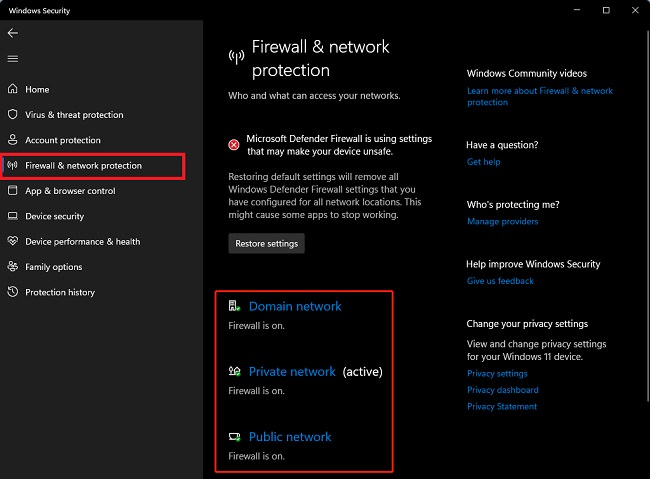
In the right panel, click Domain Network, Private Network, and Click on Public Network. Drag the switch to the left to turn off the Firewall in each.
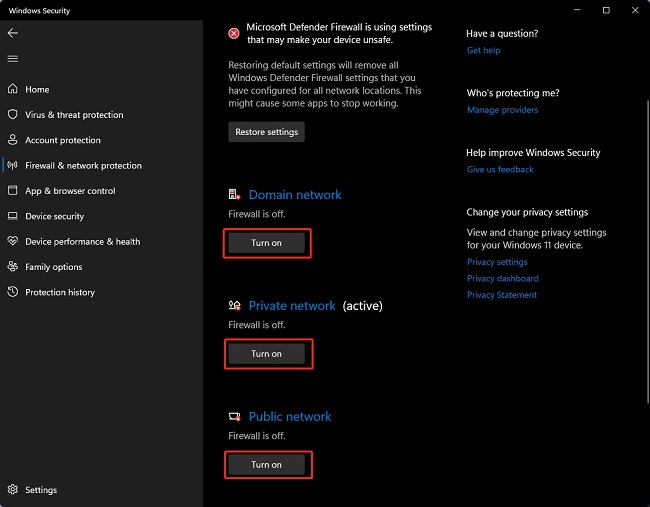
You have temporarily turned off Windows 11 antivirus and Firewall by doing this. You can reactivate them at any time in the same way. If you shut down or restart your system, the antivirus and Firewall will be automatically reactivated.
Second method: using Windows Defender Services
This method is a permanent way to turn off Windows 11 antivirus. You can change the Windows Defender Services settings, turn off this program completely, or remove Windows 11 antivirus. To do this, follow the instructions below:
First, to disable Microsoft Defender in Windows 11, type Services in the Start menu and press Enter.
In the Services window, you see the list of different services. RoyWindows Defender Antivirus Service and Double-click Windows Defender Firewall Service.
In the Properties panel, in the General tab, in the startup type section, from the drop-down list, option select Disable to turn off Windows 11 antivirus.
In the Service status section, click Stop. You may be asked to enter your password or click Yes.
Click OK to save the changes.
By doing this, you have permanently disabled Windows 11 Antivirus and Firewall. You can reactivate them at any time in the same way. Note that other services to Windows Defender Antivirus Service or Windows Defender Firewall Service may be dependent.

Important recommendations before turning off antivirus
Before proceeding to disable Windows 11 antivirus, it is better to consider the following recommendations:
- Ensure your system is updated: Ensure your operating system and all apps are updated to their latest version. This will help keep your system secure.
- Download files from reliable sources: Always download files from reliable and safe sources. Files downloaded from unknown and suspicious sources may contain malicious programs.
- Back up essential files: Before any changes in the system, it is recommended to make a backup copy of your important files. This action can ensure your data is safe in case of problems or errors.
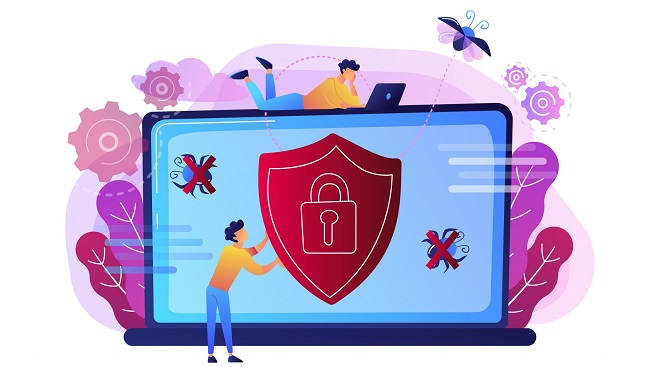
Security recommendations after turning off antivirus
After disabling the antivirus Microsoft Defender in Windows 11, it is recommended that you take the following security measures:
- Installing alternative antivirus software: instead of antivirusMicrosoft DefenderInstall alternative antivirus software that provides similar protection. This action can ensure the security of your system.
- Regularly update security programs: Ensure that alternative security software is up-to-date and has the latest features and enhancements.
- Revision of security settings: possible after turning off the antivirus Microsoft Defender, some other security settings have also changed. Periodically check your security settings and make sure your system is currently secure.

Alternative antivirus software
If you decide to antivirusDisable Microsoft Defender in Windows 11, you can use the following alternative antivirus software:
- AVG Antivirus Free application is solid and free antivirus software that can be a suitable alternative to Microsoft Defender.
- Avast Free Antivirus application is also an antivirus software with superior features that ensure the security of your system.
Conclusion
Windows 11 has an antivirus and a powerful firewall called they are known as Microsoft Defender. This article introduces two methods to turn off Windows 11 antivirus and Firewall. Also, some related frequently asked questions have been answered.
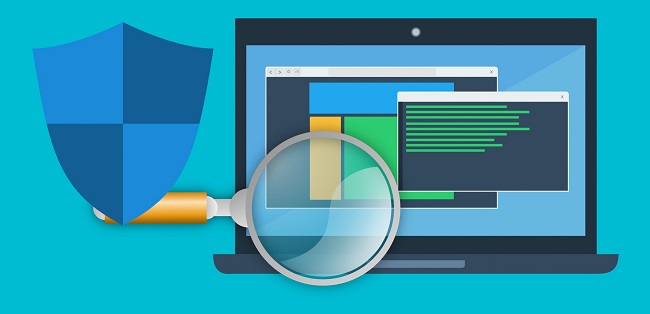
Finally, it is recommended that you pay attention to security tips before turning off Windows 11 antivirus or Firewall. Knowing why and how you want to do this would be best.
Also, you should consider alternatives. For example, instead of turning off your antivirus or Firewall, you may be able to change their settings to match your program or game.
Frequently Asked Questions
Why does Windows 11 turn on antivirus?
Windows 11 is an advanced operating system with unique features and capabilities. One of these capabilities is increasing security and system protection by antivirus. This feature is activated automatically and tries to protect your computer from viruses and other malware. However, you can use the methods mentioned in this article to turn off Windows 11 antivirus.
Can I use Windows 11 without an antivirus?
Yes, Windows 11 Antivirus will not cause any problems to your system after turning it off. However, it is recommended that you always use this feature or a reputable antivirus application.
Does disabling Windows 11 antivirus and firewall increase system speed?
No, this is not happening. Windows 11 antivirus and Firewall are intelligently designed and do not significantly impact system performance. Therefore, disabling them will not speed up the system. Instead, it may reduce the security and stability of the system.
Can I replace my favorite antivirus and Firewall? Should I install Microsoft Defender?
You can download and install an antivirus or Firewall from a reliable source. When you install another antivirus or Firewall, Microsoft Defender is automatically disabled so it doesn’t conflict or interfere with them. You can also re-enable Microsoft Defender at any time.
Do you turn off the antivirus Microsoft Defender safe on Windows 11?
Yes, you can antivirusDisable Microsoft Defender in Windows 11. However, by turning off the antivirus, the security risks of your system will increase. It is better to ensure security for your system and external files before turning off the antivirus.
Does antivirus does Microsoft Defender require payment?
AntivirusMicrosoft Defender is included by default in Windows 11 and is free of charge. This software is free and provides proper security features for your system.

