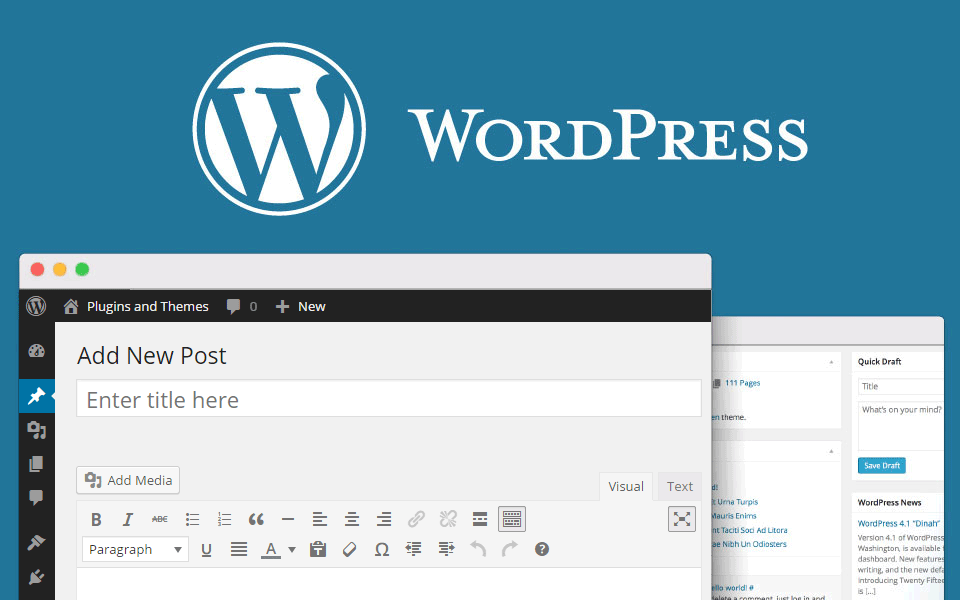How to create and start a WordPress Blog
In this Article I want to Show you how can you Create a wordpress Blog?
So you want to create a WordPress blog… Congratulations! WordPress is an excellent solution for how to start a blog, plus we think blogs are super awesome!
Better yet – it’s also surprisingly simple to create a WordPress blog. That’s why we say you can do it in under 15 minutes.
But as simple as it is to get started with a free WordPress blog, knowing what you need to do and how you can do it is still important so you don’t waste time. That’s why we made this guide.
We’ll show you every single step you need to take to start a blog using self-hosted WordPress. And we’ll do it with tons of screenshots and beginner-friendly instructions.
How to create a blog wordpress: what you’ll need
If you want to create a blog, here’s entire process step-by-step:
- Sign up for web hosting .
- Pick a domain name for your blog.
- Install free WordPress blog software.
- Log in and write your first blog post.
- Change your blog design by picking a theme.
- Install a couple of essential plugins.
We’re going to cover each of these steps in detail below, but for now, what you need to know is that neither of these steps requires in-depth technical knowledge. Yes, you really can figure out how to set up a blog on your own!
Once you get your free WordPress blog up and running, you’ll probably want to start writing and likely tweak its appearance/functionality. To help you do that, we’ll also show you how to:
- Write your first blog post using the WordPress editor
- Change how your free WordPress blog looks using a “theme”
- Add functionality to your blog using tools called “plugins”
As long as you know how to use sites like Facebook and have an overall confidence when it comes to “web stuff”, you can follow this guide.
Step 1: Purchase hosting and your domain name
Making your free WordPress blog accessible to people around the world requires two things:
- Hosting – this is the engine that powers your site. While you don’t “see it”, every single website on the Internet has a host powering it.
- Domain – this is like your blog’s permanent address. For example, ours is ded9.com. Check out this post if you need help coming up with a good name.
You can purchase your hosting and domain at the same time – so don’t worry too much about the nitty-gritty details right now. But before you can do that, you need to choose a WordPress host. Because of WordPress’ popularity, there are a huge number of WordPress hosts.
We’ve personally tested the performance and reliability of many hosts. With the results of all these experiments in mind,
Here’s why:
- It’s affordable. You can host your site for the price of a small latte each month – it’s just $2.75 per month for your first 12 months.
- You get a free domain name when you sign up. This ties in with affordability – your own domain would otherwise cost $10+.
- You can easily install WordPress. With just a few clicks, you can launch the WordPress software and have a working blog. No tech knowledge needed!
- It has enough performance to get you started. When you’re just starting out, Bluehost offers plenty of performance to keep your site loading.
How to sign up for WordPress hosting at Bluehost
To get started, click here to go to Bluehost and unlock their special offer for Themeisle users ($2.75/mo). Then click on “Get Started Now” button, you’ll be taken to Bluehost plans.
For beginners, we recommend the cheap Basic plan because it packs plenty of power for your fledgling blog. Click the
.ELECT button to start the process:
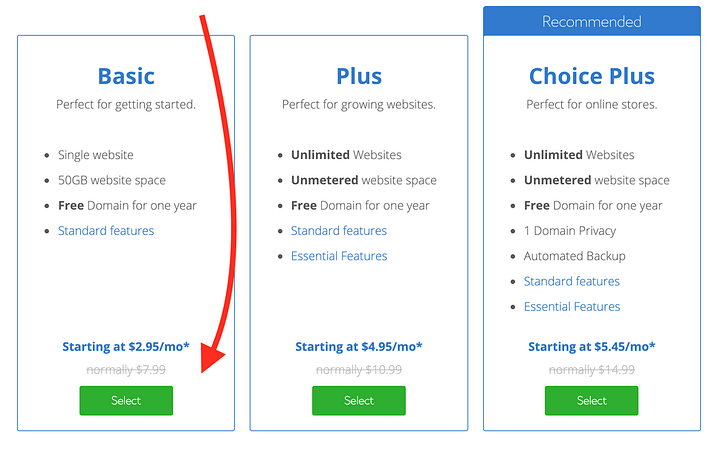
On the next screen, enter the domain name you want to use for your blog in the new domain box and click Next. Remember – you get this for free:
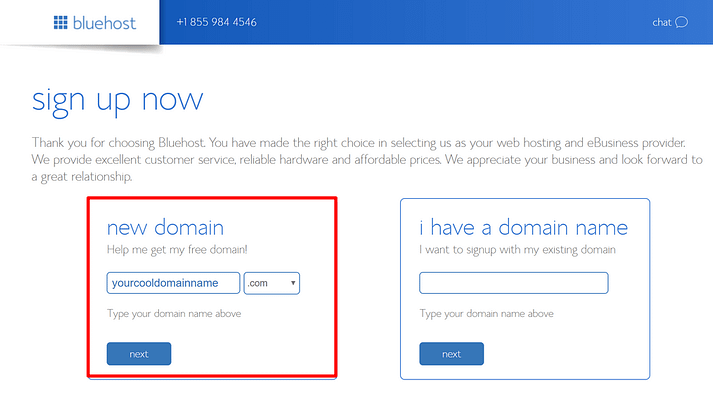
On the final screen, you’ll need to enter basic account and billing details at the top:
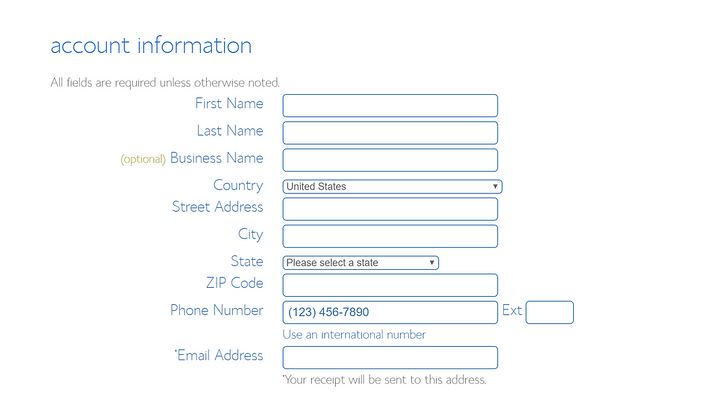
As you scroll down, you’ll see a Package Information section at the bottom. Here, you can choose how many years of hosting service to purchase, as well as any add-ons that you want. While Bluehost will check some of these add-ons by default, you can safely de-select them:
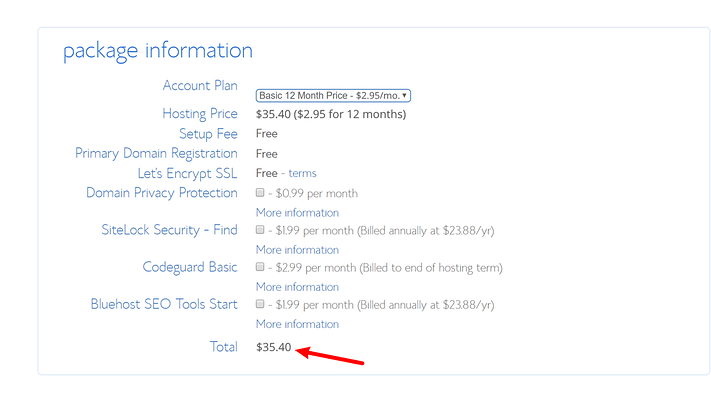
All in, you should pay around ~$35 for your domain name and one year of hosting.
Once you’ve filled in all of the information, click SUBMIT at the bottom to complete your purchase.
Step 2: Install the free WordPress software
If you want to create a WordPress blog, you’re going to, unsurprisingly, need to install the WordPress software.
We know this might sound a little intimidating – but we think you’ll be surprised by how easy it is to install WordPress.
When you completed the sign-up process in the previous step, you should have received an email from Bluehost with details on how to log in to the Bluehost Customer Area.
Go ahead and log in to Bluehost.
As soon as you log in for the first time, Bluehost will give you a simple wizard that takes you through the process of installing WordPress on your new site.
Don’t see the setup wizard? No worries, it’s still really easy to install WordPress with Bluehost. Just go to the My Sites area and click the Create Site button to launch the wizard:
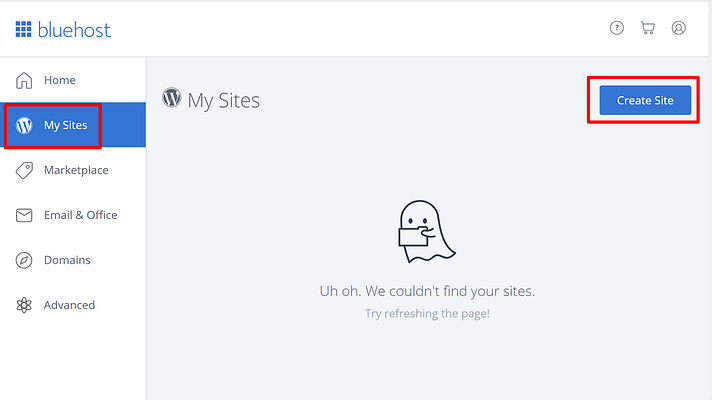
Then, you’ll be able to fill in all the important details for your site’s name and the username/password that you’ll use to manage your WordPress blog:
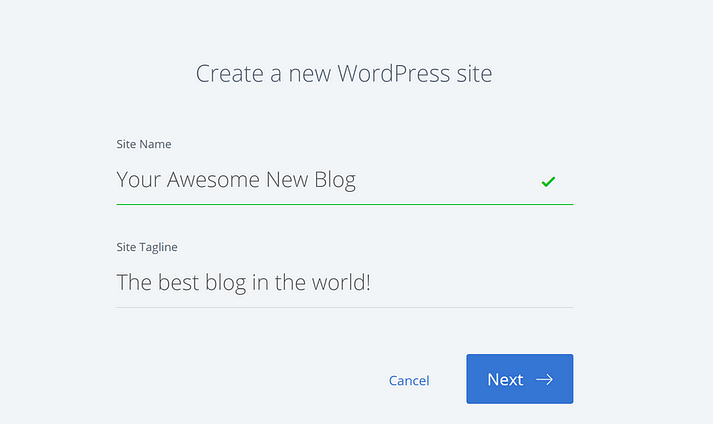
Once you finish the install process, you can access your new blog’s dashboard by going to yourdomain.com/wp-admin.
Step 3: Go ahead and write your first blog post – you earned it!
Now that you learned how to create a WordPress blog, you’re probably excited to get to blogging!
We’ll show you how to change how your blog looks and functions in a second. But first, let’s go over just how easy it is to write a blog post on your new website.
When you first log in to your blog’s WordPress dashboard, you should see a screen like this:
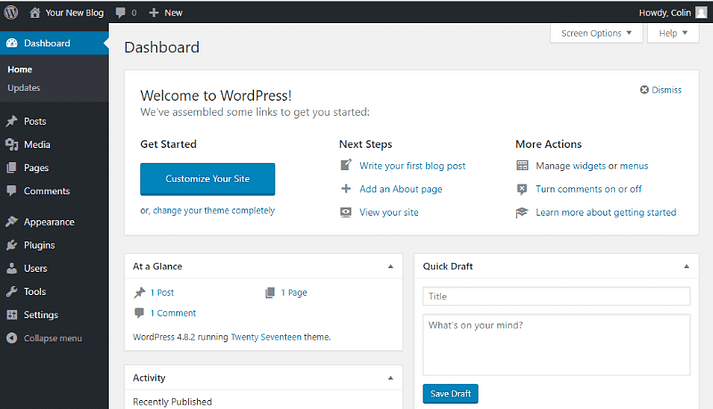
To write a blog post:
- Hover over Posts
- Click Add New
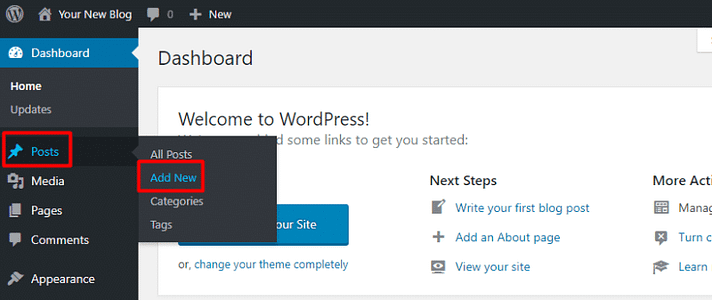
This will launch the WordPress Editor, which lets you write your blog posts using a really intuitive block system.
To add text, you just click and type. For other content – like an image or an embedded YouTube video, you can add new “blocks”. To help you use the editor, you can follow our detailed guide here, or our more high-level guide here.
Conclusion
Therefore in this article we talked about the creating the blog in wordpress and we hope you enjoy of reading it.
In the following you can learn how you can write a content in word press.