How To Connect The IP & Mac Address Of The Modem Or Router?
As You Know, Hacking Threats Are Constantly Evolving, And Hackers Try To Infiltrate Networks And Equipment Within Networks in Various Ways.
As A Result, users and large organizations have to take some personal steps to protect their communications Networks and Sensitive Information.
These include using secure transfer protocols such as PPTP and binding addresses and IP addresses to each other.
IP & Mac Binding, also known as the Address Resolution Protocol (ARP) in routers, allows routers to connect the IP addresses of networked devices to their own addresses.
This approach prevents hackers from carrying out ARP protocol forgery attacks and other ARP-related attacks because any device will only be able to communicate with the Network when it has an IP address that matches the ARP list, and if an address The IP prevents a router from trying to connect to the Network with an unknown address.
Link IP addresses
First, open the TipiLink router settings page at 192.168.1.1 and enter the relevant password to access the settings.
2. Go to IP & MAC Binding and then Binding Settings.
3. To manage a device, you can view the device’s address and IP address on the local Network using the ARP list and then configure the elements. This page shows the ARP list and all IP & MAC Binding entities.
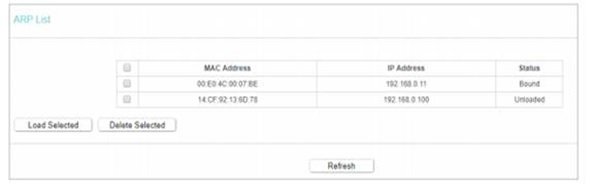
You can select an option and click the Load Selected button to load the ARP list for that entity.
4. Select the Enable option to access the ARP Binding feature.

5. Click the Save button and then select the Add New button.
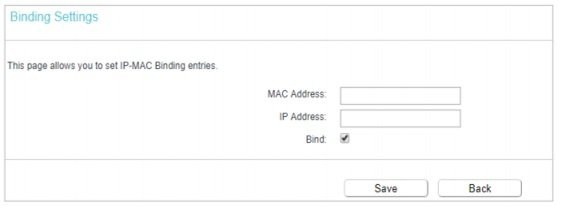
6. Enter the MAC address and IP address, select the Bind check box, and click the Save button to save the changes to the router.
Configure PPTP / L2TP communications
Another practical option TipiLink routers provide is to secure communications based on a private LAN. Of course, to use the above feature, you must pay attention to two critical points. First, the client supports PPTP / L2TP.
Also, follow the steps below to take advantage of TP-Link routers’ PPTP / L2TP capability. , note that some Internet service providers offer PPTP / L2TP-based communications.
In this case, you can communicate using a PPTP / L2TP client connection. To do so, counter the router management page, click the Advanced tab at the top of the page, and then go to Network -> Internet in the left panel.
2. Select PPTP as the Internet connection type.
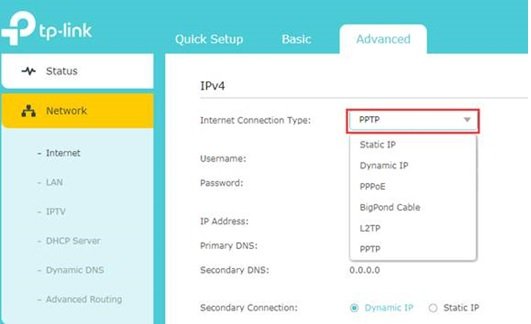
3. Then, enter a valid password and username.

4. In this step, you must enter the IP address of the VPN Server IP / Domain Name. (For example, 219.76.10.41, or if you have a VIP server with a domain name, enter the domain name in this section. Note that the IP address you enter in this section is the address that allows you to connect to the Internet securely. )
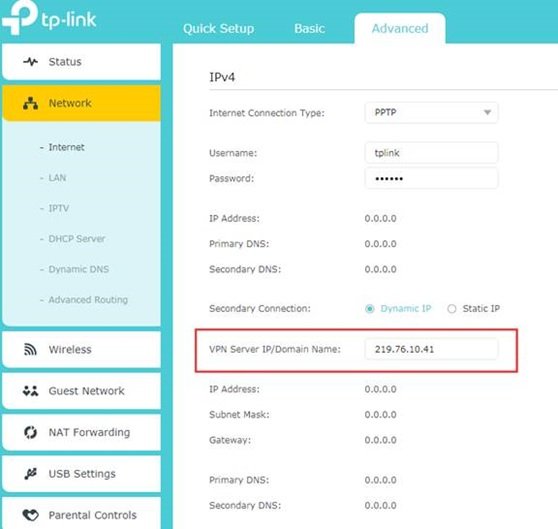
Click the Save button and then Connect.
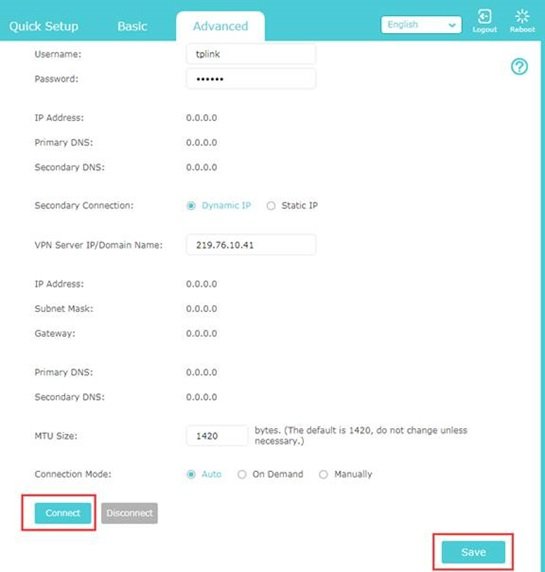
You can now use a secure connection to do business.
Configuring Wireless MAC Address Filtering on a Modem Router (Custom UI)
- Access the Router Interface:
- Open a web browser and type your router’s IP address (default:
192.168.1.1) into the address bar. - Press Enter.
- Open a web browser and type your router’s IP address (default:
- Log In:
- Enter the router’s default username and password (often set to “admin”).
- Click OK to log in.
- Prepare MAC Addresses:
- Collect the devices’ MAC addresses (also called Physical Addresses) to allow or deny wireless access.
- Check connected devices under IP & MAC Binding > ARP List.
- Enable MAC Filtering:
- Go to Wireless > Wireless MAC Filtering and click Enable to activate the feature.
- Choose filtering rules:
- Deny: Prevent listed devices from wireless access.
- Allow: Grant wireless access only to listed devices.
- For dual-band modems, configure filters separately for 2.4GHz and 5GHz bands.
- Add Device Rules:
- Click Add New, input the device’s MAC address, and create a description (e.g., “John’s Laptop”).
- Press Save to store the entry.
- Repeat for Each Device:
- Continue adding MAC addresses one at a time as needed.

