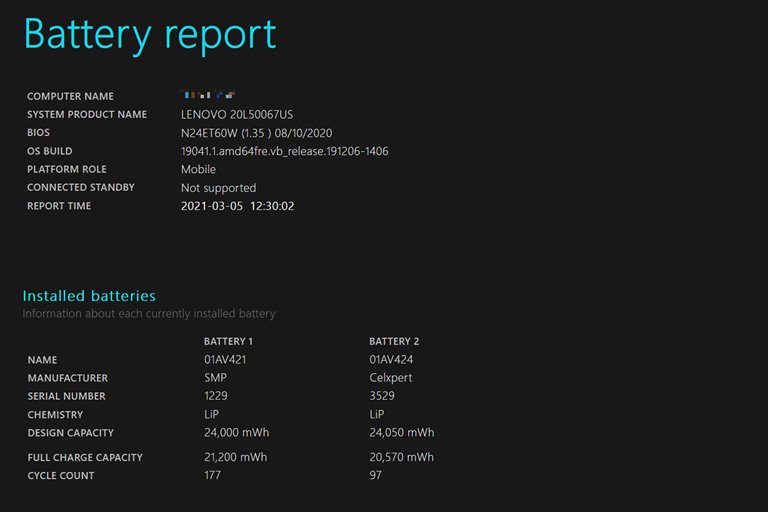How To Check The Laptop Battery Status In Windows 10?
Most users think that Windows 10 does not have battery monitoring capability; But by following simple steps, you can find out the battery status of your laptop.
One of the features of Windows that you may not have heard about is battery status reporting, which is a very useful feature. According to the Varge News Agency , Windows has been monitoring its battery status since it was installed on your laptop.
The battery status report is easily popped up on the screen via two CMD commands and shows how many times you have used the battery charge cycle and what the battery usage status has been like in the last three days.
In a part of the battery report, Windows estimates the battery charging status based on how it is charged, and then compares this information with the actual battery charge.
If you are curious about the laptop status of battery or have recently noticed that the laptop battery is charging weaker than before and you are worried about this, it is not bad to take a look at the laptop battery status report.
- First , open the Command Prompt tool . To do this, search for CMD in the Start menu and click Command Prompt.
- The report is displayed in the form of an HTML file; For this reason, you need to make sure that you can find it easily. To do this, type this phrase:
cd% HOMEPATH% / Desktop
The above command directs your current directory to the desktop to be available on the desktop when the report is created.
- To create a report, type this phrase:
powercfg / batteryreport
Execution of the above command executes the PowerCanfig tool and requires it to submit a battery status report. The battery report should now be available as an HTML file on the desktop.
- Double-click the file to open it in the system browser. Now you can see all the interesting information about the battery.
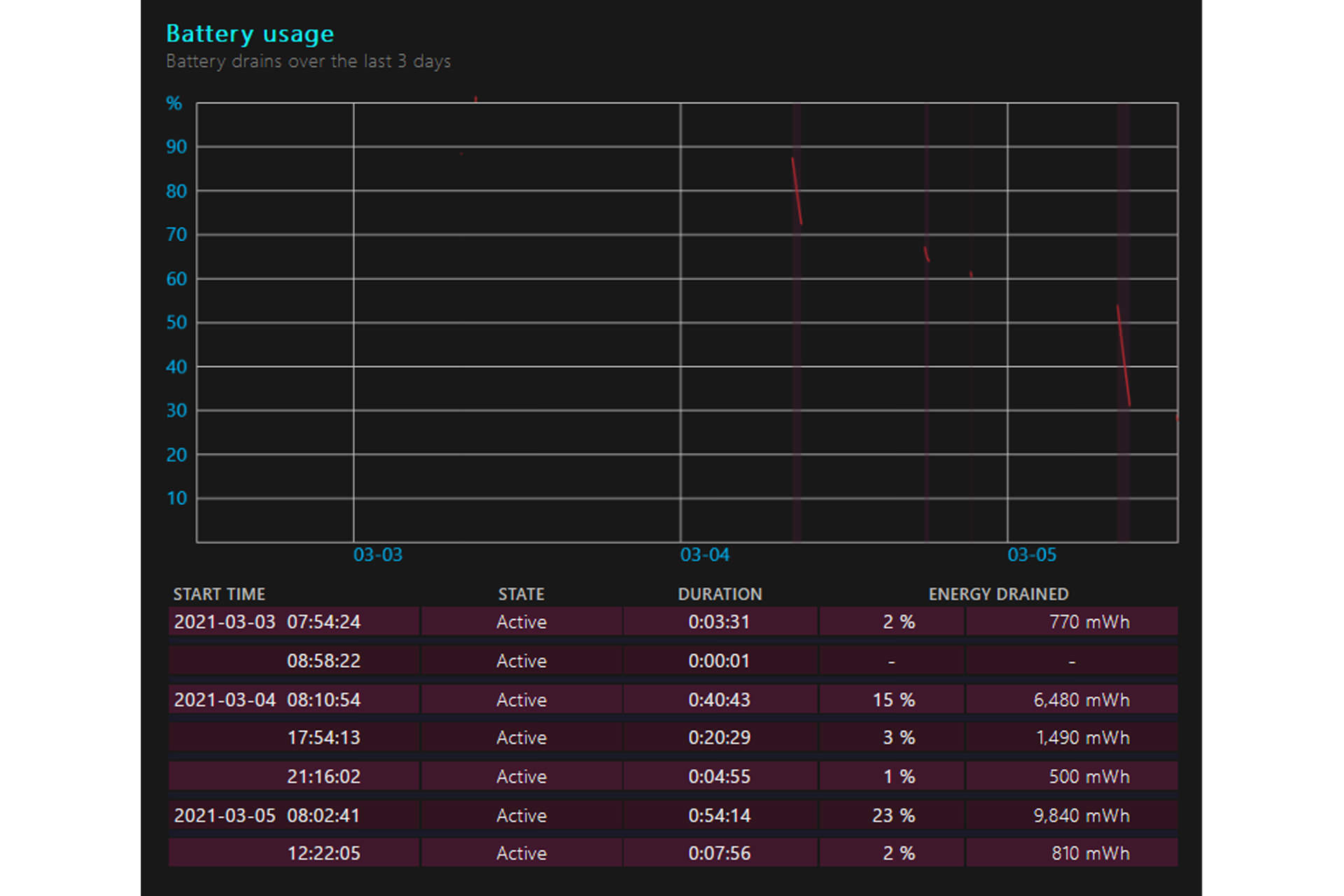
Battery usage diagram tells you how fast the battery drains over time
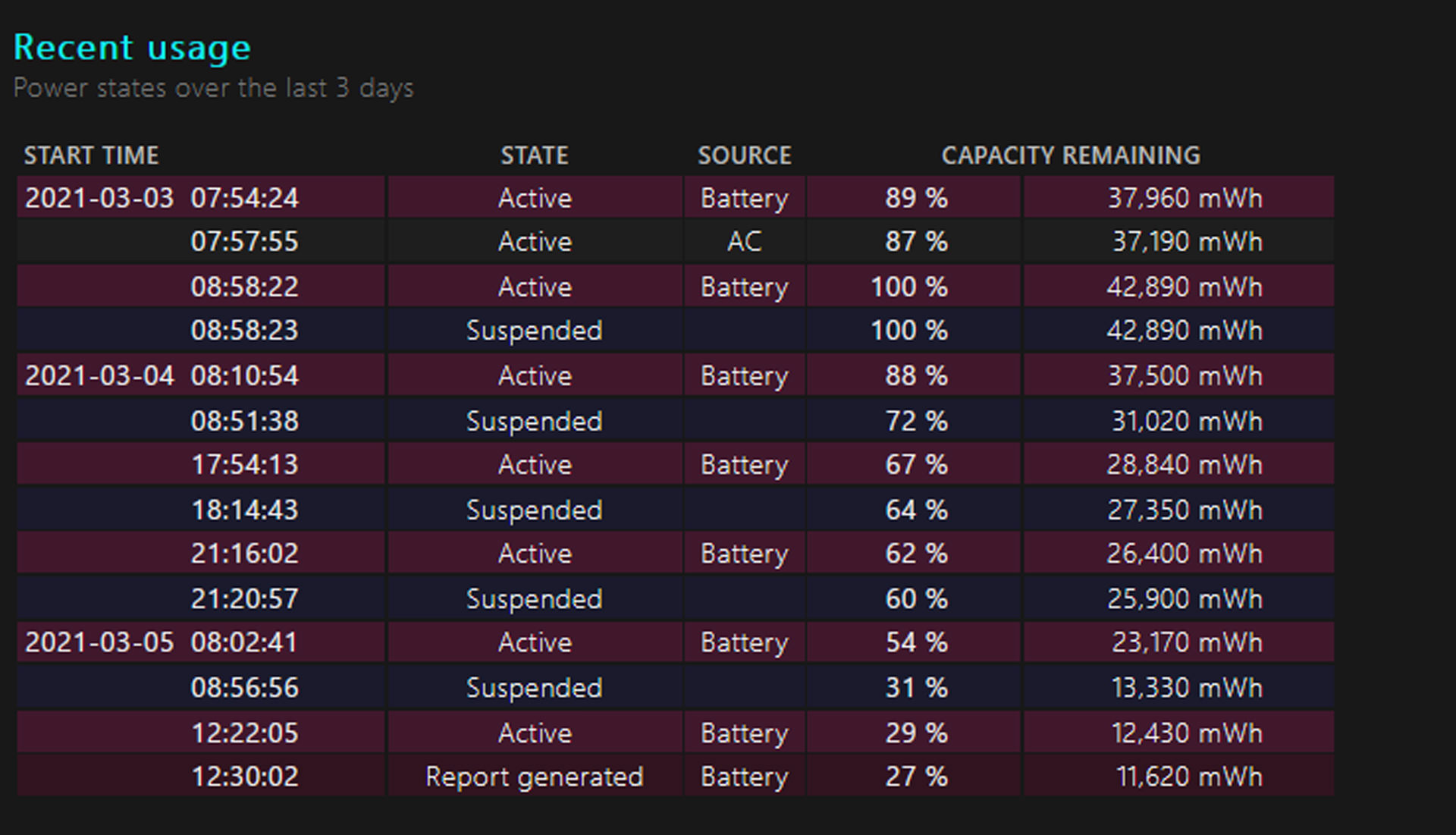
This table will help you understand how you use the battery
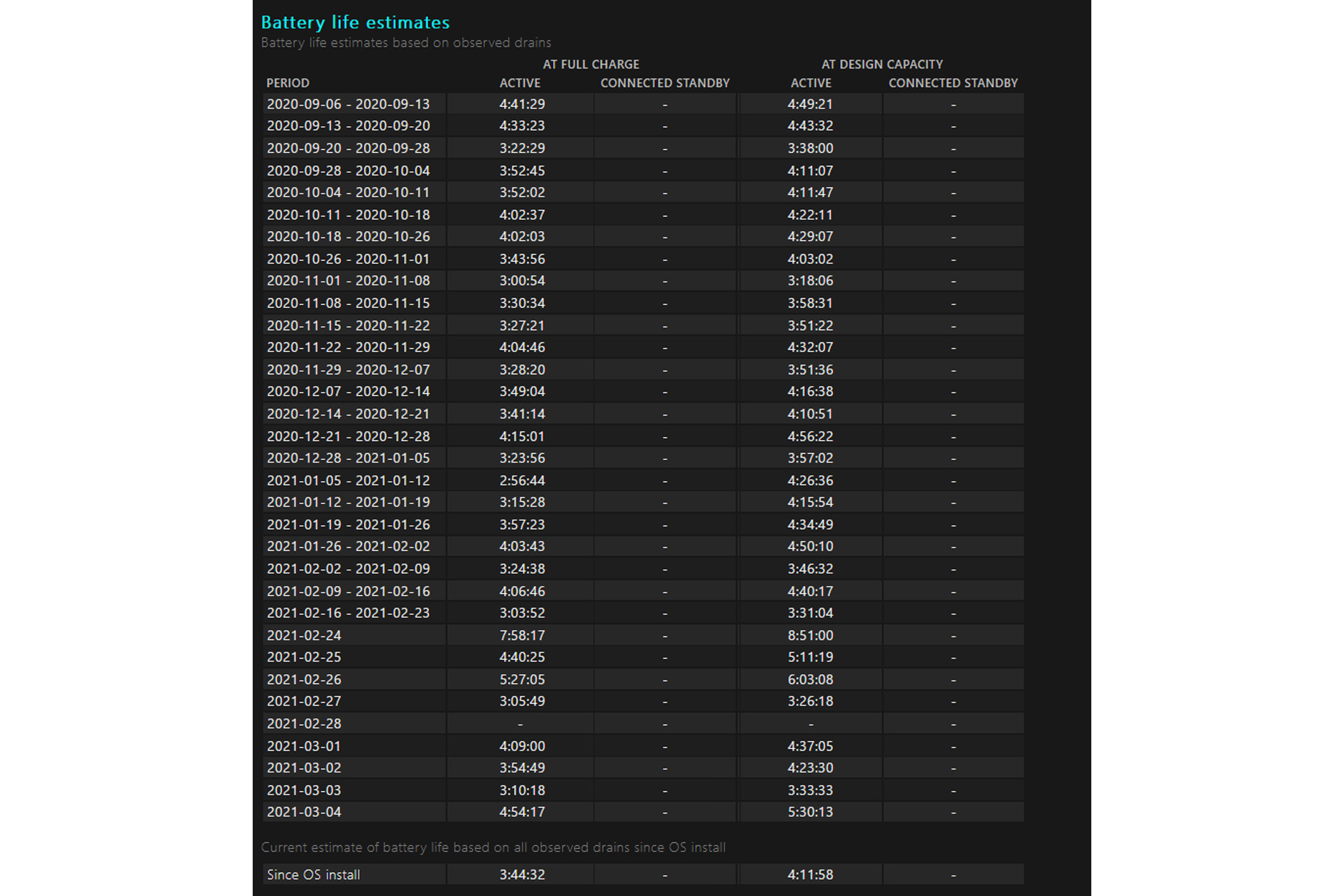
This statistic can indicate whether it is time to replace the battery. The table above compares Windows’s battery status
According to a media expert, if you have bought a second-hand laptop and want to know the battery status, it is best to do this before replacing Windows; Because the important point is that apparently the laptop battery cycle only includes the current Windows and will be cleared after the replacement of Windows.
If you are an Apple user and you are looking for a similar feature, we have good news for you.
Mac OS also lets you access some battery information; However, not much old information is provided.
To view the status of battery, go to the Apple menu at the top left and click About This Mac. In the next step, click on System Report and enter Power under the Hardware section. On this new page you can see the number of cycles used and the estimated health and all current battery settings. To view a chart of battery usage in the last 24 hours or 10 days, first enter System Preferences and then the Battery section.
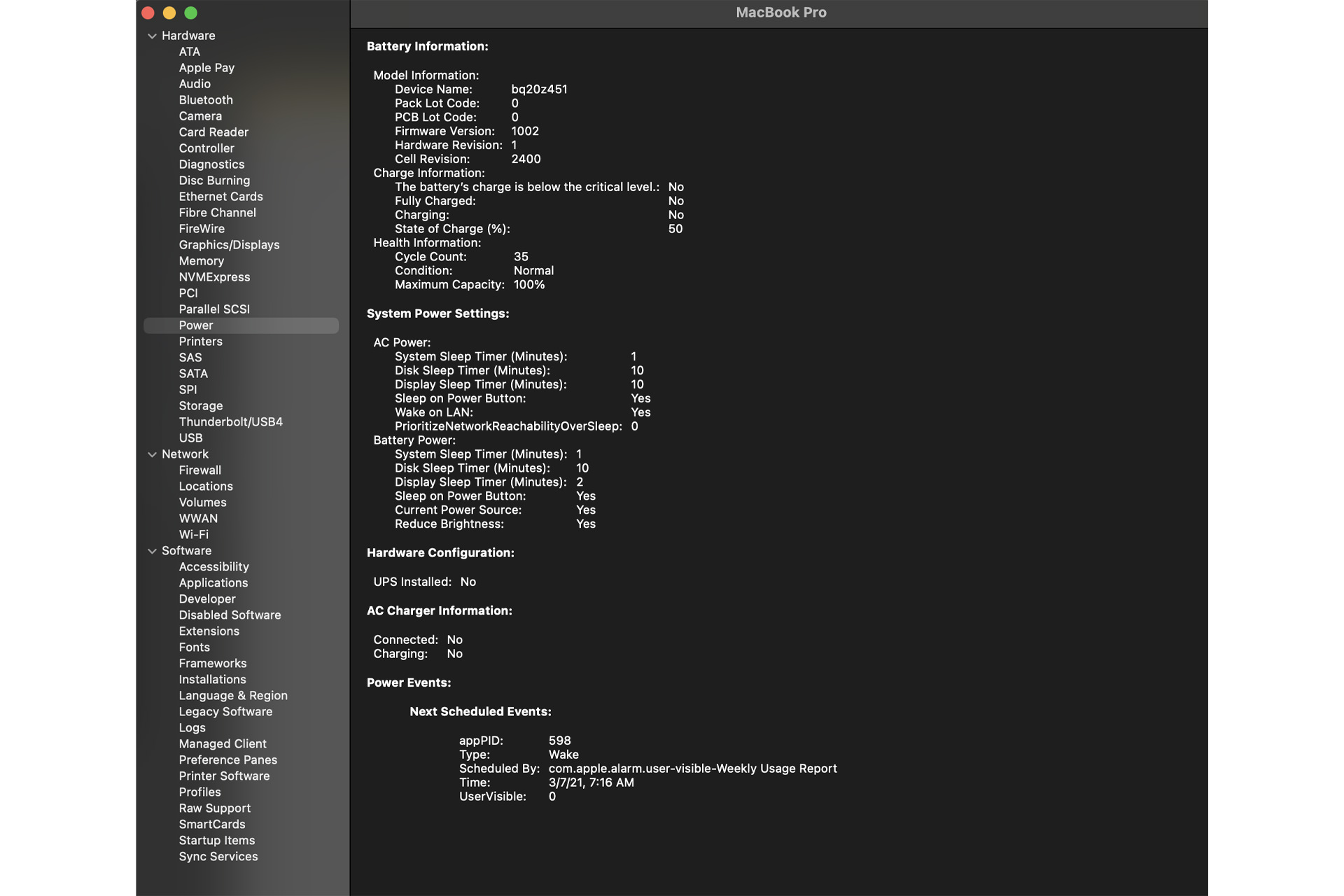
Apple has included fewer internal charts within the Mac OS; But you can see some charts by going to System Preferences> Battery