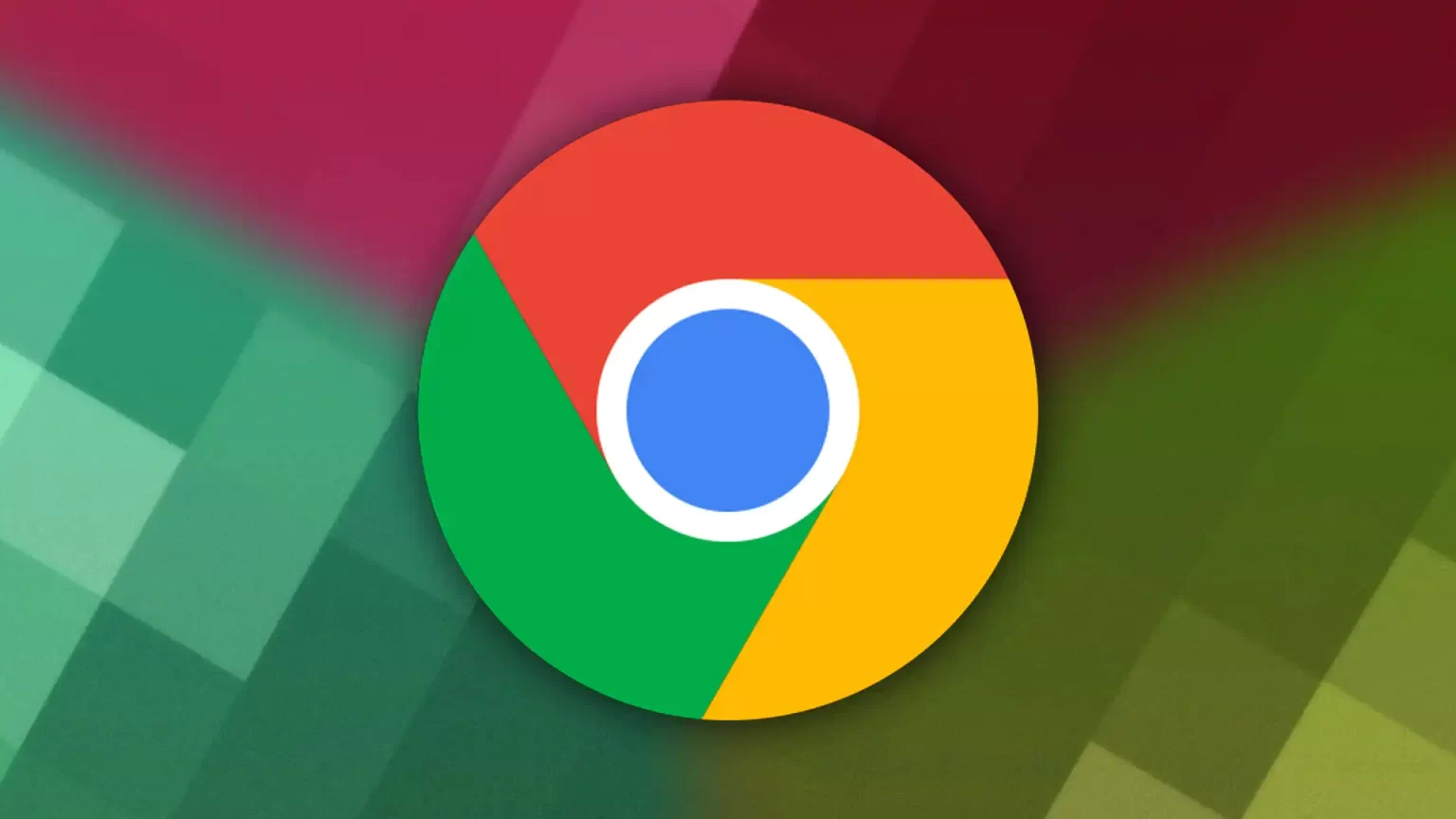How To Change The Background Of The Google Chrome Browser?
Google Chrome’s new tab page is functional But Not Very Interesting. However, Chrome Gives You Several Ways To Customize The Background.
In this way, you can change the entire look of the browser using Google Chrome themes, create a new tab page with a fresh and unique look, and even upload and use your images as a background.
If you are tired of your Google Chrome browser’s blank white homepage, use these methods to change your Google background.
Before describing the process of making changes, there are a few essential points: the methods described below only work in Google Chrome and do not apply to Chromium-based browsers such as Brave or Microsoft Edge. Still, most of them are customization settings after they have their context.
Google Chrome themes may work in other Chromium browsers but with limited results. And the Google background can only be changed in the Google Chrome desktop app. So, it is possible to do it on Chromebooks, Windows PCs, and macOS computers. This option is not viable in Google Chrome browser apps for Android or iPhone.
Customize Chrome using a custom background.
The Chrome customization feature is the easiest way to change the Google background. This feature allows you to set a custom background by uploading images and changing themes, colors, and more.
Chrome customization steps:
After launching the Google Chrome program, click the Customize Chrome button.
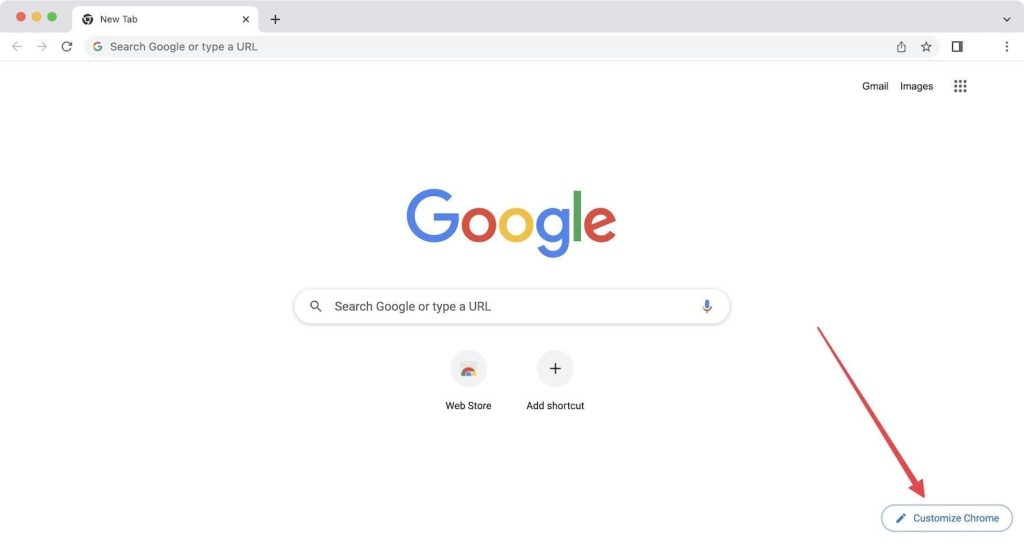
A selection of several background sets will be displayed. Select the collection you want to set as the Google background.
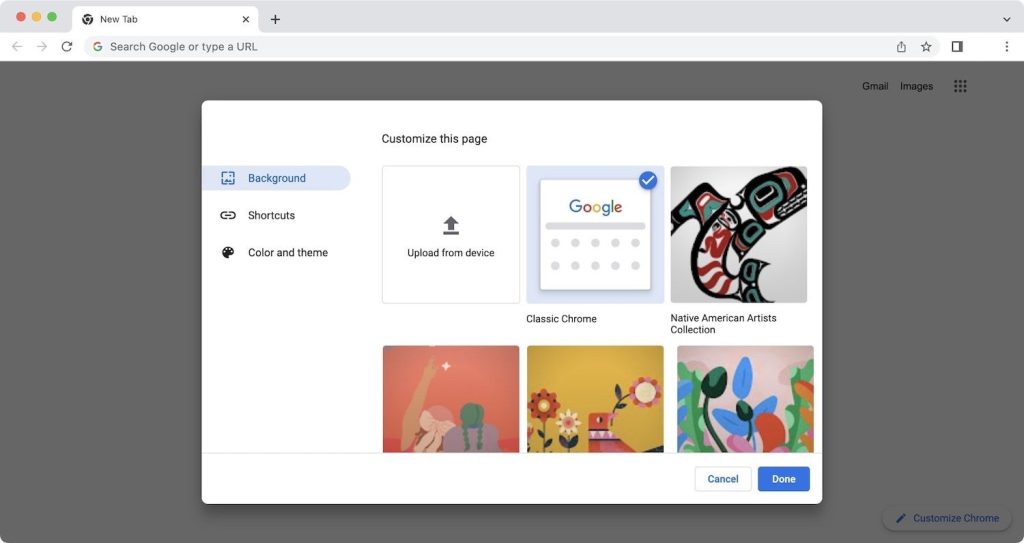
Select an image set to set as the background and use the Done button to save the changes.
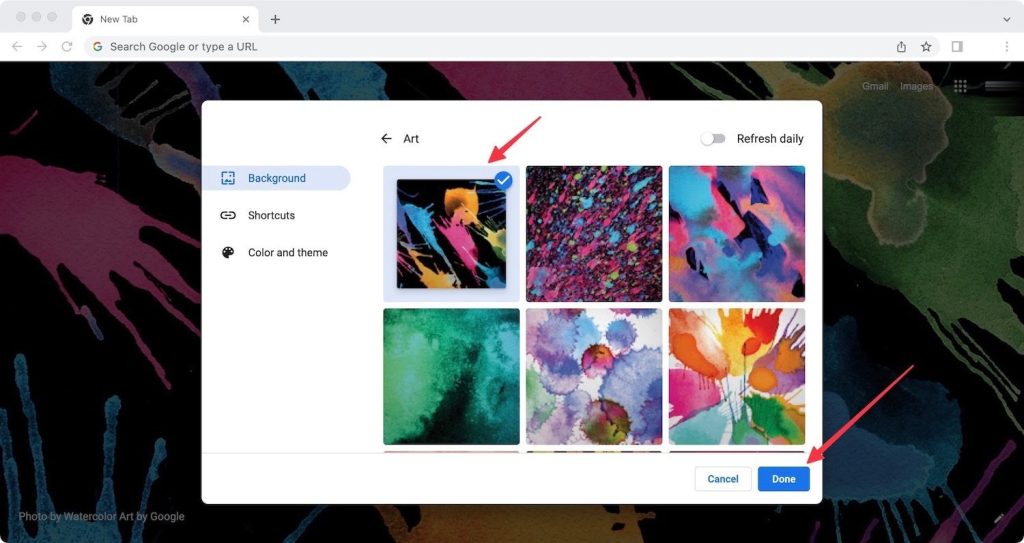
Also, enable the Refresh Daily button to change the background automatically daily. Click Done to save the changes.
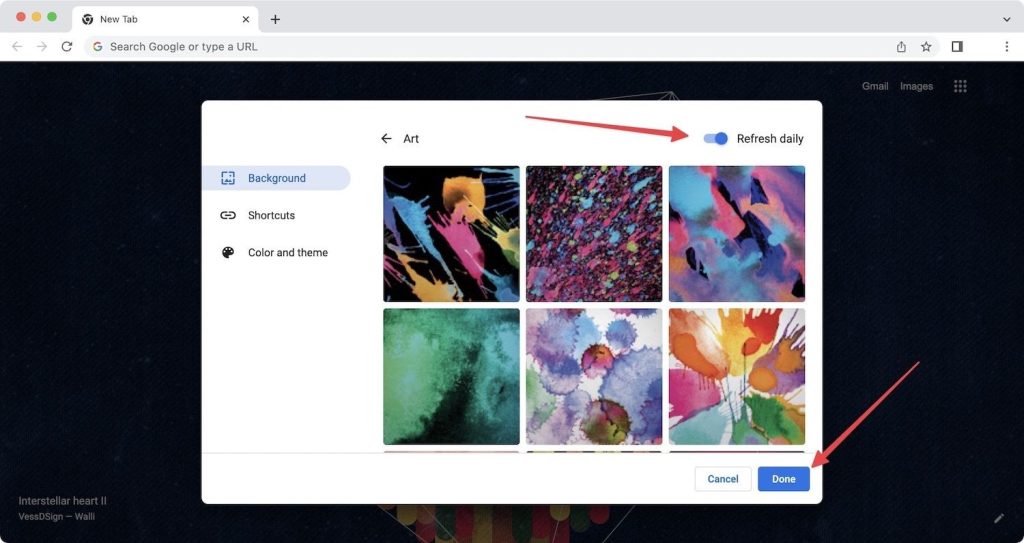
Use the uploaded image as your Google background
1. Click the Customize Chrome button after launching the Google Chrome program. 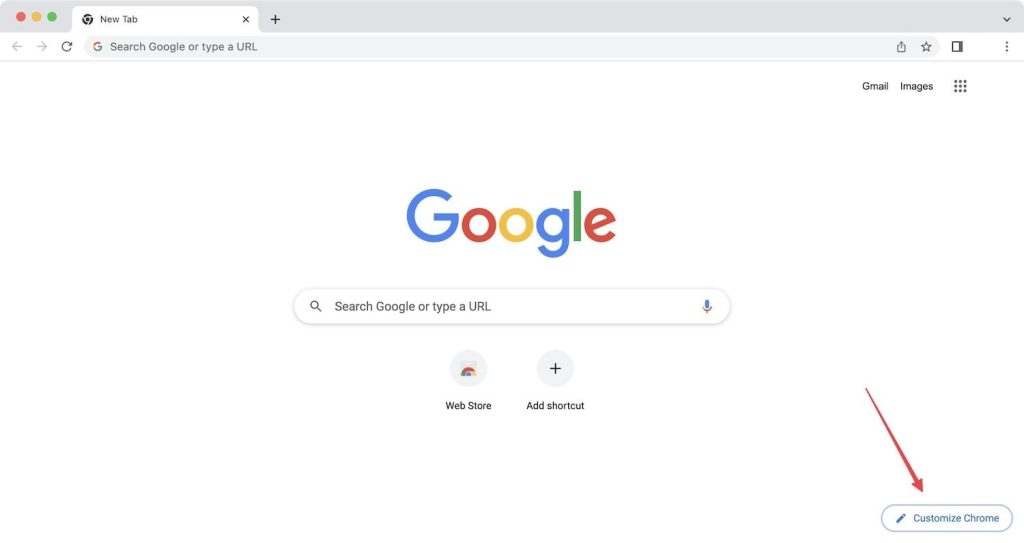
2. Click on the Upload from device option and select your image. 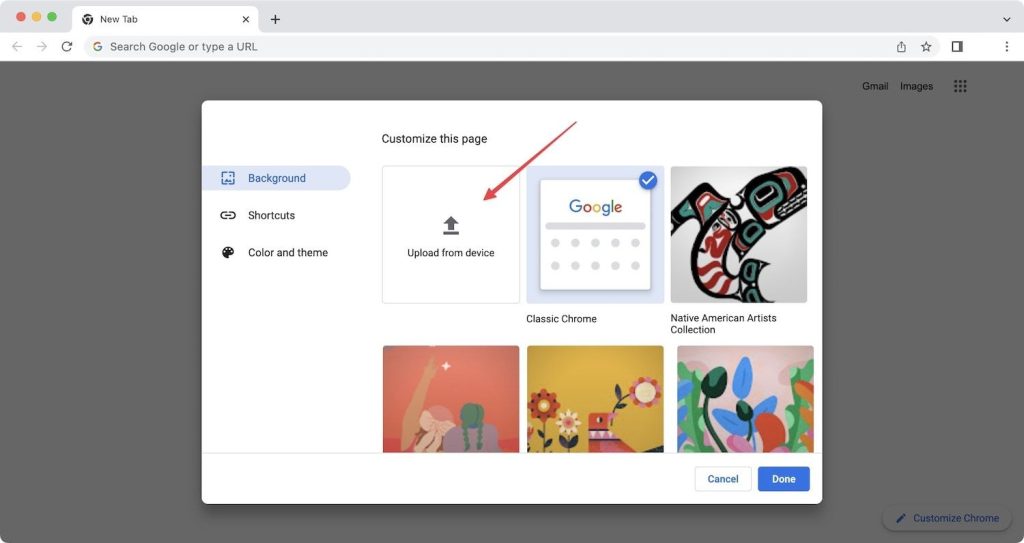
3. After selecting the image, click the Open button and set it as the background.
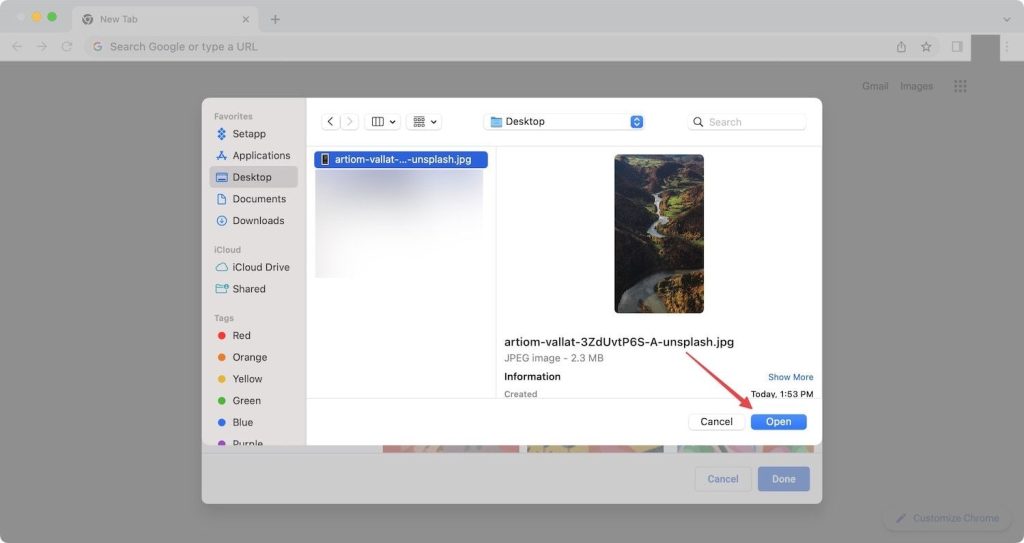
Changing the theme and background color of Google Chrome
Changing the chrome theme and Color makes it look good. One of the advantages of using this method is to change the entire color theme of the program by going through these steps.
1. In the pop-up corresponding to the Customize Chrome menu, select the Color and Theme option. 
2. Choose a color scheme and click the Done button to save the changes. 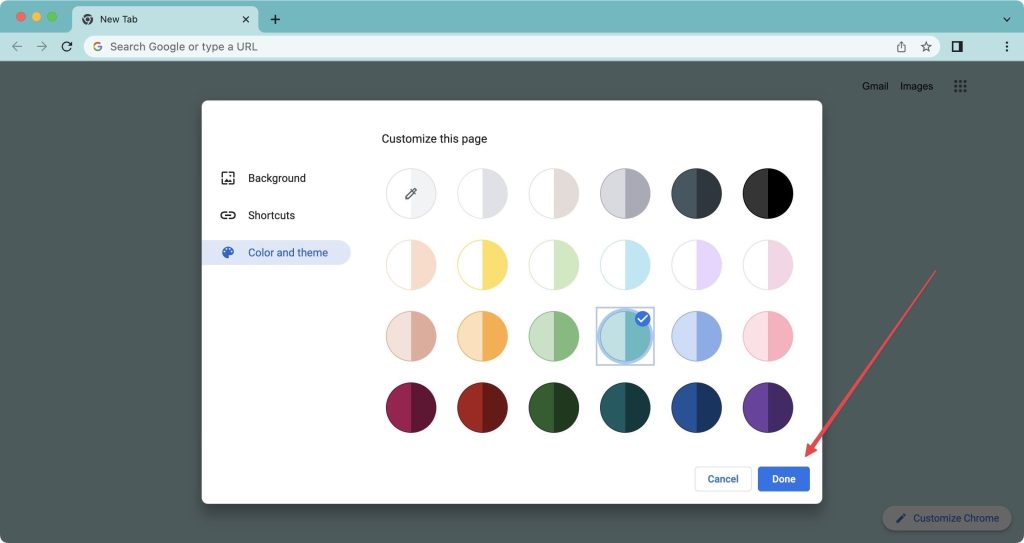
3. If the set colors are not to your liking, it is also possible to create custom color themes. 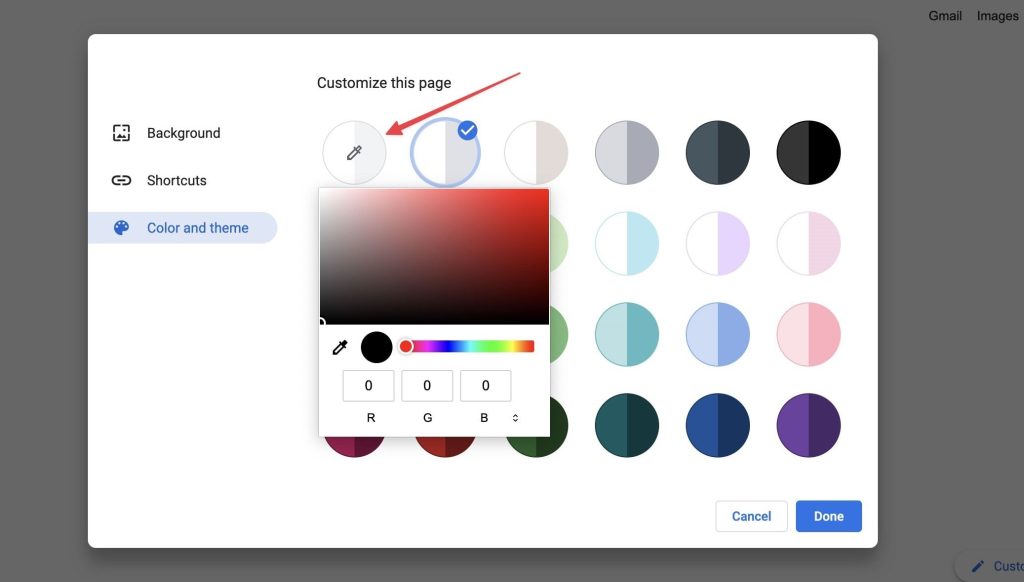
Use the Theme Store to change your Google background
Like Google Chrome’s Extensions extension for downloading and adding powerful extensions, this browser also includes a Theme Store. It can be used to download themes created by other users and change the look of the entire Chrome browser. For this purpose:
Open Google Chrome and sign in to your Google account.
Click on the three-dot menu in the upper right corner and open Settings.
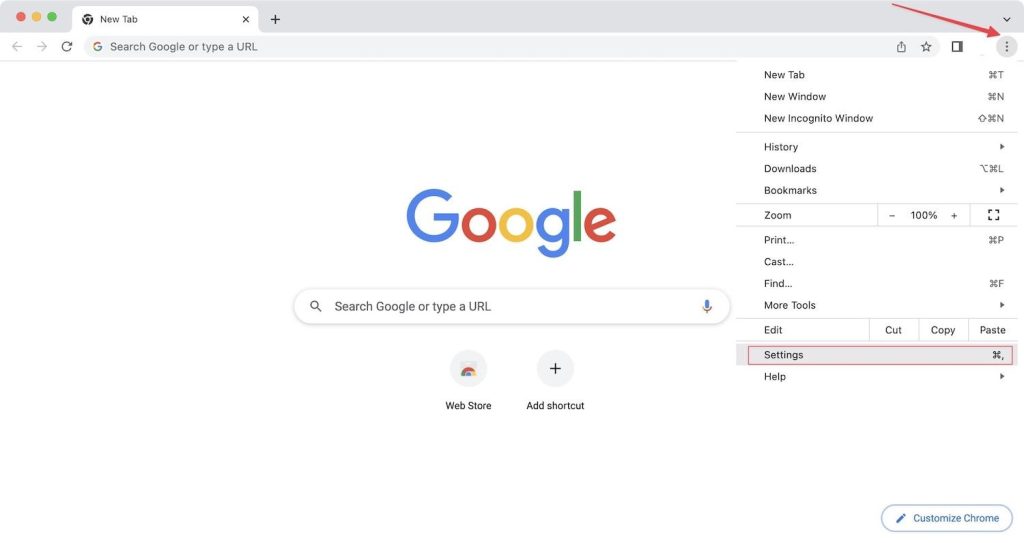
Select Appearance from the left sidebar and click on Theme.
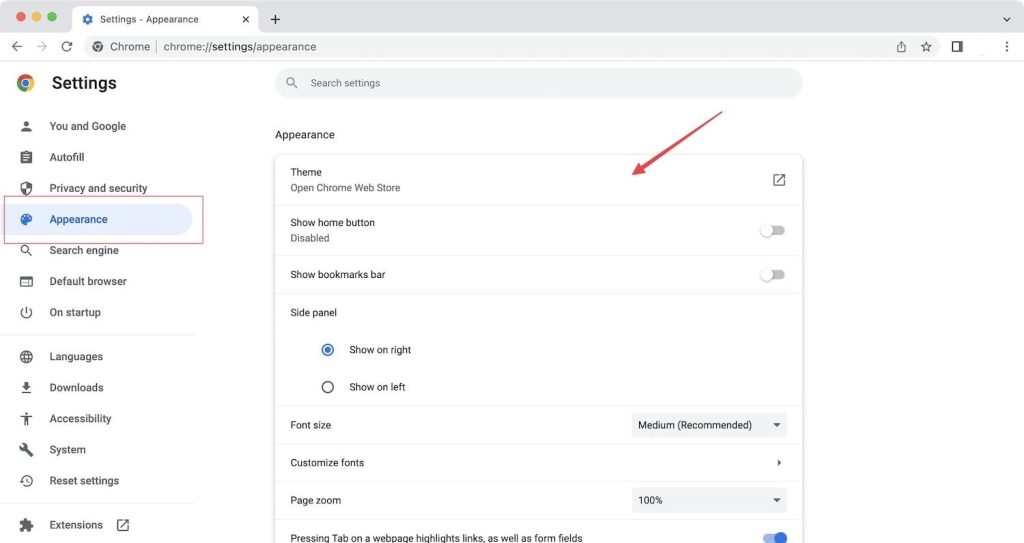
A list of themes will be displayed on this page. Click on the desired Theme to install.
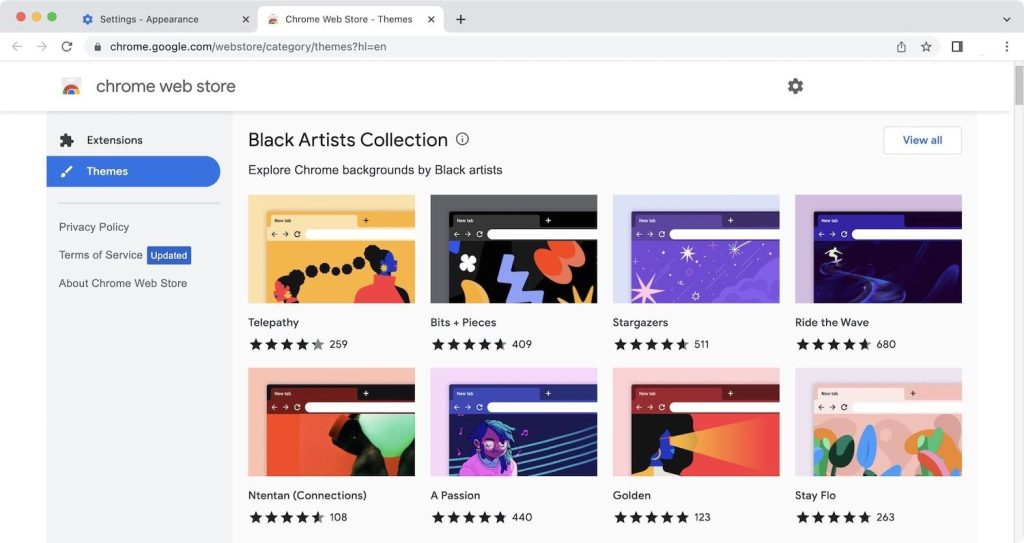
Click the Add to Chrome button to install the Theme.
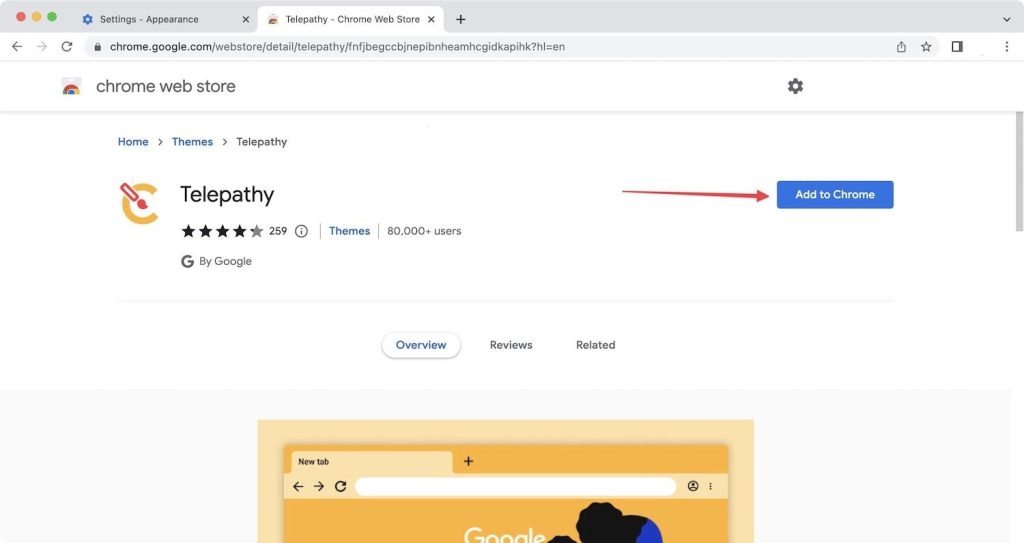
If you don’t like the Theme, click the Undo button and delete it.
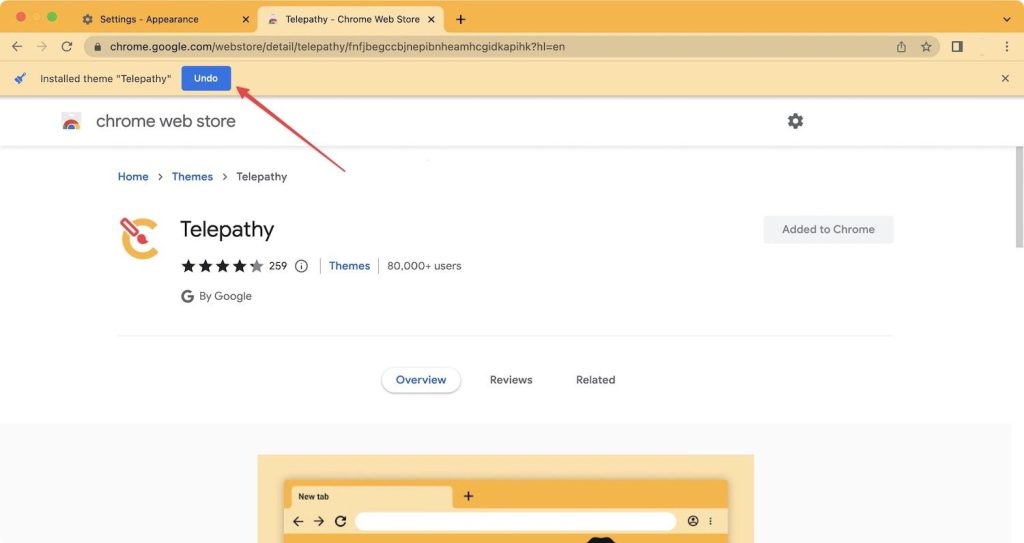
To remove the Theme at other times, go to Appearance in the settings and click the Reset to Default button.
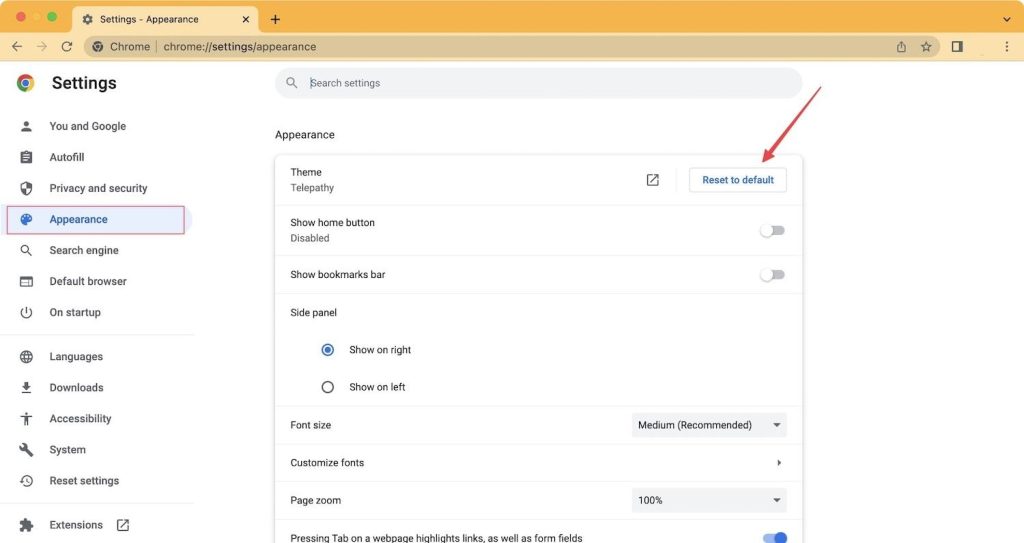
Frequently Asked Questions
- Is it possible to customize your Chromium-based browser using these steps?
No. These steps are specific to Google Chrome. Changing the background in Microsoft Edge and customizing the Brave browser are different. However, some themes work in other Chromium browsers.
- Is it possible to change the background of the Google Chrome application on phones?
No, it is impossible to change the background of the Google Chrome app for iOS or Android. However, you can change the location of the Google Go app on Android. Google Go is a lightweight browser for budget phones and older devices.