Familiarity With The Precision Touchpad On Windows Laptops
The Precision Touchpad Uses A Standard Driver Suite And Provides A Consistent, Smooth, And Accurate Display. Precision Drivers First Appeared On The Surface Pro 2 And Have Been Used On All Surface Devices Ever Since.
Precision Touchpad, At the time of Windows 8.1 and Surface Pro 2, Apple surpassed all competitors in this field with its unique touchpads. There was no particular competition between Mac and Windows laptops at the time; So Microsoft decided it was time to offer a set of drivers to create a standard experience on Surface devices.
The Precision Touchpad includes drivers and gestures that have been updated with Windows 10 features, and overall provide a consistent and responsive TouchPad usage experience that is accurate and responsive.
If you use a touchpad with Synaptics or Elan drivers (two common competitors) and then work with a laptop with a Precision touchpad, you will notice a noticeable difference.
Apple recently updated its Boot Camp software in MacAvaS to add support for gestures for the Windows Precision Windows Touchpad. According to Apple Support Page, this feature can be used on Mac devices running T2 security chips.
The chip was introduced in 2018, so most Mac models released since then support this feature.
Windows Precision touchpad drivers have greatly improved the touchpad performance in Windows 10. In these drivers, gestures such as scrolling, zooming, as well as more sophisticated three- and four-finger gestures are standardized and generally perform better than custom drivers. These gestures can be used for fast switching between Windows programs, volume control, and more.
Previously, you had to download an official driver to enable its features in Boot Camp; But now Apple has brought this feature directly to the boot camp and you no longer have to deal with unofficial drivers.
Most Windows 10 laptops today come with the Precision touchpad, so if you are a Windows user who wants to migrate to the Mac OS, you will be very familiar with this experience. In this article, we want to make you more familiar with it.
Compare Precision touchpads with other touchpads

In the past, Windows touchpads ran uniquely. When you move your finger on the touchpad, the touchpad driver must recognize the input and convert it to mouse input. The touchpad appears as a regular external mouse (USB or PS / 2 mouse) in Windows.
PC makers need to configure the touchpad for their hardware so that the driver can perform the input control task properly. Features such as multi-finger gestures or support for ignoring the touch of the palm with the touchpad, which helps if the palm touches the touchpad while typing does not move randomly, are some of the things that should be applied by the touchpad driver.
Microsoft decided to move to a more standard approach with the launch of Windows 8.1, and with the help of Synaptics, created the specifications of the Precision touchpad.
A computer with a Precision touchpad does not do all the hard work with the hardware supported by its drivers; Instead, it sends raw touchpad data to Windows. Because Windows has the task of reading input and processing gestures, it detects that your computer has a touchpad and handles it intelligently. The touchpad does not pretend to be just a normal mouse.
The Precision touchpad has significant benefits that can be improved over time.
As Microsoft improves its Windows and touchpad support, these enhancements can benefit all devices with Precision Touchpads. Normal touchpad devices remain the same; Because laptop manufacturers will not work on updating and fine-tuning their old drivers; But laptops with its will improve with each Microsoft update and meet new user needs.
Because the Precision touchpad is standard, it can be customized via the standard configuration page. To do this, go to the Devices section of the system settings and then click on Mouse & Touchpad.
If your computer does not have a Precision touchpad, you will see fewer options on this page; But if it has a Precision touchpad, you will see the text “Your PC has a precision touchpad ” with all the useful options for configuring the touchpad and available gestures.
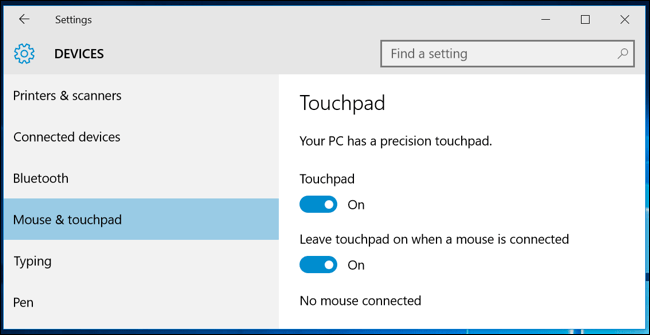
If your computer does not have this touchpad, you should use a tool provided by the manufacturer, such as the Synaptic control panel.
To access this tool, you must enter the control panel and from there go to Hardware and Sound, then Mouse, and finally Clickpad. These tools are older and do not receive the new features that Microsoft will offer, such as the ability to accurately customize gestures.
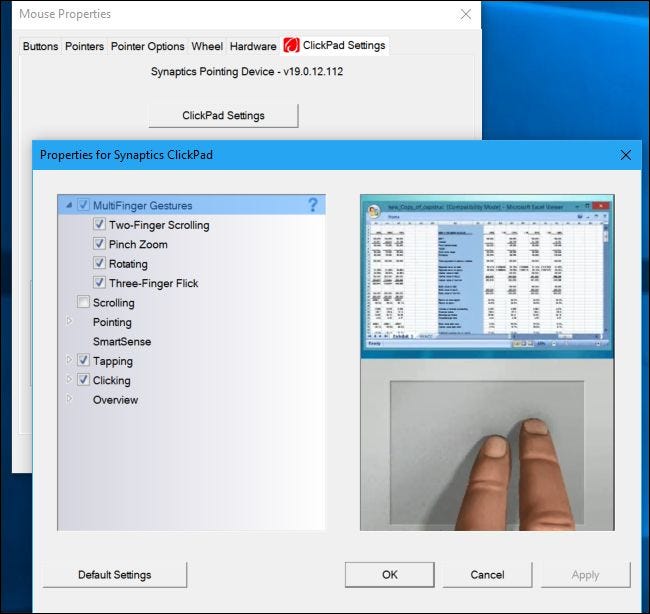
All of the above does not mean that Precision touchpads are always better than traditional touchpads. It does not necessarily show basic hardware information; It’s just a different way of getting touchpad input.
Microsoft Surface Pro 2, for example, was one of the first devices with a precision touchpad; But its touchpad was strangely terrifying.
This very small touchpad was badly made, the surface was not smooth, and it was less accurate than most other touch touchpads.
If a manufacturer intends to introduce a new laptop, it can configure the touchpad as a precision touchpad or install it in the old configuration and install the appropriate drivers; But manufacturers should configure the touchpad as Precision instead of using the old methods.
Manufacturers can configure the same hardware as a precision touchpad or use the old-fashioned method when building a laptop with the Synaptics touchpad. This is a decision that the manufacturer must make during the production process; Therefore, it is not possible to change it after production.
Why some laptops do not use the Precision touchpad
This is something that manufacturers need to explain. Manufacturers may be conservative and prefer old-fashioned approaches; Because with this option, they can configure the touchpad themselves and will not need to rely on Microsoft.
In such cases, manufacturers can ensure that the touchpad always lives up to its promise; But it is always possible that the touchpad will not work as well as it used to.
Some manufacturers may add additional features to the touchpad configuration feature. They may want to differentiate their laptops from other PCs by offering unique features; Even if these features do not work well.
There may be more features in a non-precision touchpad that are not necessarily practical; But in general, the Precision touchpad is more reliable and performs better. Many laptops now use the Precision touchpad, and even Apple has committed itself to equip it.













