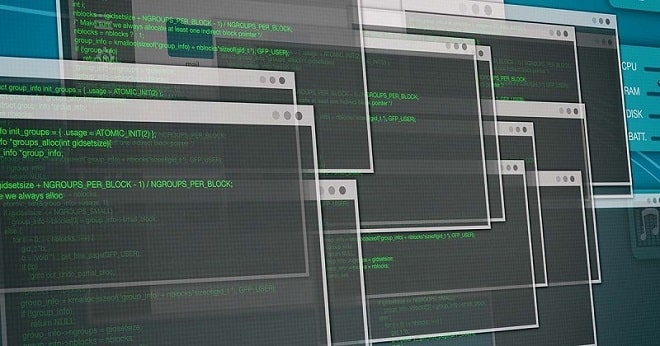Command prompt in Windows 10: What is it and how does it work?
The Command prompt function on Windows is a powerful tool. That lets users action a number of tasks with ease – provided they have the technical know-how, that is. IT professionals and software engineers swear by it and so should you, if you want the best user experience.
It’s often refer to as ‘CMD’ and it is one of the most basic features available in Windows 10. User can create shortcuts to pin to the taskbar or pull up all kinds of information about their computer. The best way to think about it is as a more powerful alternative to the graphical user interface (GUI). But one that doesn’t hide many of the functions or bury them under layers of menus.
The love for the Command prompt is also shared by Microsoft, which left it virtually untouched in recent design overhauls of Windows, keeping its original rough and ready look and feel.
If you want to be an IT professional, or at least call yourself one, then you need to find the time to master the Command prompt.
What is the command prompt?
As explained above, the command prompt isn’t the most aesthetically pleasing tool. But that is also why it’s so recognisable – it sticks out like a soar thumb. It looks and works like an advanced navigation tool – which is partly why the uninitiated fear it – but it just takes a little trial and error to get you comfortable. The prompt is great for actioning a variety of commands, like automating scripts or finding batch files. And it also comes in handy when you’re trying to fix your Windows 10 device.
How do I open the command prompt?
There are many different ways to open the program, the simplest of which involves simply typing ‘command prompt’ or ‘cmd’ into the Windows 10 search bar and it will be the top result. If you like your keyboard shortcuts, Windows+X will open the Power Users menu from which command prompt can be launch with one click.

If you want to make serious changes to your system using command prompt. You’ll most likely have to run as administrator. This can be done in either of the previous two methods by either right-clicking the icon in search or by selecting the admin option from the Power Users menu.
It can also be done through Task Manager: simply open it up. Open the ‘File’ menu and CTRL+click ‘Run New Task’ to immediately launch command prompt as administrator.
How does the command prompt work and why would you use it?
The command prompt works at a more basic level than Windows, but that’s is not to say it isn’t powerful. It means you gain more control over the PC and communicate with it in a more direct way. Aside from common commands (dir, cd, copy, del), it can be used to access parts of the operating system that are not available through the graphical user interface.
It can also be use to perform a variety of functions. Sometimes using it is quicker or even the only way to access certain information or functions.
In addition to the commands mentioned above (which show file directory listings, changes file directories, copies files, and delete them.) There are a number of other useful commands such as ipconfig (which shows what IP address a computer has). Tracert (which shows information on each step between the computer and a target host elsewhere on the internet such as a website). And the system file checker (sfc), which finds any corrupt or missing files. And automatically replaces them using cached copies kept by Windows.
What about Windows Powershell?
The Command Prompt has been around forever. But with Windows 10, Microsoft is trying to make PowerShell the main command shell in the operating system. This offers a very rich set of commands (called cmdlets) that are more integrated with Windows and most Microsoft products. These cmdlets are functions that exist inside compiled DLLs on a system. Its primary purpose is to not only replace the Command Prompt but also batch files and VB scripts.
The Differences between Cmd and Powershell
Since screenshots of Microsoft’s Windows 11 were leaked online in mid-June. The changes to the operating system’s design might have rendered questions about the Command prompt’s role in Windows 10’s successor and whether it will be fully replaced by PowerShell.
When Windows 11 was officially unveiled at Microsoft’s ‘What’s next for Windows’ event a week later. It was confirmed that the tech giant had made a number of notable changes to the OS, with some users comparing it to Apple’s flagship MacOS. This includes a repositioned Start menu, which has been moved to the centre of the screen in order to bring a “sense of calm and ease”. According to Microsoft, which earlier that month also announced that it would be ending support for Windows 10 in 2025.
However, despite a completely redesigned UI, fans of the trusted Command prompt will be elated to hear that Microsoft will not be dropping the tool from Windows 11 anytime soon. In fact, it seems Microsoft has made it even easier to access CMD using a number of different methods. Whether it’s from the Start Menu or Task Manager to the Address Bar and Context Menu.
Nevertheless, users should also bear in mind that the free Windows 11 update for Windows 10 devices is unlikely to roll out before the end of the year. And it might not arrive until mid-2022 for some users. For now, Microsoft is planning to review the new operating system’s requirements. Which state that users must be using an 8th-generation Intel CPU or later, and have a TPM 2.0 chip installed.