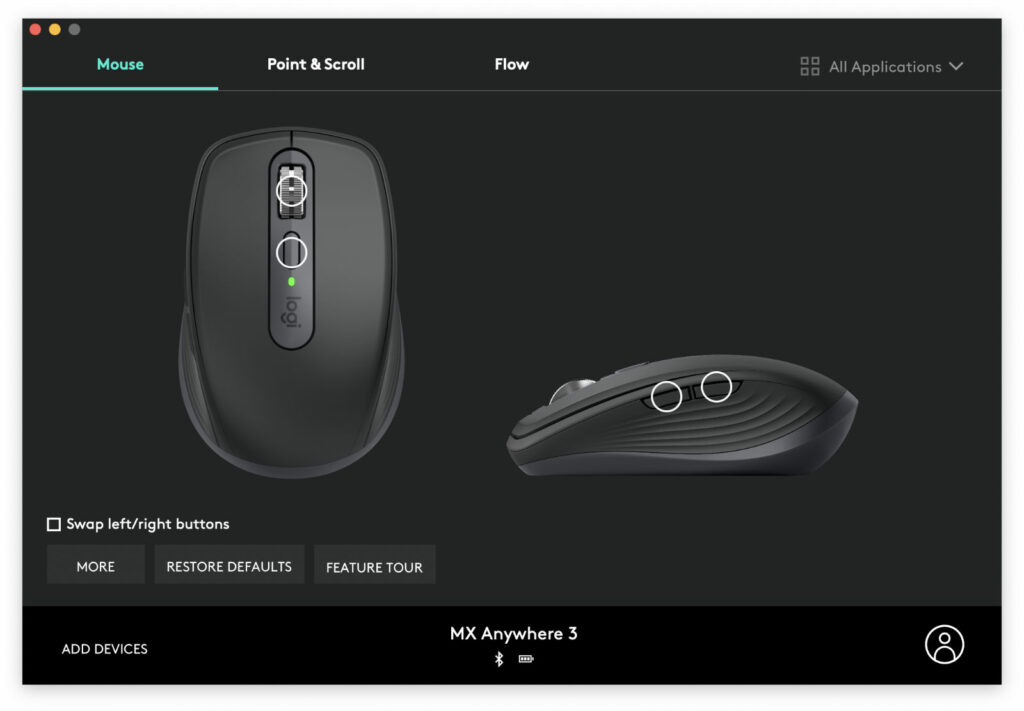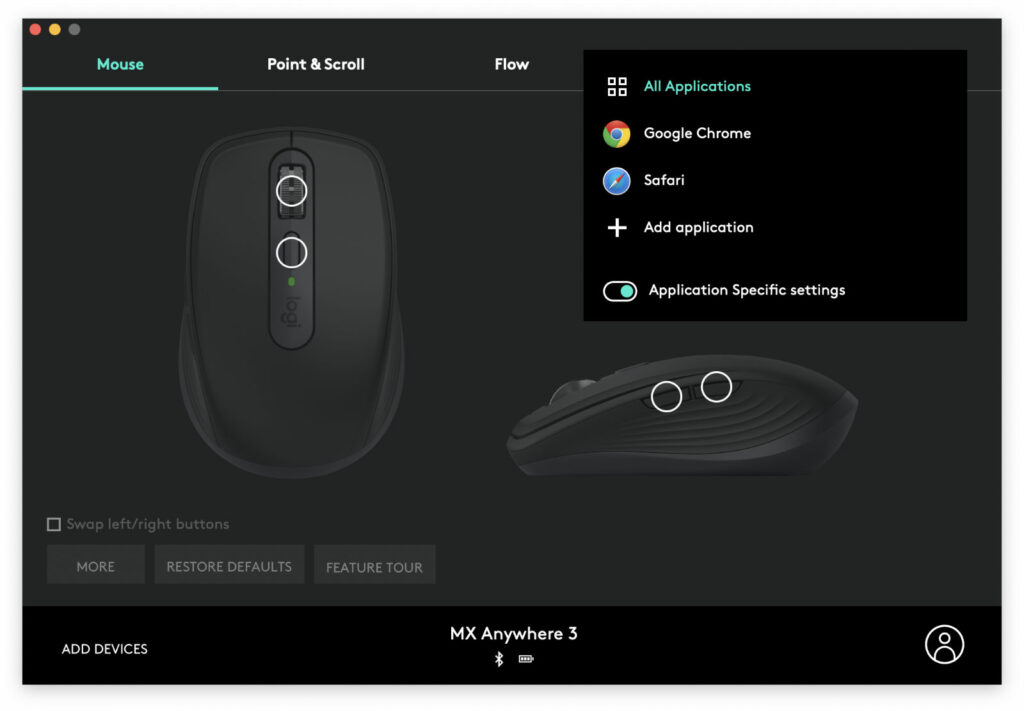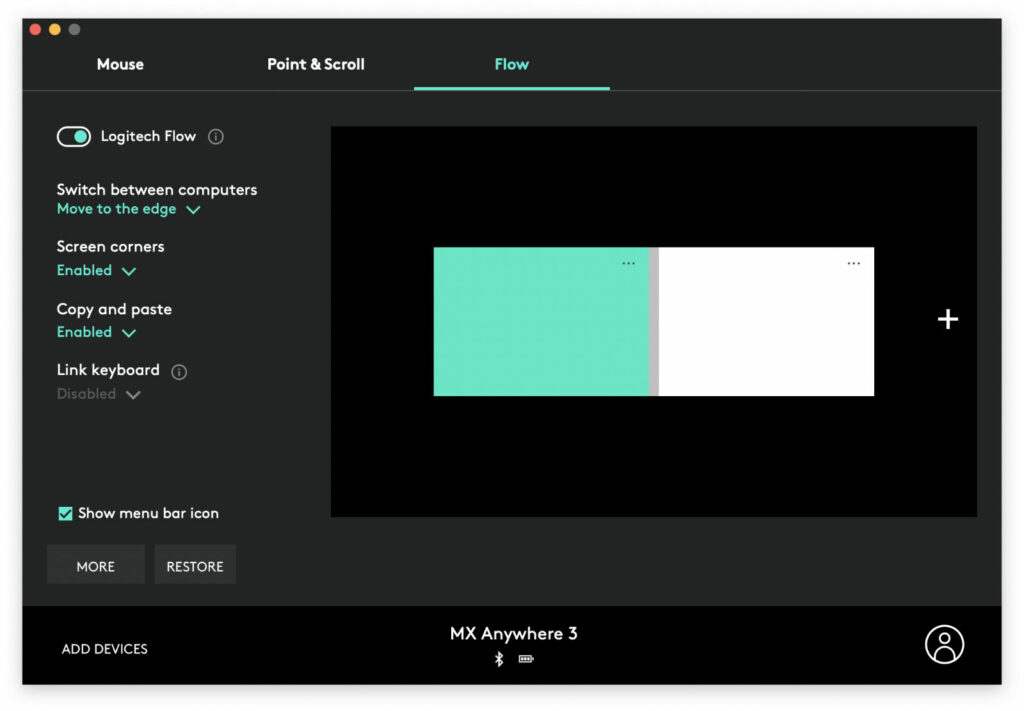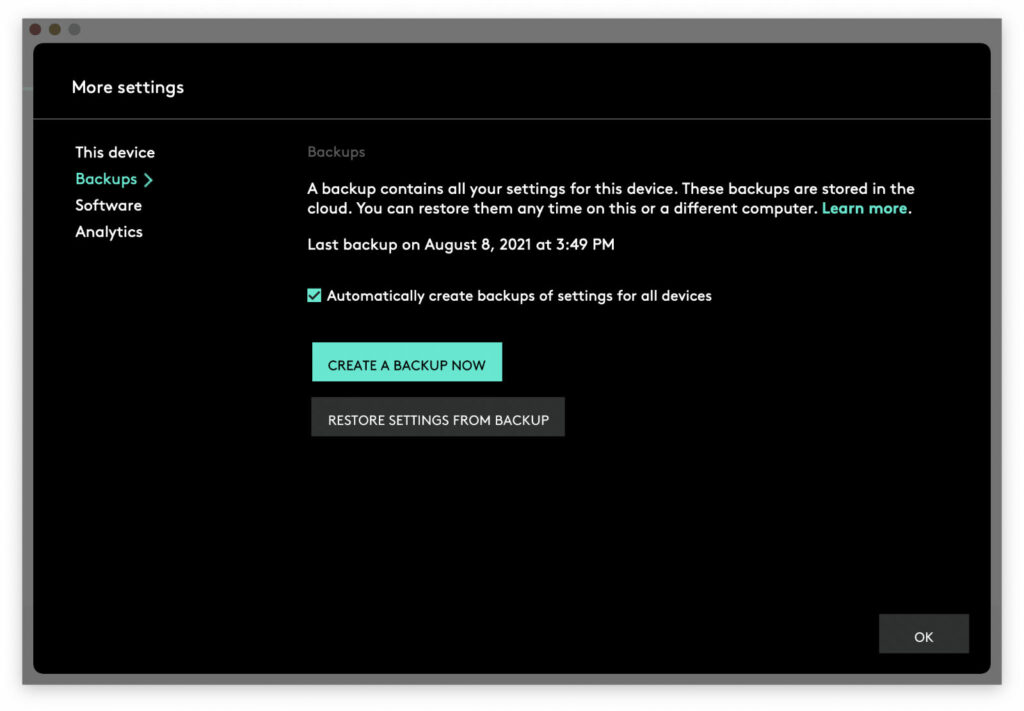A Comprehensive Review On Logitech MX Anywhere 3 Mouse; The Most Advanced Compact Mouse
Compact Mice For Laptops Include Various Models And Even In The Market You Can Find Mice With A Price Of Fewer Than 100 Thousand.
But if you are looking for a quality, high-end and advanced mouse and the price is not a priority for you, one of the best is the Logitech MX Anywhere 3. In this article, I want to review this quality, beautiful and advanced mouse and discuss its practical and special capabilities.
Specifications of Logitech MX Anywhere 3 Mouse:
- Connection via Bluetooth or wireless USB dongle with a frequency of 2.4 GHz – with the possibility of simultaneous connection to 3 devices – 10 meters range
- Dark Field Logitech sensor with a nominal accuracy of 1000dpi and maximum 4000dpi and sampling rate (polling rate) of 125 Hz
- Compatible with Windows, Mac OS, Chrome OS, and iPad OS
- Equipped with 4 programmable keys
- Equipped with 500 mAh lithium polymer battery and USB-C charging port
- 70-day battery charge and the possibility of 3-day use with just one minute of charging
- Body material is a combination of plastic and silicone coatings
- The mouse weighs 99 grams
- Dimensions 100.5 by 65 by 34.4 mm
- Steel scroll with the ability to enable and disable step rotation and scroll up to a thousand lines per second
- Ability to work on different surfaces, including glass with a thickness of at least 4 mm
- Available in Gray, White, or Pink
- The price is about 2.7 million tomans
Logitech MX Anywhere 3 can connect via Bluetooth or USB dongle and at the same time can connect to 3 devices simultaneously, either with Bluetooth or dongle, and easily switch between these 3.
A little later, I will explain how to switch between several connected systems.
Logitech has also released another model of this mouse called MX Anywhere 3 for MAC, which is specially designed for Mac users. You might think that if you have a Mac, it would be better to choose this model; While I suggest you go to the same simple model in Iran that I examine in this article. According to Logitech, the Mac model is only available in a white-silver color to be more compatible with Mac computers. Of course, it is also possible to connect this model to devices other than Mac. This model does not have a USB dongle, so you can only connect it to your devices via Bluetooth; Unless you already have a USB Unifying dongle for Logitech mice and keyboards. This model also comes with a cable with two USB-C heads so that you can easily connect it to Macs equipped with a USB-C port. But why tell me not to go for the Mac model? Because it is more limited in terms of color selection and does not have a USB dongle. But there is a more important reason. Although these two models have the same price worldwide, surprisingly, the Mac model in Iran is sold at several hundred thousand tomans more expensive when this article is published.
Logitech MX Anywhere 3, less than a year after its introduction last year, was unveiled about 3 years after the previous generation, the MX Anywhere 2S. The MX Anywhere 3 is one of Logitech’s top-of-the-line models and significantly improves the previous generation. One of the most important features is advanced scrolling. I should also mention that this mouse is similar to the advanced and high-quality Logitech MX Master 3 mouse in terms of features. Of course, it does not have horizontal scrolling on the left edge with less weight and more compact dimensions.
Before I get into the design of the mouse, I want to say one of the reasons why I was tempted to buy this mouse. The experience of using the mouse on Windows and Mac is completely different, and this difference is especially noticeable in the use of scrolling. Windows works well with mice that, like most regular models, have step-scrolling, but on a Mac, you have a much better experience with mice that have non-step-scrolling, in other words, smooth scrolling, than models with step-scrolling. Of course, Apple’s Magic Mouse is the best scrolling experience for you. Still, unfortunately, the mouse is not good at all, and my experience with the first generation shows that it is not very accurate, and its delay is catastrophic. That’s why I was looking for a mouse that would work perfectly with both Windows and Mac, and at the same time, I would not be limited to a USB dongle or cable to connect to the system.
Designing
Logitech has maintained the same basic overall design for all generations of the series. Since the introduction of the Anywhere MX model in 2009, the overall dimensions and shape of all generations have remained more or less the same. Of course, the location of the keys, the type of side grips, the colors, and, most importantly, the hardware of these mice have undergone significant improvements. I have been using the Anywhere MX mouse, the first generation of this series, for about 12 years, and although it has been used many times for reasons such as lack of Bluetooth connectivity (limited to Logitech Uni-USB dongle only) and occasional delays in connecting to Windows I put it aside, every time I went to it I enjoyed its comfort, beautiful design, high build quality and good handy, and still after all these years, this mouse still works like the first day. Logitech MX Anywhere 3 is the fourth product in this series after the first, second and 2S models, and like other products in this series, it is beautiful and high quality.
Logitech MX Anywhere 3 has won the Red Dot Design Award 2021. The mouse’s appearance is very stylish and beautiful, and you will not see any unnecessary seams or poor-quality assembly. The overall design of the mouse is almost symmetrical; This means that even left-handed people can use it easily, but in this case, they must restrict the use of programmable side keys located in the left frame. Most mouse parts are made of plastic, with only the left and right sides covered in silicone, and the scroll is made of stainless steel.
The upper part of the mouse has a smoky piece of paint that surrounds a gray middle part. There is a scroll, a key, an LED, and the logic logo in the middle. The cut metal scroll with its shiny silver color attracts more attention than the other parts in the upper part. The silicone rubbers on both sides are of high quality and provide excellent adhesion under the fingers. The mouse’s underside is covered by a frame of a gray patch that extends from each side with beautiful arches to the surrounding edges. Below, there are 4 quality tires for smooth and smooth mouse movement on the surfaces under which the mouse opening screws are installed. In addition, we see the on / off switch and the switch key between the three systems connected to the mouse, along with LEDs indicating the connection status of each of the three systems.
The USB-C port is also located in the front frame of the mouse, almost below the scroll, and seems to be prone to dust absorption due to its small distance from the bottom of the mouse. All in all, in terms of design, I have to say that the Logitech MX Anywhere 3 is very high quality, stylish, well-built, and beautiful, and perhaps if the scroll were darker, it would have attracted less attention. One of the downsides of the design is the lack of a part to hold the dongle; While models such as Anywhere MX (first generation) are equipped with an openable back cover, and a place to insert a USB dongle is provided.
User experience
The mouse is compact in size, and if you are used to large mice, it may either not be comfortable for you or may take some time to get used to. I usually work with different mice every week, including the large Razer Basilisk gaming mouse, the compact Microsoft Bluetooth Mobile 3600 mouse, the first-generation Logitech Anywhere MX, and a low-cost mouse, and so on. I am used to mice with different dimensions, But maybe my taste in the model’s good looks in question is different from the opinion of others. However, despite its small size, I believe the Logitech MX Anywhere 3 is one of the easiest mice I have ever worked with. Almost two-thirds of my palm is out of the mouse for me, who has relatively large hands. Also, my thumb sits comfortably on the silicone rubber in the corner of the mouse, and I have good control over this model.
The mouse’s weight is also perfect, and the quality tires under the mouse allow it to move on almost all surfaces without resistance. Left and right clicks have a relatively large compression depth. Of course, if you are a gamer, you will notice this difference, and otherwise, such a thing seems completely natural to you. Clicks are also relatively noisy; Of course, the volume is not so much that it bothers you.
I have been using Logitech MX Anywhere 3 for a few weeks now as I write this review. I connected the mouse to two systems; one with Windows 10 via a USB unifying dongle and a MacBook via Bluetooth. Logitech says connecting with a USB dongle works more reliably in environments where multiple wireless devices are active. Still, in my opinion, the two connection methods are not much different in lag or lag.
One of the most important features that make Logitech MX Anywhere 3 different from other mice is the advanced scrolling called “Mag Speed.” The metal scroll of the mouse under the finger evokes a perfectly high-quality feeling, but more importantly, it is designed so that you can set it to the completely free mode or, like most scrolls, select a step mode. In addition, it is possible to adjust the stiffness in the stepped position. Many competitors use mechanical methods to change the degree of scroll stiffness. Logitech, however, has taken an interesting and different approach and used two delicate electric magnets inside the scroll ring that can change the position relative to each other. When the poles of the same name face the two magnets, the step mode is activated, and if the opposite poles are close to each other, the free and smooth mode is selected. Also, by adjusting the strength of the magnets, the stiffness of the scroll is adjusted.
Logitech MX Anywhere 3 (right) next to Anywhere MX first generation
But you may be wondering how to switch between scrolling modes or adjust the stiffness. Press the middle key in the mouse’s middle (below the scroll) to switch between the two modes. Of course, in the “Logitech Options” settings software, it is possible to customize the function of this key (as well as two side keys in the left frame). However, to adjust the stiffness in step mode, you have to go to the software and not adjust it with the mouse.
Logitech claims that free-scrolling can skip a thousand lines per second. In practice, the scroll rotates very smoothly, and at the same time, it slows down and stops at the right time. You can also stop scrolling easily with just a small touch when it is spinning. On a Mac OS, scrolling is almost flawless; Whether in a stepped or flowing state. Of course, sometimes, after scrolling down, it goes back as much as a scroll up. But in Windows, this problem occurs more often when you select the fluid mode. Of course, in general, such a problem occurs so rarely that the experience of using the mouse is not much negatively affected. I suggest that you use step mode as much as possible in Windows unless you want to move between lines quickly on very long pages, such as Excel or Word documents.
The larger MX Master 3 is also equipped with horizontal rotating scrolling, but the MX Anywhere 3 lacks this feature. Instead, Logitech has come up with a weird solution for horizontal scrolling. Just hold one of the two side keys and turn the metal scroll. In this case, horizontal scrolling is performed. Of course, in practice, this solution is not very practical. Although this mouse is not expected to have a rotating scroll similar to the MX Master 3 due to its small size, at least it would have been better if Logitech, similar to models such as the older Anywhere MX first-generation mouse, enabled horizontal scrolling by pressing the scroll key left or right.
Regarding the accuracy of the mouse, I have to say that it is very accurate when connecting to the dongle or Bluetooth, as well as when working with Windows or Mac OS, and even though the sampling rate (pulling rate) is 125 Hz to It does not reach gaming mice. Still, its latency is generally very low and works great for a non-gaming mouse. Also, I did not encounter sudden interruptions or lag due to frequency interference while using the mouse with Bluetooth or a USB dongle connection.
But let’s go to one of the most important parts of the review, the Logitech Options software. Unlike older Logitech applications, this software has a very simple, understandable, and user-friendly interface. Also, most pieces of software are similar on both Windows and Mac OS. The images below are taken from the Mac OS version.
On the main screen of the application (called Mouse), the general appearance of the mouse is shown, and by clicking on each of the keys, you can customize them and assign a special feature to them. Keyword personalization options include a variety of options, including click-through functionality, multimedia file playback control, copy, paste, undo, redo, and many Mac or Windows-specific features. To adjust the speed of the mouse pointer, you need to go to the second page (called Point & Scroll). This page also has a variety of features for advanced Logitech mouse scrolling. By activating the Smooth scrolling option, the scrolling continues a little longer to give a smoother feel when you stop scrolling abruptly. Of course, in practice, the difference between whether this feature is active or not is not very noticeable. Enabling a Horizontal scroll provides the ability to scroll horizontally the way I mentioned earlier.
SmartShift is a feature that I do not think is very effective, but it may work for some users. When you enable this feature and are in step scrolling mode simultaneously, if you scroll quickly, the scroll will temporarily go smooth and free and return to step mode after stopping scrolling. From the slider at the bottom of this section, you can also adjust the sensitivity of this feature. Logitech Options also allows you to configure all mouse capabilities for each software separately. All you have to do is go to the top-right menu and after selecting the app, select separate settings for each app so that the mouse in each app automatically switches to the profile assigned to it. In addition, there are some default key features for popular apps such as Photoshop and Microsoft Office.
But the Flow tab is one of the most interesting and interesting parts of the application. Logitech MX Anywhere 3 allows transfer between three devices connected to the mouse via the mouse button. Still, the Flow feature in the foot application goes one step further and makes switching between computers easier. If you have connected the mouse to 2 or 3 computers (with Windows or Mac OS), the mouse will be automatically transferred between the systems by activating this feature. How Flow works is very similar to how you connect two monitors to one computer; That is, by moving the mouse to the edge of one of the screens, the mouse automatically moves to the other system. The performance of this feature is usually so fast and hassle-free that you will be surprised by its performance. Interestingly, this feature works well even between Windows and Mac.
Flow’s interesting and exciting capabilities are not limited to this. By activating Flow, you can easily copy files and texts between two computers. This feature also works without any hassle, even between Mac and Windows, and is very useful. Of course, I must mention that to use all the capabilities of Flow, the Logitech Options application must install on all computers, and all of them must connect to the Logitech account and the same network. In addition, this feature will be disabled if you use IP change tools. One of the downsides of Flow is that with the switch between computers, the profile set for a step or smooth scrolling and the degree of scroll stiffness does not change, and the profile of the system to which the mouse was initially attached does not change. Also, sometimes during switching, the functions assigned to each mouse key are completely disabled on different computers.
The Flow feature is a bit similar to the Universal Control on the Mac OS Monster, which of course, has much more limited features. For example, you can not drag and drop a file from one system to another with Flow. If you have connected the application to your Logitech account, you can also back up the settings to re-apply them after reinstalling the operating system. All in all, the app gives you advanced capabilities.
Charging
According to Logitech, this mouse can charge for up to 70 days on a single charge, and with a one-minute charge, you can use it for 3 hours. Unfortunately, the Logitech Options app does not show the battery percentage, and only a three-level icon displays the battery level. I can’t comment on the charge at the time of writing, as the charge level is still fully displayed after a week of use, but if Logitech’s 70-day charge claim is true, the mouse charge is fine. To charge, connect a USB-C charging cable to the charger or laptop to the port on the front of the mouse. I should also mention that you can use the mouse even while charging.
Concluding remarks
The Logitech MX Anywhere 3 mouse is one of the most advanced mice on the market, with high quality, beautiful design, and excellent performance. Of course, if you have big hands, this model may not be comfortable for you, or it may take some time to get used to it. If you are looking for a bigger mouse, you can go for the MX Master 3 model, which has much larger dimensions and is also equipped with horizontal scrolling, and of course, has a higher price of about one million tomans.
One of the most important advantages of this mouse is the convenience and advanced scrolling. Due to the special design of the magnet system and the advanced capabilities of the Logitech Options application, it works smoothly for both Windows and Mac users. If you are looking for a compact and advanced Bluetooth mouse and price is not a priority for you, MX Anywhere 3 can be one of your best choices; Especially if you are looking for a hassle-free mouse for Mac OS.
positive points:
- High build quality and beautiful design
- Lightweight and compact
- High accuracy and low delay
- Ability to work on different levels
- Proper battery charging
- Ability to connect to 3 devices simultaneously
- Advanced scrolling
- Fast transfer between two connected systems via Flow feature
- Advanced and complete features of mouse personalization application
cons:
- expensive
- Complex and non-functional horizontal scrolling
- Small size for some users
- Occasional bugs in the mouse personalization app
- Lack of special dongle storage space inside the mouse