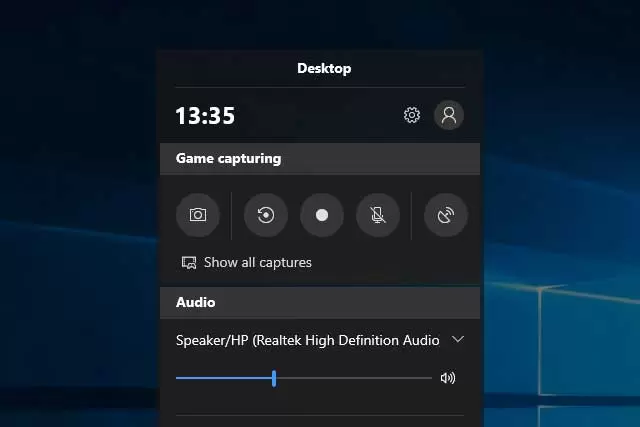8 of the best Screen recording software
A few years ago, screenshots were not very popular and were only used to share error messages on the screen. But today, screenshots are widely used in everyday life. For example, please take a picture of a funny message or post it on social media.
It is possible to take a screenshot in different systems but with certain restrictions. Adding text, arrows, and highlights to these photos is tedious.
There are currently several screen capture tools on the market which help you capture your entire desktop or screen. These tools may vary in terms of options such as image size, quality, supported operating system, file format types, and more.
This article gives you a brief overview of the most popular desktop recording tools on the market and their key features and download links.
8 of the best Screen recording software
1- Snagit
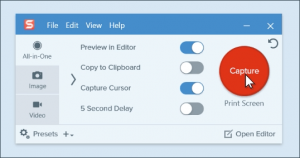
Snagit is a product of TechSmith Software. Users can comment on screenshots using arrows, shapes, etc. This software has advanced image editing options and can capture the screen.
Possibilities:
- It has a preview window that shows a magnified image of the area where the cursor is located;
- Images can be edited in terms of size, special effects, etc.
- A quick toolbar speeds up the desktop recording process.
- Snagit supports Windows and Mac operating systems.
- Snagit is available in different languages such as English, Japanese, Korean and German.
- It is also used for video capture of the screen, and it is easy to share on the web or by email.
- It is also possible to record audio with a microphone and make an educational video with the help of this software.
2- Wondershare DemoCreator (sophisticated but professional)
DemoCreator is the best screen capture and video editing software. DemoCreator lets you capture screenshots, audio, and webcams, allowing users to record presentations, demos, webinars, Skype calls, games, etc.
The software also has a complete set of options for video editing, adding advanced effects, and sharing videos.
Possibilities:
- DemoCreator lets you customize the part you record on your screen and record system audio, microphone, and webcam simultaneously as picture-in-picture mode.
- When recording, the software offers real-time screen painting tools and a mouse spotlight feature.
- It also has video editing tools to edit system audio, microphone audio, and video in various tracks. When editing, you can crop, split, and add videos.
- It incorporates advanced video effects such as annotations, animated text templates, animated stickers, and more to help you present your content more effectively and engagingly.
- Users can edit their videos, audio files, or photos and share them directly on YouTube.
3- FonePaw Screen Recorder
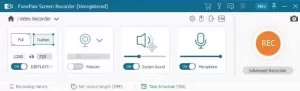
FonePaw Screen Recorder is a tool for recording gameplay and online classes. This tool helps you introduce your business and has no time limit for recording and saving it.
It also supports several output formats. Has the ability to add text and symbols while recording. Supports Windows and Mac operating systems.
Possibilities:
- FonePaw lets you record audio, annotate and take screenshots.
- Can record videos from a webcam.
- Allows you to record a specific area with/without sound.
- You can set videos and audio output quality to high, medium, or low.
- It also offers more options such as motion and mouse click tracking, shortcuts, one-click preview, etc.
4- PassFab Screen Recorder (very simple interface)
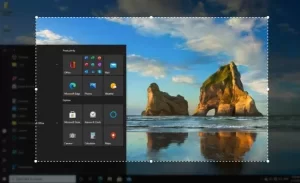
PassFab Screen Recorder is a professional and easy-to-use software that allows users to record screens, games, and webcams with sound with a single click. It helps with various tasks such as recording online videos, seminars, music, YouTube videos, webinars, etc.
It has also become an ideal choice for businesses that need to record long, high-quality presentations by adding design options and using symbols while recording. When it comes to the best screen capture software, no tool is as effective as PassFab for Screen Recorder.
Possibilities
- Users can use the picture-in-picture mode to record the desktop screen with voice acting, video recording, etc.
- Allows you to edit the output video.
- Users can capture an entire page or a specific area.
- It also allows users to make scheduled recordings.
- You can easily change the position of the webcam and the screen.
- Users can use shortcuts to speed things up.
- It is possible to save the recorded video in several formats.
5- VideoProc
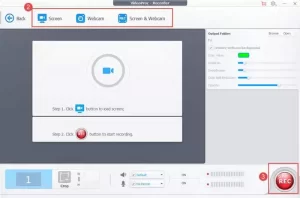
VideoProc is a one-step video editing software with a powerful screen capture piece. This tool will be useful for gamers, sports lovers, coaches, and life enthusiasts.
VideoProc helps you capture gameplay, presentations, webinars, Skype calls, and video playback. It will also be useful in creating blogs, page views, podcasts, software reviews, and video tutorials. This tool makes it easier to interact with your audience and teammates.
Possibilities:
- VideoProc has three recording modes, desktop or iOS screen recording with voice, webcam recording, or both simultaneously in picture-in-picture mode.
- Allows you to make cuts in the window or full screen to select the area you want to photograph.
- Provides a handy tool for drawing, highlighting any content, typing, adding text, sound, images, arrows, designs, and more.
- As a versatile video processing software, it lets you download, convert and edit videos.
6. Camtasia (the most professional and popular)
Camtasia is a versatile screen capture software and video editor that supports Windows and Mac OS.
It will be easier to record and create professional videos with Camtasia. Camtasia helps you with video tutorials, session recordings, webinar recordings, instructional videos, etc.
It also lets you record and edits your audio clips.
Possibilities:
- Camtasia lets you record audio and video from your desktop.
- Has the ability to drag and drop to add effects.
- The library offers royalty-free music and sound effects.
- Allows you to add captions, annotations, effects, and more.
- It has options for zooming in, zooming out, and so on.
- You can import PowerPoint slides directly into Camtasia.
7- Aiseesoft Screen Recorder
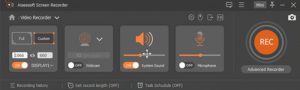
Aiseesoft Screen Recorder is a tool for Windows and Mac operating systems to record online movies, games, speeches, play music, take screenshots, etc. It also provides easy-to-use shortcuts, one-click recording, setting shortcuts to start/stop recording, etc.
Possibilities:
- It helps you record the activity of a specific window.
- Also It can save the captured video in MP4, MOV, WMV, AVI, GIF, TS, and other formats.
- It can record the computer’s internal sound, which helps you record music, radio, audio, etc. It also can record using the microphone sound.
- Screenshots can be saved in various formats such as PNG, JPEG, BMP, GIF, TIFF, etc.
8- Snipping Tool (available in all windows by default)
Download this program (available in Windows – click on the search icon at the bottom left snipping tool)
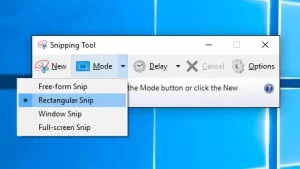
Snipping Tool is part of Windows Vista and higher, letting you take screenshots of your screen. When taking a screenshot of the screen, you can delay it for a few seconds. This feature allows the user to capture the entire page or specified area in a rectangular shape.
The Snipping tool allows users to add notes to images.
Possibilities:
- Snipping Tool is a default tool on a Windows computer.
- The user can edit the screenshots taken using colored pens, highlights, etc.
- Snipping Tool allows the user to write, save and share on a recorded page.
- Captured images can be saved in PNG, GIF, and JPEG formats.
- After recording, the page is automatically copied and can be pasted if necessary.