How to Disable Windows 11 Antivirus – Complete Guide
In the following sections, we will show you how to remove Windows 11’s built-in antivirus or disable it, and replace it with another antivirus application if you wish. The Windows 11 Operating System Allows Users to Use Alternative Antivirus Applications of Their Choice by Disabling the Built-in Antivirus in Security Settings.
Windows 11 is an advanced operating system with unique features and capabilities. One of these capabilities is to increase the system’s security and protection. Windows 11 includes an antivirus and a powerful firewall called Microsoft Defender Antivirus and Microsoft Defender Firewall.
These two programs run in the operating system’s background and prevent the entry and exit of security threats.
However, you may need to disable Windows 11 Antivirus in some cases. For example, you may want to install a program or game that is blocked by an antivirus or Firewall, or you may want to use another antivirus or Firewall instead of Microsoft Defender after removing Windows 11 Antivirus.
In this article, we will show you how to turn off antivirus software in Windows 11 and explain how you can disable Microsoft Defender in Windows 11 differently. In the future, stay with us for the tutorial on deactivating Windows 11 antivirus.
The first method: using the Privacy & Security panel in Settings
Since the Windows 11 operating system has undergone many changes compared to Windows 10, you may be faced with the question of how to turn off the Windows 11 antivirus. There are different methods for this.
This method is perhaps the easiest way to turn off Windows 11 antivirus. You can temporarily turn off these two programs with a few simple clicks. To do this, follow the instructions below:
In the menu, click Settings.
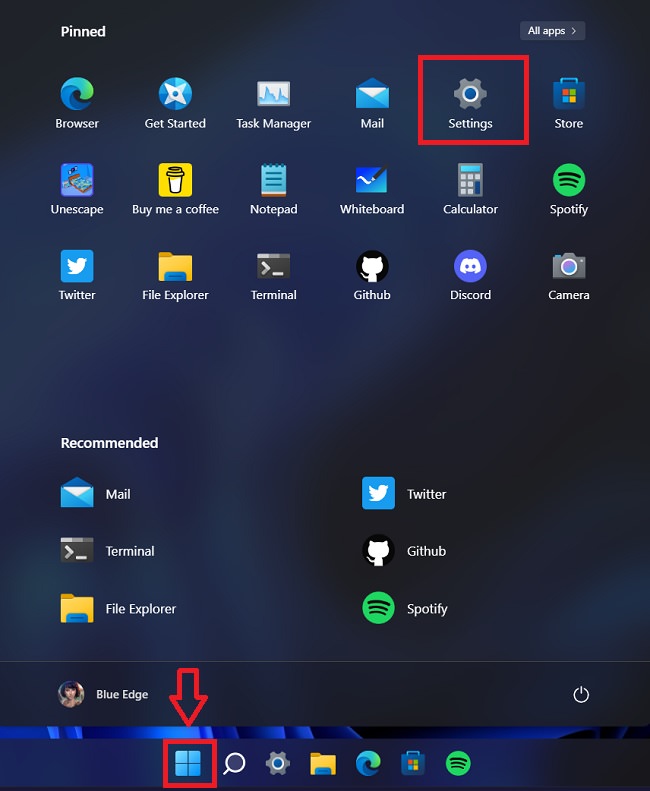
In the second step, Windows 11 antivirus should be deactivated in the Settings window. Click Privacy & Security.
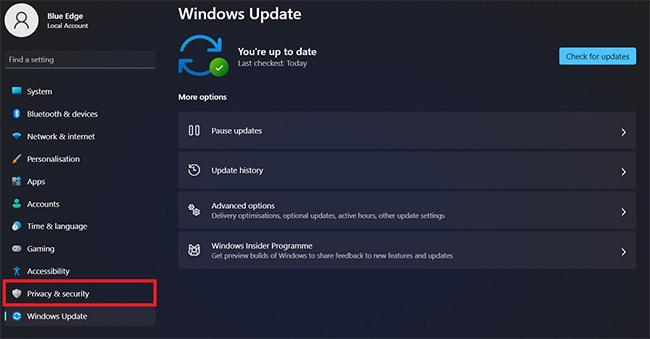
Now, click the option on the right side of this page. Click Windows Security.
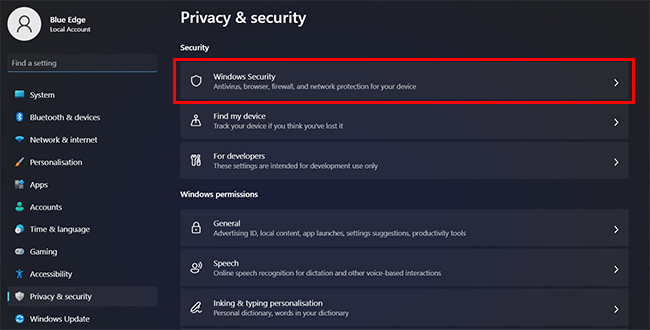
To continue deactivating the Windows 11 antivirus, click the appropriate section and select Open Windows Security.
Now, in the left panel, disable Microsoft Defender for Windows 11, then click Virus & Threat Protection.
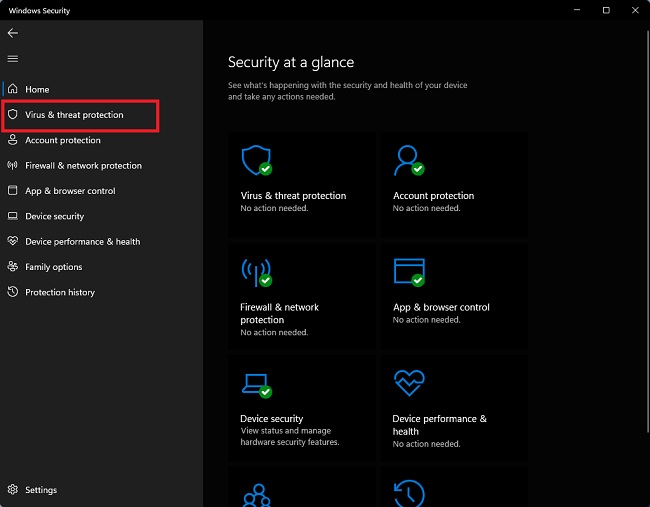
To continue deactivating or removing the Windows 11 antivirus, click the option on the right side of the screen, then select Manage Settings.
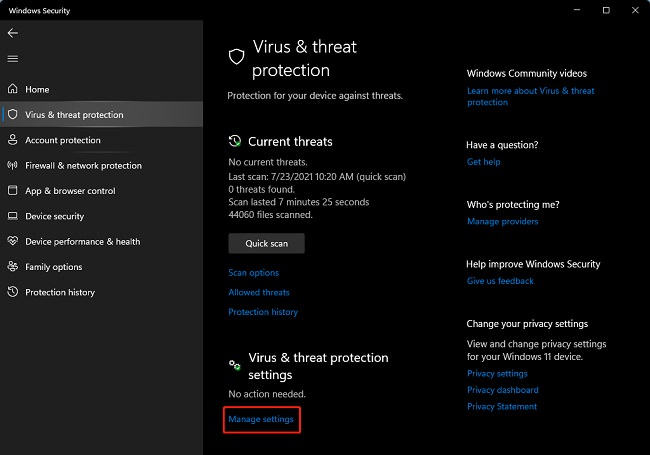
On the right side of the new page, under the two sections, Real-time Protection and Drag, the Cloud-delivered Protection and Tamper Protection toggle to the left to disable them. You may be asked to enter your password or click Yes.
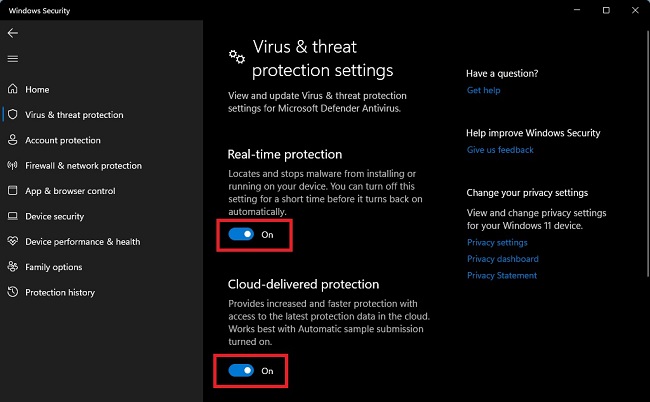
Disable Windows 11 firewall
To turn off the Windows 11 firewall, click Firewall & Network Protection on the left panel in the Settings window.
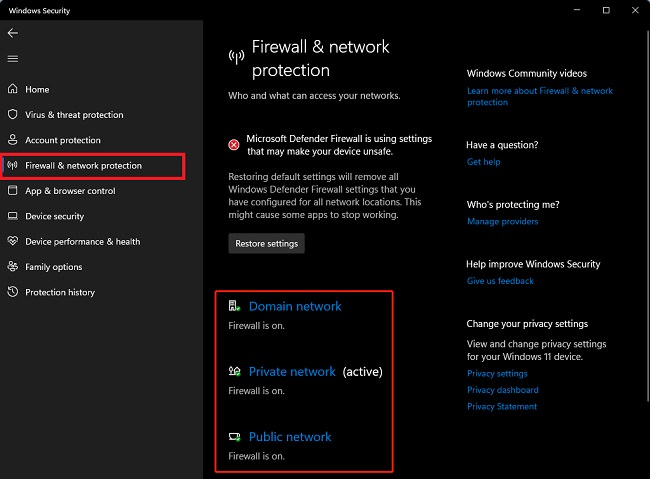
In the right panel, click Domain Network, Private Network, and Public Network. Drag the switch to the left to turn off the Firewall in each.
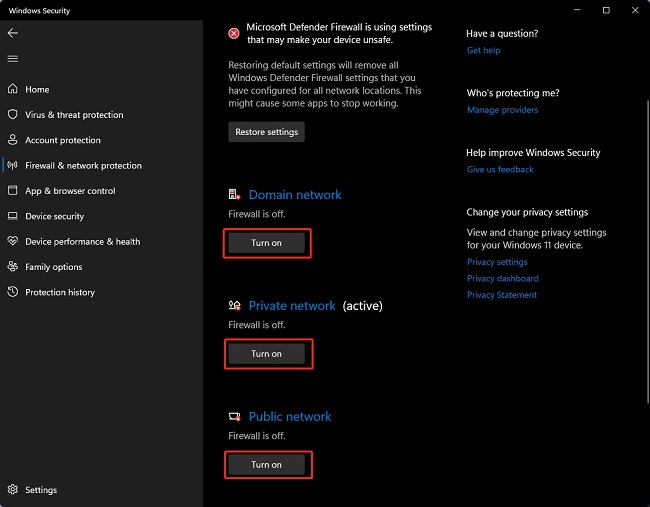
You have temporarily disabled Windows 11’s antivirus and Firewall by doing this. You can reactivate them at any time in the same way. If you shut down or restart your system, the antivirus and Firewall will be automatically reactivated.
Second method: using Windows Defender Services
This method is a permanent way to turn off Windows 11 antivirus. You can change the Windows Defender Services settings, disable the program entirely, or remove the Windows 11 antivirus. To do this, follow the instructions below:
First, to disable Microsoft Defender in Windows 11, type Services in the Start menu and press Enter.
In the Services window, you see a list of services. Windows Defender Antivirus Service, and Double-click Windows Defender Firewall Service. In the Properties panel, on the General tab, in the Startup Type section, from the drop-down list, select Disable to disable Windows 11 antivirus.
In the Service status section, click Stop. You may be asked to enter your password or click Yes.
Click OK to save the changes.
By doing this, you have permanently disabled Windows 11 Antivirus and Firewall. You can reactivate them at any time in the same way. Note that other services, such as Windows Defender Antivirus Service or Windows Defender Firewall Service, may depend on these services.

Important recommendations before turning off antivirus software
Before proceeding to disable Windows 11 antivirus, it is better to consider the following recommendations:
- Ensure your system is up to date: update your operating system and all apps to their latest versions. This will help keep your system secure.
- Download files only from trusted, secure sources. Files downloaded from unknown and suspicious sources may contain malicious programs.
- Back up essential files: Before making any changes to the system, it is recommended to back up your important files. This action helps ensure your data remains secure in the event of issues or errors.
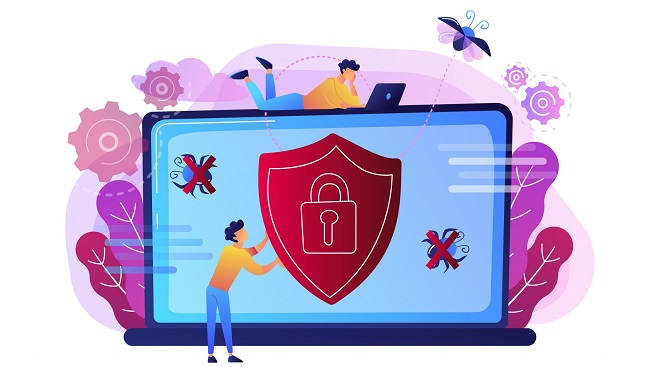
Security recommendations after turning off antivirus
After disabling the antivirus Microsoft Defender in Windows 11, it is recommended that you take the following security measures:
- Installing alternative antivirus software: Instead of Microsoft Defender, install an alternative antivirus software that provides similar protection. This action can ensure the security of your system.
- Regularly update security programs: Ensure alternative security software is up to date and includes the latest features and enhancements.
- Revision of security settings: possible after disabling Microsoft Defender Antivirus; other security settings have also changed. Periodically check your security settings to ensure your system remains secure.

Alternative antivirus software
If you decide to disable Microsoft Defender in Windows 11, you can use the following alternative antivirus software:
- AVG Antivirus Free is a solid, free antivirus that can be a suitable alternative to Microsoft Defender.
- Avast Free Antivirus is also a free antivirus with advanced features that help protect your system.
Conclusion
Windows 11 includes an antivirus and a powerful firewall called Microsoft Defender. This article introduces two methods for disabling Windows 11 antivirus and Firewall. Also, some related FAQs have been answered.
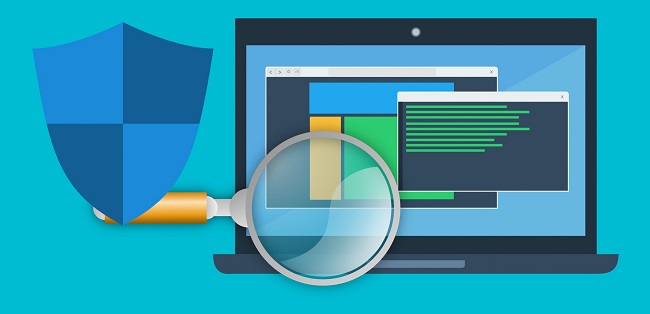
Finally, it is recommended that you review security best practices before disabling Windows 11 antivirus or Firewall. Knowing why and how you want to do this would be best.
Also, you should consider alternatives. For example, instead of disabling your antivirus or Firewall, you may be able to adjust its settings to match your program or game.
FAQ
What is the default antivirus in Windows 11?
Windows 11 includes Microsoft Defender Antivirus and Firewall as the built-in protection suite.
How do you temporarily turn off the antivirus protection?
Open Settings > Privacy & Security > Windows Security > Virus & threat protection, then Manage settings and toggle Real-time protection off.
Can you disable Windows Defender permanently?
Yes — for more persistent disabling you can stop the Microsoft Defender services or use Group Policy/Registry Editor to turn it off, or install a third-party antivirus which automatically suppresses Defender.
