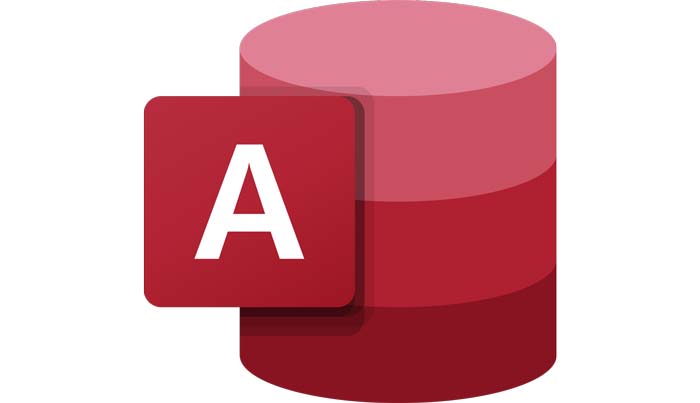7 absolutely necessary shortcut keys for Access software
Data entry and editing is often a time consuming part of working with the Microsoft Access data table. Try these Access Edit Shortcuts to save time when working with Access data in the Datasheet view:
- Add a new record: Ctrl + + (+ is the same as the positive sign)
- Enter the value of the same field in the previous record: Ctrl + ‘ (‘ is the same as single quotation marks or apostrophes)
- Delete current record: Ctrl + – (- – is the negative sign)
- Enter the current date: Ctrl + ; (; Is the comma)
- Enter the current time: Ctrl = :
- Input zoom: Shift + F2 (also for creating and editing Query Criteria)
- Switch between Navigation mode (selected field) and Edit mode: F2
Select the active tab on the ribbon and activate KeyTips Alt or F10 (to move to another tab, use KeyTips or arrow keys) Open the Home Alt tab + H Open the Tell me box on the ribbon Alt + Q, then enter search word Show shortcut menu for selected item Shift + F10 Move focus to another frame of window F6 Open an existing database Ctrl + O or Ctrl + F12 Show or hide the control panel Navigation F11 Display or hide the attribute table F4 Switch between Edit mode (with the insertion point displayed) and Navigation mode in the Datasheet view or Design F2 Switch from the Form view to Design F5 view Move to school Next or previous in Datasheet view Tab Tab or Shift + Tab Go to a specific record in Datasheet F view mode 5 (then enter the number of records in the corresponding box and press Enter ) Open the Print dialog box (for datasheet, forms and reports) Ctrl + P Open the Page Setup dialog box (for forms and reports) S Launch to or from a part of the Z page Open the Find tab in the Find and Replace dialog box in the Datasheet or Form Ctrl + F view Open the Replace tab in the Find and Replace dialog box in the Datasheet view or Form Ctrl + H Add a record New in view mode Datasheet or Form Ctrl + (+) Open the Help window F1 Exit Access Alt + F4
Access shortcut opens and saves the database
Open a new database Ctrl + N Open an existing database Ctrl + O or Ctrl + F12 Open the selected folder or file Enter key Open the folder above one level compared to the selected item Backspace key Delete Selected folder or file Delete key Displays shortcut menu for a selected item, such as folder or file Shift + F10 Move to the next option in the Tab list Back to next option in the Shift + list Tab Open Look in the list F4 or Alt + I Save a database object Ctrl + S or Shift + F12 Open the Save As F12 or Alt + F + S dialog box
Shortcut Access to navigate in the workspace
Show or hide the Navigation Panel F11 Go to the Search box in the Navigation panel (provided you are in this panel) Ctrl + F Switch to the next or previous control panel in the workspace. You may need to press F6 several times. If pressing F6 does not display the task panel you need, press Alt to move the focus on the ribbon and then press Ctrl + Tab to move to the desired task panel. F6 or Shift + F6 Switch to the next database window or earlier Ctrl + F6 or Ctrl + Shift + F6 Restore the selected thumbnail window when all windows are minimized Enter Activate Resize mode for the active window when it is not fully zoomed in Ctrl + F8 (press the arrow key to resize the window, and then press Enter to apply the new size) Close the database window active Ctrl + W or Ctrl + F4 Switch between Visual Basic Editor and previous active window Alt + F11 Zoom in full size or restore a selected window Ctrl + F10
Function keys for Fields / Grids / Text boxes
F2 Switch between displaying caret to edit and select the entire field. Shift + F2 Open the Zoom box to make typing expressions and text easier. F4 Open a list box or drop-down combo list. Shift + F4 Find the next match of the text entered in the Find or Replace dialog box , if this dialog box is closed. F5 Move the caret (^) to the log gearbox.
Enter the number of records you want to display. F6 In Table Design view , change the period between the top and bottom of the window. In the Form Design view mode , change the periodic circulation between the header, body (detail section) and footer.
F7 Start spell checking. F8 Turn on extended mode. Press F8 again to expand the selection to a word, the entire field, the entire record and then all the records.
Shift + F8 Reverse the selection process F8. Ctrl + F Open the Find and Replace dialog box with the active Find page. Ctrl + H Open the Find and Replace dialog box with the Replace page active. Ctrl + (+) Add a new record to the current table or query, if the table or query can be updated. Shift + Enter Save changes to the activity log in the table. Esc Undo changes in the current record or field. By pressing Esc twice, you can undo changes in the field and the current record, and cancel the expansion mode.