5 Simple Ways to log in to iCloud and use it with an Android phone
Do you want to access your email, calendar, and contacts in iCloud Android? Today’s article will teach you how to sync your iCloud account on Android.
Using iCloud is a great way to sync your email, contacts, calendar, tasks, and photos on iPhones, But the question is, what should we do if we want to use iCloud on Android phones as well?
How do you recover deleted photos from iPhones and other items?
Here we teach you how to recover deleted photos from iPhones (if you deleted them by mistake) and recover other data.
1- Access to iCloud email on Android
All Android phones come with the Gmail app, and you can configure this option to access your iCloud email account.
Here’s how to create an iCloud email password on your iPhone:
1. Go to the Apple ID page and log in.
2. On the Manage page, look for the Security option. Click Generate Password under App-specific passwords.
3. You will be asked to enter a password description. After this, click on the Create option.
4. Write down your password because you will need it right away.
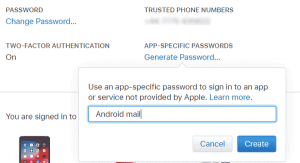
After this, follow the steps below on your Android phone:
1. Open Gmail and select Menu at the top left.
2. Tap the account selection arrow and select Add account.
3. Enter the iCloud email address and password you created, and then click Next.
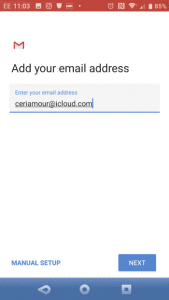
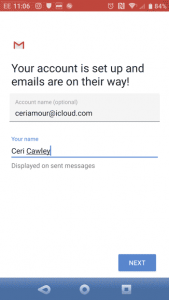
From now on, Gmail will do the rest, and in a few moments, you will see your iCloud email account in Gmail.
2- Sync iCloud contacts on Android
Synchronizing contacts between Android and iPhone is relatively simple. This has only a small problem with syncing iPhone and Mac contacts.
Open iCloud.com in your computer browser and log in. Then open the Contacts section and select the contacts you want to export. Then click on the gear icon, select Export vCard, and save the VCF file to your computer.
Then transfer this data to your Android phone via USB or cloud storage. Now open the contacts on your Android phone, tap the menu option and go to Settings> Import. In this section, search for the VCF file and enter your contacts.
Note that you can also import this VCF file into your Google Contacts browser.
Syncing contacts this way is the safest option; However, several developers have developed apps for syncing iCloud contacts with Android that you can use. You can use this software if you prefer to sync the contact automatically. Just note that these apps have not been updated in a while.
3- View iCloud calendar on Android
CalDAV Sync is the developer of SmoothSync for Cloud Contact. You can sync any CalDAV or Webcal calendar with your Android device with this app. Although this app is not free, it is worth using for those who want to sync iCloud and Android.
To use this app:
1. Open the icloud.com page and log in.
2. Click on Calendar and then select the calendar you want to sync from the menu on the left.
3- Select the part where the Public Calendar is written and when the WebCal URL appears, click on the Email Link.
4- Send the URL to the email address that you can access through your Android device.
5- Install the CalDAV Sync app on your Android phone.
6- Check the email message to your Android phone and copy the calendar URL.
7. Open the CalDAV Sync section and select Add Account> WebCal.
8. Paste the URL. Then click Next and adjust the settings as needed. Click Done after completing the steps.
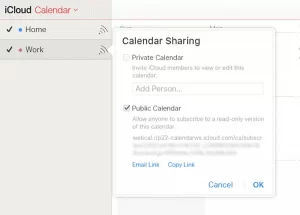
After these steps, the iCloud calendar will appear in your phone’s calendar!
4- View Apple Notes on Android
Although syncing notes from the Notes app from iPhone to Android comes with limitations, this is very useful for many.
Open System Preferences on your Mac and click on Internet Accounts to sync your notes. Then select the Google account option that is associated with your Android phone.
This section will see several items that you can sync with your phone. Everything you add to the Notes app will be sent to your Android phone by selecting the Notes option. These items will be sent to your Gmail with the Notes tag.
This also has a disadvantage: when you sync your notes with your phone, they do not sync with iCloud. In your subsidized Apple Notes app, you will see notes like Google and iCloud that do not merge.
This is a little annoying, But if you have certain notes that you only need on your phone, you can use them this way. You can back up the rest of the notes in iCloud.
The main limitation of this method is that you can not edit your notes over the phone. Of course, it is always possible to go to Evernote or Google Keep and have your notes available for reading and editing from any device.
5- Sync Apple reminders on Android
Do you use Apple Reminders to track what you need to do? If you use CalDAV-Sync or SmoothSync, you can easily sync your reminders to your Android phone by downloading the OpenTasks app from the same developer.
Because CalDAV supports task synchronization, OpenTasks receives a CalDAV connection set up by another application to access your reminders. Working with OpenTasks is very simple. It does not offer much functionality and works like Reminders on Mac, iPad, or iPhone.
If you do not use CalDAV-Sync or SmoothSync, you have unfortunately lost your chance. The program that previously offered these items is no longer available. However, we recommend using another program that syncs across all operating systems.
Connecting to Apple iCloud on Android is easy.
Syncing your iCloud and Android phone may take some time, But if access to email, contacts, calendars, and other data and information you want to sync to your devices is important, it’s worth it.
These are not the only iCloud access options on non-Apple devices. Our previous tutorials taught you how to work with iCloud Drive on any operating system.













