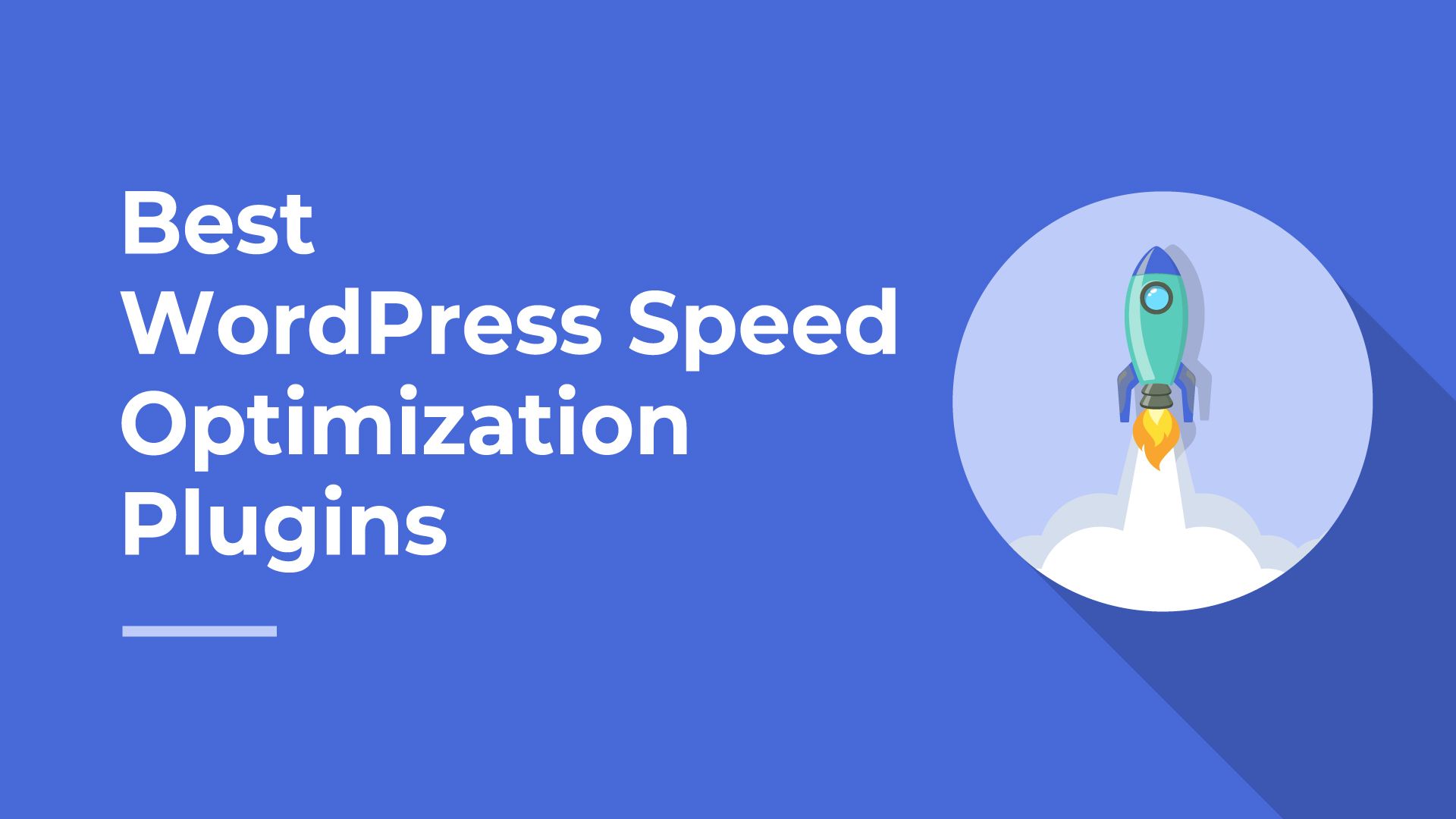10 Best WordPress Image Optimization Plugins
We are all aware of the impact of high-quality and beautiful images on the attractiveness of websites, but this is not a reason to slow down the loading speed of the pages of our WordPress site due to the use of a large number of high-quality images. Slow loading speed equals user and search engine dissatisfaction, and you certainly don’t want that if you’re looking to improve your SEO rankings. This is where WordPress image optimization plugins come into play.
Using image optimization tools in WordPress is one of the best ways to improve website speed and improve user experience, the most popular of which are EWWW Image Optimizer, Smush and ShortPixel Image Optimizer.
Although there are many methods such as Photoshop, WordPress internal editor software, using CDNs, lazy loading technique, image cache, etc., which you can use to edit your website images, but you who use WordPress are much luckier.
This platform has many plugins that you can use by the rule “a picture is worth a thousand words”. Go ahead and add images of your choice to your content. This is where you won’t suffer from slow loading speed and your site visitors won’t see plain, soulless textual content, and it’s a win-win.
Of course, it’s not a good idea to just stick to image optimization plugins. Maybe at the beginning of the work, when the amount of content and traffic of the site is less, you will achieve the desired result, but you will certainly face a series of problems later, such as a drop in speed and performance. The best idea is to use a powerful server with high memory and processing power to host your website content. To choose an excellent server, you can refer to the web hosting virtual server purchase page and order the plan you want.
Now that you are at ease, you can implement image optimization plugins in WordPress so that your attractive and useful content can be quickly accessible to visitors and turn them into satisfied and happy users of your website. This is what you need to improve the ranking and performance of your website.
What is meant by an image optimization plugin?
The meaning of image optimization is to convert the target image into an optimized image with techniques such as compression, format change, resolution change, or size reduction, so that it does not affect the site’s loading speed and has a greater chance of ranking. Have a category in Google image search.
WordPress image optimization plugins are tools that can help reduce the size and, at the same time, maintain the quality of website images. Although there are other ways to optimize images, the advantage of these tools is that the plugins perform tasks related to reducing the size and optimizing the images automatically.
Each of these tools implements different techniques to reduce the size and maintain the quality of images, but the result of using them all is the same: improving site performance, increasing loading speed, improving user experience, and improving SEO ranking.
It’s time to learn about 10 of the best WordPress image optimization tools.
1. EWWW Image Optimizer
EWWW is one of the best photo optimization plugins that you can use to compress an unlimited number of uploaded or new photos and thus help improve the speed and performance of your website pages.
This plugin automatically optimizes images in the upload process and uses lossless compression for this.
* In the lossless compression method, all the data related to the original file is preserved. In this way, the file is converted into a small format so that the transfer or storage process can be done faster. Then, the original data and information are put together on the other side so that it can be used again.
* In the lossy compression method, some data in the image file is deleted. This data removal can reduce the quality, but the page loading speed is significantly improved.
With this tool, you can resize images during the download process and remove metadata from media files to save space. Also, EWWW has the capability of lazy loading and conversion of image format to WebP format, and the presence of all these capabilities together improves the performance of the EWWW Image Optimizer tool in increasing the quality of image optimization.
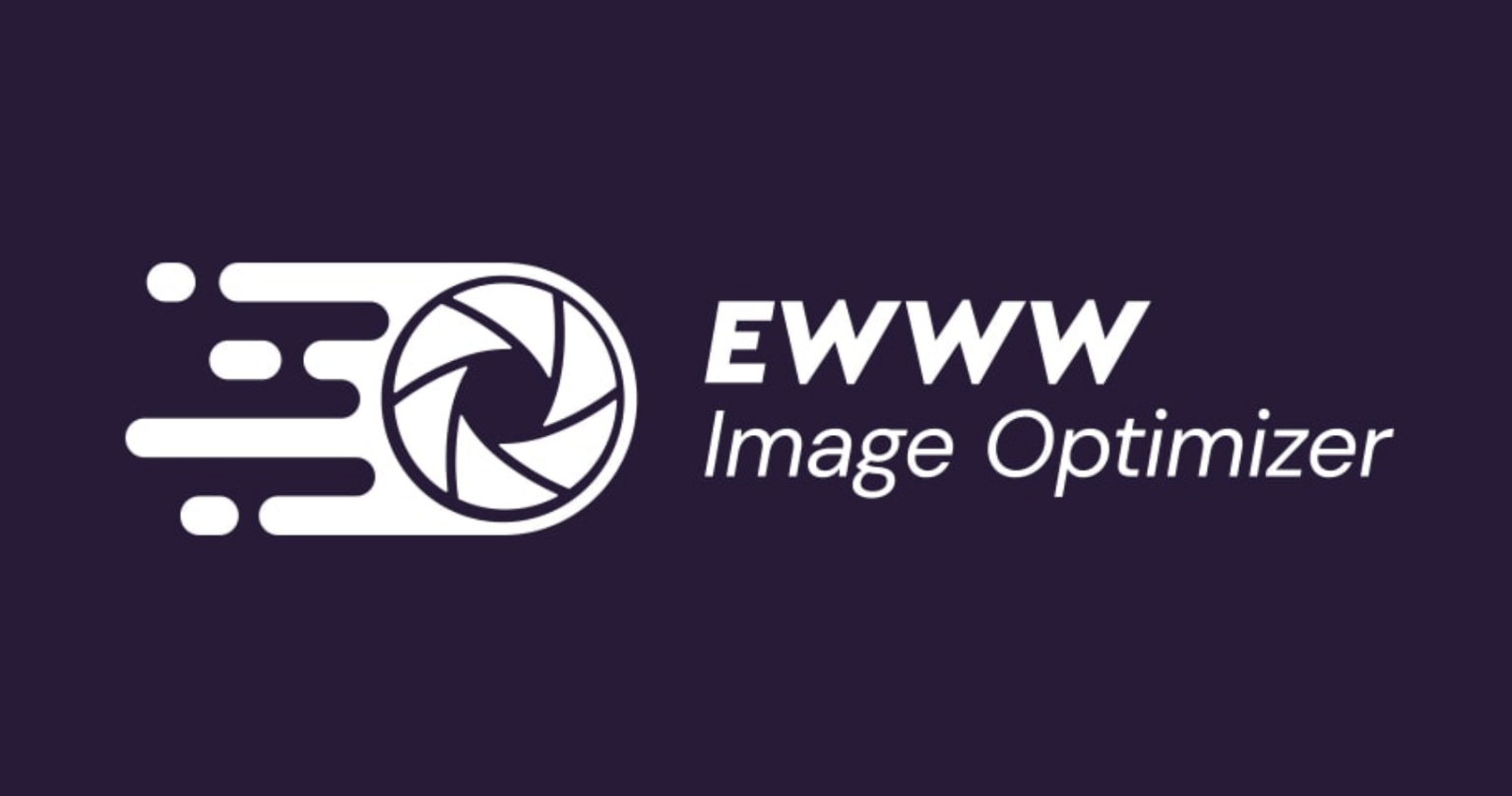
Key features of EWWW Image Optimizer
- Support for JPG, PNG, GIF, and even PDF formats
- Compressing images when uploading files on the website
- Optimizing the files in the WordPress media library
- Automatic resizing of new images
- Activation of the lazy loading feature
- Convert images to WebP format
- No limit on the size and number of files
- Providing the best ratio of density and quality
- Server-level compression options
- Save a backup copy of the original images
- No need to receive API clicks for activation
- …
2. ShortPixel Image Optimizer
This plugin, like the EWWW plugin, is one of the best tools to increase page loading speed, which in addition to supporting both lossless and lossy techniques, also offers a new technique called glossy, which is a combination of lossless and lossy methods.
Using the ShortPixel plugin, you can automatically optimize images and PDF files, and also change the size of images to your liking.
The dashboard of this tool is very simple and user-friendly, and by just clicking on its buttons, you can do things like choosing the compression method, managing the backup version of images, and changing the size of large images. Of course, there are additional tabs for more advanced features that allow you to customize the plugin’s behavior.
![]()
Main features of ShortPixel Image Optimizer
- Support for 3 compression techniques lossless, loss and glossy
- Automatic compression of new website images
- Automatic resizing and scaling of images
- Optimizing retina and thumbnail images
- Providing a bulk compression method to optimize the images on the site
- Saving a copy of the original files
- Support for various formats such as JPG, PNG, GIF, WebP, AVIF and PDF
- Automatically convert PNG files to JPEG
- Ability to convert CMYK to RGB
- Ability to integrate with Cloudflare CDN
- …
But ShortPixel has two major flaws.
One is that with the free version of ShortPixel, you can only optimize 100 images per month.
3. Imagify
Like most WordPress image optimization plugins, this plugin automatically compresses both new images and images in the media library, saving you time and improving your performance and workflow.
Imagify supports 3 compression techniques lossless, lossy and strong lossy. The strong lossy method is for compressing small image files with low quality, and in general, the existence of three compression methods allows you to have more control over the quality and file size.

The main features of Imagify
- Automatic optimization of new images and existing images in the media library
- Providing 3 lossless, lossy, and strong lossy methods for image compression
- Compatible with 3 popular plugins such as NextGen Gallery and WooCommerce
- Backup original files
- Automatic resizing of images
- Ability to optimize animated graphics
- Providing bulk compression capability
- WebP support
- Compatibility with various formats such as JPG, PNG, PDG, GIF, etc.
- …
The free version of this tool is limited to 200 images per month, and the maximum uploaded file size is 2 MB. If this limitation is not compatible with you, you should purchase paid versions of Imagify.
4. WP Smush
WP Smush is one of the important parts of the WPMU DEV family, which you can use to optimize your website images. This plugin uses the lossless method to optimize images so that no data is removed from the original image file.
Smush plugin has a very attractive and simple user interface that offers valuable features for resizing files and lazy loading. This plugin supports the size of images above 5 MB, and if you want to exceed this limit, you need to prepare its pro version.
Although the free version of this tool offers important functions such as automatic optimization of images, mass optimization (50 images at the same time) and resizing images and lazy loading, but the features of the pro version can also do many things for You to make it easier.
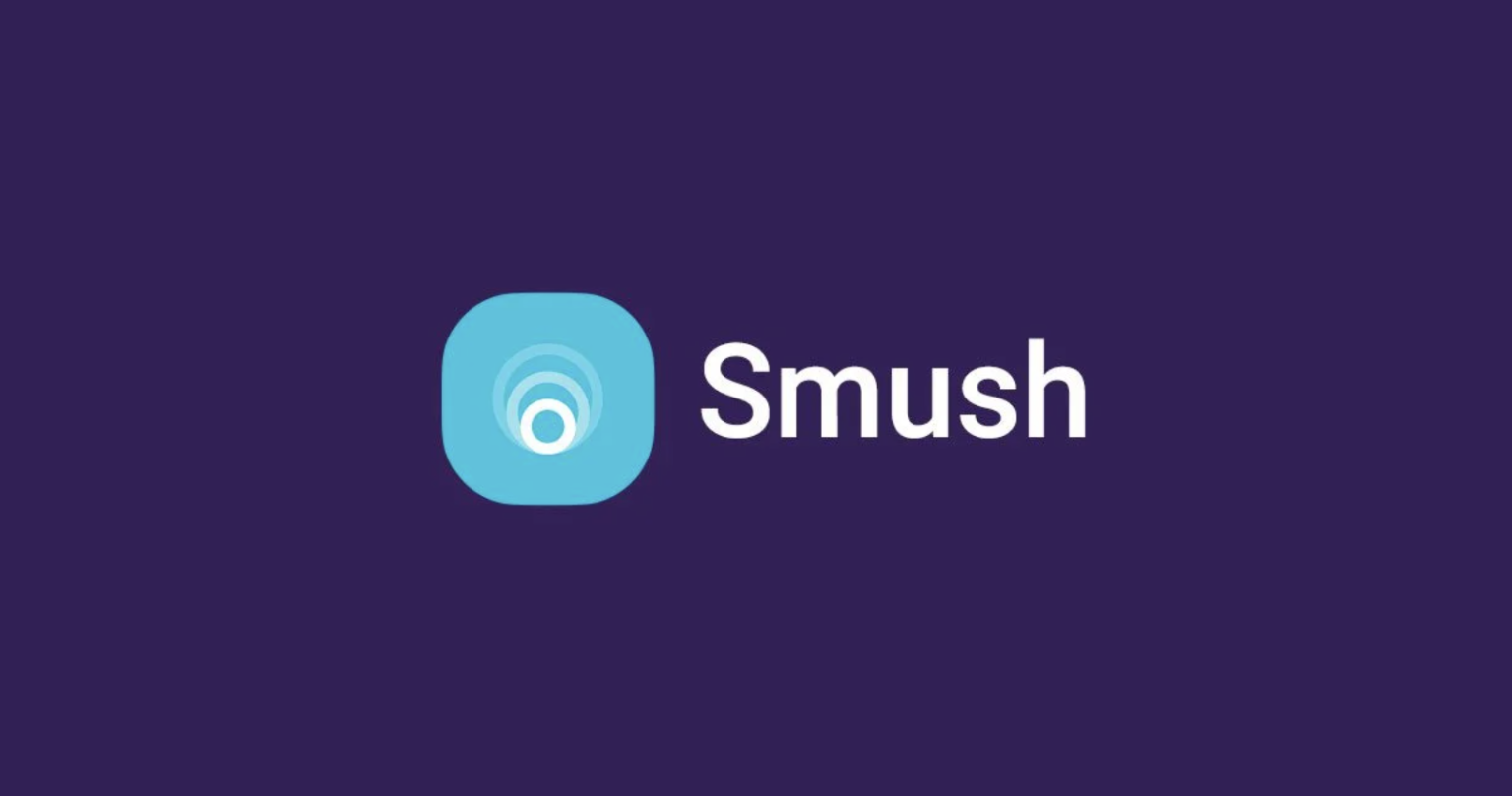
Important features of WP Smush
- Support for all types of image files such as PNG, JPEG, and GIF
- Optimize all new images, wallpapers, and images in the media library
- Compress images without affecting their quality
- Automatic detection of incorrect image sizes and automatic resizing of images
- Compression of up to 50 images simultaneously
- Lazy-loading capability
- Setting the maximum resolution of images
- Automatic PNG to JPG conversion
- Can be integrated with CDN
- Providing different levels of optimization in Pro versions
- …
Perhaps the free version of Smush will meet most of your needs, but to benefit from most of the features we have mentioned, you have to spend money and purchase the paid version.
5. reSmush.it
If you are looking for a free plugin with plug-and-play functionality among photo optimization plugins in WordPress, reSmush.it is one of the best options for you. This plugin starts automatically optimizing images immediately after activation, and in the meantime, it offers a series of settings to change the quality of images, enable reports, protect metadata, and schedule it to run in the background. which you can use to customize the behavior of the plugin.
This plugin does not include any limit for the number or size of images, but it is only able to process and optimize files that are up to 5 megabytes in size.
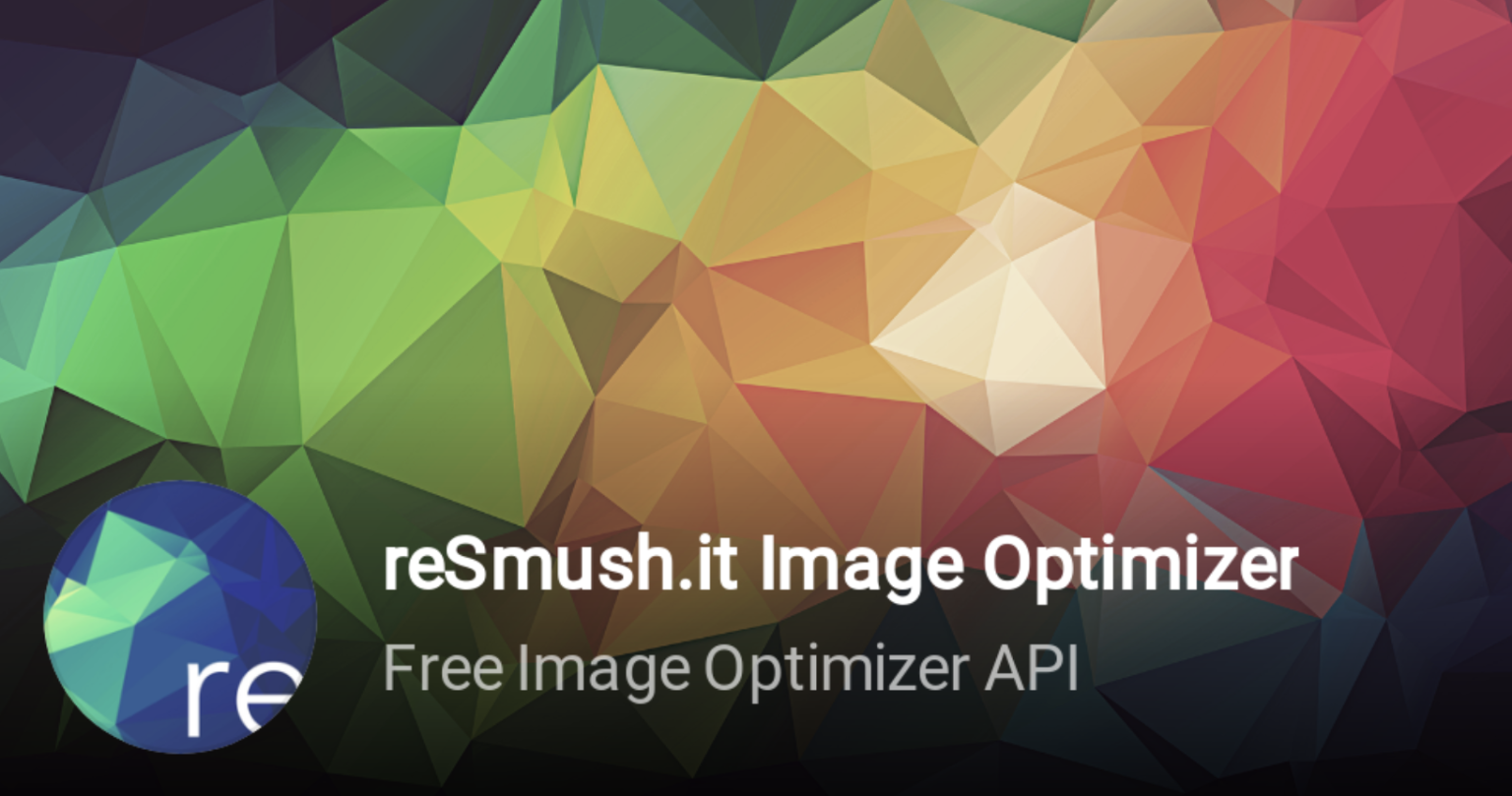
Main features of reSmush
- Support for the most popular image formats such as JPG, PNG, BMP, GIF, and TIF
- Bulk optimization
- Automatic optimization of images after uploading in WordPress
- Ability to save or delete metadata related to images
- Back up original images
- Possibility of precise control of compression level
- …
The first disadvantage of reSmush is that it is only able to process files of 5 MB or less, and if your files are larger than 5 MB, you should use another tool.
6. Compress JPEG & PNG images
This extension was created by the support team of TinyPNG service, and as its name suggests, it can be used to optimize two popular image formats, namely JPEG and PNG, to which the WebP format has recently been added.
Compress JPEG & PNG images tool automatically optimizes JPG and PNG images by integrating TinyJPG and TinyPNG compression services. In this way, it first analyzes the content of the image and then chooses the best compression strategy and optimizes the desired images without losing quality. This optimization and compression technique involves reducing or removing metadata and redundant data.

Key features of the Compress JPEG & PNG images plugin
- Bulk optimization of all images in the media library
- Automatic optimization of images when uploading
- Ability to set the maximum size for image files and automatically change their size if needed
- Ability to change the size of uploaded images
- No limit on the size of the uploaded image
- Ability to use on multiple sites with one API key
- Ability to convert CMYK to RGB
- The possibility of storing data related to the image such as time and date, copyright information and GPS location along with the files
- …
7. Optimole
Optimole is one of the versatile plugins for WordPress image optimization that processes images in real time using a cloud server, and this feature prevents your server from slowing down during the optimization process.
After you create your account and receive the API key, you can easily start optimizing images. You will also benefit from a dedicated dashboard that will show you all optimized images and by using this dashboard you will benefit from all compression settings, resizing large images, lazy loading and automatic image watermarking.
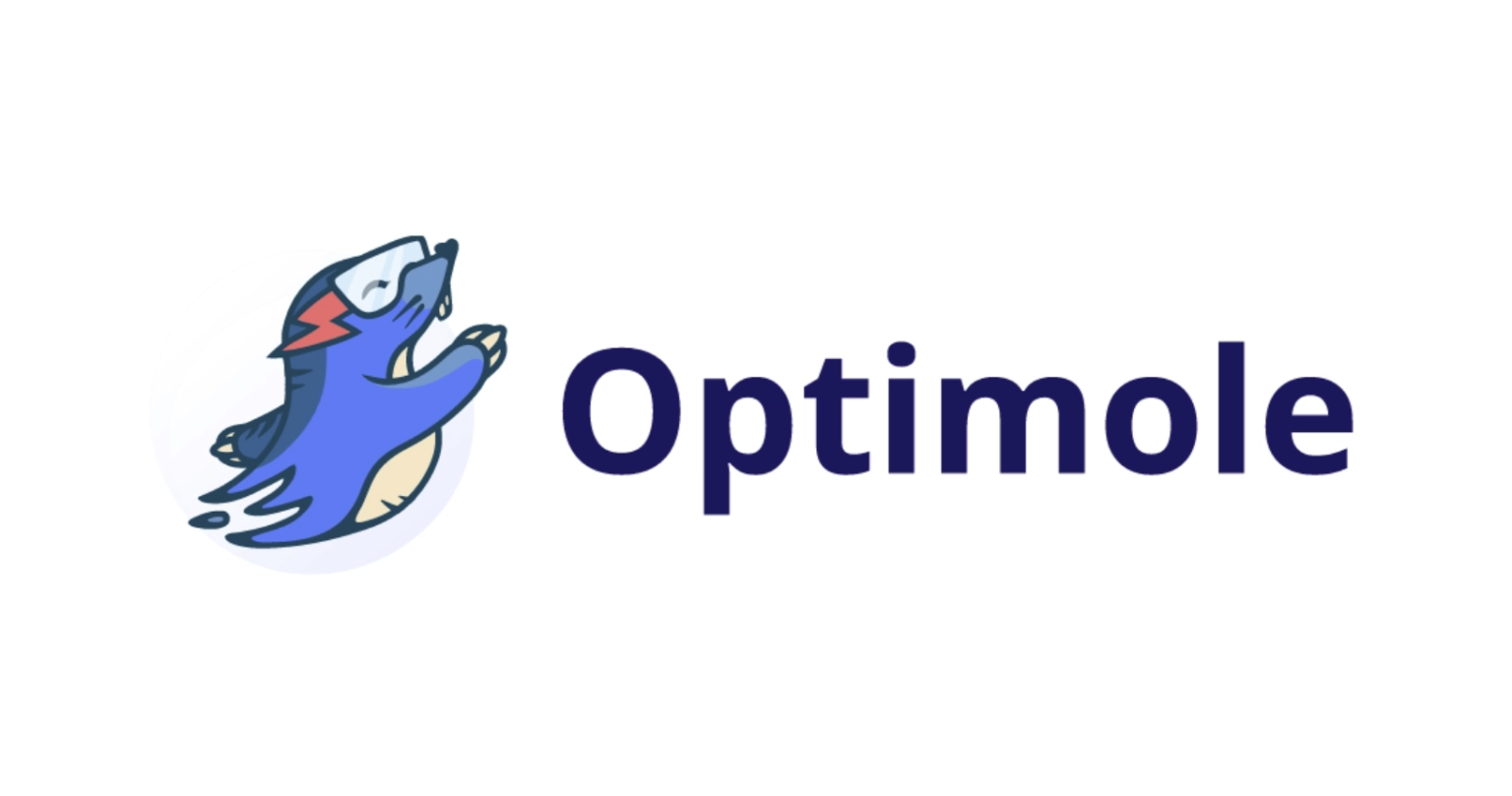
Main features of Optimole
- Optimizing images through a global CDN
- Reduce server load and loading time
- Providing 4 levels of compression (auto, high, medium and low)
- Support for all formats as well as Retina and WebP
- Lazy loading feature
- Having a dedicated dashboard outside of WordPress to view reports and results and apply settings
- …
The limit of this tool is based on the number of visitors per month, and free and paid plans have different limits.
Another disadvantage of this tool is that it does not automatically optimize all the content of the media library and it is you who chooses the desired photos.
8. Imsanity
If your goal in researching the best WordPress image optimization plugins is to find a plugin that resizes rather than compresses images, you might want to try Imsanity.
Using this plugin, you can set a maximum for the width, height and quality level of the images so that the images are evaluated according to this limit and can be changed if needed.
This tool offers a feature called bulk resizing with which you can resize any number of images that you have already uploaded to the site.
Main features of Imsanity
- Automatically resize images as soon as they are uploaded
- Resize a large number of images with the bulk technique
- Convert BMP and PNG files to JPG
- Set maximum width and height for images
- Ability to choose image quality
- Ability to delete or keep original images
- …
9. Optimus
If you are worried about the bandwidth of your site’s server, you can safely trust Optimus because this tool works using your server and can optimize images up to 70%, and the result of using smaller and smaller images. Nothing but saving bandwidth.
This tool uses the lossless method to compress images and does not change the quality of the images. Also, the automatic processing and compression of images, website performance makes you optimize the performance of your website pages without any effort.

Key features of Optimus
- Automatic image processing
- Optimizing new images and all images on the site
- Support for retina and thumbnail images
- Can be integrated with WooCommerce
- Maintaining image quality while compressing and optimizing
- …
To benefit from more advanced features of this tool, you can use its paid version
10. WP Compress
Finally, we come to WP Compress, which reduces the size of image files with local and live compression. The presence of functional features such as lazy loading, using cdn for compression, reporting and supporting various formats such as retina format has made this tool one of the best photo optimization plugins in WordPress.
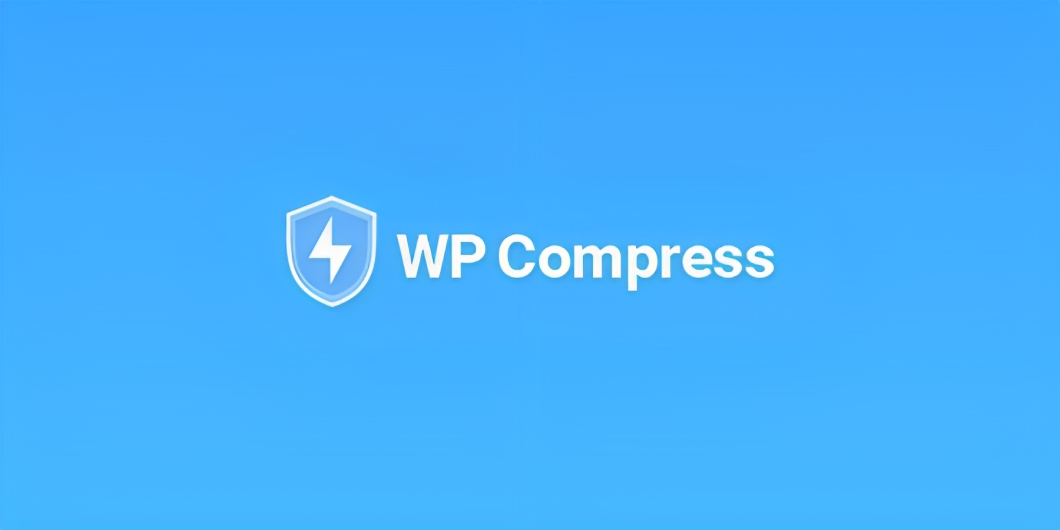
Main features of WP Compress
- Bulk optimization of images with one click
- Lazy loading
- Convert images to new formats such as WebP
- Using a super fast cdn to process files
- Full management and control capability
- …
Why should we use WordPress photo optimization plugins?
Images are a valuable and important part of any content strategy, so it’s completely normal to want to use attractive and high-quality photos in your site’s content.
But a major problem with images is that they slow down page loading and a slow website can turn away many users.
In fact, if your site has a lot of large and high-quality images, even if the website pages are attractively designed, you will not be able to attract many users to your website and achieve the desired result.
Unless you use techniques such as WordPress photo optimization plugins to subtly reduce the size of images so that both users enjoy seeing them and your website does not slow down.
In general, if you can choose the best option for you from among the plugins we introduced and start optimizing your site images, you will see the following results:
- Reduce the size of images without losing quality
- Image compression
- Convert images to a better format
- Improve user experience
- SEO improvement
- Increase conversion
- Higher ranking on the search engine results page
- And growing progress…
Conclusion
Images are an important part of your WordPress website and if you are thinking of improving the user experience, you should definitely combine them with the textual content of your site. On the other hand, using high-quality and bulky images can slow down your website. This is where you should choose one of the photo optimization tools in WordPress that we introduced and start optimizing your site’s images.